Detailed explanation of how to quickly install and configure Laravel
Laravel is a popular PHP framework that provides an easy-to-use, efficient and stable development platform. If you are learning or using Laravel, you may encounter some configuration issues. This article will introduce how to set up Laravel to help you get started quickly and avoid some common mistakes.
- Install Composer
Composer is a dependency management tool for Laravel, we need to install it first. Composer can be downloaded and installed by visiting getcomposer.org. After the installation is complete, use the following command to verify whether Composer is installed successfully.
composer --version
- Installing Laravel
Before installing Laravel, you need to make sure that PHP and web server have been installed. Laravel officially recommends using PHP version 7.1 or higher. We can install the latest version of Laravel with the following command.
composer create-project --prefer-dist laravel/laravel myproject
Where, myproject is the name of the Laravel project you want to create. This command will create a new Laravel project in your current working directory.
- Configuring the database
Laravel uses MySQL as the database by default, and we need to set the database connection information. Open the .env file in the project directory and modify the following options in it.
DB_CONNECTION=mysql DB_HOST=127.0.0.1 DB_PORT=3306 DB_DATABASE=laravel DB_USERNAME=root DB_PASSWORD=
HereDB_DATABASE option is the database name you want to use, DB_USERNAME and DB_PASSWORD options are your database username and password.
- Set Application Key
Laravel uses application keys to protect sensitive data such as cookies and sessions. Open the .env file and find the following options.
APP_KEY=
Laravel officially provides a command to generate application keys. Run the following command in the terminal.
php artisan key:generate
This command will generate a unique application key and populate it into the .env file.
- Configuring Mail Settings
Laravel supports multiple mail service providers, such as SMTP and Sendmail. Open the .env file and modify the following options.
MAIL_DRIVER=smtp MAIL_HOST=smtp.gmail.com MAIL_PORT=587 MAIL_USERNAME=yourusername@gmail.com MAIL_PASSWORD=yourpassword MAIL_ENCRYPTION=tls
Gmail is used as an example here. You will need to change the MAIL_USERNAME and MAIL_PASSWORD options to your own email credentials, and change the other options as needed.
- Configure storage directory permissions
Laravel uses the storage directory by default to store files generated by the application, such as logs and caches. In order to ensure that Laravel can access the directory normally, its permissions need to be set to writable. Run the following command in the terminal.
chmod -R 777 storage/
- Final step
Now, you have configured Laravel. Start the Laravel server with the following command.
php artisan serve
Visit http://localhost:8000 in the browser. You will see a Laravel welcome page, indicating that you have successfully installed and configured the Laravel framework.
Summary
This article introduces the Laravel setup method, including installing Composer, installing Laravel, configuring the database, setting the application key, configuring email settings, configuring storage directory permissions and the final step. Now you can use these methods to quickly configure and start Laravel and avoid some common mistakes.
The above is the detailed content of Detailed explanation of how to quickly install and configure Laravel. For more information, please follow other related articles on the PHP Chinese website!

Hot AI Tools

Undresser.AI Undress
AI-powered app for creating realistic nude photos

AI Clothes Remover
Online AI tool for removing clothes from photos.

Undress AI Tool
Undress images for free

Clothoff.io
AI clothes remover

AI Hentai Generator
Generate AI Hentai for free.

Hot Article

Hot Tools

Notepad++7.3.1
Easy-to-use and free code editor

SublimeText3 Chinese version
Chinese version, very easy to use

Zend Studio 13.0.1
Powerful PHP integrated development environment

Dreamweaver CS6
Visual web development tools

SublimeText3 Mac version
God-level code editing software (SublimeText3)

Hot Topics
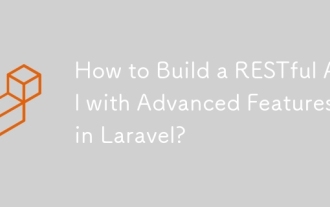 How to Build a RESTful API with Advanced Features in Laravel?
Mar 11, 2025 pm 04:13 PM
How to Build a RESTful API with Advanced Features in Laravel?
Mar 11, 2025 pm 04:13 PM
This article guides building robust Laravel RESTful APIs. It covers project setup, resource management, database interactions, serialization, authentication, authorization, testing, and crucial security best practices. Addressing scalability chall
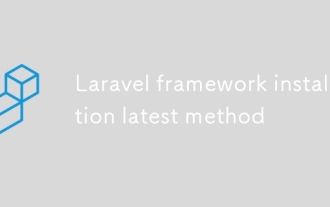 Laravel framework installation latest method
Mar 06, 2025 pm 01:59 PM
Laravel framework installation latest method
Mar 06, 2025 pm 01:59 PM
This article provides a comprehensive guide to installing the latest Laravel framework using Composer. It details prerequisites, step-by-step instructions, troubleshooting common installation issues (PHP version, extensions, permissions), and minimu
 laravel-admin menu management
Mar 06, 2025 pm 02:02 PM
laravel-admin menu management
Mar 06, 2025 pm 02:02 PM
This article guides Laravel-Admin users on menu management. It covers menu customization, best practices for large menus (categorization, modularization, search), and dynamic menu generation based on user roles and permissions using Laravel's author
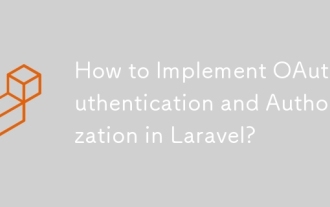 How to Implement OAuth2 Authentication and Authorization in Laravel?
Mar 12, 2025 pm 05:56 PM
How to Implement OAuth2 Authentication and Authorization in Laravel?
Mar 12, 2025 pm 05:56 PM
This article details implementing OAuth 2.0 authentication and authorization in Laravel. It covers using packages like league/oauth2-server or provider-specific solutions, emphasizing database setup, client registration, authorization server configu
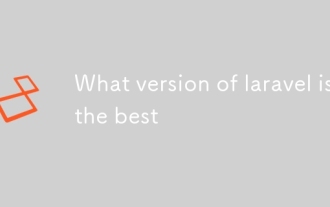 What version of laravel is the best
Mar 06, 2025 pm 01:58 PM
What version of laravel is the best
Mar 06, 2025 pm 01:58 PM
This article guides Laravel developers in choosing the right version. It emphasizes the importance of selecting the latest Long Term Support (LTS) release for stability and security, while acknowledging that newer versions offer advanced features.
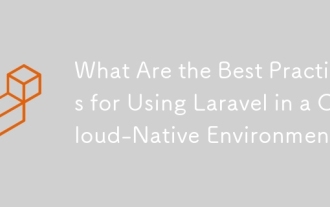 What Are the Best Practices for Using Laravel in a Cloud-Native Environment?
Mar 14, 2025 pm 01:44 PM
What Are the Best Practices for Using Laravel in a Cloud-Native Environment?
Mar 14, 2025 pm 01:44 PM
The article discusses best practices for deploying Laravel in cloud-native environments, focusing on scalability, reliability, and security. Key issues include containerization, microservices, stateless design, and optimization strategies.
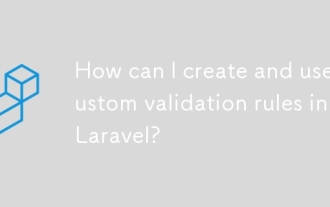 How can I create and use custom validation rules in Laravel?
Mar 17, 2025 pm 02:38 PM
How can I create and use custom validation rules in Laravel?
Mar 17, 2025 pm 02:38 PM
The article discusses creating and using custom validation rules in Laravel, offering steps to define and implement them. It highlights benefits like reusability and specificity, and provides methods to extend Laravel's validation system.
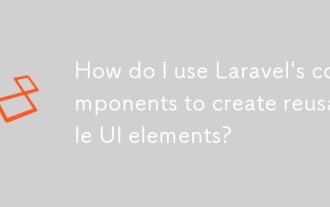 How do I use Laravel's components to create reusable UI elements?
Mar 17, 2025 pm 02:47 PM
How do I use Laravel's components to create reusable UI elements?
Mar 17, 2025 pm 02:47 PM
The article discusses creating and customizing reusable UI elements in Laravel using components, offering best practices for organization and suggesting enhancing packages.






