
This article uses examples to describe how to use jQuery combined with PHP and Mysql to realize the functions of online photography, uploading, and display browsing of the WEB version. Ajax interaction technology is used throughout this article, so readers of this article are required to be quite familiar with the use of jQuery and its plug-ins. And javscript related knowledge, with PHP and Mysql related knowledge.
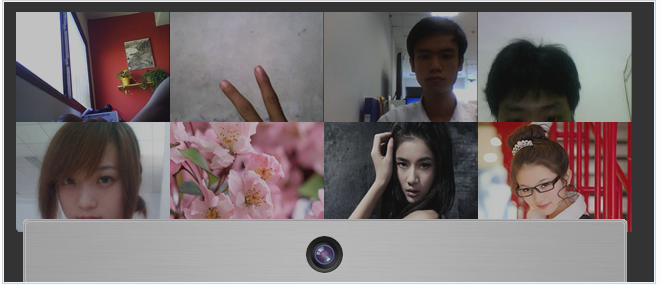
Click hereDownload the source code
HTML
First, we need to create a main page index.html to display the latest uploaded photos. We use jQuery to get the latest photos, so this is an HTML page, No PHP tags are needed, and of course you need to create an HTML structure including the HTML structure required for taking photos and uploading interactions
<div id="main" style="width:90%"> <div id="photos"></div> <div id="camera"> <div id="cam"></div> <div id="webcam"></div> <div id="buttons"> <div class="button_pane" id="shoot"> <a id="btn_shoot" href="" class="btn_blue">拍照</a> </div> <div class="button_pane hidden" id="upload"> <a id="btn_cancel" href="" class="btn_blue">取消</a> <a id="btn_upload" href="" class="btn_green">上传</a> </div> </div> </div> </div>
We added the above html code between the bodies, Among them, #photos is used to load and display the latest uploaded photos; #camera is used to load the camera module, including calling the camera flash component webcam, as well as buttons for taking pictures and uploading.
In addition, we also need to load the necessary js files in index.html, including jQuery library, fancybox plug-in, flash camera component: webcam.js, and the scripts required for various operations in this example. js.
<link rel="stylesheet" type="text/css" href="fancybox/jquery.fancybox-1.3.4.css" /> <script type="text/javascript" src="http://ajax.googleapis.com/ajax/libs/jquery/1.7.2/ jquery.min.js"></script> <script type="text/javascript" src="fancybox/jquery.fancybox-1.3.4.pack.js"></script> <script type="text/javascript" src="js/webcam.js"></script> <script type="text/javascript" src="js/script.js"></script>
CSS
In order to present you with a very beautiful front-end interface, we use css3 to achieve some shadows, rounded corners and transparency For the effect, please see:
#photos{width:80%; margin:40px auto}
#photos:hover a{opacity:0.5}
#photos a:hover{opacity:1}
#camera{width:598px; height:525px; position:fixed; bottom:-466px; left:50%; margin-left:-300px;
border:1px solid #f0f0f0; background:url(images/cam_bg.jpg) repeat-y; -moz-border-radius:
4px 4px 0 0; -webkit-border-radius:4px 4px 0 0; border-radius:4px 4px 0 0; -moz-box-shadow:
0 0 4px rgba(0,0,0,0.6); -webkit-box-shadow:0 0 4px rgba(0,0,0,0.6); box-shadow:
0 0 4px rgba(0,0,0,0.6);}
#cam{width:100%; height:66px; display:block; position:absolute; top:0; left:0; background:
url(images/cam.png) no-repeat center center; cursor:pointer}
#webcam{width:520px; height:370px; margin:66px auto 22px; line-height:360px; background:#ccc;
color:#666; text-align:center}
.button_pane{text-align:center;}
.btn_blue,.btn_green{width:99px; height:38px; line-height:32px; margin:0 4px; border:none;
display:inline-block; text-align:center; font-size:14px; color:#fff !important;
text-shadow:1px 1px 1px #277c9b; background:url(images/buttons.png) no-repeat}
.btn_green{background:url(images/buttons.png) no-repeat right top;
text-shadow:1px 1px 1px #498917;}
.hidden{display:none} In this way, when you preview index.html, you will find a camera button right below the page, which is collapsed by default.
The next thing we have to do is to use jQuery to implement: by clicking the camera button just below the page, call the camera component, and complete the actions required to take pictures, cancel and upload.
jQuery
We write all the js required for these interactive actions in the script.js file. First, we need to load the camera component webcam.js. Regarding the call of webcam, you can read this article: Javascript PHP implements online photo taking function. The calling method is as follows:
script.js-Part 1
$(function(){
webcam.set_swf_url('js/webcam.swf'); //载入flash摄像组件的路径
webcam.set_api_url('upload.php'); // 上传照片的PHP后端处理文件
webcam.set_quality(80); // 设置图像质量
webcam.set_shutter_sound(true, 'js/shutter.mp3'); //设置拍照声音,拍照时会发出“咔嚓”声
var cam = $("#webcam");
cam.html(
webcam.get_html(cam.width(), cam.height()) //在#webcam中载入摄像组件
);At this time, you cannot see the loading camera effect because #camera is collapsed by default. Continue to add the following code to script.js:
script.js-Part 2
var camera = $("#camera");
var shown = false; $('#cam').click(function(){
if(shown){
camera.animate({
bottom:-466 });
}else {
camera.animate({
bottom:-5 });
}
shown = !shown; });When you click the camera button right at the bottom of the page, the default folded camera area will expand upward. At this time, if your machine is equipped with a camera, the camera component will be loaded for recording.
Next, click "Photo" to complete the photo taking function, click "Cancel" to cancel the photo just taken, and click "Upload" to upload the photo taken to the server.
script.js-Part 3
//拍照
$("#btn_shoot").click(function(){
webcam.freeze(); //冻结webcam,摄像头停止工作
$("#shoot").hide(); //隐藏拍照按钮
$("#upload").show(); //显示取消和上传按钮
return false;
});
//取消拍照
$('#btn_cancel').click(function(){
webcam.reset(); //重置webcam,摄像头重新工作
$("#shoot").show(); //显示拍照按钮
$("#upload").hide(); //隐藏取消和上传按钮
return false;
});
//上传照片
$('#btn_upload').click(function(){
webcam.upload(); //上传
webcam.reset();//重置webcam,摄像头重新工作
$("#shoot").show();//显示拍照按钮
$("#upload").hide(); //隐藏取消和上传按钮
return false;
});After clicking the "Upload" button, the photos taken will be submitted to the background PHP for processing. PHP will name and save the photos into the database. Please see how PHP operates to upload photos.
PHP
upload.php does the following: get the uploaded photo, name it, determine whether it is a legal image, and generate a thumbnail , save, write to the database, and return JSON information to the front end.
$folder = 'uploads/'; //上传照片保存路径
$filename = date('YmdHis').rand().'.jpg'; //命名照片名称
$original = $folder.$filename;
$input = file_get_contents('php://input');
if(md5($input) == '7d4df9cc423720b7f1f3d672b89362be'){
exit; //如果上传的是空白的照片,则终止程序
}
$result = file_put_contents($original, $input);
if (!$result) {
echo '{"error":1,"message":"文件目录不可写";}';
exit;
}
$info = getimagesize($original);
if($info['mime'] != 'image/jpeg'){ //如果类型不是图片,则删除
unlink($original);
exit;
}
//生成缩略图
$origImage = imagecreatefromjpeg($original);
$newImage = imagecreatetruecolor(154,110); //缩略图尺寸154x110
imagecopyresampled($newImage,$origImage,0,0,0,0,154,110,520,370);
imagejpeg($newImage,'uploads/small_'.$filename);
//写入数据库
include_once('connect.php');
$time = mktime();
$sql = "insert into photobooth (pic,uploadtime)values('$filename','$time')";
$res = mysql_query($sql);
if($res){
//输出JSON信息
echo '{"status":1,"message":"Success!","filename":"'.$filename.'"}';
}else{
echo '{"error":1,"message":"Sorry,something goes wrong.";}';
}After upload.php completes the photo upload, it will eventually return data in json format to the front-end camera component webcam to call. Now we return to script.js.
jQuery
webcam captures the background php return information through the set_hook method. onComplete indicates that the upload is completed, and onError indicates that an error has been made.
script.js-Part 4
webcam.set_hook('onComplete', function(msg){
msg = $.parseJSON(msg); //解析json
if(msg.error){
alert(msg.message);
}
else {
var pic = '<a rel="group" href="uploads/'+msg.filename+'"><img src="uploads/small_'+
msg.filename+'"></a>';
$("#photos").prepend(pic); //将获取的照片信息插入到index.html的#photo里
initFancyBox(); //调用fancybox插件
}
});
webcam.set_hook('onError',function(e){
cam.html(e);
});
//调用fancybox
function initFancyBox(){
$("a[rel=group]").fancybox({
'transitionIn' : 'elastic',
'transitionOut' : 'elastic',
'cyclic' : true
});
}Explain that after the upload is successful, the photos taken will go through the above The js code is dynamically inserted into the element #photos, and the fancybox plug-in is called at the same time. At this time, click on the photo just uploaded, and the fancybox pop-up layer effect will appear. Note that dynamically generated elements must call fancybox through the initFancyBox() function in the above code, and cannot be called directly through fancybox(), otherwise there will be no pop-up layer effect.
Next, script.js needs to do one more thing: dynamically load the latest photos and display them on the page. We complete the ajax request through jquery's .getJSON() method.
script.js-Part 5
function loadpic(){
$.getJSON("getpic.php",function(json){
if(json){
$.each(json,function(index,array){ //循环json数据
var pic = '<a rel="group" href="uploads/'+array['pic']+'">
<img src="uploads/small_'+array['pic']+'"></a>';
$("#photos").prepend(pic);
});
}
initFancyBox(); //调用fancybox插件
});
}loadpic();
The function loadpic() sends a get request to the server getpic.php, parses the returned json data, dynamically inserts the photo information under the element #photos, and calls the fancybox plug-in. Then, don’t forget to load the page Call loadpic().
PHP
Finally, the background getpic.php gets the uploaded image in the database and returns json to the front end.
include_once("connect.php"); //连接数据库
//查询数据表中最新的50条记录
$query = mysql_query("select pic from photobooth order by id desc limit 50");
while($row=mysql_fetch_array($query)){
$arr[] = array(
'pic' => $row['pic']
);
}
//输出json数据
echo json_encode($arr);Finally, attach the data photobooth structure:
CREATE TABLE `photobooth` ( `id` int(11) NOT NULL auto_increment, `pic` varchar(50) NOT NULL, `uploadtime` int(10) NOT NULL, PRIMARY KEY (`id`) ) ENGINE=MyISAM DEFAULT CHARSET=utf8;
The above is the content of online photo taking and online photo browsing based on jQuery PHP Mysql_javascript skills. For more related content, please Follow the PHP Chinese website (www.php.cn)!




