How to install Oracle 11g on Linux system
Oracle 11g is a powerful relational database management system (RDBMS) that is widely used in enterprise-level applications. This article will explain how to install Oracle 11g on a Linux system.
First, make sure the system meets the following basic requirements:
- 64-bit Linux system
- At least 4GB of physical memory
- At least 12GB of disk space
Next, we need to do some pre-installation settings. First, create a new group and user for the Oracle user:
sudo groupadd oinstall sudo groupadd dba sudo useradd -g oinstall -G dba oracle
Next, we need to install some necessary dependencies. Use the following command to install dependencies:
sudo apt-get install gcc make binutils x11-utils libaio-dev -y
During the installation process, you may be prompted to install additional dependencies. Please follow the prompts.
Now, we need to download the installation file of Oracle 11g. You can download it from Oracle's official website. Once the download is complete, unzip the file into a folder.
unzip linux.x64_11gR2_database_1of2.zip unzip linux.x64_11gR2_database_2of2.zip
After unzipping, you will get a folder named "database" which contains the installation files of Oracle 11g and other necessary files.
Next, open a terminal and execute the following command under the root user to start the graphical installer:
xhost + sudo su ./runInstaller
After starting the installer, you will enter a GUI interface. In this interface you need to perform the following operations:
- Select "Create and manage database".
- Select "Standard Edition Database" (Enterprise Edition can also be used, but requires more hardware resources)
- Enter the Oracle software installation location, for example: /u01/app/oracle/product/ 11.2.0/dbhome_1
- Choose the language that suits you
- Select the character set that suits you
- Select "Singleton" on the next page
- Under Select "Desktop System (Gnome or KDE)" on one page
Next, you need to make some settings:
- Users and groups: the oracle created earlier here The users and groups already exist, just use them directly.
- Set password: Set passwords for Oracle administrator and SYS and SYSTEM users.
- Memory capacity: Set the size of SGA and PGA according to your physical memory.
Next, you need to do some additional configuration:
- Select "Create New Database".
- Enter the database name, for example: orcl.
- Select "File System"
- Enter the database file location, for example: /u01/app/oracle/oradata.
- Select "English (United States) in Data" on the next page.
Next, you need to perform some additional installation:
- Install the remaining components and licenses
- Click install and wait for the installation process to end
After the installation is complete, you need to make some additional settings:
- Set the ORACLE_HOME, ORACLE_SID and PATH variables:
export ORACLE_HOME=/u01/app/oracle/product/11.2.0/dbhome_1/ export ORACLE_SID=orcl export LD_LIBRARY_PATH=$ORACLE_HOME/lib:$LD_LIBRARY_PATH export PATH=$ORACLE_HOME/bin:$PATH
- Start Oracle:
sqlplus / as sysdba startup
- Configure Listener:
netca
During this process, you need to enter the following information:
- Listener Name : LISTENER
- Listener Protocol: TCP
- IP Address: Select all available IP addresses (If you don’t know your IP address, you can use the ifconfig command to check it.)
- Port: 1521
- Click Finish and wait for the configuration to be completed
- Finally, start the Listener:
lsnrctl start
Now, Oracle 11g has been successfully installed on your Linux system . You can use the Oracle command line tool sqlplus to connect to your database and start using it.
The above is the detailed content of How to install Oracle 11g on Linux system. For more information, please follow other related articles on the PHP Chinese website!

Hot AI Tools

Undresser.AI Undress
AI-powered app for creating realistic nude photos

AI Clothes Remover
Online AI tool for removing clothes from photos.

Undress AI Tool
Undress images for free

Clothoff.io
AI clothes remover

AI Hentai Generator
Generate AI Hentai for free.

Hot Article

Hot Tools

Notepad++7.3.1
Easy-to-use and free code editor

SublimeText3 Chinese version
Chinese version, very easy to use

Zend Studio 13.0.1
Powerful PHP integrated development environment

Dreamweaver CS6
Visual web development tools

SublimeText3 Mac version
God-level code editing software (SublimeText3)

Hot Topics
 How do I use cursors in PL/SQL to process multiple rows of data?
Mar 13, 2025 pm 01:16 PM
How do I use cursors in PL/SQL to process multiple rows of data?
Mar 13, 2025 pm 01:16 PM
This article explains PL/SQL cursors for row-by-row data processing. It details cursor declaration, opening, fetching, and closing, comparing implicit, explicit, and ref cursors. Techniques for efficient large dataset handling and using FOR loops
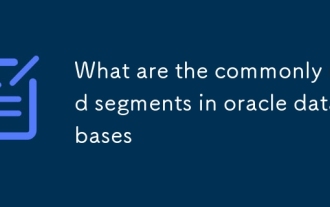 What are the commonly used segments in oracle databases
Mar 04, 2025 pm 06:08 PM
What are the commonly used segments in oracle databases
Mar 04, 2025 pm 06:08 PM
This article examines Oracle database segment types (data, index, rollback, temporary), their performance implications, and management. It emphasizes choosing appropriate segment types based on workload and data characteristics for optimal efficienc
 What are the performance testing tools for oracle databases
Mar 04, 2025 pm 06:11 PM
What are the performance testing tools for oracle databases
Mar 04, 2025 pm 06:11 PM
This article explores Oracle database performance testing tools. It discusses selecting the right tool based on budget, complexity, and features like monitoring, diagnostics, workload simulation, and reporting. The article also details effective bo
 What are the oracle database installation client tools?
Mar 04, 2025 pm 06:09 PM
What are the oracle database installation client tools?
Mar 04, 2025 pm 06:09 PM
This article explores Oracle Database client tools, essential for interacting with Oracle databases without a full server installation. It details commonly used tools like SQL*Plus, SQL Developer, Enterprise Manager, and RMAN, highlighting their fun
 What default tablespaces does the oracle database provide?
Mar 04, 2025 pm 06:10 PM
What default tablespaces does the oracle database provide?
Mar 04, 2025 pm 06:10 PM
This article examines Oracle's default tablespaces (SYSTEM, SYSAUX, USERS), their characteristics, identification methods, and performance implications. It argues against relying on defaults, emphasizing the importance of creating separate tablespac
 How do I create users and roles in Oracle?
Mar 17, 2025 pm 06:41 PM
How do I create users and roles in Oracle?
Mar 17, 2025 pm 06:41 PM
The article explains how to create users and roles in Oracle using SQL commands, and discusses best practices for managing user permissions, including using roles, following the principle of least privilege, and regular audits.
 How to download oracle database
Mar 04, 2025 pm 06:07 PM
How to download oracle database
Mar 04, 2025 pm 06:07 PM
This article guides users through downloading Oracle Database. It details the process, emphasizing edition selection (Express, Standard, Enterprise), platform compatibility, and license agreement acceptance. System requirements and edition suitabil
 How do I use Oracle Data Masking and Subsetting to protect sensitive data?
Mar 13, 2025 pm 01:19 PM
How do I use Oracle Data Masking and Subsetting to protect sensitive data?
Mar 13, 2025 pm 01:19 PM
This article details Oracle Data Masking and Subsetting (DMS), a solution for protecting sensitive data. It covers identifying sensitive data, defining masking rules (shuffling, substitution, randomization), setting up jobs, monitoring, and deployme






