 Common Problem
Common Problem
 How to solve the problem of reinstalling the system when the computer restarts with a blue screen
How to solve the problem of reinstalling the system when the computer restarts with a blue screen
How to solve the problem of reinstalling the system when the computer restarts with a blue screen
Nowadays, using a computer is basically inseparable from a stable system, but sometimes system failures leave us helpless. Sometimes we just need to restart the computer, but restarting is not enough. Many friends encounter this problem. I don’t know how to modify it, so let’s take a look at the solution to how to reinstall the system when the computer restarts with a blue screen.
How to reinstall the system when the computer restarts with a blue screen
1 , we enter the system desktop, find a reinstallation system software called Kaka Installer on the desktop, open it, enter the home page, then insert the USB disk into the computer, and click on the USB disk mode that appears on the home page. Make it.
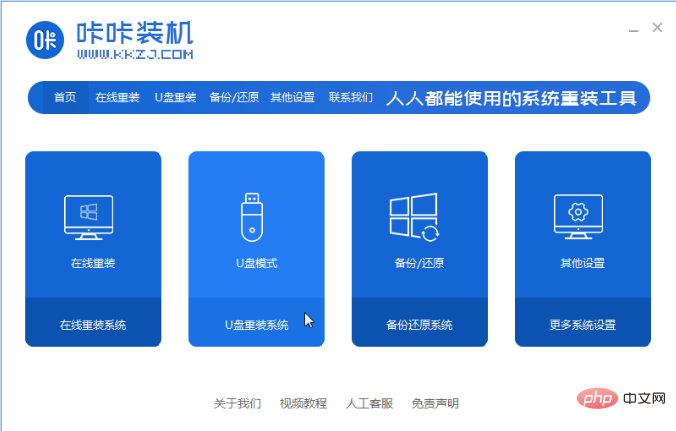
2. At this time, the software will find the USB disk we installed and click Create.
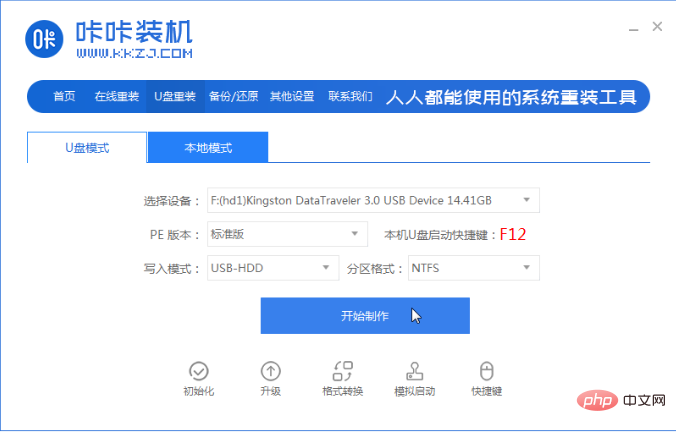
3. After entering this page, we click on the system that needs to be installed. After completion, select the Start Making button.
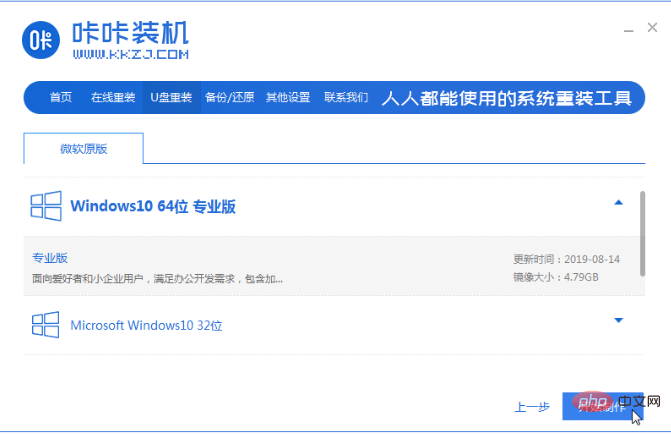
4. When our software prompts that the boot USB disk is created, we check the computer’s startup hotkey, then close it and pull out our USB plate.
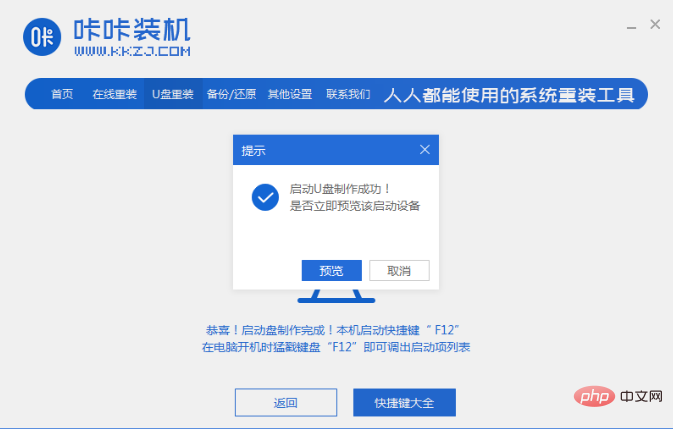
5. Then we will insert the prepared boot disk into the computer with a blue screen and restart it.
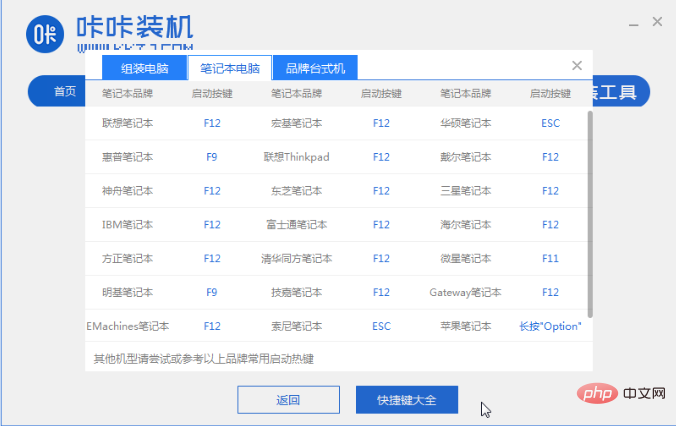
6. When restarting, quickly press the startup hotkey to enter the option with USB, and set the USB disk as the first startup item.
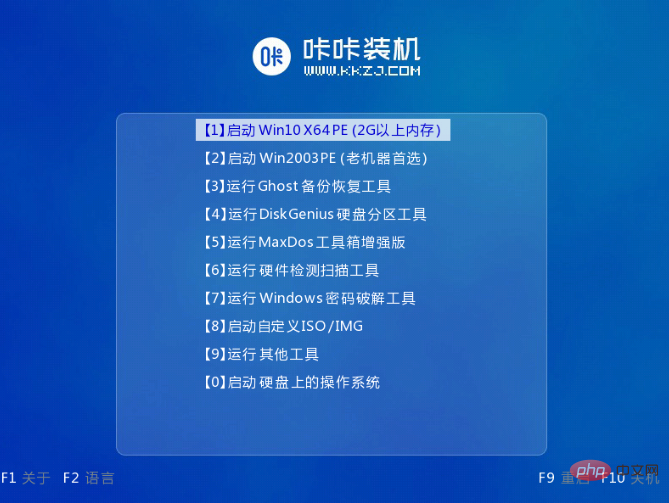
7. When entering the page, the installation tool will help us install the system, we just need to wait patiently.
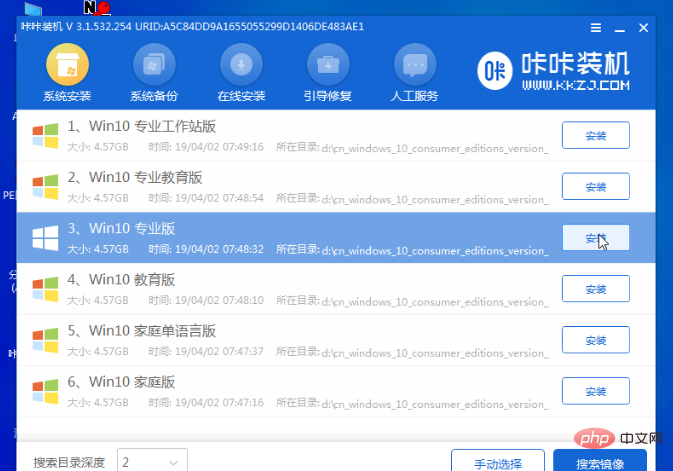
8. During installation, you need to set the location where the system is installed. Modify it to the C drive. Generally, our system is installed to the C drive. After completing the operation, click the Start Installation option that appears on the page.
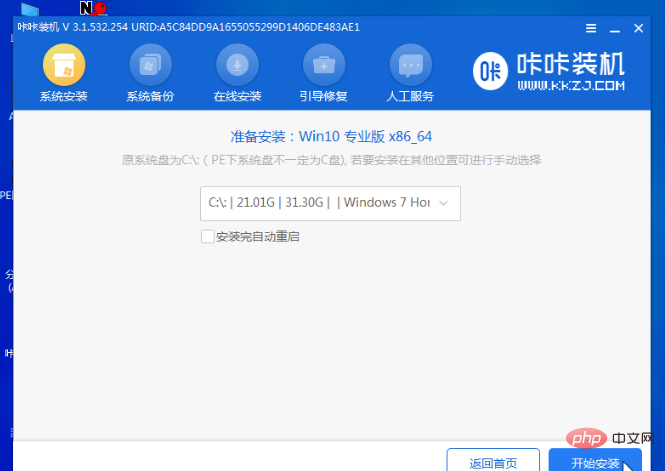
9. Next, when we restart the computer, we will enter a new operating system.
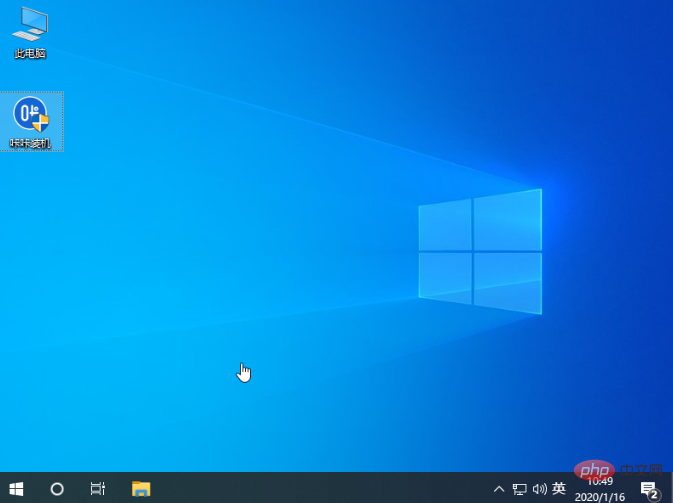
The above is the content of how to reinstall the system when the computer restarts with a blue screen. I hope it can help everyone.
The above is the detailed content of How to solve the problem of reinstalling the system when the computer restarts with a blue screen. For more information, please follow other related articles on the PHP Chinese website!

Hot AI Tools

Undresser.AI Undress
AI-powered app for creating realistic nude photos

AI Clothes Remover
Online AI tool for removing clothes from photos.

Undress AI Tool
Undress images for free

Clothoff.io
AI clothes remover

AI Hentai Generator
Generate AI Hentai for free.

Hot Article

Hot Tools

Notepad++7.3.1
Easy-to-use and free code editor

SublimeText3 Chinese version
Chinese version, very easy to use

Zend Studio 13.0.1
Powerful PHP integrated development environment

Dreamweaver CS6
Visual web development tools

SublimeText3 Mac version
God-level code editing software (SublimeText3)

Hot Topics
 deepseek web version official entrance
Mar 12, 2025 pm 01:42 PM
deepseek web version official entrance
Mar 12, 2025 pm 01:42 PM
The domestic AI dark horse DeepSeek has risen strongly, shocking the global AI industry! This Chinese artificial intelligence company, which has only been established for a year and a half, has won wide praise from global users for its free and open source mockups, DeepSeek-V3 and DeepSeek-R1. DeepSeek-R1 is now fully launched, with performance comparable to the official version of OpenAIo1! You can experience its powerful functions on the web page, APP and API interface. Download method: Supports iOS and Android systems, users can download it through the app store; the web version has also been officially opened! DeepSeek web version official entrance: ht
 In-depth search deepseek official website entrance
Mar 12, 2025 pm 01:33 PM
In-depth search deepseek official website entrance
Mar 12, 2025 pm 01:33 PM
At the beginning of 2025, domestic AI "deepseek" made a stunning debut! This free and open source AI model has a performance comparable to the official version of OpenAI's o1, and has been fully launched on the web side, APP and API, supporting multi-terminal use of iOS, Android and web versions. In-depth search of deepseek official website and usage guide: official website address: https://www.deepseek.com/Using steps for web version: Click the link above to enter deepseek official website. Click the "Start Conversation" button on the homepage. For the first use, you need to log in with your mobile phone verification code. After logging in, you can enter the dialogue interface. deepseek is powerful, can write code, read file, and create code
 How to solve the problem of busy servers for deepseek
Mar 12, 2025 pm 01:39 PM
How to solve the problem of busy servers for deepseek
Mar 12, 2025 pm 01:39 PM
DeepSeek: How to deal with the popular AI that is congested with servers? As a hot AI in 2025, DeepSeek is free and open source and has a performance comparable to the official version of OpenAIo1, which shows its popularity. However, high concurrency also brings the problem of server busyness. This article will analyze the reasons and provide coping strategies. DeepSeek web version entrance: https://www.deepseek.com/DeepSeek server busy reason: High concurrent access: DeepSeek's free and powerful features attract a large number of users to use at the same time, resulting in excessive server load. Cyber Attack: It is reported that DeepSeek has an impact on the US financial industry.




