How to solve the problem of blue screen when booting up Windows 10 system
How to solve the blue screen when the win10 system starts up? Many netizens have encountered the blue screen when the win10 system starts up, but they don’t know how to fix it, so they can only pay others to deal with it. So how do you solve the problem of a blue screen when the win10 system starts up? Here we will teach you the commonly used solutions to the blue screen when the win10 system starts up.
1. If the blue screen is caused by software factors, such as incompatibility of the software program you just downloaded, computer poisoning, system file loss or damage, etc. We can prescribe the right medicine, enter the computer safe mode, uninstall the downloaded driver or software program, perform anti-virus, etc. to repair it. (For specific reference: How to force win10 into safe mode)
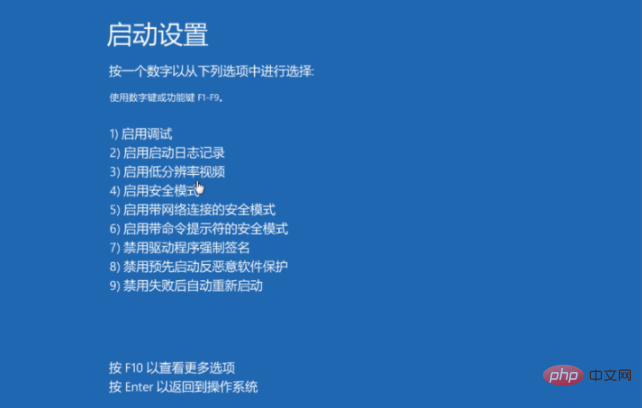
2. If the first step does not work, we can also refer to the first step to enter safe mode and find And check the advanced repair options and choose to repair this computer or restore the system. (The method of restoring the system is suitable for situations where there was a backup system before)
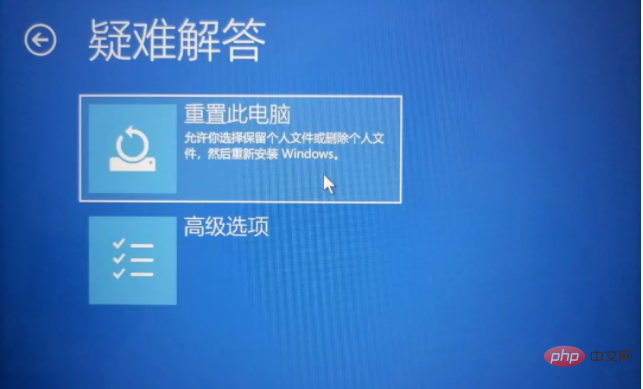
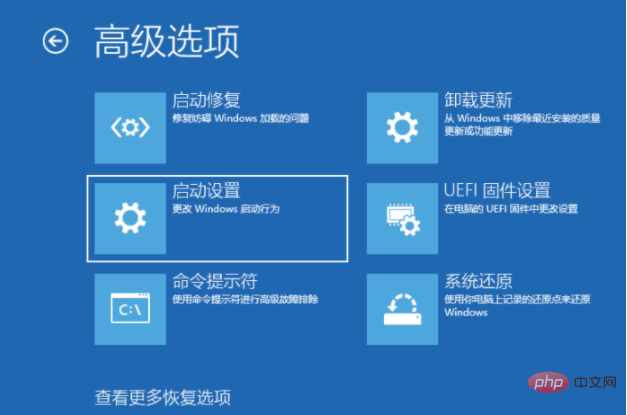
3. If the above steps fail, if it is a system failure The blue screen problem caused can also be solved by making a USB boot disk and reinstalling the system. For the steps to reinstall the system, please refer to: Xiaobai USB flash disk reinstallation win10 system tutorial.
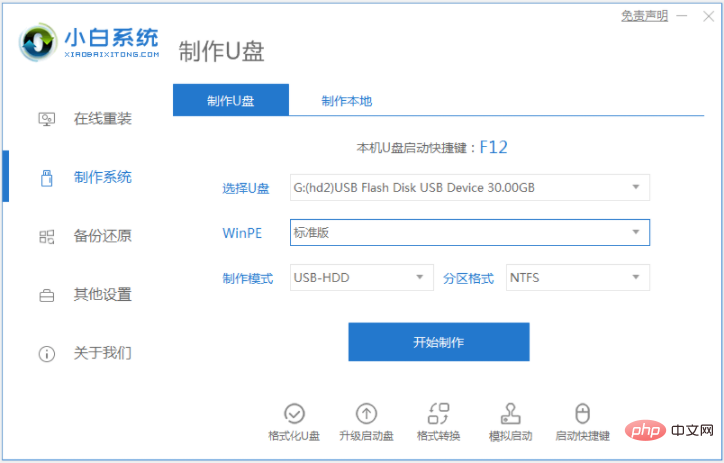
If the blue screen is caused by hardware factors, we can try to fix it through the following methods. If it still doesn't work, it is recommended to send it to a professional for repair.
1. Poor heat dissipation, long working hours of the monitor, power supply and CPU will lead to a crash. Dust and oil the fan, or replace the fan. For desktops, add a temporary fan inside the host chassis to assist in heat dissipation. For laptops, add a cooling pad.

2. There is too much dust in the machine and poor contact. We need to clean the chassis, and after that, plug in all the connections tightly.

3. If the graphics card or memory module is loose, unplug the memory module, clean the slot, wipe the golden finger with an eraser, and then reinsert it tightly. If there is a problem with the quality of the graphics card/memory module, the problematic graphics card/memory module needs to be replaced.

4. Set the BIOS to default values, remove the motherboard battery, connect the positive and negative poles of the motherboard battery slot, and then install the battery.

5. The hard disk is aging or has bad sectors or bad sectors due to improper use. Use tool software to troubleshoot. If the damage is serious, replace the hard disk.

The above are the commonly used solutions to the blue screen when the win10 system is turned on. Friends who encounter similar problems can refer to the tutorial to solve it.
The above is the detailed content of How to solve the problem of blue screen when booting up Windows 10 system. For more information, please follow other related articles on the PHP Chinese website!

Hot AI Tools

Undresser.AI Undress
AI-powered app for creating realistic nude photos

AI Clothes Remover
Online AI tool for removing clothes from photos.

Undress AI Tool
Undress images for free

Clothoff.io
AI clothes remover

AI Hentai Generator
Generate AI Hentai for free.

Hot Article

Hot Tools

Notepad++7.3.1
Easy-to-use and free code editor

SublimeText3 Chinese version
Chinese version, very easy to use

Zend Studio 13.0.1
Powerful PHP integrated development environment

Dreamweaver CS6
Visual web development tools

SublimeText3 Mac version
God-level code editing software (SublimeText3)

Hot Topics
 deepseek web version official entrance
Mar 12, 2025 pm 01:42 PM
deepseek web version official entrance
Mar 12, 2025 pm 01:42 PM
The domestic AI dark horse DeepSeek has risen strongly, shocking the global AI industry! This Chinese artificial intelligence company, which has only been established for a year and a half, has won wide praise from global users for its free and open source mockups, DeepSeek-V3 and DeepSeek-R1. DeepSeek-R1 is now fully launched, with performance comparable to the official version of OpenAIo1! You can experience its powerful functions on the web page, APP and API interface. Download method: Supports iOS and Android systems, users can download it through the app store; the web version has also been officially opened! DeepSeek web version official entrance: ht
 In-depth search deepseek official website entrance
Mar 12, 2025 pm 01:33 PM
In-depth search deepseek official website entrance
Mar 12, 2025 pm 01:33 PM
At the beginning of 2025, domestic AI "deepseek" made a stunning debut! This free and open source AI model has a performance comparable to the official version of OpenAI's o1, and has been fully launched on the web side, APP and API, supporting multi-terminal use of iOS, Android and web versions. In-depth search of deepseek official website and usage guide: official website address: https://www.deepseek.com/Using steps for web version: Click the link above to enter deepseek official website. Click the "Start Conversation" button on the homepage. For the first use, you need to log in with your mobile phone verification code. After logging in, you can enter the dialogue interface. deepseek is powerful, can write code, read file, and create code
 How to solve the problem of busy servers for deepseek
Mar 12, 2025 pm 01:39 PM
How to solve the problem of busy servers for deepseek
Mar 12, 2025 pm 01:39 PM
DeepSeek: How to deal with the popular AI that is congested with servers? As a hot AI in 2025, DeepSeek is free and open source and has a performance comparable to the official version of OpenAIo1, which shows its popularity. However, high concurrency also brings the problem of server busyness. This article will analyze the reasons and provide coping strategies. DeepSeek web version entrance: https://www.deepseek.com/DeepSeek server busy reason: High concurrent access: DeepSeek's free and powerful features attract a large number of users to use at the same time, resulting in excessive server load. Cyber Attack: It is reported that DeepSeek has an impact on the US financial industry.





