How to display 'This PC' icon on Windows 10 desktop
How to put this computer on the desktop in win10? In order to simplify the desktop content, the Windows 10 system has removed some desktop icons. This computer is one of them. However, many friends need to perform some operations through this icon, so they want to put this computer back on the desktop. , so, how do we do it specifically? Below, the editor will bring you this computer icon displayed on the win10 desktop.

Win10 desktop displays this computer icon
1. First, right-click on a blank space on the computer desktop and click the "Personalize" option.

#2. In the computer settings, click "Theme" on the left.
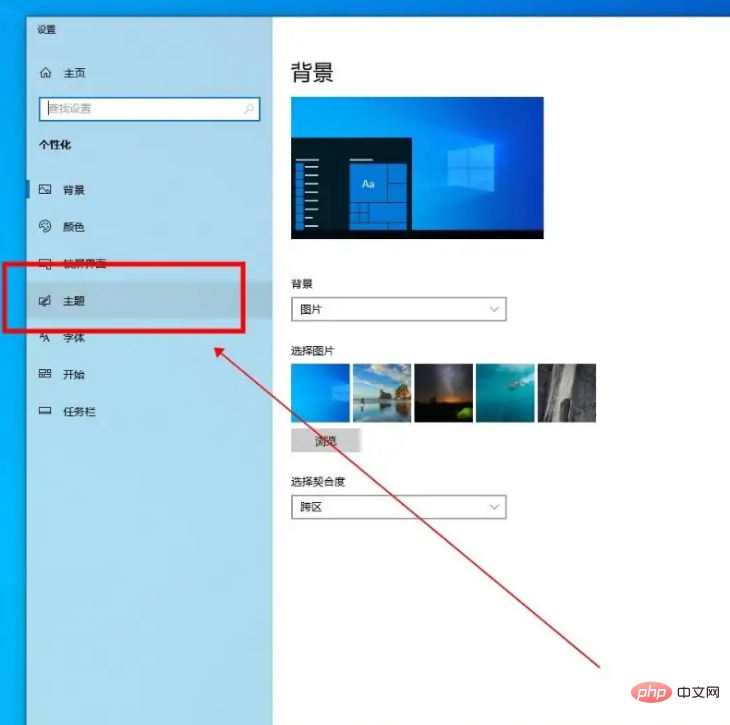
#3. Enter the computer theme and click to select "Desktop Icon Settings".

#4. In the desktop icon settings window, check the "This PC" option and click OK.
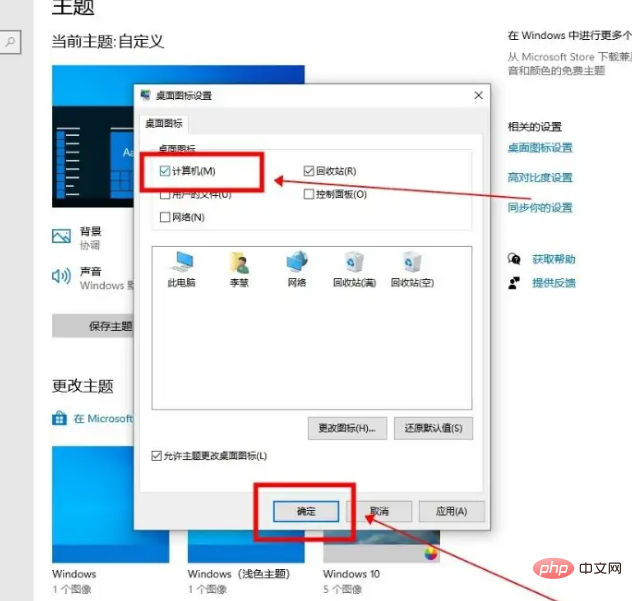
#5. Return to the computer desktop and you will see the "This PC" icon.
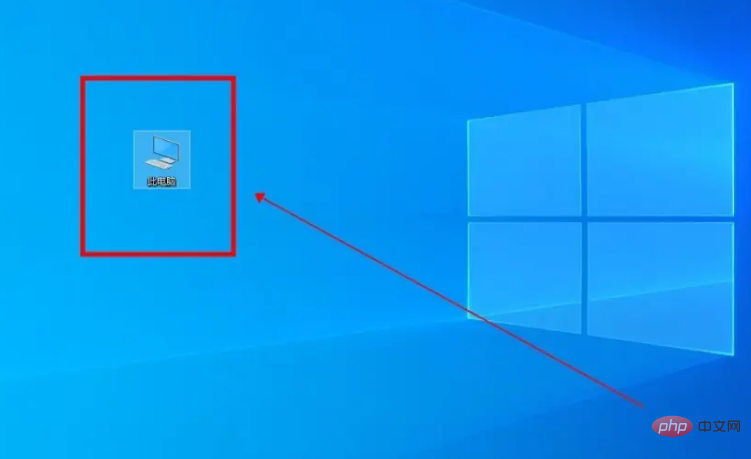
The above is the detailed content of How to display 'This PC' icon on Windows 10 desktop. For more information, please follow other related articles on the PHP Chinese website!

Hot AI Tools

Undresser.AI Undress
AI-powered app for creating realistic nude photos

AI Clothes Remover
Online AI tool for removing clothes from photos.

Undress AI Tool
Undress images for free

Clothoff.io
AI clothes remover

Video Face Swap
Swap faces in any video effortlessly with our completely free AI face swap tool!

Hot Article

Hot Tools

Notepad++7.3.1
Easy-to-use and free code editor

SublimeText3 Chinese version
Chinese version, very easy to use

Zend Studio 13.0.1
Powerful PHP integrated development environment

Dreamweaver CS6
Visual web development tools

SublimeText3 Mac version
God-level code editing software (SublimeText3)

Hot Topics
 1387
1387
 52
52


