
Although there are not so many people using win11 system now, more and more people are installing it, and there are more and more related problems. When there is a problem with the Win11 system update, some people choose to reinstall the system, while others choose to uninstall the update. As for which method to choose, it depends on how serious the problem is with the system. In addition, some friends choose to reset the win11 system. I wonder if you are clear about what resetting the system is? For those who don’t know much, let’s take a look at the things to reset the system in windows 11.
win11 system reset and reinstallation
The first point: the factory settings are different
Resetting the system is to directly restore all partitions of the computer to the original system and settings , and reinstalling the system will reinstall the system for the system disk.
Second point: File retention is different
Resetting the system allows you to choose whether to keep personal files, while reinstalling the system cannot choose whether to keep personal files, but it formats the C drive for subsequent operations. , will not affect other partition data.
The third point: Driver/software retention is different
Resetting the system can retain some software programs according to your own needs. Reinstalling the system cannot retain related programs. You need to reinstall the related software after reinstalling the system.
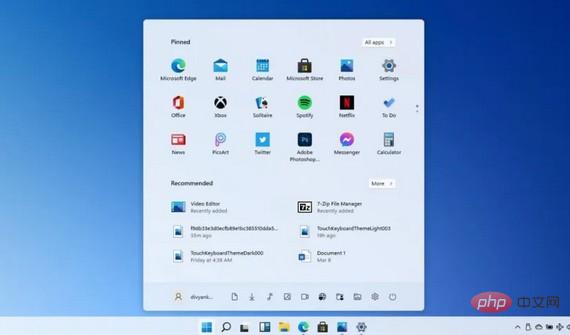
windows11 reset system
1. Click the win11 start menu icon and click Settings
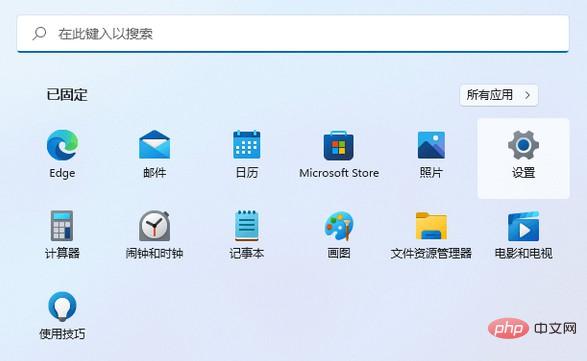
2. Then, click Windows Update on the left, and then click Advanced Options
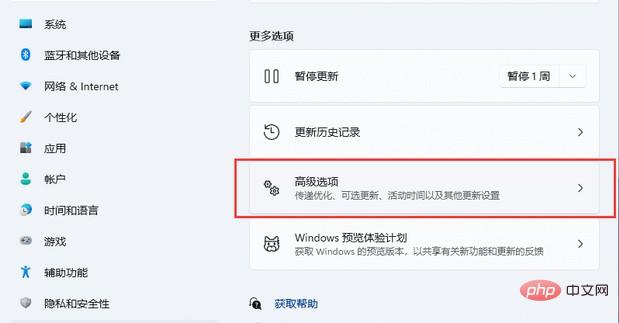
on the right. 3. Then, among other options, click Recovery
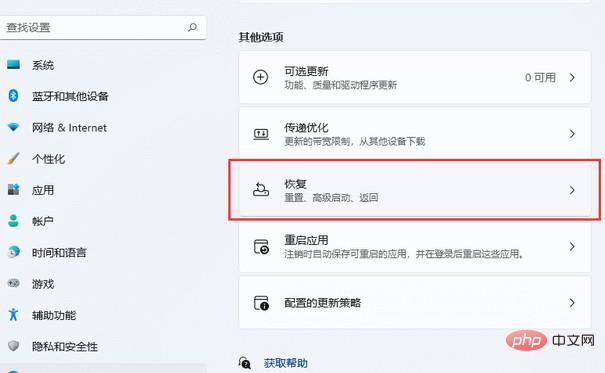
4. At this time, you can see the option to reset this computer, click Initialize Computer
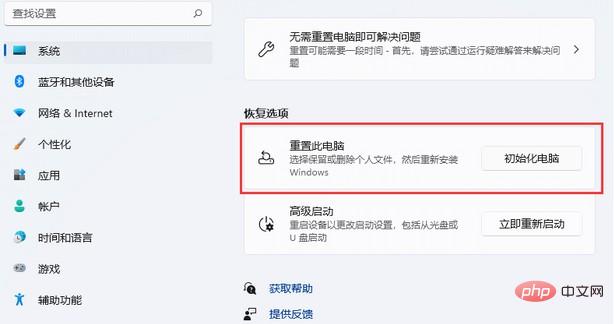
5. The select an option page will pop up. Choose the data you want to keep. It is generally recommended to delete all content
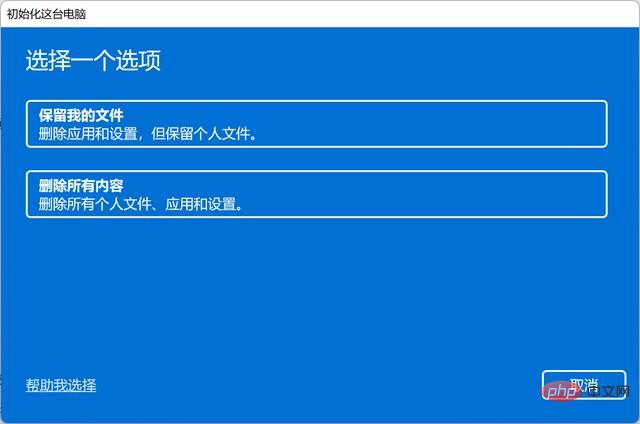
6. Then, choose the installation method, such as cloud download (requires Internet connection) or local reinstallation
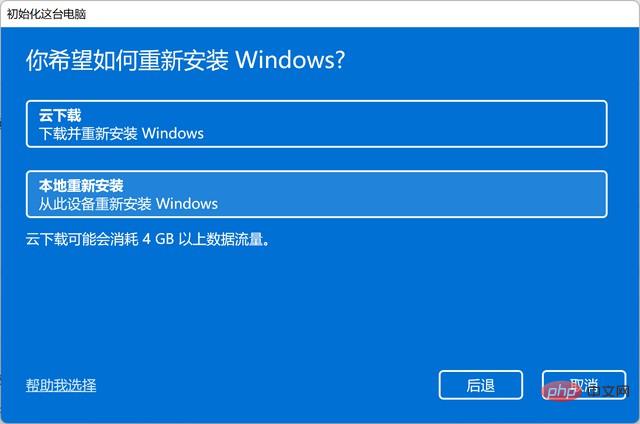
7. Next, make other settings. It is recommended to choose the default settings and click the next page
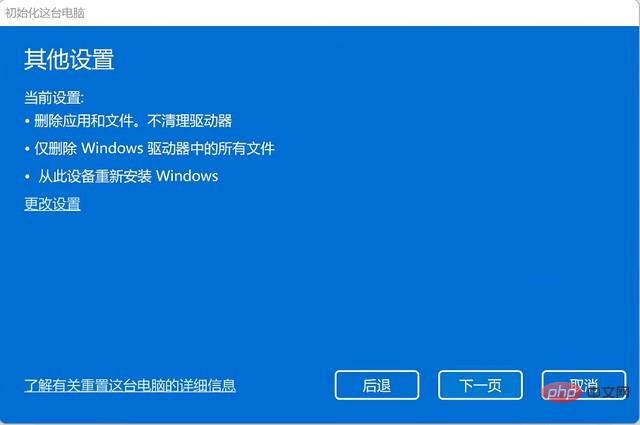
8. If you have recently When updating the win11 system, a prompt will pop up, click the next page
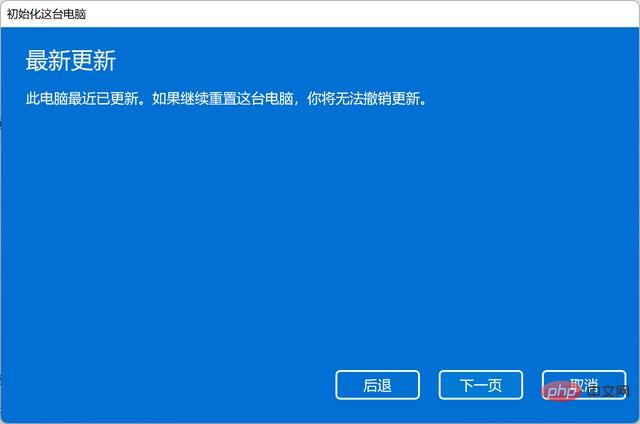
9. When ready, you can prepare to initialize the win11 system computer, confirm the settings, and click reset.
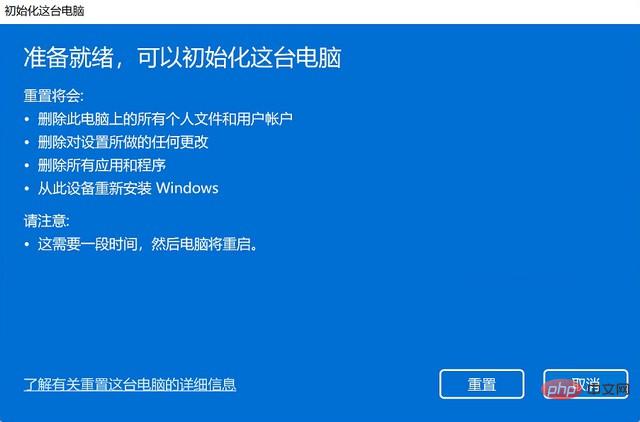
The above content is some information about resetting the Windows 11 system. In fact, when a computer problem occurs, the choice between reinstalling the system or resetting the system win11 mainly depends on your needs. Some people find it convenient to reinstall the system, while others find resetting the system easier to operate. In fact, as Win11 is a new system, instability is to be expected. I hope this article can help you.
The above is the detailed content of How to reset the system? A brief analysis of how to reset and reinstall the system in win11. For more information, please follow other related articles on the PHP Chinese website!
 js split usage
js split usage
 Computer system vulnerability repair methods
Computer system vulnerability repair methods
 Projector mobile phone
Projector mobile phone
 Google earth cannot connect to the server solution
Google earth cannot connect to the server solution
 Recommended data analysis websites
Recommended data analysis websites
 Virtual currency exchange platform
Virtual currency exchange platform
 How to solve the problem that the hard disk partition cannot be opened
How to solve the problem that the hard disk partition cannot be opened
 How to be invisible online on TikTok
How to be invisible online on TikTok




