Teach you step by step how to reinstall the system on your laptop
##Tools/raw materials: System version: windows10 System Brand model: Dell Inspiron 14 Software version: Install the system with one click to reinstall the system
##1. Three common methods of reinstalling the system
1. One-click reinstallation of the system
This is some security software. For example, System Home and 360 software have the function of reinstalling the system. Or let’s talk about the main functions of some third-party one-click system reinstallation software, such as one-click system reinstallation for beginners and one-click system reinstallation on the installation bar. Here we take 360 as an example to tell you how to reinstall the system entrance. You only need to open the tool and follow the wizard prompts to reinstall.

##2. Install the system by purchasing the system CD or purchasing the "pure version" online
Purchase the system disk through offline computer repair outlets or search for online system disks through search engines, so it is called "pure version", but this method is now more Few people use it anymore, after all, most people still think the "free" one is better.

This is the most popular method of reinstalling the system in recent years. Now many software supports making a boot disk to reinstall the system, and it can be installed for free. Even if the computer system cannot be entered, you can borrow it This reinstall solves the problem.
 ##4. Analysis of the advantages and disadvantages of the above three methods
##4. Analysis of the advantages and disadvantages of the above three methods
The first type has little technical content, and the reliability and problem-solving ability of reinstalling the system are also questionable. Some system failure problems still cannot be completely solved.
The second type of reinstallation is to say goodbye to the past, so all the Replace the entire system to fundamentally solve the problem. It is still possible to spend some money to buy a system CD, but it is not necessary to find the pure version of the installation package and tutorials online later.
The last one is personally highly recommended, because even though you download the system, Making a USB boot disk will waste some valuable time. Let's take the installation of win10 system as an example to demonstrate the steps of reinstalling the system from USB disk.
2. Steps to reinstall laptop system from USB disk
Step 1: Make a boot disk
1. First, find a computer that can connect to the Internet, download and install it. Open the one-click reinstallation system tool, insert a blank USB disk of more than 8g, and click Start making. ##2. In the production system interface, select the system that needs to be installed and click to start creating the boot disk. ##3. After waiting for the prompt that the creation is successful, preview the startup shortcut key of the computer motherboard that needs to be installed, and then pull out the USB flash drive to exit. ##Step 2: Start reinstalling the system 1. Insert the prepared USB boot disk into the computer that needs to be installed. Press the startup shortcut key continuously to enter the startup interface. Select the USB disk startup item and press Enter to confirm to enter the PE selection interface. Select the first Enter the PE system by pressing Enter. ##2. On the pe system desktop, choose to open the installation bar installation tool, select the system that needs to be installed, and click to install it on the computer's c drive. Before installing the system, back up the relevant data on the system disk to avoid loss. Turn off the computer's anti-virus software to avoid being intercepted and causing installation failure. Install the system with one-click reinstallation tool to create a USB boot disk; Insert the USB boot disk to boot into the computer USB disk PE system; ## After entering the pe system, open the installation tool to install the system; Tips After successful installation, restart the computer; 


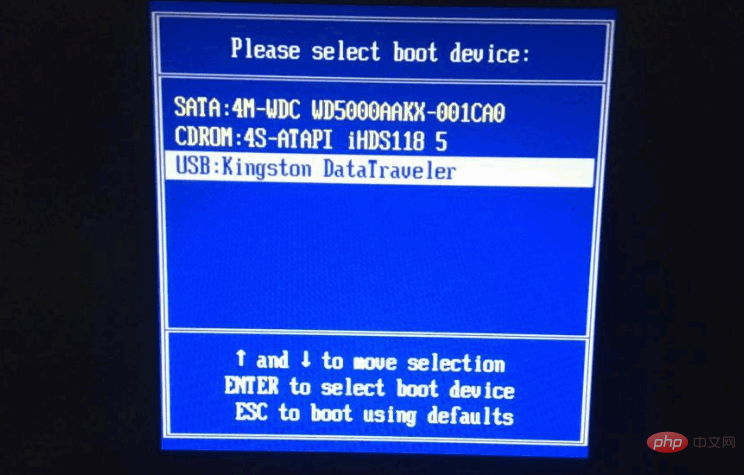


The above is the detailed content of Teach you step by step how to reinstall the system on your laptop. For more information, please follow other related articles on the PHP Chinese website!

Hot AI Tools

Undresser.AI Undress
AI-powered app for creating realistic nude photos

AI Clothes Remover
Online AI tool for removing clothes from photos.

Undress AI Tool
Undress images for free

Clothoff.io
AI clothes remover

Video Face Swap
Swap faces in any video effortlessly with our completely free AI face swap tool!

Hot Article

Hot Tools

Notepad++7.3.1
Easy-to-use and free code editor

SublimeText3 Chinese version
Chinese version, very easy to use

Zend Studio 13.0.1
Powerful PHP integrated development environment

Dreamweaver CS6
Visual web development tools

SublimeText3 Mac version
God-level code editing software (SublimeText3)

Hot Topics
 1386
1386
 52
52


