
Some netizens are not used to using the win10 system pre-installed by ASUS. They want to convert win10 into the frequently used win7 system, but they don’t know how to reinstall the win7 system. The following Xiaobai will teach you how to reinstall the win7 system on ASUS. Tutorial.
1. Open the software and select the win7 system version you want to install.

2. Select the software you need to download.

3. Wait patiently for downloading and reinstalling resources.

4. Wait for the environment to be deployed and restart.
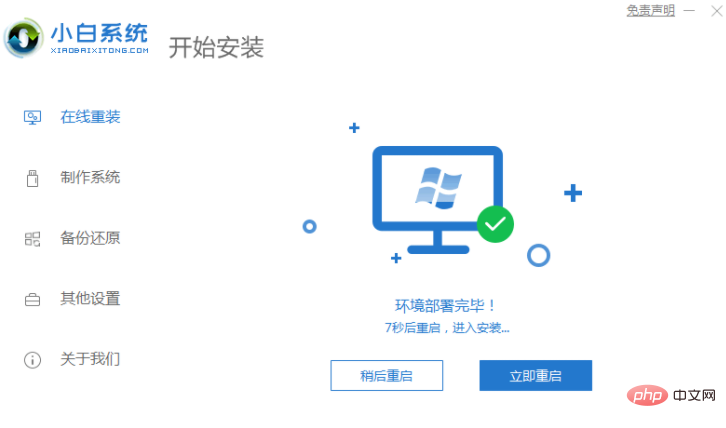
5. After entering the pe system, open the Xiaobai tool, select the system to be installed, and restart after the installation is completed.


6. Enter the win7 system desktop after restarting.


The above is the ASUS reinstallation win7 system tutorial_Xiaobai system official website, I hope it can help everyone.
The above is the detailed content of asus ASUS reinstall win7 system tutorial_Xiaobai system official website. For more information, please follow other related articles on the PHP Chinese website!




