How to install Chinese language pack in win10? Brief analysis of tutorials
How to install Chinese language pack in win10? In the process of using the computer, have you ever encountered the situation where the computer language changes to other languages and cannot be changed back to the Chinese language? This is actually because the Chinese language pack is lost. You only need to reinstall the Chinese language. The language pack can be solved. So, how do we install the Chinese language pack? Below, the editor will bring you the win10 Chinese language pack installation tutorial.

win10 Chinese Language Pack Installation Tutorial
1. First turn on the computer, enter the desktop, and click the start icon in the lower left corner;
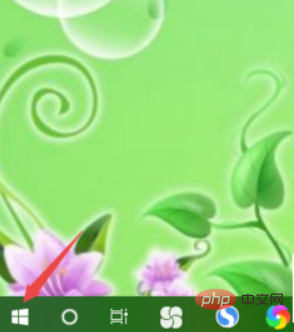
2. In the menu that opens, click the gear icon at the bottom left to enter the settings;
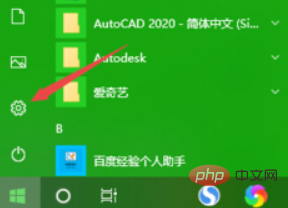
3. In the settings page that opens, Select the time and language options and open;
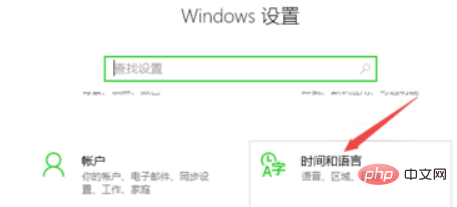
4. In the time and language settings page that opens, click the language options on the left;
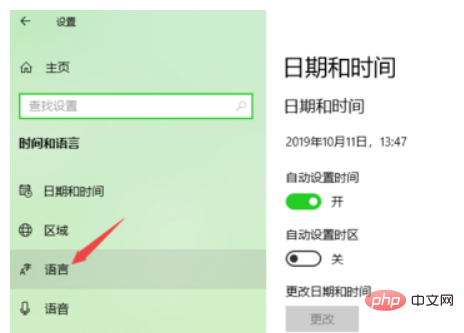
5. On the language setting page that opens on the right, click the button to add a language;

6. In the search box above, enter zhongwen, In the results, click Chinese, select it, and click the Next button to install.
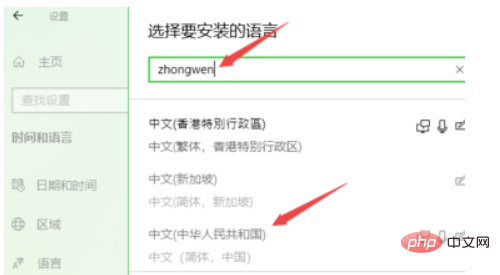
The above is the detailed content of How to install Chinese language pack in win10? Brief analysis of tutorials. For more information, please follow other related articles on the PHP Chinese website!

Hot AI Tools

Undresser.AI Undress
AI-powered app for creating realistic nude photos

AI Clothes Remover
Online AI tool for removing clothes from photos.

Undress AI Tool
Undress images for free

Clothoff.io
AI clothes remover

Video Face Swap
Swap faces in any video effortlessly with our completely free AI face swap tool!

Hot Article

Hot Tools

Notepad++7.3.1
Easy-to-use and free code editor

SublimeText3 Chinese version
Chinese version, very easy to use

Zend Studio 13.0.1
Powerful PHP integrated development environment

Dreamweaver CS6
Visual web development tools

SublimeText3 Mac version
God-level code editing software (SublimeText3)

Hot Topics
 1386
1386
 52
52


