Detailed explanation of how to reinstall the system on Apple computers
The Apple computer system is mac os, which is completely different from Windows on ordinary PCs. The reinstallation method is also different, so if it is the first time to reinstall the system, you may not know how to operate it. How about Apple computers? What about reinstalling the system? Let me tell you the detailed step-by-step tutorial on reinstalling the system on Apple computers.
Tools/raw materials:
System version: mac system
Brand model: Apple MacBook Air13
Method/ Steps:
Detailed step-by-step tutorial for reinstalling the Apple computer system:
1. First, shut down the Apple computer, press and hold the command R key at the same time, and then Press the power button at the same time and release, then continue to press and hold the command R button until the Apple icon interface appears.
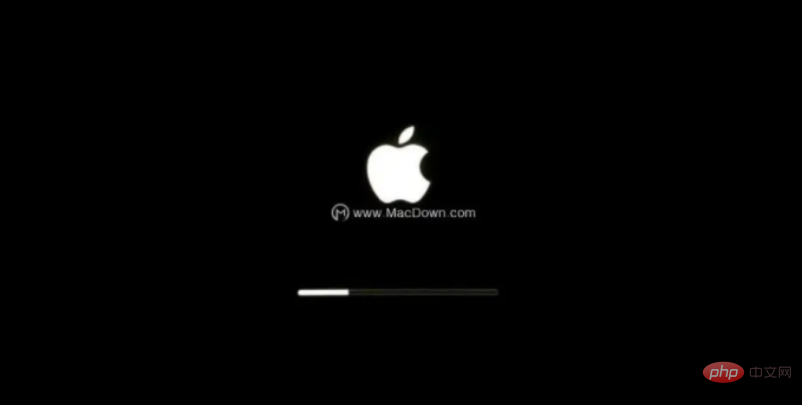
2. After long pressing the command R key, the following interface will appear with 4 options:
a. From Time Machine backup Restore (restore the computer from the backup archive you backed up to Time Machine in the past)
b. Reinstall macOS (as the name implies, reinstall Mac OS)
c. Get online help (then from Get help online to learn about reinstallation steps and common problems)
d. Disk Utility (used to manage disks, including: dividing disks, formatting disks, etc.)
Select "Disk Utility" here and click "Continue".
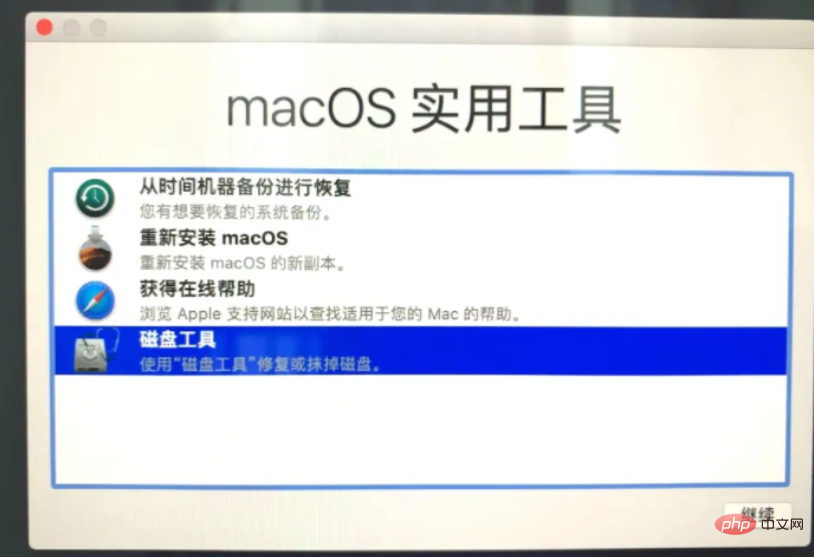
3. Then select the system disk and click Erase.
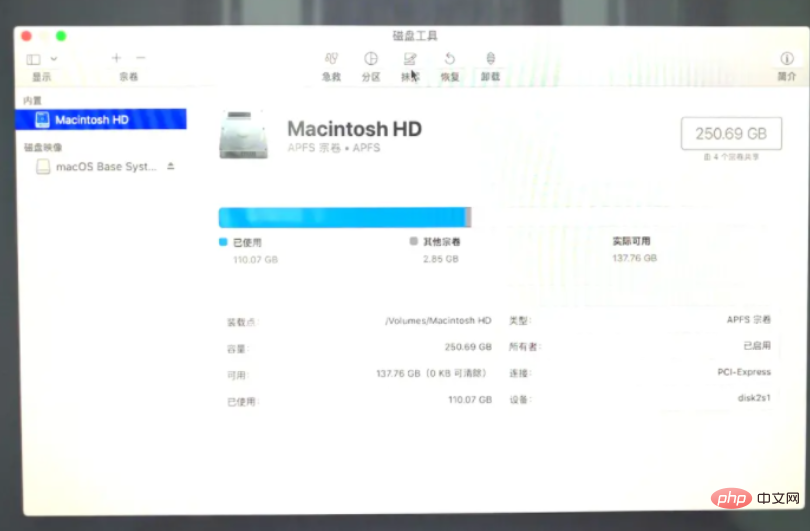
4. The computer will prompt you to erase "mac os" at this time? Note that you must choose APFS format for the disk format here, otherwise other disk formats It will be incompatible with the installation libraries of some software, such as Adobe's pkg format, etc.
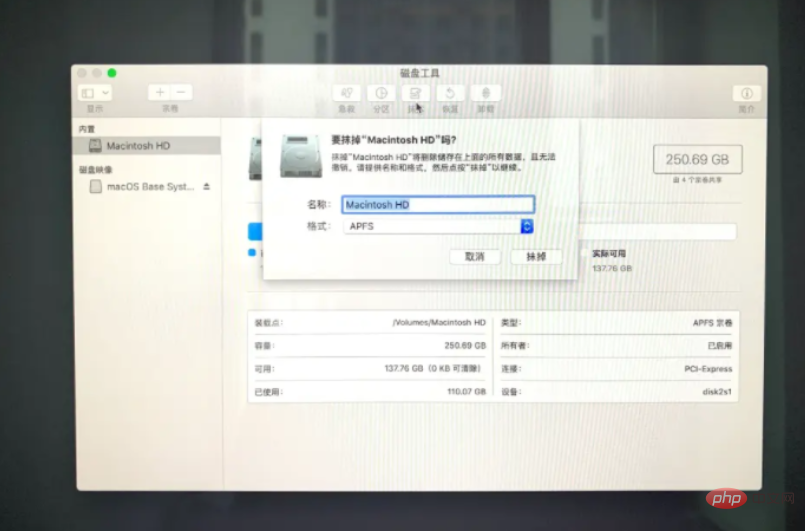
5. Please wait patiently while the system is erasing the old disk and creating a new disk. It takes some time. After the wiping process is completed, the mouse click is completed.
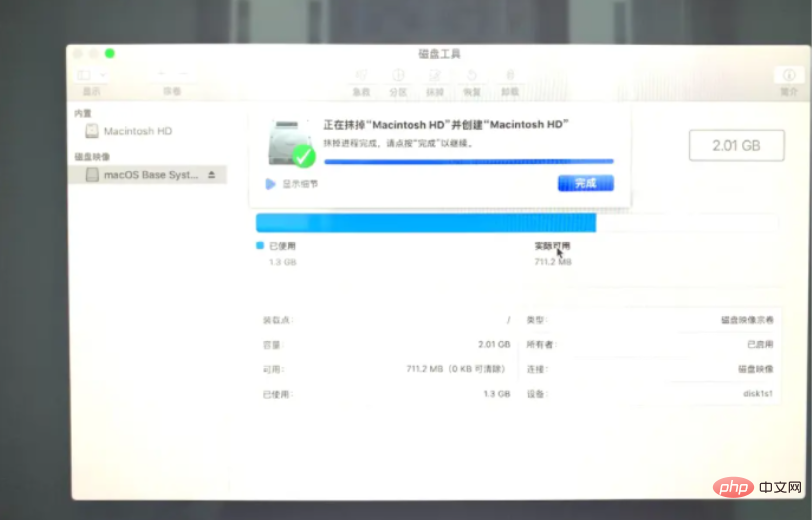
6. Return to the macOS utility page and select Reinstall macOS to proceed to the next step.
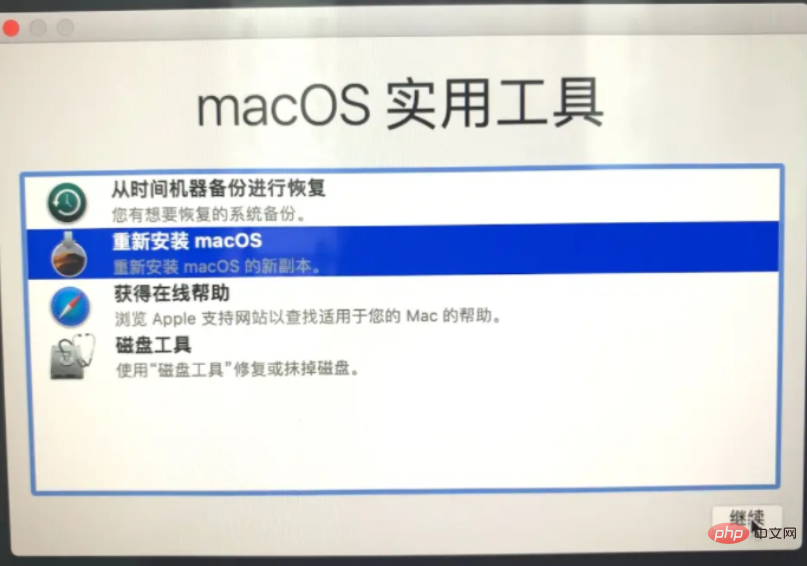
7. Click the mouse to continue to the installation stage.
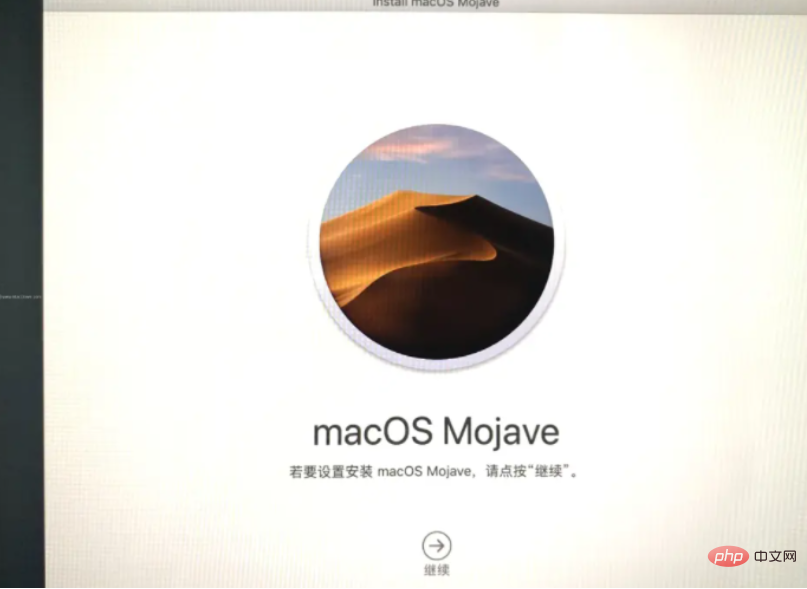
8. Choose to agree to the Apple system usage agreement and proceed to the next step.
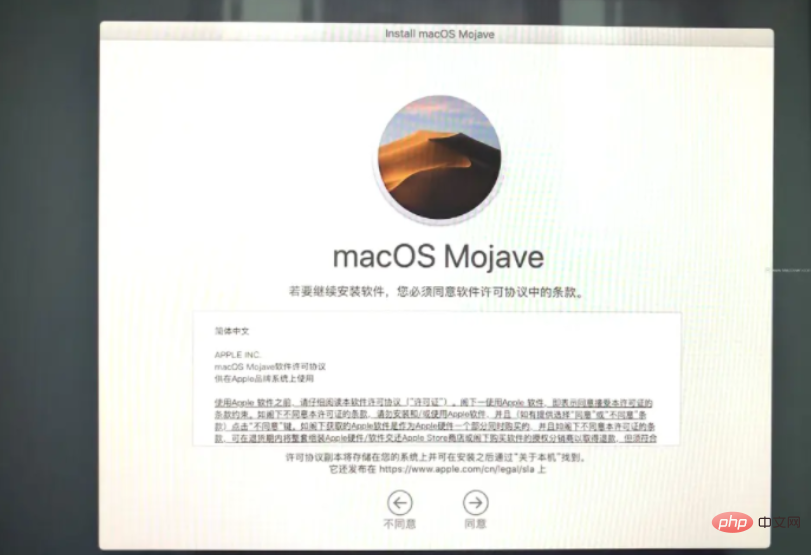
9. Click "Install".
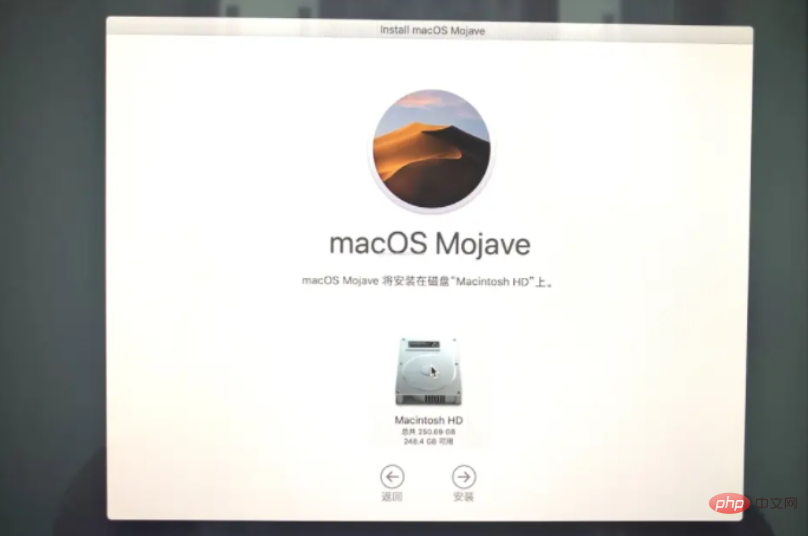
10. Wait patiently for the installation to be completed. Everyone can set up the Apple system according to their own usage habits.

11. We usually choose Simplified Chinese, click to enter the data and privacy reminder, click "Continue", when the following prompt interface pops up, choose not to transmit any information now, keep going.
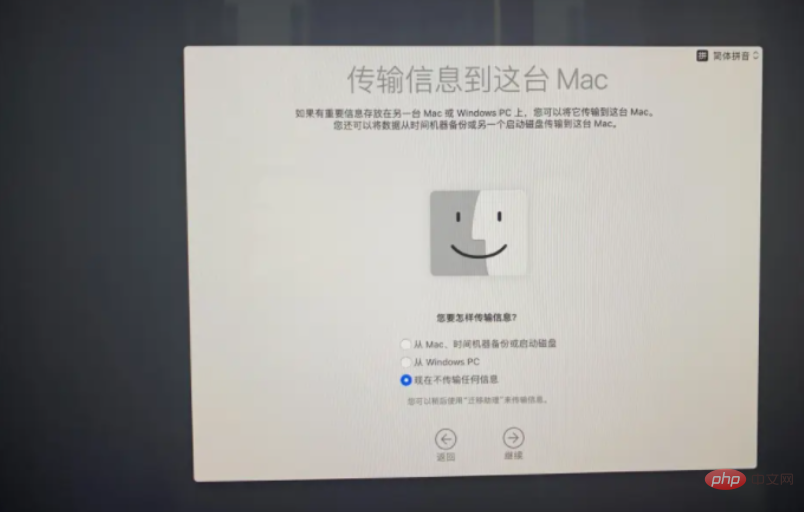
12. Enter the apple ID login page. If you have an ID, you can log in directly. If not, choose to set it up later and click to skip ID login.
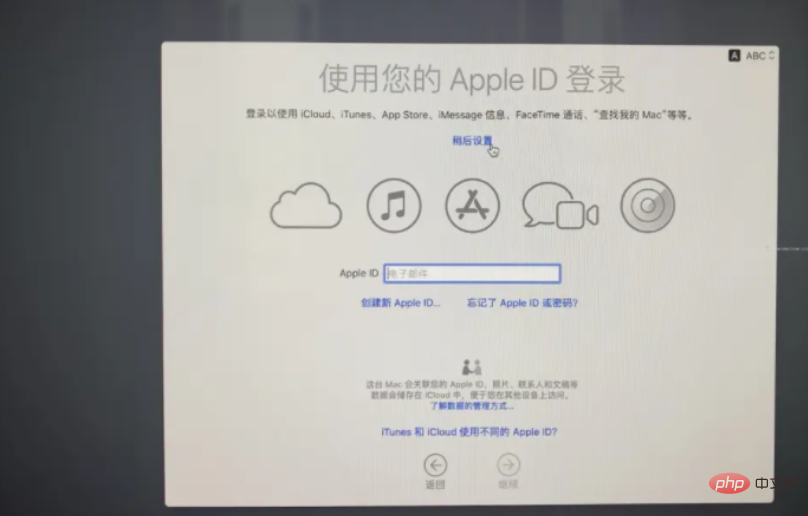
13. Choose to agree to the terms.
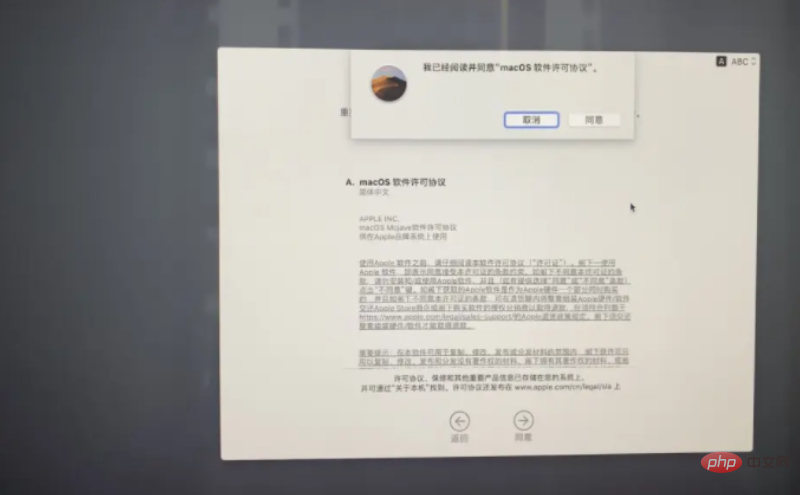
14. Then create a computer account.
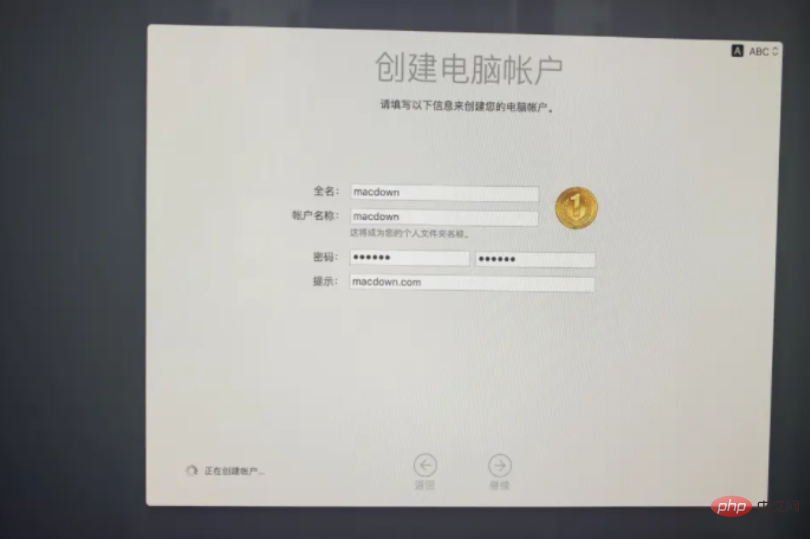
15. Here you can customize the shortcut operations, or you can directly choose the default and click to continue.
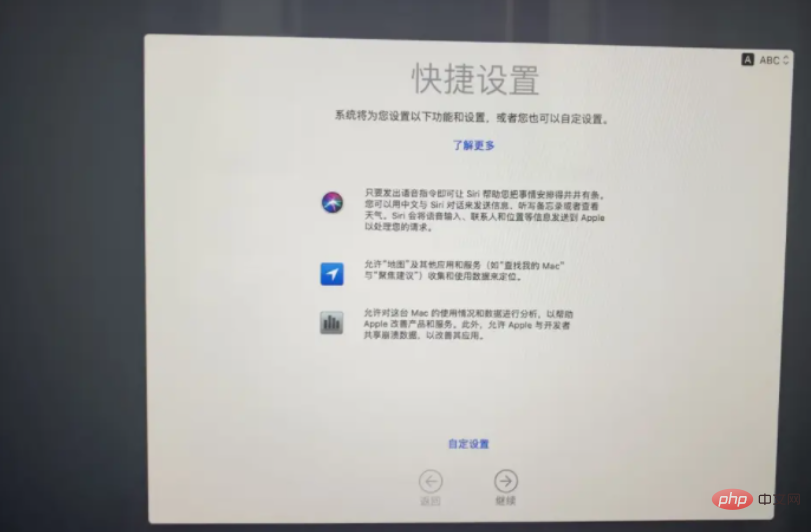
16. Then select the appearance settings, you can choose according to your preference.
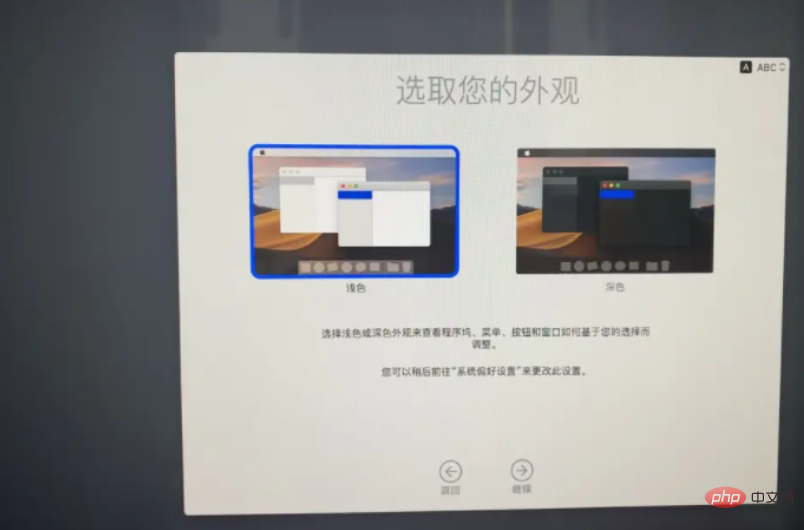
17. After setting up the mac and entering the new system, the installation is complete.
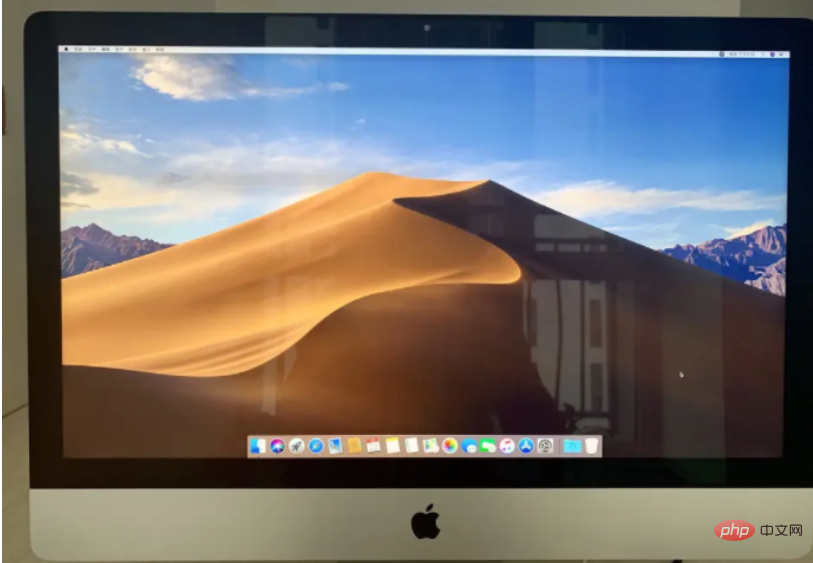
Expand knowledge: Related content about reinstalling the system of Apple computers
Steps to reinstall the system of Apple computers
How much does it cost to reinstall the Apple computer system
Summary:
The above is the detailed step-by-step tutorial for reinstalling the Apple computer system. Friends in need can refer to the above tutorial. Perform the operation, I hope it will be helpful to everyone.
The above is the detailed content of Detailed explanation of how to reinstall the system on Apple computers. For more information, please follow other related articles on the PHP Chinese website!

Hot AI Tools

Undresser.AI Undress
AI-powered app for creating realistic nude photos

AI Clothes Remover
Online AI tool for removing clothes from photos.

Undress AI Tool
Undress images for free

Clothoff.io
AI clothes remover

AI Hentai Generator
Generate AI Hentai for free.

Hot Article

Hot Tools

Notepad++7.3.1
Easy-to-use and free code editor

SublimeText3 Chinese version
Chinese version, very easy to use

Zend Studio 13.0.1
Powerful PHP integrated development environment

Dreamweaver CS6
Visual web development tools

SublimeText3 Mac version
God-level code editing software (SublimeText3)

Hot Topics
 1369
1369
 52
52
 In-depth search deepseek official website entrance
Mar 12, 2025 pm 01:33 PM
In-depth search deepseek official website entrance
Mar 12, 2025 pm 01:33 PM
At the beginning of 2025, domestic AI "deepseek" made a stunning debut! This free and open source AI model has a performance comparable to the official version of OpenAI's o1, and has been fully launched on the web side, APP and API, supporting multi-terminal use of iOS, Android and web versions. In-depth search of deepseek official website and usage guide: official website address: https://www.deepseek.com/Using steps for web version: Click the link above to enter deepseek official website. Click the "Start Conversation" button on the homepage. For the first use, you need to log in with your mobile phone verification code. After logging in, you can enter the dialogue interface. deepseek is powerful, can write code, read file, and create code
 deepseek web version official entrance
Mar 12, 2025 pm 01:42 PM
deepseek web version official entrance
Mar 12, 2025 pm 01:42 PM
The domestic AI dark horse DeepSeek has risen strongly, shocking the global AI industry! This Chinese artificial intelligence company, which has only been established for a year and a half, has won wide praise from global users for its free and open source mockups, DeepSeek-V3 and DeepSeek-R1. DeepSeek-R1 is now fully launched, with performance comparable to the official version of OpenAIo1! You can experience its powerful functions on the web page, APP and API interface. Download method: Supports iOS and Android systems, users can download it through the app store; the web version has also been officially opened! DeepSeek web version official entrance: ht
 How to solve the problem of busy servers for deepseek
Mar 12, 2025 pm 01:39 PM
How to solve the problem of busy servers for deepseek
Mar 12, 2025 pm 01:39 PM
DeepSeek: How to deal with the popular AI that is congested with servers? As a hot AI in 2025, DeepSeek is free and open source and has a performance comparable to the official version of OpenAIo1, which shows its popularity. However, high concurrency also brings the problem of server busyness. This article will analyze the reasons and provide coping strategies. DeepSeek web version entrance: https://www.deepseek.com/DeepSeek server busy reason: High concurrent access: DeepSeek's free and powerful features attract a large number of users to use at the same time, resulting in excessive server load. Cyber Attack: It is reported that DeepSeek has an impact on the US financial industry.



