Let's talk about the solution to the problem that win10 LAN cannot be accessed
What should I do if the win10 LAN cannot be accessed? Many friends use LAN, a special network transmission service, when using computers. Although it can help us quickly transmit data within an area, it may also cause inaccessibility. This What to do? Below, the editor will bring you the solution to the problem that Win10 LAN cannot be accessed.

win10 LAN cannot be accessed solution
1. Press the Win R key combination to open Run, and enter: regedit command, confirm or press Enter, you can Quickly open the Registry Editor;
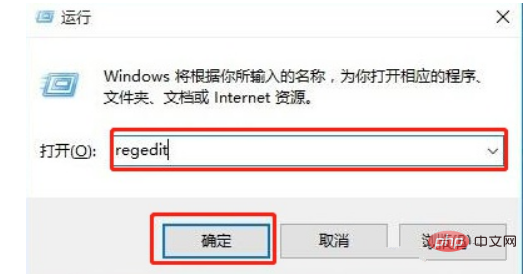
2. In the Registry Editor window, expand to:
HKEY_LOCAL_MACHINESYSTEMCurrentControlSetServicesLanmanWorkstationParameters
Then in Create a new DWORD value (32 bits) on the right
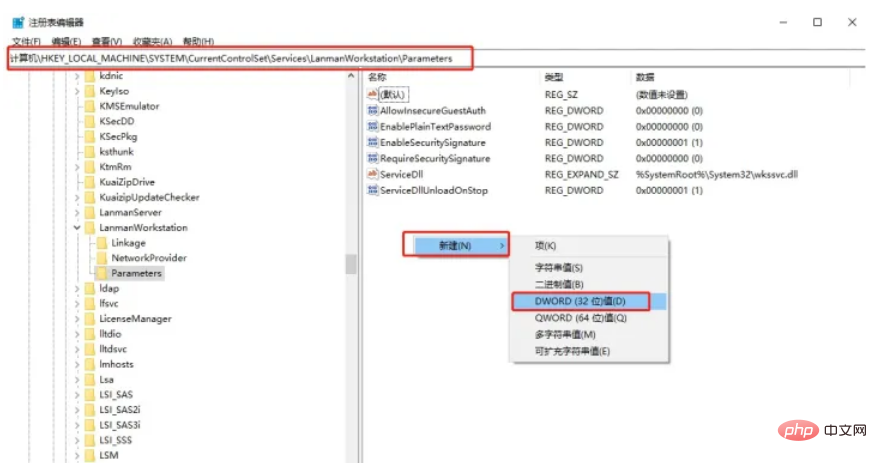
3. Directly create a new DWORD value (32 bits), name it "AllowInsecureGuestAuth", and then double-click to open it (if the data exists There is no need to create a new one), then change the value to "1" and click "OK" to save the settings;
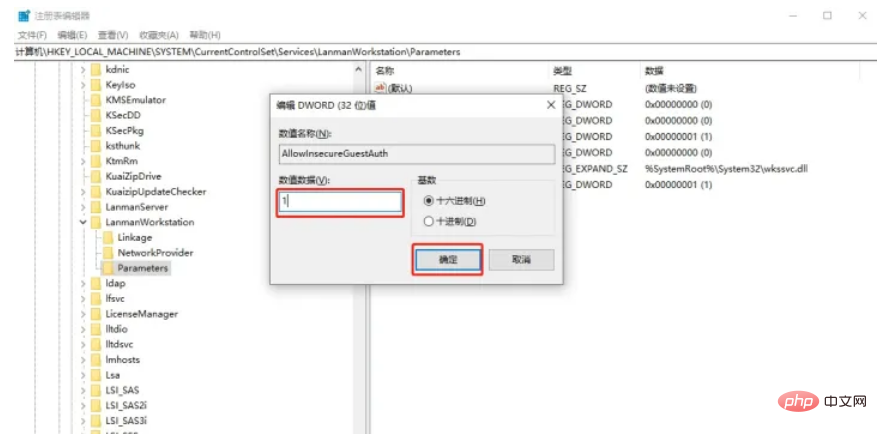
4. Right-click the network icon in the lower right corner of the taskbar, and click In the items that open, select Open Network and Internet Settings. In the new window that opens, click: Change adapter options - Network and Internet - Network and Sharing Center, click Change advanced sharing settings on the left;
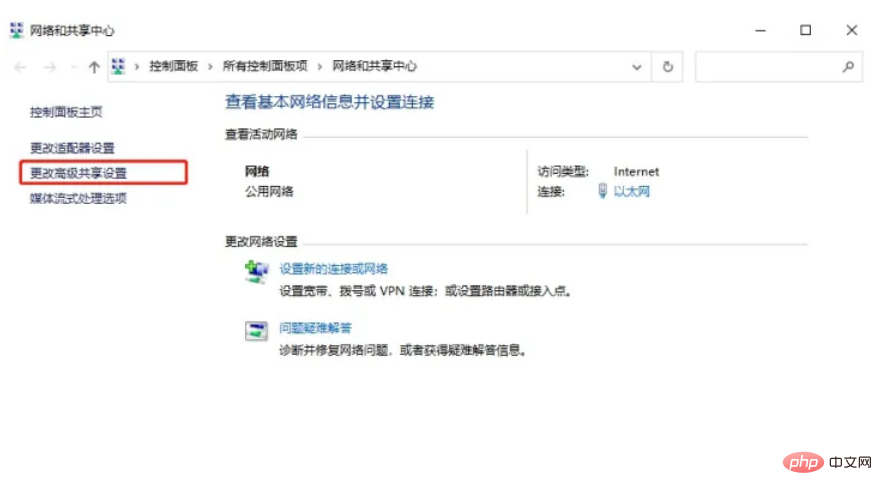
5. Path: Control Panel - All Control Panel Items - Network and Sharing Center - Advanced sharing settings, click Enable network discovery under Network Discovery and Enable file and printer sharing under File and Printer Sharing, and finally click Save changes;
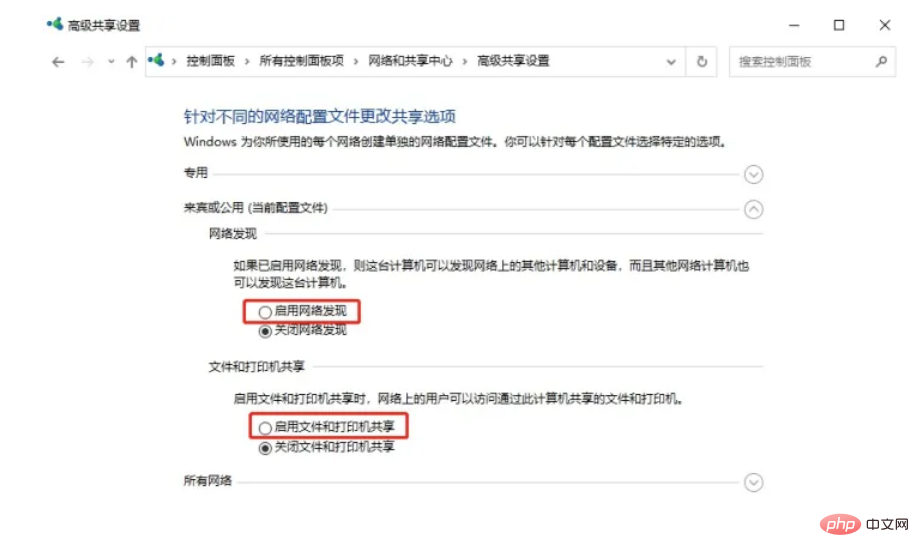
6. Press Win R key combination, open Run, and enter: services.msc Command, OK or Enter to quickly open the service, then in the service window, find and double-click to open the Server option, set the startup type to automatic and start the service, and finally click OK.
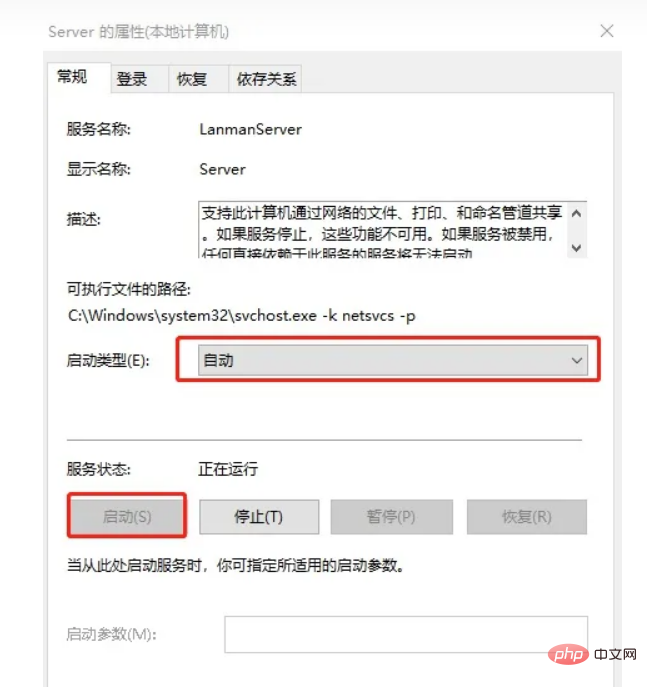
The above is the detailed content of Let's talk about the solution to the problem that win10 LAN cannot be accessed. For more information, please follow other related articles on the PHP Chinese website!

Hot AI Tools

Undresser.AI Undress
AI-powered app for creating realistic nude photos

AI Clothes Remover
Online AI tool for removing clothes from photos.

Undress AI Tool
Undress images for free

Clothoff.io
AI clothes remover

AI Hentai Generator
Generate AI Hentai for free.

Hot Article

Hot Tools

Notepad++7.3.1
Easy-to-use and free code editor

SublimeText3 Chinese version
Chinese version, very easy to use

Zend Studio 13.0.1
Powerful PHP integrated development environment

Dreamweaver CS6
Visual web development tools

SublimeText3 Mac version
God-level code editing software (SublimeText3)

Hot Topics
 deepseek web version official entrance
Mar 12, 2025 pm 01:42 PM
deepseek web version official entrance
Mar 12, 2025 pm 01:42 PM
The domestic AI dark horse DeepSeek has risen strongly, shocking the global AI industry! This Chinese artificial intelligence company, which has only been established for a year and a half, has won wide praise from global users for its free and open source mockups, DeepSeek-V3 and DeepSeek-R1. DeepSeek-R1 is now fully launched, with performance comparable to the official version of OpenAIo1! You can experience its powerful functions on the web page, APP and API interface. Download method: Supports iOS and Android systems, users can download it through the app store; the web version has also been officially opened! DeepSeek web version official entrance: ht
 In-depth search deepseek official website entrance
Mar 12, 2025 pm 01:33 PM
In-depth search deepseek official website entrance
Mar 12, 2025 pm 01:33 PM
At the beginning of 2025, domestic AI "deepseek" made a stunning debut! This free and open source AI model has a performance comparable to the official version of OpenAI's o1, and has been fully launched on the web side, APP and API, supporting multi-terminal use of iOS, Android and web versions. In-depth search of deepseek official website and usage guide: official website address: https://www.deepseek.com/Using steps for web version: Click the link above to enter deepseek official website. Click the "Start Conversation" button on the homepage. For the first use, you need to log in with your mobile phone verification code. After logging in, you can enter the dialogue interface. deepseek is powerful, can write code, read file, and create code
 How to solve the problem of busy servers for deepseek
Mar 12, 2025 pm 01:39 PM
How to solve the problem of busy servers for deepseek
Mar 12, 2025 pm 01:39 PM
DeepSeek: How to deal with the popular AI that is congested with servers? As a hot AI in 2025, DeepSeek is free and open source and has a performance comparable to the official version of OpenAIo1, which shows its popularity. However, high concurrency also brings the problem of server busyness. This article will analyze the reasons and provide coping strategies. DeepSeek web version entrance: https://www.deepseek.com/DeepSeek server busy reason: High concurrent access: DeepSeek's free and powerful features attract a large number of users to use at the same time, resulting in excessive server load. Cyber Attack: It is reported that DeepSeek has an impact on the US financial industry.





