 Common Problem
Common Problem
 How to set win7 to automatically clear temporary folder data when shutting down (tutorial)
How to set win7 to automatically clear temporary folder data when shutting down (tutorial)
How to set win7 to automatically clear temporary folder data when shutting down (tutorial)
How to set win7 to automatically clear temporary folder data when shutting down? In the process of using the win7 system, do you have any problems with slow startup, slow shutdown, and slow usage? This is actually caused by too much temporary file data. We can solve this problem by setting the shutdown to automatically clear the temporary folder data. Below, the editor will bring you a tutorial on how to set up win7 to automatically clear the temporary folder data when the machine shuts down.

Win7 setting tutorial to automatically clear temporary folder data during shutdown
Step one: Create a .bat file to automatically clear temporary files.
1. Start-All Programs-Accessories-Notepad;
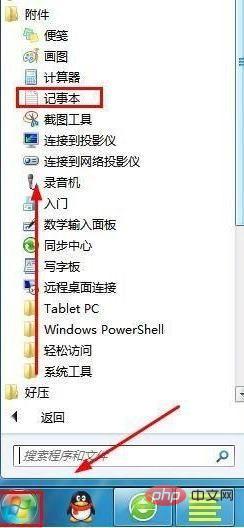
2. Enter the open Notepad: del folder path/q, left click Click the file, left-click the drop-down menu: Save;
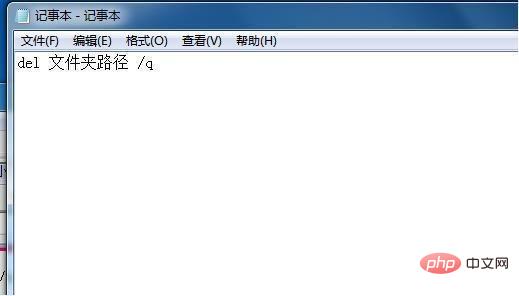
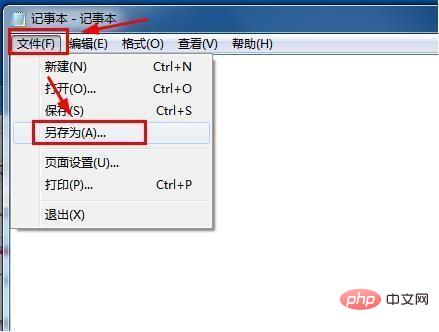
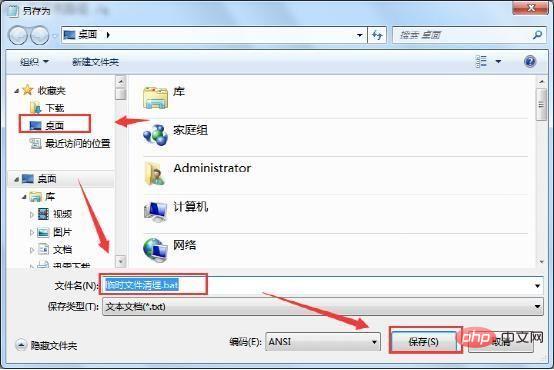

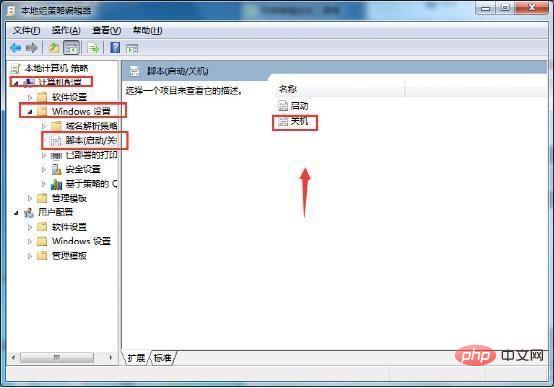
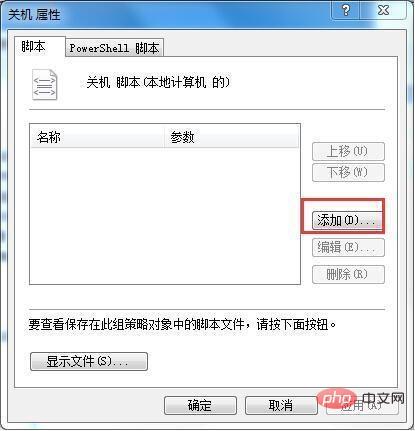
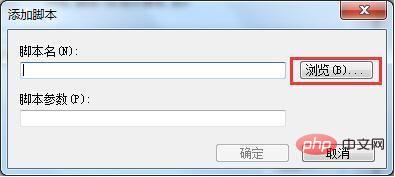
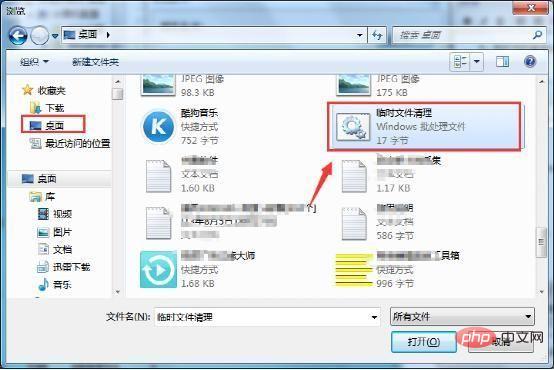

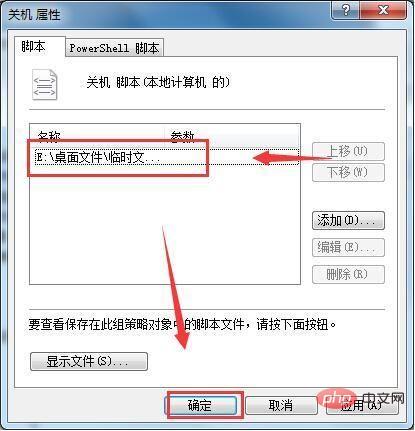
The above is the detailed content of How to set win7 to automatically clear temporary folder data when shutting down (tutorial). For more information, please follow other related articles on the PHP Chinese website!

Hot AI Tools

Undresser.AI Undress
AI-powered app for creating realistic nude photos

AI Clothes Remover
Online AI tool for removing clothes from photos.

Undress AI Tool
Undress images for free

Clothoff.io
AI clothes remover

AI Hentai Generator
Generate AI Hentai for free.

Hot Article

Hot Tools

Notepad++7.3.1
Easy-to-use and free code editor

SublimeText3 Chinese version
Chinese version, very easy to use

Zend Studio 13.0.1
Powerful PHP integrated development environment

Dreamweaver CS6
Visual web development tools

SublimeText3 Mac version
God-level code editing software (SublimeText3)

Hot Topics
 1386
1386
 52
52

