Server linux system installation tutorial
When we need to develop some software, many users will come into contact with the Linux system and perform development operations on the Linux system. Recently, some friends want to install the Linux system to the server, but do not know how to operate it. Here is , the editor will show you the steps to install the Linux system on the server.
Installing the Linux system on the server
1. First of all, when we start the server, we put a lot of startup disks in the optical drive, but array boot disks. This When booting from the CD-ROM drive, you will enter this page. We choose to install system functions and press Enter.
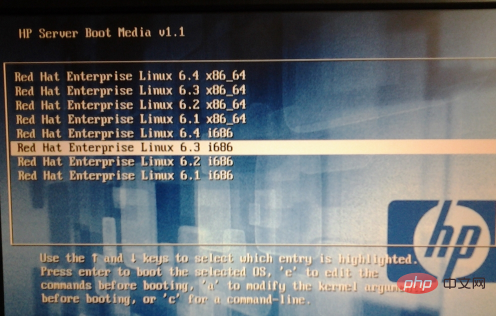
2. At this time, the server will start to refresh the screen for operation, we need to wait patiently.
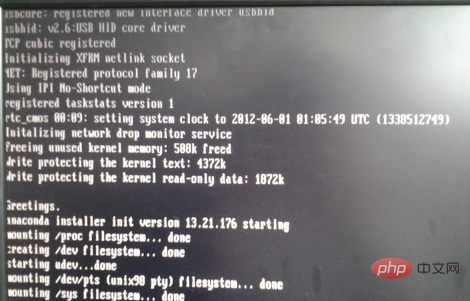
3. We will be prompted to select the language type and click [Simplified Chinese].
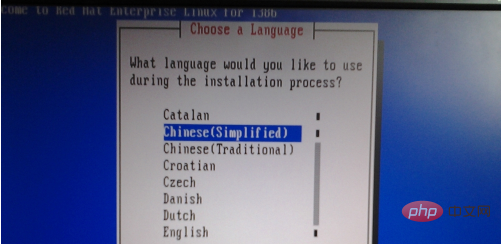
4. The server will issue a prompt that it is temporarily unavailable. We can click [ok]. It will be in English first, and Chinese will be available later.
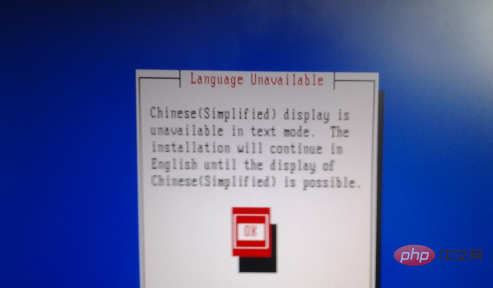
5. Then we select the type of keyboard.
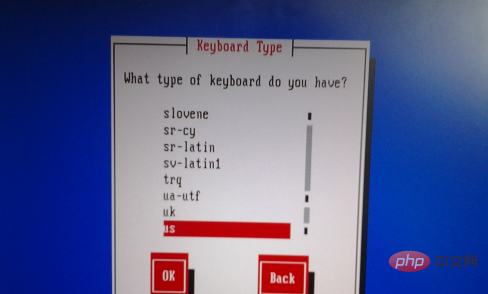
6. Then click on the startup method, and we select the first optical drive to start.

7. When the server ejects the array boot disk of the optical drive device, we put in the system boot disk.

8. After initially inserting it, the location of the boot disk will not be detected. We need to click [ok].
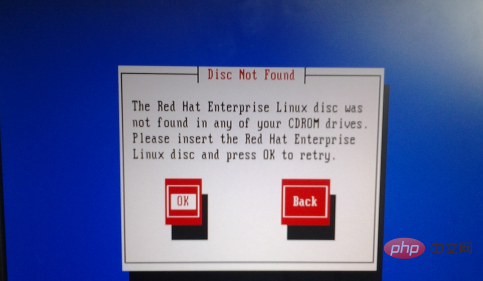
9. After entering this page, select Ignore all data.
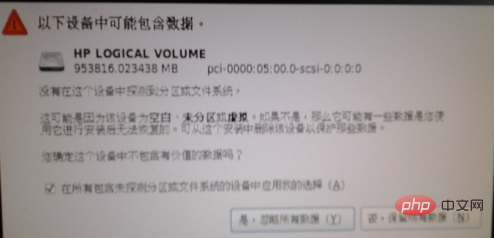
10. Click Shanghai Asia on the time zone.
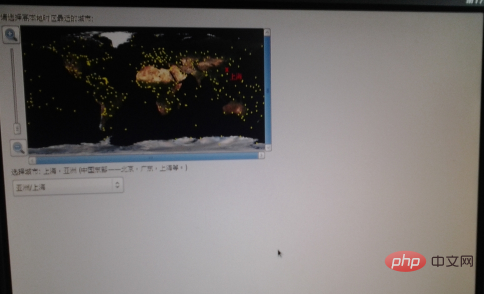
11. We enter the password of [root user].
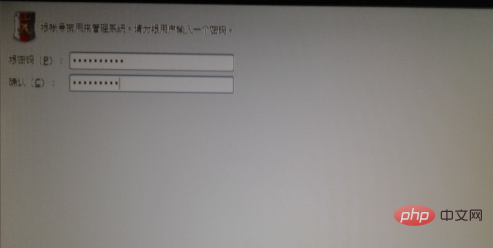
12. You will then enter the partition page and we will create a custom partition.
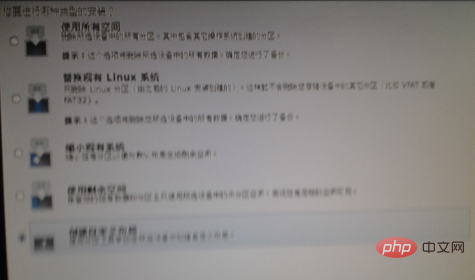
13. Perform partition operations according to your own needs.
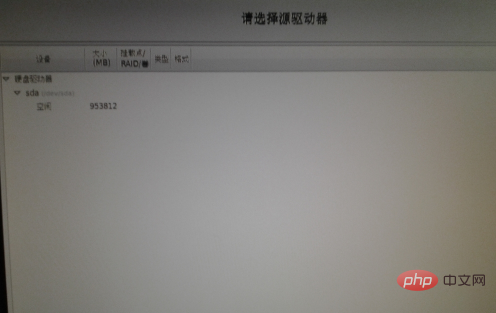
14. Click [Create].
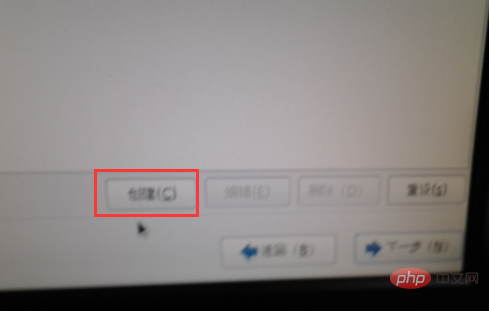
15. Choose the partition according to your needs.
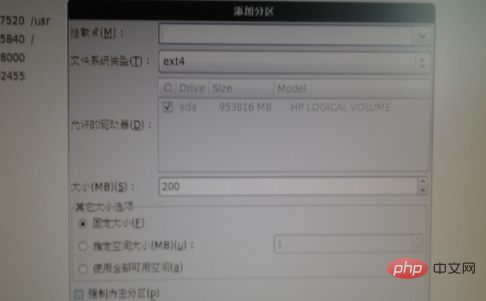
16. At this time, enter the mount point and system type. The type is generally [ext3], and the size of the mount point needs to be confirmed after the information is confirmed. Multiple systems can be created. perform operations.
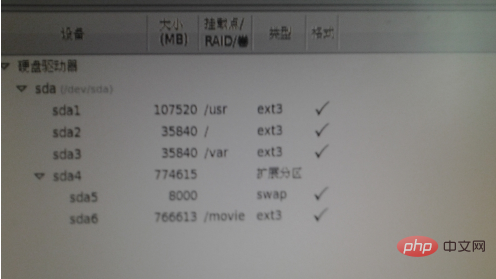
17. Format the system disk and click [Format].
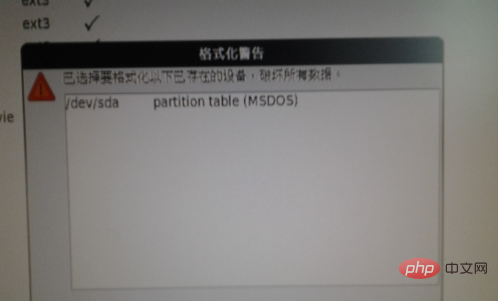
18. Click the default settings directly on this page and proceed to the next step.
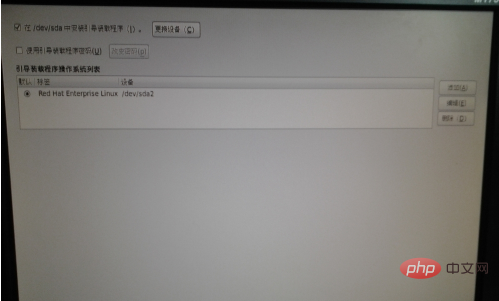
19. Enter the basic service window, you can customize it now, or you can customize it after the installation is completed.
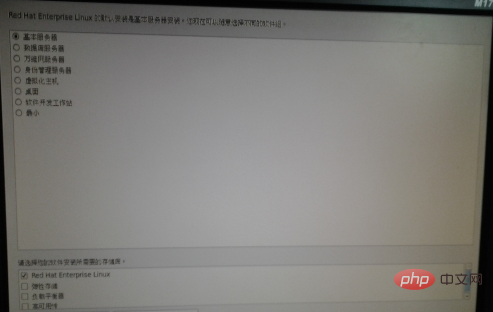
20. When the basic type of service that needs to be installed appears, we select the required installation package. After selecting, go to the next step.
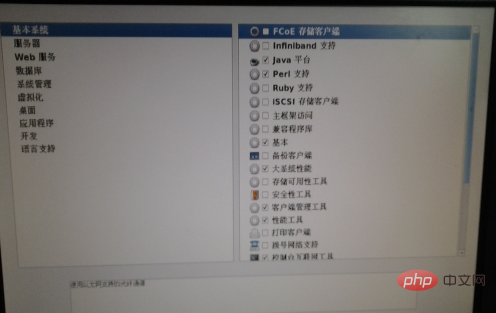
21. At this time, the server will start to install the Linux system. The process is long, and we need to wait patiently.
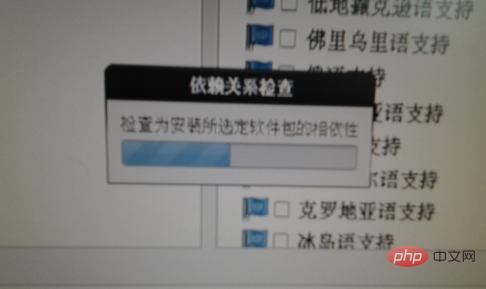
22. After the installation is complete, choose to reboot.
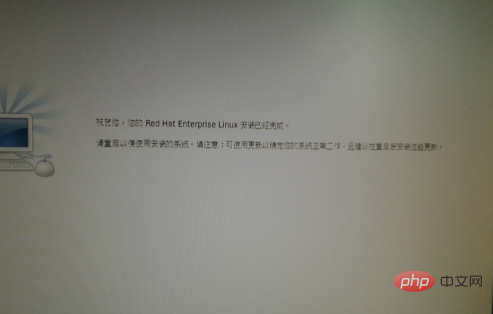
23. After rebooting and booting, the system installation is complete.

The above are the steps for installing the Linux system on the server. Have you learned it?
The above is the detailed content of Server linux system installation tutorial. For more information, please follow other related articles on the PHP Chinese website!

Hot AI Tools

Undresser.AI Undress
AI-powered app for creating realistic nude photos

AI Clothes Remover
Online AI tool for removing clothes from photos.

Undress AI Tool
Undress images for free

Clothoff.io
AI clothes remover

AI Hentai Generator
Generate AI Hentai for free.

Hot Article

Hot Tools

Notepad++7.3.1
Easy-to-use and free code editor

SublimeText3 Chinese version
Chinese version, very easy to use

Zend Studio 13.0.1
Powerful PHP integrated development environment

Dreamweaver CS6
Visual web development tools

SublimeText3 Mac version
God-level code editing software (SublimeText3)

Hot Topics
 1377
1377
 52
52


