
What should I do if win7 cannot change the initial state of the desktop? Many friends like to customize their own desktop, which can enrich the beauty of their computers. However, during the use process, many friends will find that the win7 system cannot change the initial state of the computer, and therefore cannot customize the desktop. , how to solve this? Below, the editor will bring you a solution to the problem that win7 cannot change the initial state of the desktop.

1. First, press the Win R shortcut key on the keyboard at the same time to open the running window of the computer, and then Enter gpedit.msc in the window and click Enter. This will open the computer's Local Group Policy Editor window.
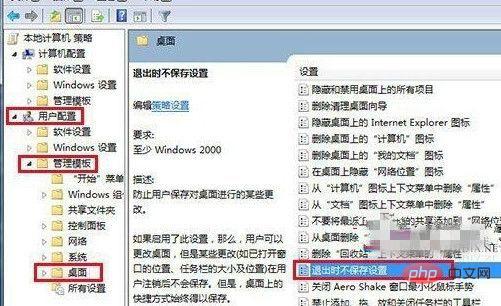
#2. In the opened Local Group Policy Editor window, click User Configuration - Management Module - Desktop in the left menu, and then You can find the option "Do not save settings when exiting" in the right window.
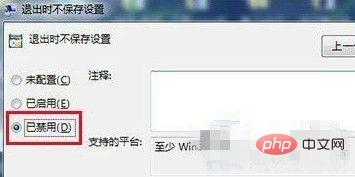
3. Double-click to open the item, and a settings window will pop up. Change the status in the window to "Disabled", and then click Apply-OK at the bottom of the window. Just save the settings.
The above is the detailed content of How to solve the problem that win7 cannot change the initial state of the desktop. For more information, please follow other related articles on the PHP Chinese website!




