How to set up environment in Golang
Golang is an efficient and powerful open source programming language with C-like performance and the characteristics of an interpreted language. However, before you start programming with Golang, you need to configure your environment correctly. This article will introduce the steps and considerations on how to set up a Golang environment.
Step One: Download and Install Golang
In order to start programming, please download Golang from golang.org. On the download page you can find binaries for different operating systems. These binaries include an installation package that can be installed via the instructions in the next step.
The minimum hardware configuration required to install Golang is at least 1GB of RAM and 2GB of available hard disk space with the CPU idle. Additionally, Golang requires at least 1GB of temporary space to build the source code, so make sure you take this requirement into account when setting up your temporary folder.
Step 2: Set the Golang root directory
When installing Golang to the system, please install it to a determined root directory so that it will be easier to use. The root directory can be any folder of your choice, but be sure to follow certain rules when setting it as the root directory. In the root directory, there should be three subdirectories: src, pkg and bin. These subdirectories are used to store source code files, build binaries and executable files, and installed programs respectively.
Step 3: Configure environment variables
If you have completed the installation of Golang and set its root directory, you only need to set the two environment variables $GOPATH and $PATH to start programming. $GOPATH refers to the location where Golang source code files and executable files will be stored. In the local development environment, it is recommended to set $GOPATH to the $HOME/go directory. Additionally, we need to set the $PATH variable to point to $GOPATH/bin.
On Unix or Linux systems, we can set environment variables by editing the ~/.bashrc file. Once you open the file, simply add the following lines to complete the configuration, where "/home/user/go" should be the path to your $GOPATH.
export GOPATH=$HOME/go
export PATH=$PATH:$GOPATH/bin
If you are using a Windows system, you should manually enter the "Environment Variables" page Add these variables. First open Control Panel, then select System and Security, then click System and select Advanced system settings. Next, you need to click the "Environment Variables" button, add $GOPATH under "User Variables" and $PATH under "System Variables".
Step 4: Build and run the project
Now that you have configured the Golang environment variables, you will be able to easily build and run the Golang project. Build by entering the project directory in the terminal and running the "go build" command. Once the build is complete, you can run the project using the "go run" command.
Note:
- Before configuring environment variables, please ensure that Golang is installed correctly.
- Please ensure that you comply with Golang's convention when setting the $GOPATH and $PATH variables.
- You need to enable changes to $GOPATH and $PATH to access them in the terminal.
Summary:
This article introduces how to set up a development environment for Golang and provides steps and precautions. After setting the environment variables, you will be able to write efficient and powerful Golang programs and use it to develop the best quality applications.
The above is the detailed content of How to set up environment in Golang. For more information, please follow other related articles on the PHP Chinese website!

Hot AI Tools

Undresser.AI Undress
AI-powered app for creating realistic nude photos

AI Clothes Remover
Online AI tool for removing clothes from photos.

Undress AI Tool
Undress images for free

Clothoff.io
AI clothes remover

AI Hentai Generator
Generate AI Hentai for free.

Hot Article

Hot Tools

Notepad++7.3.1
Easy-to-use and free code editor

SublimeText3 Chinese version
Chinese version, very easy to use

Zend Studio 13.0.1
Powerful PHP integrated development environment

Dreamweaver CS6
Visual web development tools

SublimeText3 Mac version
God-level code editing software (SublimeText3)

Hot Topics
 How do I write mock objects and stubs for testing in Go?
Mar 10, 2025 pm 05:38 PM
How do I write mock objects and stubs for testing in Go?
Mar 10, 2025 pm 05:38 PM
This article demonstrates creating mocks and stubs in Go for unit testing. It emphasizes using interfaces, provides examples of mock implementations, and discusses best practices like keeping mocks focused and using assertion libraries. The articl
 How do you write unit tests in Go?
Mar 21, 2025 pm 06:34 PM
How do you write unit tests in Go?
Mar 21, 2025 pm 06:34 PM
The article discusses writing unit tests in Go, covering best practices, mocking techniques, and tools for efficient test management.
 How can I define custom type constraints for generics in Go?
Mar 10, 2025 pm 03:20 PM
How can I define custom type constraints for generics in Go?
Mar 10, 2025 pm 03:20 PM
This article explores Go's custom type constraints for generics. It details how interfaces define minimum type requirements for generic functions, improving type safety and code reusability. The article also discusses limitations and best practices
 How can I use tracing tools to understand the execution flow of my Go applications?
Mar 10, 2025 pm 05:36 PM
How can I use tracing tools to understand the execution flow of my Go applications?
Mar 10, 2025 pm 05:36 PM
This article explores using tracing tools to analyze Go application execution flow. It discusses manual and automatic instrumentation techniques, comparing tools like Jaeger, Zipkin, and OpenTelemetry, and highlighting effective data visualization
 How do you use the pprof tool to analyze Go performance?
Mar 21, 2025 pm 06:37 PM
How do you use the pprof tool to analyze Go performance?
Mar 21, 2025 pm 06:37 PM
The article explains how to use the pprof tool for analyzing Go performance, including enabling profiling, collecting data, and identifying common bottlenecks like CPU and memory issues.Character count: 159
 Explain the purpose of Go's reflect package. When would you use reflection? What are the performance implications?
Mar 25, 2025 am 11:17 AM
Explain the purpose of Go's reflect package. When would you use reflection? What are the performance implications?
Mar 25, 2025 am 11:17 AM
The article discusses Go's reflect package, used for runtime manipulation of code, beneficial for serialization, generic programming, and more. It warns of performance costs like slower execution and higher memory use, advising judicious use and best
 How do you use table-driven tests in Go?
Mar 21, 2025 pm 06:35 PM
How do you use table-driven tests in Go?
Mar 21, 2025 pm 06:35 PM
The article discusses using table-driven tests in Go, a method that uses a table of test cases to test functions with multiple inputs and outcomes. It highlights benefits like improved readability, reduced duplication, scalability, consistency, and a
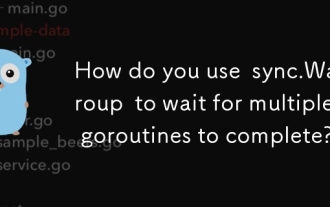 How do you use sync.WaitGroup to wait for multiple goroutines to complete?
Mar 19, 2025 pm 02:51 PM
How do you use sync.WaitGroup to wait for multiple goroutines to complete?
Mar 19, 2025 pm 02:51 PM
The article explains how to use sync.WaitGroup in Go to manage concurrent operations, detailing initialization, usage, common pitfalls, and best practices.






