 Web Front-end
Web Front-end
 uni-app
uni-app
 How to open and install the apk file packaged by uniapp on an Android phone
How to open and install the apk file packaged by uniapp on an Android phone
How to open and install the apk file packaged by uniapp on an Android phone
With the popularity of mobile applications, whether it is Android or iOS mobile phones, there are already too many applications on the market to choose from. For developers, developing different applications on different platforms is a relatively tedious task. Fortunately, with cross-platform frameworks like uniapp, developers can easily develop applications for multiple platforms. The following article will introduce how to open and install the uniapp packaged apk file on an Android phone.
First of all, we need to ensure that the overall function of the application has been developed using uniapp, and that the corresponding tools have been used to package it into an apk file. This is a very important prerequisite, otherwise the next operation will be impossible to start.
There are many ways to open an apk file for installation. The simpler one is to download and open the apk file through a web browser for installation. The specific steps are as follows:
Step 1: Open the browser on your Android phone, enter the uniapp official website, and download the corresponding apk file. As shown in Figure 1.
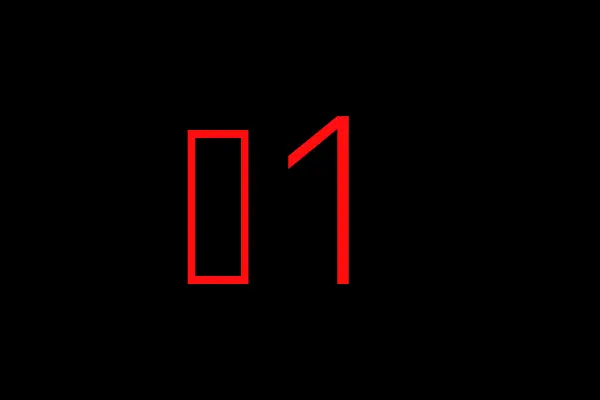
Step 2: After downloading, click the download completion prompt in the notification bar of your phone, or open the downloaded apk file through the file manager of your phone. as shown in picture 2.
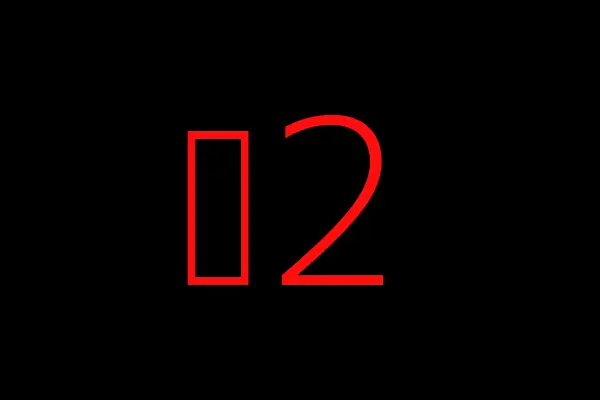
Step 3: After opening the file, a prompt box will pop up asking the user whether to install the application. Click the "Install" button and wait for the application to be installed. As shown in Figure 3.
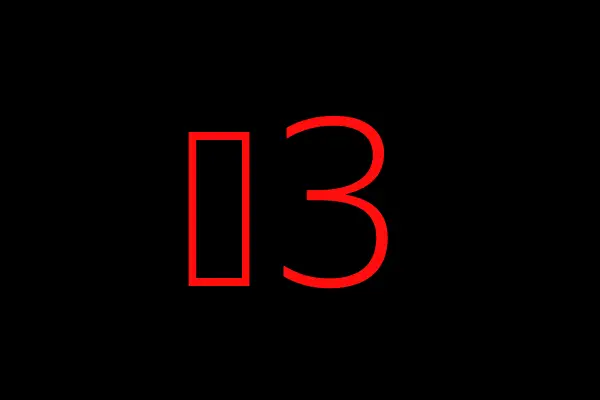
It should be noted that this method requires a series of privacy permission settings on the phone, such as allowing the installation of applications from unknown sources. These permission controls can be found in "Settings" - "Security" on your phone.
In addition to downloading and installing apk files through a web browser, you can also install packaged apk files through some pre-installed applications on your phone. For example, download and install the apk file through the WeChat in-app browser. The specific steps are as follows:
Step 1: Open the WeChat built-in browser and enter the official website address of uniapp in the address bar. As shown in Figure 4.
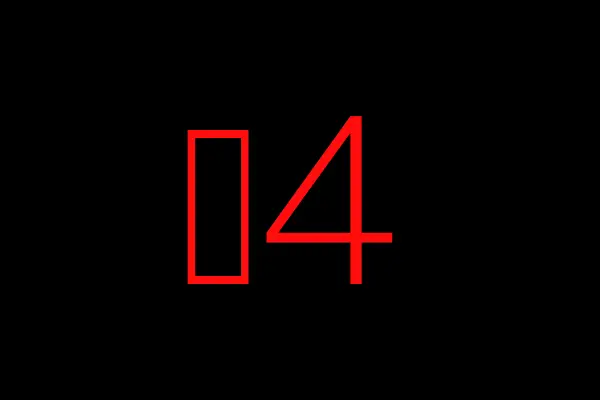
Step 2: Download the corresponding apk file, and click Install directly after the download is complete. As shown in Figure 5.
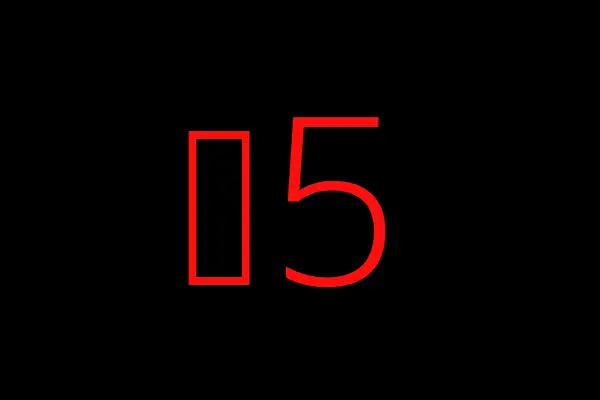
#It should be noted that this method also requires some privacy permission settings on the phone to ensure that applications from unknown sources can be installed.
In short, through the above two methods, we can easily open and install the apk file packaged by uniapp on the Android phone. Through the cross-platform framework, developers can more easily develop applications for different platforms, and users can also install and use these applications more easily.
The above is the detailed content of How to open and install the apk file packaged by uniapp on an Android phone. For more information, please follow other related articles on the PHP Chinese website!

Hot AI Tools

Undresser.AI Undress
AI-powered app for creating realistic nude photos

AI Clothes Remover
Online AI tool for removing clothes from photos.

Undress AI Tool
Undress images for free

Clothoff.io
AI clothes remover

AI Hentai Generator
Generate AI Hentai for free.

Hot Article

Hot Tools

Notepad++7.3.1
Easy-to-use and free code editor

SublimeText3 Chinese version
Chinese version, very easy to use

Zend Studio 13.0.1
Powerful PHP integrated development environment

Dreamweaver CS6
Visual web development tools

SublimeText3 Mac version
God-level code editing software (SublimeText3)

Hot Topics
 1377
1377
 52
52
 How do I use uni-app's social sharing APIs?
Mar 13, 2025 pm 06:30 PM
How do I use uni-app's social sharing APIs?
Mar 13, 2025 pm 06:30 PM
The article details how to integrate social sharing into uni-app projects using uni.share API, covering setup, configuration, and testing across platforms like WeChat and Weibo.
 How do I use preprocessors (Sass, Less) with uni-app?
Mar 18, 2025 pm 12:20 PM
How do I use preprocessors (Sass, Less) with uni-app?
Mar 18, 2025 pm 12:20 PM
Article discusses using Sass and Less preprocessors in uni-app, detailing setup, benefits, and dual usage. Main focus is on configuration and advantages.[159 characters]
 What are the different types of testing that you can perform in a UniApp application?
Mar 27, 2025 pm 04:59 PM
What are the different types of testing that you can perform in a UniApp application?
Mar 27, 2025 pm 04:59 PM
The article discusses various testing types for UniApp applications, including unit, integration, functional, UI/UX, performance, cross-platform, and security testing. It also covers ensuring cross-platform compatibility and recommends tools like Jes
 How do I use uni-app's animation API?
Mar 18, 2025 pm 12:21 PM
How do I use uni-app's animation API?
Mar 18, 2025 pm 12:21 PM
The article explains how to use uni-app's animation API, detailing steps to create and apply animations, key functions, and methods to combine and control animation timing.Character count: 159
 How can you reduce the size of your UniApp application package?
Mar 27, 2025 pm 04:45 PM
How can you reduce the size of your UniApp application package?
Mar 27, 2025 pm 04:45 PM
The article discusses strategies to reduce UniApp package size, focusing on code optimization, resource management, and techniques like code splitting and lazy loading.
 How do I use uni-app's storage API (uni.setStorage, uni.getStorage)?
Mar 18, 2025 pm 12:22 PM
How do I use uni-app's storage API (uni.setStorage, uni.getStorage)?
Mar 18, 2025 pm 12:22 PM
The article explains how to use uni-app's storage APIs (uni.setStorage, uni.getStorage) for local data management, discusses best practices, troubleshooting, and highlights limitations and considerations for effective use.
 What is the file structure of a uni-app project?
Mar 14, 2025 pm 06:55 PM
What is the file structure of a uni-app project?
Mar 14, 2025 pm 06:55 PM
The article details the file structure of a uni-app project, explaining key directories like common, components, pages, static, and uniCloud, and crucial files such as App.vue, main.js, manifest.json, pages.json, and uni.scss. It discusses how this o
 What debugging tools are available for UniApp development?
Mar 27, 2025 pm 05:05 PM
What debugging tools are available for UniApp development?
Mar 27, 2025 pm 05:05 PM
The article discusses debugging tools and best practices for UniApp development, focusing on tools like HBuilderX, WeChat Developer Tools, and Chrome DevTools.



