
How to read the dx version information in Windows 11? Many friends are not sure. The editor below will introduce the steps to open the dx diagnostic tool in Windows 11. Let’s take a look!
How to check the dx version information in Windows 11? Introduction to the steps to open the dx diagnostic tool in Windows 11
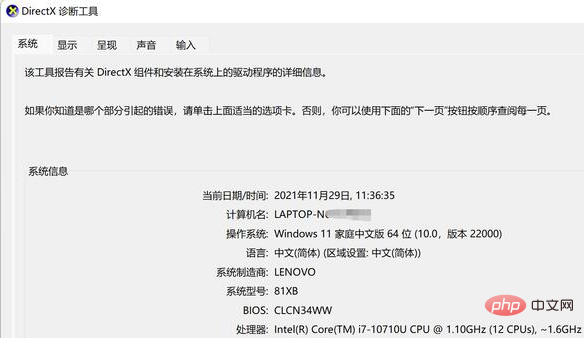
1. Open the settings menu on the desktop and find the application option
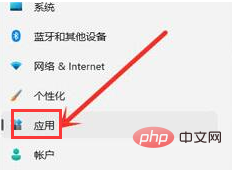
2. Click the optional function button
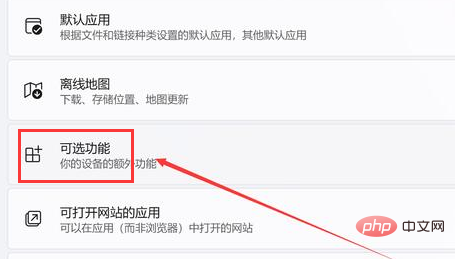
3. Find the view function option on the right
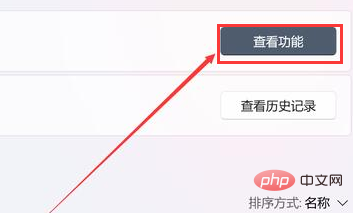
4. Check the graphics tool and click the Next button
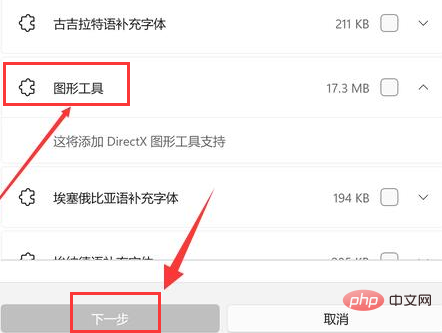
5. Press the win R key on the keyboard to open the run window, enter the word dxdiag and click OK
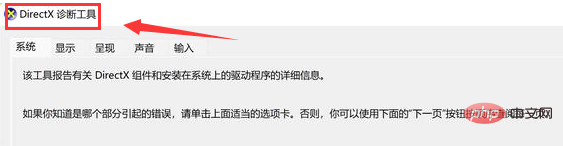
The above article is an introduction to the steps to open the dx diagnostic tool in Windows 11
The above is the detailed content of How to see dx version information in Windows 11? Introduction to the steps to open the dx diagnostic tool in Windows 11. For more information, please follow other related articles on the PHP Chinese website!
 Blue screen code 0x000009c
Blue screen code 0x000009c
 A collection of common computer commands
A collection of common computer commands
 You need permission from admin to make changes to this file
You need permission from admin to make changes to this file
 Tutorial on turning off Windows 11 Security Center
Tutorial on turning off Windows 11 Security Center
 How to set up a domain name that automatically jumps
How to set up a domain name that automatically jumps
 What are the virtual currencies that may surge in 2024?
What are the virtual currencies that may surge in 2024?
 The reason why header function returns 404 failure
The reason why header function returns 404 failure
 How to use js code
How to use js code




