
How to turn on vertical synchronization in win10?When we use the computer, we can find that even if our computer has a very high configuration, the picture experience and usage experience are still not as good as other computers. In fact, this is because it is not properly configured. It is caused by the settings, and the vertical synchronization among them can allow you to get a smoother picture experience when playing games. Below, the editor will show you how to enable vertical synchronization in win10.

1. Right-click on the desktop and click NVIDIA Control Panel in the right-click menu.
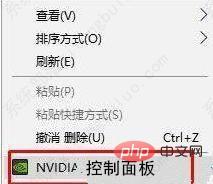
2. Manage 3D settings--vertical synchronization---select on. If you want to turn it off, turn it off here.
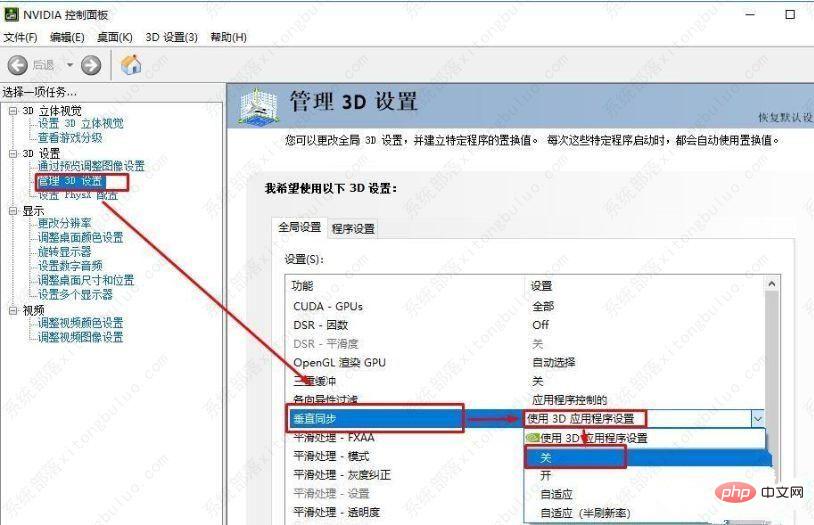
The above is the detailed content of How to enable vertical synchronization in win10-How to enable vertical synchronization in win10. For more information, please follow other related articles on the PHP Chinese website!
 How to turn off win10 upgrade prompt
How to turn off win10 upgrade prompt
 The difference between lightweight application servers and cloud servers
The difference between lightweight application servers and cloud servers
 CMD close port command
CMD close port command
 The difference between external screen and internal screen broken
The difference between external screen and internal screen broken
 How to jump with parameters in vue.js
How to jump with parameters in vue.js
 Cell sum
Cell sum
 How to intercept harassing calls
How to intercept harassing calls
 virtual digital currency
virtual digital currency




