How to modify the system time in win11? How to modify the system time in win11
Recently, some friends consult Xiaobian how to modify the system time? Here is a way to modify the system time of Win11. You can learn about it.
How to modify the system time in win11? How to modify the system time in win11
The first step is to press "Win i" on the keyboard to open the settings (as shown in the picture).
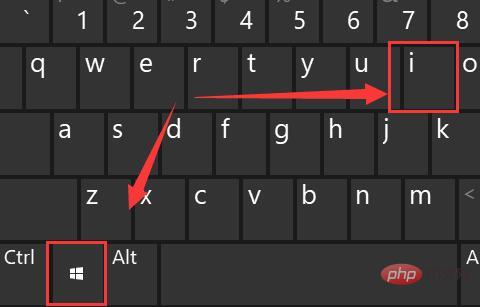
The second step is to enter "Time and Language" in the left column (as shown in the picture).
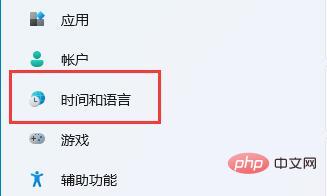
The third step is to open the "Date and Time" in the upper right corner (as shown in the picture).

The fourth step is to turn on "Automatically set time" and set your "time zone" (as shown in the picture).
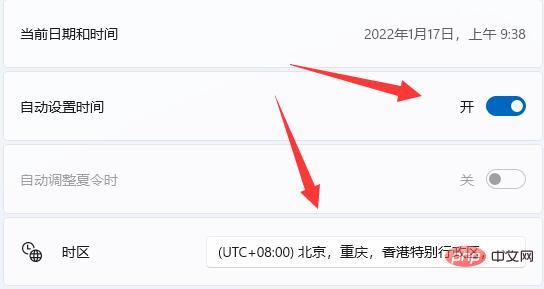
The fifth step is to click "Sync Now" under other settings to complete the modification (as shown in the picture).
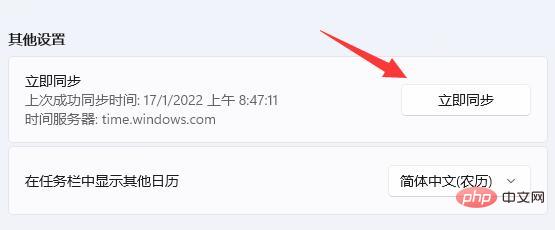
Step six, if you cannot synchronize due to network problems, you can also turn off "Automatically set time" and click "Change" below (as shown in the picture).
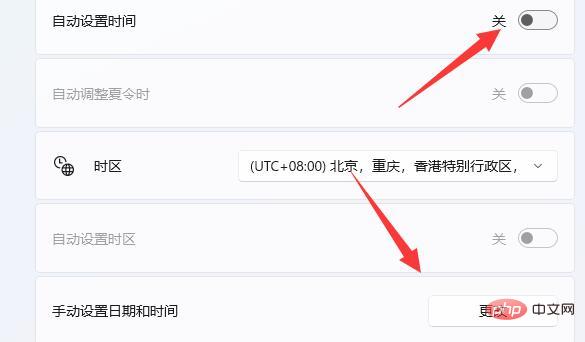
The seventh step is to enter the date and time you want and click "Change" (as shown in the picture).
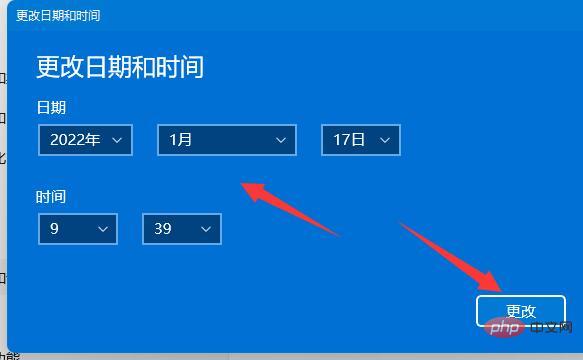
The above is the entire content of how to modify the system time in win11
The above is the detailed content of How to modify the system time in win11? How to modify the system time in win11. For more information, please follow other related articles on the PHP Chinese website!

Hot AI Tools

Undresser.AI Undress
AI-powered app for creating realistic nude photos

AI Clothes Remover
Online AI tool for removing clothes from photos.

Undress AI Tool
Undress images for free

Clothoff.io
AI clothes remover

AI Hentai Generator
Generate AI Hentai for free.

Hot Article

Hot Tools

Notepad++7.3.1
Easy-to-use and free code editor

SublimeText3 Chinese version
Chinese version, very easy to use

Zend Studio 13.0.1
Powerful PHP integrated development environment

Dreamweaver CS6
Visual web development tools

SublimeText3 Mac version
God-level code editing software (SublimeText3)

Hot Topics
 1382
1382
 52
52


