How to customize the homepage of thinkphp
ThinkPHP is a very excellent PHP open source framework. It is efficient, flexible and concise and is widely used in PHP projects. When using ThinkPHP for project development, changing the homepage is a common requirement. This article will introduce how to change the homepage of ThinkPHP.
1. Default homepage
First let us take a look at ThinkPHP’s default homepage. We usually enter the project domain name or IP address in the browser address bar to access the project's default homepage. The access address of this default homepage is /index.php or /, depending on whether your server has directory indexing enabled.
2. Change the homepage
Next, we will face the problem of how to change the homepage of ThinkPHP. For developers who use ThinkPHP to develop projects, it is actually very simple to change the homepage. Let's implement it step by step.
1. Create a homepage controller
In the ThinkPHP framework, the controller is the core module that handles client requests. Therefore, we just need to create a controller and use it to display the home page we want. Create a homepage controller, which can be implemented using the command line tools in the ThinkPHP framework. The specific operations are as follows:
Enter the application directory of the project in the command window and enter the following command to create a controller named IndexController:
php think make:controller Index
With this command, you can create an IndexController control device. Inside the controller, we can add the logic code to display the homepage.
2. Create the homepage view
Next step, we need to create a view file, which will be displayed in the controller. The view we use in the ThinkPHP project is in the format .html. Let's create a view file named index.html, which will display the content we want to display on the homepage.
Inside the controller, use the following code to specify the view file to be loaded:
public function index()
{
return $this->fetch('index');
}In the above code, we use the framework’s built-in fetch() function , to specify the view file index to be loaded. Here index is the file name of the view file, excluding the file extension. In other words, the view file should be named index.html and placed in the view directory of the application directory.
3. Modify the default homepage configuration
After performing the previous two steps, we have successfully created a customized homepage. However, we also need to set it as the default home page for the project. We can do this by changing the routing rules.
In the ThinkPHP framework, all routes are defined in the route.php file in the route directory. We only need to add a routing rule to this file to route the customized home page to the home page controller.
Route::rule('/', 'index/index');In the above code, we use the Route::rule() method to define routing rules. / represents the root directory of the project, which is the address of the default home page. 'index/index' means routing it to the index method in IndexController.
After setting the routing rules, we can access the customized homepage by entering the project's domain name or IP address in the browser.
3. Summary
At this point, we have successfully changed ThinkPHP’s default homepage into our customized homepage. By following the above steps, you can easily modify the homepage of your ThinkPHP project. Hope this article will be helpful to you.
The above is the detailed content of How to customize the homepage of thinkphp. For more information, please follow other related articles on the PHP Chinese website!

Hot AI Tools

Undresser.AI Undress
AI-powered app for creating realistic nude photos

AI Clothes Remover
Online AI tool for removing clothes from photos.

Undress AI Tool
Undress images for free

Clothoff.io
AI clothes remover

AI Hentai Generator
Generate AI Hentai for free.

Hot Article

Hot Tools

Notepad++7.3.1
Easy-to-use and free code editor

SublimeText3 Chinese version
Chinese version, very easy to use

Zend Studio 13.0.1
Powerful PHP integrated development environment

Dreamweaver CS6
Visual web development tools

SublimeText3 Mac version
God-level code editing software (SublimeText3)

Hot Topics
 What is the difference between think book and thinkpad
Mar 06, 2025 pm 02:16 PM
What is the difference between think book and thinkpad
Mar 06, 2025 pm 02:16 PM
This article compares Lenovo's ThinkBook and ThinkPad laptop lines. ThinkPads prioritize durability and performance for professionals, while ThinkBooks offer a stylish, affordable option for everyday use. The key differences lie in build quality, p
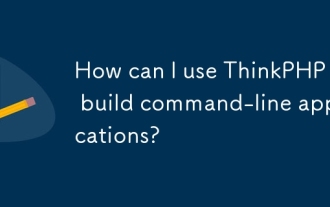 How can I use ThinkPHP to build command-line applications?
Mar 12, 2025 pm 05:48 PM
How can I use ThinkPHP to build command-line applications?
Mar 12, 2025 pm 05:48 PM
This article demonstrates building command-line applications (CLIs) using ThinkPHP's CLI capabilities. It emphasizes best practices like modular design, dependency injection, and robust error handling, while highlighting common pitfalls such as insu
 How to prevent SQL injection tutorial
Mar 06, 2025 pm 02:10 PM
How to prevent SQL injection tutorial
Mar 06, 2025 pm 02:10 PM
This article explains how to prevent SQL injection in ThinkPHP applications. It emphasizes using parameterized queries via ThinkPHP's query builder, avoiding direct SQL concatenation, and implementing robust input validation & sanitization. Ad
 How to install the software developed by thinkphp How to install the tutorial
Mar 06, 2025 pm 02:09 PM
How to install the software developed by thinkphp How to install the tutorial
Mar 06, 2025 pm 02:09 PM
This article details ThinkPHP software installation, covering steps like downloading, extraction, database configuration, and permission verification. It addresses system requirements (PHP version, web server, database, extensions), common installat
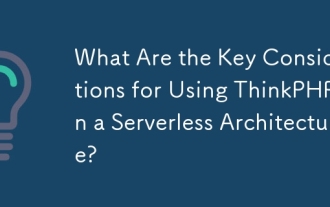 What Are the Key Considerations for Using ThinkPHP in a Serverless Architecture?
Mar 18, 2025 pm 04:54 PM
What Are the Key Considerations for Using ThinkPHP in a Serverless Architecture?
Mar 18, 2025 pm 04:54 PM
The article discusses key considerations for using ThinkPHP in serverless architectures, focusing on performance optimization, stateless design, and security. It highlights benefits like cost efficiency and scalability, but also addresses challenges
 How to deal with thinkphp vulnerability? How to deal with thinkphp vulnerability
Mar 06, 2025 pm 02:08 PM
How to deal with thinkphp vulnerability? How to deal with thinkphp vulnerability
Mar 06, 2025 pm 02:08 PM
This article addresses ThinkPHP vulnerabilities, emphasizing patching, prevention, and monitoring. It details handling specific vulnerabilities via updates, security patches, and code remediation. Proactive measures like secure configuration, input
 How to fix thinkphp vulnerability How to deal with thinkphp vulnerability
Mar 06, 2025 pm 02:04 PM
How to fix thinkphp vulnerability How to deal with thinkphp vulnerability
Mar 06, 2025 pm 02:04 PM
This tutorial addresses common ThinkPHP vulnerabilities. It emphasizes regular updates, security scanners (RIPS, SonarQube, Snyk), manual code review, and penetration testing for identification and remediation. Preventative measures include secure
 How to use thinkphp tutorial
Mar 06, 2025 pm 02:11 PM
How to use thinkphp tutorial
Mar 06, 2025 pm 02:11 PM
This article introduces ThinkPHP, a free, open-source PHP framework. It details ThinkPHP's MVC architecture, features (routing, database interaction), advantages (rapid development, ease of use), and disadvantages (potential over-engineering, commun






