 Backend Development
Backend Development
 Python Tutorial
Python Tutorial
 How to install IDLE Python IDE under Ubuntu and other Linux
How to install IDLE Python IDE under Ubuntu and other Linux
How to install IDLE Python IDE under Ubuntu and other Linux

IDLE (Integrated Development Learning EnvironmentIntegrated Development and Learning Environment) is a Python IDE, written in the Python language itself, and is usually installed as part of the Python installation on Windows. It's ideal for beginners and is simple to use. For those who are learning Python, such as students, it serves as a great IDE to get started.
Basic features such as syntax highlighting, smart recognition, and auto-completion are some of the features of this IDE. You can always learn more about IDLE’s functions in the official documentation.
IDLE in Ubuntu and other Linux
All Linux distributions, including Ubuntu, come with Python pre-installed. Even if you manually upgrade or install the Python version, IDLE IDE will not install it out of the box. You must install it manually.
For Debian, Ubuntu, Linux Mint and related distributions, open a terminal and run the following command to install IDLE:
1 |
|
1 |
|
When the command asks you if you want to install IDLE , enter Yes. Once the command completes, IDLE will be installed on your Ubuntu system.
For Fedora, RHEL, CentOS, use the following command to install it:
1 |
|
1 |
|
Arch Linux Users can use the following command to install it:
1 |
|
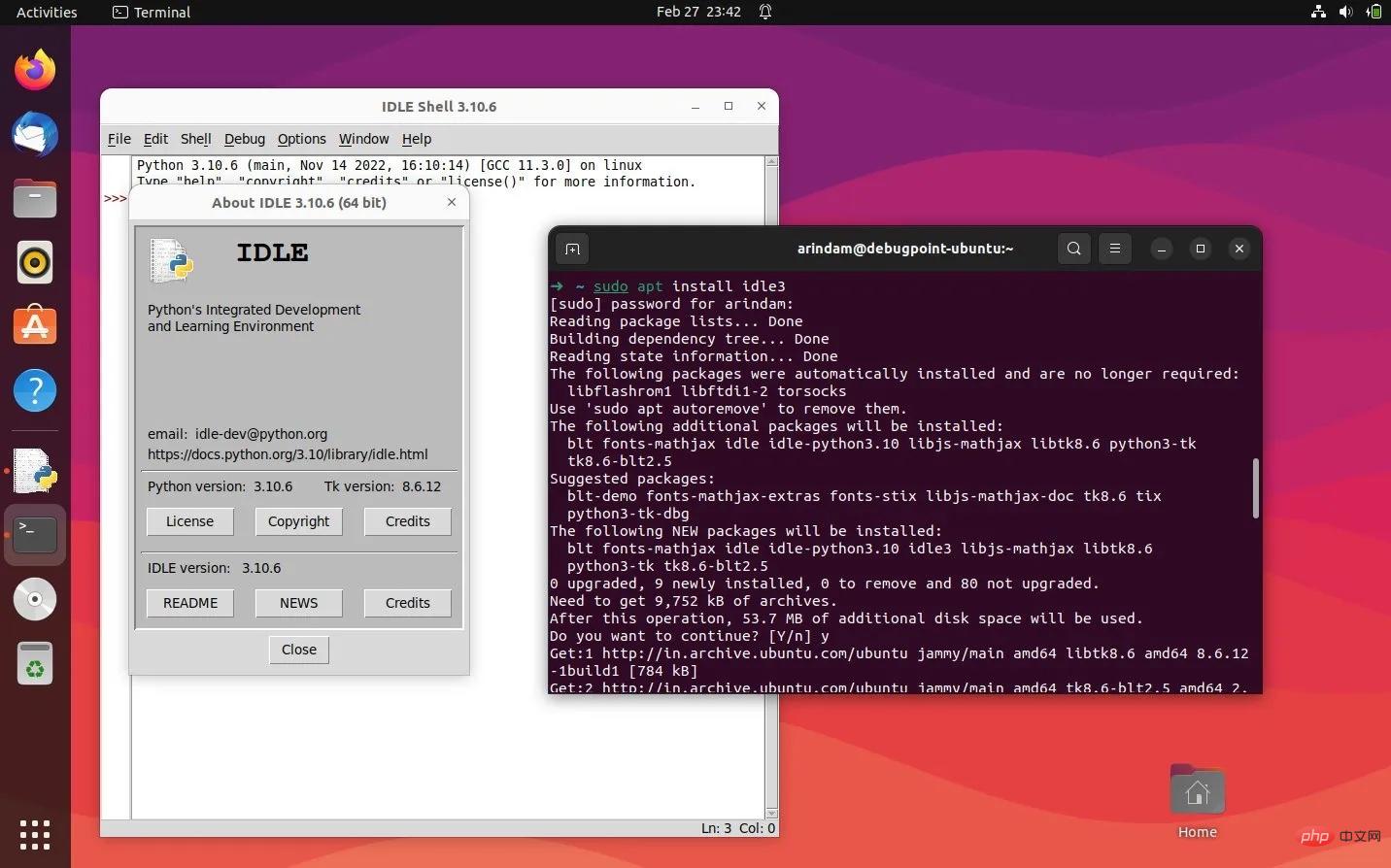
Installation and operation of IDLE in Ubuntu
Start IDLE and write a test program
In Ubuntu , Debian, Linux Mint and Fedora, you can find the IDLE icon in the application menu. See the picture below:
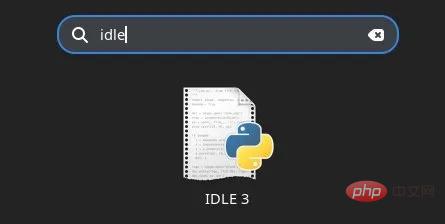
IDLE icon in the application menu
If you are using Arch Linux, you need to Run the following to start IDLE:
1 |
|
After starting IDLE, you should see the main window as shown below:
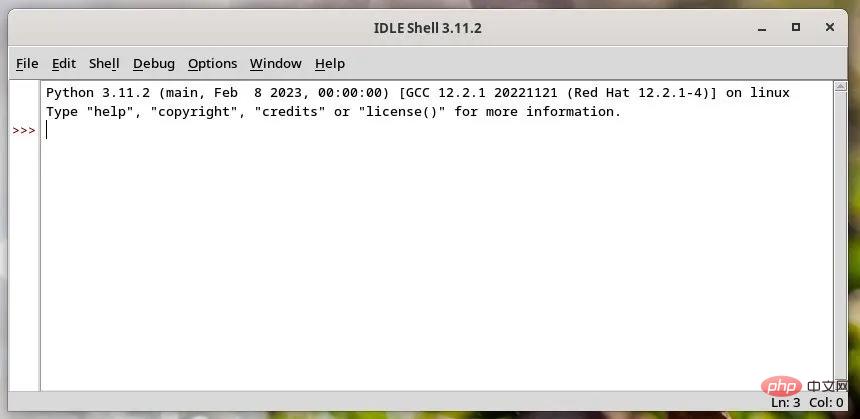
IDLE Editor main window
By default, it will display an interactive interface Shell, you can directly execute Python code in each line. It works like any shell interpreter. And when you hit the Enter key, you will get the output, and there are three > symbols to go to the next line and execute the next command.
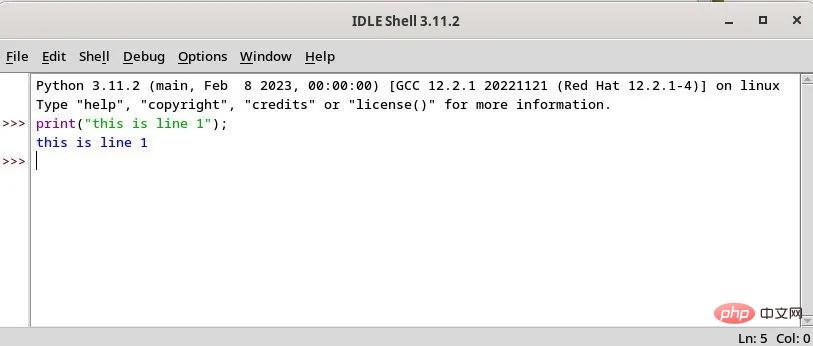
Run a simple Python statement in IDLE
IDLE also allows you to open any .py from its file menu document. It will open the file in a separate window where you can make modifications and run it directly. You can run it using F5 or from the option “Run > Run Module”.
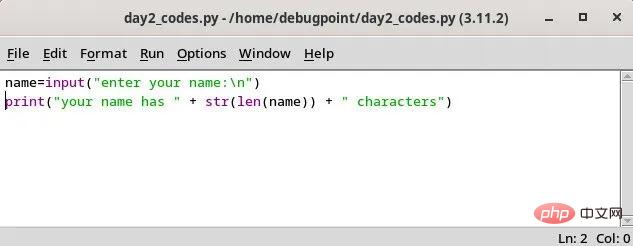
A Python file opened from IDLE
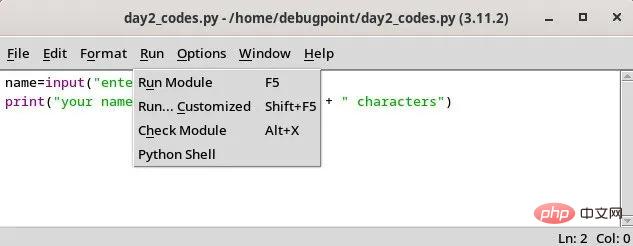
Option to run this file using the menu
The output will appear in a separate output window. In the output window, you can start debugging, step into a line or file, view stack traces and other options.
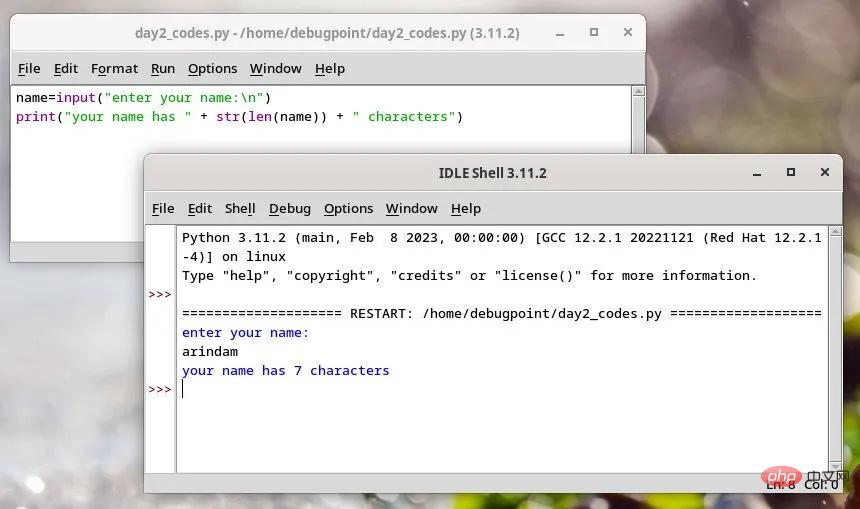
The output is displayed in a separate output window in IDLE
Summary
Now you learn how Installing the IDLE IDE in Ubuntu and other distributions, and how to run a statement or a Python program. IDLE is a great starting point for beginners to master the basics before moving on to more complex IDEs.
I hope this guide is helpful in your Python journey.
The above is the detailed content of How to install IDLE Python IDE under Ubuntu and other Linux. For more information, please follow other related articles on the PHP Chinese website!

Hot AI Tools

Undresser.AI Undress
AI-powered app for creating realistic nude photos

AI Clothes Remover
Online AI tool for removing clothes from photos.

Undress AI Tool
Undress images for free

Clothoff.io
AI clothes remover

Video Face Swap
Swap faces in any video effortlessly with our completely free AI face swap tool!

Hot Article

Hot Tools

Notepad++7.3.1
Easy-to-use and free code editor

SublimeText3 Chinese version
Chinese version, very easy to use

Zend Studio 13.0.1
Powerful PHP integrated development environment

Dreamweaver CS6
Visual web development tools

SublimeText3 Mac version
God-level code editing software (SublimeText3)

Hot Topics
 What computer configuration is required for vscode
Apr 15, 2025 pm 09:48 PM
What computer configuration is required for vscode
Apr 15, 2025 pm 09:48 PM
VS Code system requirements: Operating system: Windows 10 and above, macOS 10.12 and above, Linux distribution processor: minimum 1.6 GHz, recommended 2.0 GHz and above memory: minimum 512 MB, recommended 4 GB and above storage space: minimum 250 MB, recommended 1 GB and above other requirements: stable network connection, Xorg/Wayland (Linux)
 vscode cannot install extension
Apr 15, 2025 pm 07:18 PM
vscode cannot install extension
Apr 15, 2025 pm 07:18 PM
The reasons for the installation of VS Code extensions may be: network instability, insufficient permissions, system compatibility issues, VS Code version is too old, antivirus software or firewall interference. By checking network connections, permissions, log files, updating VS Code, disabling security software, and restarting VS Code or computers, you can gradually troubleshoot and resolve issues.
 How to run java code in notepad
Apr 16, 2025 pm 07:39 PM
How to run java code in notepad
Apr 16, 2025 pm 07:39 PM
Although Notepad cannot run Java code directly, it can be achieved by using other tools: using the command line compiler (javac) to generate a bytecode file (filename.class). Use the Java interpreter (java) to interpret bytecode, execute the code, and output the result.
 Can vscode be used for mac
Apr 15, 2025 pm 07:36 PM
Can vscode be used for mac
Apr 15, 2025 pm 07:36 PM
VS Code is available on Mac. It has powerful extensions, Git integration, terminal and debugger, and also offers a wealth of setup options. However, for particularly large projects or highly professional development, VS Code may have performance or functional limitations.
 What is vscode What is vscode for?
Apr 15, 2025 pm 06:45 PM
What is vscode What is vscode for?
Apr 15, 2025 pm 06:45 PM
VS Code is the full name Visual Studio Code, which is a free and open source cross-platform code editor and development environment developed by Microsoft. It supports a wide range of programming languages and provides syntax highlighting, code automatic completion, code snippets and smart prompts to improve development efficiency. Through a rich extension ecosystem, users can add extensions to specific needs and languages, such as debuggers, code formatting tools, and Git integrations. VS Code also includes an intuitive debugger that helps quickly find and resolve bugs in your code.
 How to use VSCode
Apr 15, 2025 pm 11:21 PM
How to use VSCode
Apr 15, 2025 pm 11:21 PM
Visual Studio Code (VSCode) is a cross-platform, open source and free code editor developed by Microsoft. It is known for its lightweight, scalability and support for a wide range of programming languages. To install VSCode, please visit the official website to download and run the installer. When using VSCode, you can create new projects, edit code, debug code, navigate projects, expand VSCode, and manage settings. VSCode is available for Windows, macOS, and Linux, supports multiple programming languages and provides various extensions through Marketplace. Its advantages include lightweight, scalability, extensive language support, rich features and version
 What is the main purpose of Linux?
Apr 16, 2025 am 12:19 AM
What is the main purpose of Linux?
Apr 16, 2025 am 12:19 AM
The main uses of Linux include: 1. Server operating system, 2. Embedded system, 3. Desktop operating system, 4. Development and testing environment. Linux excels in these areas, providing stability, security and efficient development tools.
 How to check the warehouse address of git
Apr 17, 2025 pm 01:54 PM
How to check the warehouse address of git
Apr 17, 2025 pm 01:54 PM
To view the Git repository address, perform the following steps: 1. Open the command line and navigate to the repository directory; 2. Run the "git remote -v" command; 3. View the repository name in the output and its corresponding address.





