What is the xz command in linux?
xz in Linux is a command used to compress and decompress system files. After the compression is completed, the system will automatically add the ".xz" extension to the original file and delete the original file; the xz command can only Compress files, not directories.

#The operating environment of this tutorial: linux5.9.8 system, Dell G3 computer.
What is the xz command in Linux?
Detailed explanation of xz command usage in Linux system (compression and decompression)
xz command: POSIX platform development has high Compression tool. It uses the LZMA2 compression algorithm, and the compressed files generated are smaller than the compressed files generated by gzip and bzip2 traditionally used by the POSIX platform, and the decompression speed is also very fast, compressing or decompressing xz files.
Function description:
xz command will compress and decompress system files. After the compression is completed, the system will automatically add the .xz extension to the original file and delete the original file. The xz command can only compress files, not directories.
Syntax structure:
xz(选项)(参数) xz [OPTION]... [FILE]...
xz --help
Usage: xz [OPTION]... [FILE]... Compress or decompress FILEs in the .xz format. -z, --compress force compression -d, --decompress, --uncompress force decompression -t, --test test compressed file integrity -l, --list list information about .xz files -k, --keep keep (don't delete) input files -f, --force force overwrite of output file and (de)compress links -c, --stdout, --to-stdout write to standard output and don't delete input files -0 ... -9 compression preset; default is 6; take compressor *and* decompressor memory usage into account before using 7-9! -e, --extreme try to improve compression ratio by using more CPU time; does not affect decompressor memory requirements -T, --threads=NUM use at most NUM threads; the default is 1; set to 0 to use as many threads as there are processor cores -q, --quiet suppress warnings; specify twice to suppress errors too -v, --verbose be verbose; specify twice for even more verbose -h, --help display this short help and exit -H, --long-help display the long help (lists also the advanced options) -V, --version display the version number and exit With no FILE, or when FILE is -, read standard input. Report bugs to <lasse.collin> (in English or Finnish). XZ Utils home page: <http:></http:></lasse.collin>
-z, --compress # 强制压缩 -d, --decompress, --uncompress # force decompression -t, --test # 测试压缩文件的完整性 -l, --list # 列出有关.xz文件的信息 -k, --keep # 保留(不要删除)输入文件 -f, --force # 强制覆盖输出文件和(解)压缩链接 -c, --stdout, --to-stdout # 写入标准输出,不要删除输入文件 -0 ... -9 # 压缩预设; 默认为6; 取压缩机*和* # 使用7-9之前解压缩内存使用量考虑在内! -e, --extreme # 尝试通过使用更多的CPU时间来提高压缩比; # 要求不影响解压缩存储器 -T, --threads=NUM # 最多使用NUM个线程; 默认值为1; set to 0 # 设置为0,使用与处理器内核一样多的线程 -q, --quiet # 抑制警告; 指定两次以抑制错误 -v, --verbose # 冗长; 指定两次更详细 -h, --help # 显示这个简洁的帮助并退出 -H, --long-help # 显示更多帮助(还列出了高级选项) -V, --version # 显示版本号并退出
Compress a file 20221119test2.txt. After successful compression, 20221119test2.txt.xz will be generated. The original file will be deleted.
xz 20221119test2.txt
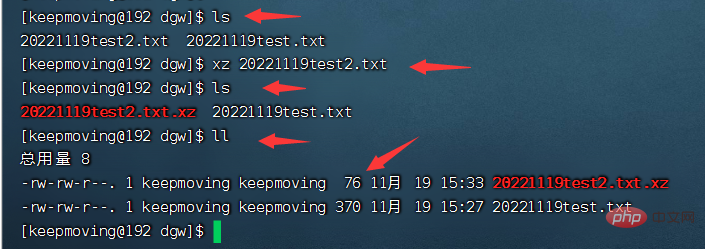
Decompress the 20221119test2.txt file and use the parameter -k to keep the original file from being deleted.
xz -dk 20221119test2.txt.xz

Use the parameter -l to display the basic information of the .xz file. Basic information includes compression rate, data integrity verification method, etc. It can also be used with the parameter -v or -vv to display more detailed information.
xz -l 20221119test2.txt.xz xz -lv 20221119test2.txt.xz
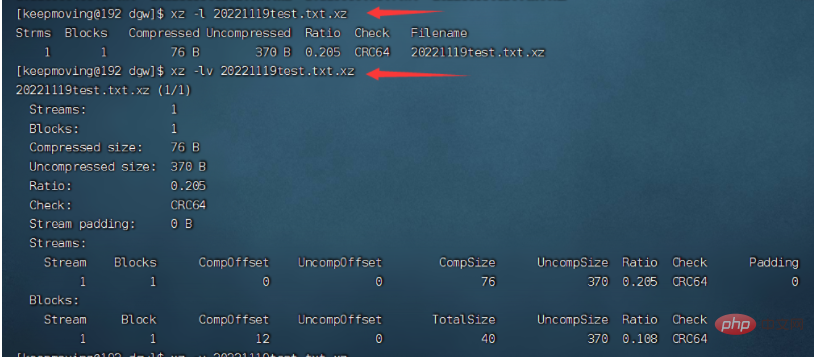
Use parameters -0, -1, -2, … -6, … -9 or parameters –fast, –best to set the compression rate. The default of the xz command is -6, and for most systems, even some older systems, the -4 ... -6 compression ratio presets work well.
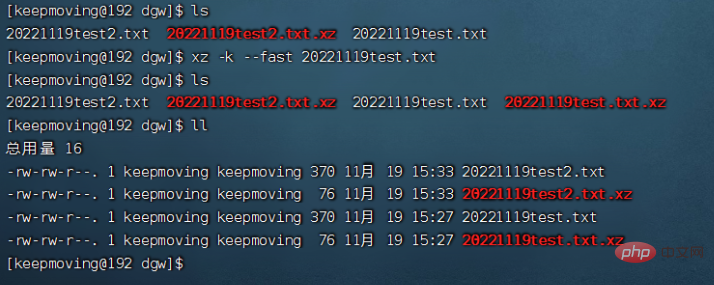
Use the parameter -H to display all options of the xz command. The parameter -H is more detailed than the content displayed using the parameter -help.

Use the xargs command to compress multiple files in parallel. The following command line can compress all files with a .log extension in the /var/log directory. Run multiple xz at the same time for compression through the xargs command.
# 运行此命令须有 root 权限。 find /var/log -type f -iname "*.log" -print0 | xargs -P4 -n16 xz -T1
The above is the detailed content of What is the xz command in linux?. For more information, please follow other related articles on the PHP Chinese website!

Hot AI Tools

Undresser.AI Undress
AI-powered app for creating realistic nude photos

AI Clothes Remover
Online AI tool for removing clothes from photos.

Undress AI Tool
Undress images for free

Clothoff.io
AI clothes remover

Video Face Swap
Swap faces in any video effortlessly with our completely free AI face swap tool!

Hot Article

Hot Tools

Notepad++7.3.1
Easy-to-use and free code editor

SublimeText3 Chinese version
Chinese version, very easy to use

Zend Studio 13.0.1
Powerful PHP integrated development environment

Dreamweaver CS6
Visual web development tools

SublimeText3 Mac version
God-level code editing software (SublimeText3)

Hot Topics
 1389
1389
 52
52
 Key Linux Operations: A Beginner's Guide
Apr 09, 2025 pm 04:09 PM
Key Linux Operations: A Beginner's Guide
Apr 09, 2025 pm 04:09 PM
Linux beginners should master basic operations such as file management, user management and network configuration. 1) File management: Use mkdir, touch, ls, rm, mv, and CP commands. 2) User management: Use useradd, passwd, userdel, and usermod commands. 3) Network configuration: Use ifconfig, echo, and ufw commands. These operations are the basis of Linux system management, and mastering them can effectively manage the system.
 Where to view the logs of Tigervnc on Debian
Apr 13, 2025 am 07:24 AM
Where to view the logs of Tigervnc on Debian
Apr 13, 2025 am 07:24 AM
In Debian systems, the log files of the Tigervnc server are usually stored in the .vnc folder in the user's home directory. If you run Tigervnc as a specific user, the log file name is usually similar to xf:1.log, where xf:1 represents the username. To view these logs, you can use the following command: cat~/.vnc/xf:1.log Or, you can open the log file using a text editor: nano~/.vnc/xf:1.log Please note that accessing and viewing log files may require root permissions, depending on the security settings of the system.
 How debian readdir integrates with other tools
Apr 13, 2025 am 09:42 AM
How debian readdir integrates with other tools
Apr 13, 2025 am 09:42 AM
The readdir function in the Debian system is a system call used to read directory contents and is often used in C programming. This article will explain how to integrate readdir with other tools to enhance its functionality. Method 1: Combining C language program and pipeline First, write a C program to call the readdir function and output the result: #include#include#include#includeintmain(intargc,char*argv[]){DIR*dir;structdirent*entry;if(argc!=2){
 How to interpret the output results of Debian Sniffer
Apr 12, 2025 pm 11:00 PM
How to interpret the output results of Debian Sniffer
Apr 12, 2025 pm 11:00 PM
DebianSniffer is a network sniffer tool used to capture and analyze network packet timestamps: displays the time for packet capture, usually in seconds. Source IP address (SourceIP): The network address of the device that sent the packet. Destination IP address (DestinationIP): The network address of the device receiving the data packet. SourcePort: The port number used by the device sending the packet. Destinatio
 How Debian improves Hadoop data processing speed
Apr 13, 2025 am 11:54 AM
How Debian improves Hadoop data processing speed
Apr 13, 2025 am 11:54 AM
This article discusses how to improve Hadoop data processing efficiency on Debian systems. Optimization strategies cover hardware upgrades, operating system parameter adjustments, Hadoop configuration modifications, and the use of efficient algorithms and tools. 1. Hardware resource strengthening ensures that all nodes have consistent hardware configurations, especially paying attention to CPU, memory and network equipment performance. Choosing high-performance hardware components is essential to improve overall processing speed. 2. Operating system tunes file descriptors and network connections: Modify the /etc/security/limits.conf file to increase the upper limit of file descriptors and network connections allowed to be opened at the same time by the system. JVM parameter adjustment: Adjust in hadoop-env.sh file
 How to use Debian Apache logs to improve website performance
Apr 12, 2025 pm 11:36 PM
How to use Debian Apache logs to improve website performance
Apr 12, 2025 pm 11:36 PM
This article will explain how to improve website performance by analyzing Apache logs under the Debian system. 1. Log Analysis Basics Apache log records the detailed information of all HTTP requests, including IP address, timestamp, request URL, HTTP method and response code. In Debian systems, these logs are usually located in the /var/log/apache2/access.log and /var/log/apache2/error.log directories. Understanding the log structure is the first step in effective analysis. 2. Log analysis tool You can use a variety of tools to analyze Apache logs: Command line tools: grep, awk, sed and other command line tools.
 How to recycle packages that are no longer used
Apr 13, 2025 am 08:51 AM
How to recycle packages that are no longer used
Apr 13, 2025 am 08:51 AM
This article describes how to clean useless software packages and free up disk space in the Debian system. Step 1: Update the package list Make sure your package list is up to date: sudoaptupdate Step 2: View installed packages Use the following command to view all installed packages: dpkg--get-selections|grep-vdeinstall Step 3: Identify redundant packages Use the aptitude tool to find packages that are no longer needed. aptitude will provide suggestions to help you safely delete packages: sudoaptitudesearch '~pimportant' This command lists the tags
 Debian Mail Server DNS Setup Guide
Apr 13, 2025 am 11:33 AM
Debian Mail Server DNS Setup Guide
Apr 13, 2025 am 11:33 AM
To configure the DNS settings for the Debian mail server, you can follow these steps: Open the network configuration file: Use a text editor (such as vi or nano) to open the network configuration file /etc/network/interfaces. sudonano/etc/network/interfaces Find network interface configuration: Find the network interface to be modified in the configuration file. Normally, the configuration of the Ethernet interface is located in the ifeth0 block.




