 Topics
Topics
 excel
excel
 Excel function learning: Use summation function to calculate complex product costs
Excel function learning: Use summation function to calculate complex product costs
Excel function learning: Use summation function to calculate complex product costs
How to calculate the cost of finished products based on the cost of accessories. This problem seems a bit complicated, and I feel like I can't think of a good solution at once. In fact, it is very simple, and you can easily solve the problem using only a common summation function. Without further ado, let's take a look. Bar!
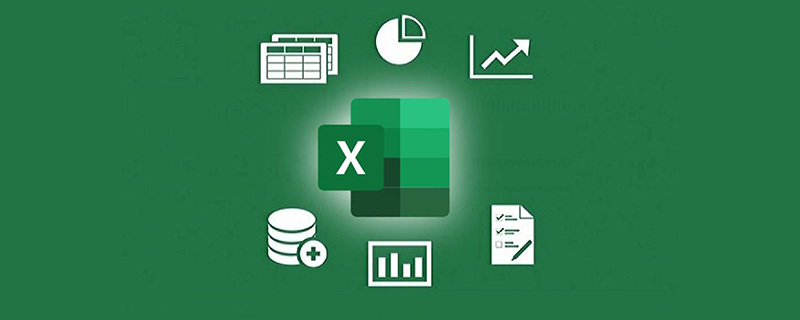
The problem I shared today came from a group friend’s request for help. Judging from his usual performance, this friend’s skills are quite good and he often helps other people in the group. His friends offered help, but when faced with his own problems, he seemed to have no solution.
In fact, I believe everyone can understand the problem he encountered at a glance. The problem is not too difficult to understand, but it seems that he doesn’t know how to solve it. The problem is as shown in the figure:
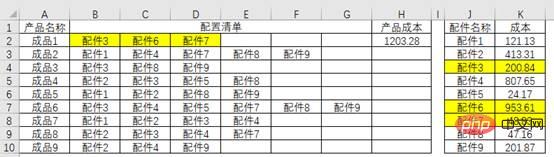
# is a type of problem for manufacturing companies to calculate product costs.
There are many kinds of accessories in the table. Different accessories are combined into finished products. The same accessories only appear once in a product. The current problem is to calculate the cost of the finished product based on the cost of the accessories. For example, the cost of finished product 1 is 200.84 953.61 48.83=1203.28.
I believe everyone can understand this calculation rule. In the actual environment, there are far more products and accessories than these 9 types. If you calculate them one by one manually, it will be inefficient and prone to errors.
So for such a problem, is there a formula that can help us get the correct result?
There must be, and there is more than one way.
Today I would like to share with you two formulas that are easier to understand.
Formula 1: SUM-SUMIF combination
The specific formula is=SUM(SUMIF($J$2:$J$10, B2:G2,$K$2:$K$10)), let’s take a look at the operation method.

This is an array formula. After inputting, you need to press Ctrl Shift Enter. Curly brackets will be automatically added on both sides of the formula to get the result.
The core part of the formula is of course SUMIF.
The difference from the basic usage is that in this example, the second parameter of SUMIF, that is, the condition for summation is an area:
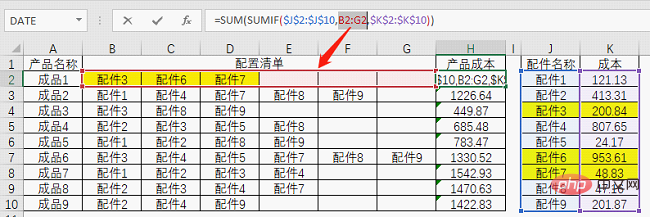
When seeking When the sum condition is multiple values or multiple cells, SUMIF will get a set of data, and you can use the F9 key to see the result.
In layman’s terms, SUMIF calculates the cost corresponding to each accessory here, and then SUM completes the task of totaling the cost.

# Having said this, I believe everyone should understand the routine of this formula.
It can be seen that some seemingly troublesome problems can be solved by using some common functions as long as you find the right idea.
In fact, for this problem, using two functions is a bit redundant, and one SUMPRODUCT can easily solve it.
Formula 2: SUMPRODUCT function
The specific formula is: =SUMPRODUCT((B2:G2=$J$2:$J $10)*$K$2:$K$10), let’s see how it works.
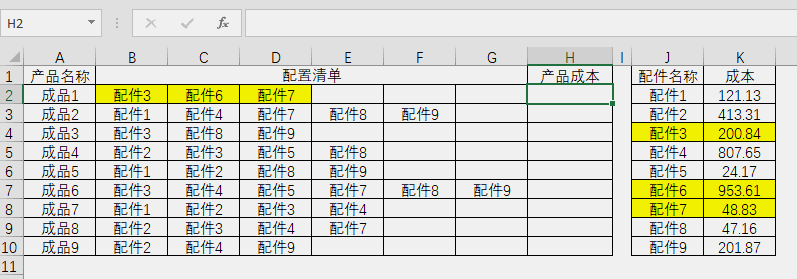
This formula looks shorter than the first formula, but it is a little more difficult to understand. The formula uses logical values and array calculation rules to achieve the final result.
(B2:G2=$J$2:$J$10)This part obtains a lot of logical values by comparing each data in the configuration list and the accessory name list:
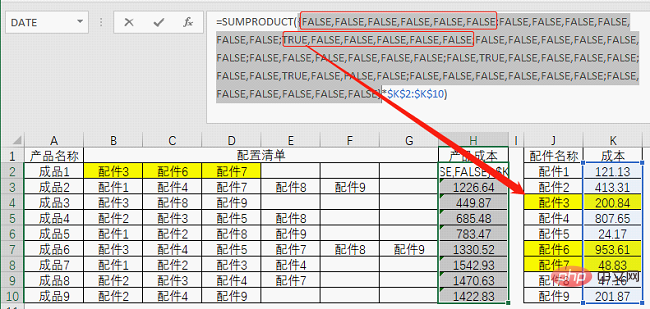
It seems densely packed, but if you look carefully, there are still certain regularities. For example, there is a semicolon between the six logical values. That is to say, the data in B2:G2 is first compared with J2. If there is no match, a set of FALSE is obtained, and then the data in B2:G2 is compared with J3. , and so on, until the process is completed when compared with J10.
The position pointed by the arrow indicates that in the third round of comparison, accessory 3 is matched, so a TRUE is obtained, and the same is true for the rest.
Although this bunch of logical values may seem like a lot, the only ones that are actually useful are TRUE. Logical values have a characteristic: FALSE is equal to 0 when calculated, and TRUE is equal to 1 when calculated. Multiplying the comparison by the area where the cost is located results in a set of numbers.
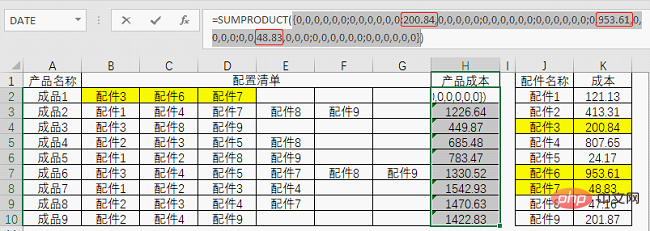
This makes it much clearer. The function of the SUMPRODUCT function is just to sum this set of numbers.
Related learning recommendations: excel tutorial
The above is the detailed content of Excel function learning: Use summation function to calculate complex product costs. For more information, please follow other related articles on the PHP Chinese website!

Hot AI Tools

Undresser.AI Undress
AI-powered app for creating realistic nude photos

AI Clothes Remover
Online AI tool for removing clothes from photos.

Undress AI Tool
Undress images for free

Clothoff.io
AI clothes remover

Video Face Swap
Swap faces in any video effortlessly with our completely free AI face swap tool!

Hot Article

Hot Tools

Notepad++7.3.1
Easy-to-use and free code editor

SublimeText3 Chinese version
Chinese version, very easy to use

Zend Studio 13.0.1
Powerful PHP integrated development environment

Dreamweaver CS6
Visual web development tools

SublimeText3 Mac version
God-level code editing software (SublimeText3)

Hot Topics
 What should I do if the frame line disappears when printing in Excel?
Mar 21, 2024 am 09:50 AM
What should I do if the frame line disappears when printing in Excel?
Mar 21, 2024 am 09:50 AM
If when opening a file that needs to be printed, we will find that the table frame line has disappeared for some reason in the print preview. When encountering such a situation, we must deal with it in time. If this also appears in your print file If you have questions like this, then join the editor to learn the following course: What should I do if the frame line disappears when printing a table in Excel? 1. Open a file that needs to be printed, as shown in the figure below. 2. Select all required content areas, as shown in the figure below. 3. Right-click the mouse and select the "Format Cells" option, as shown in the figure below. 4. Click the “Border” option at the top of the window, as shown in the figure below. 5. Select the thin solid line pattern in the line style on the left, as shown in the figure below. 6. Select "Outer Border"
 How to filter more than 3 keywords at the same time in excel
Mar 21, 2024 pm 03:16 PM
How to filter more than 3 keywords at the same time in excel
Mar 21, 2024 pm 03:16 PM
Excel is often used to process data in daily office work, and it is often necessary to use the "filter" function. When we choose to perform "filtering" in Excel, we can only filter up to two conditions for the same column. So, do you know how to filter more than 3 keywords at the same time in Excel? Next, let me demonstrate it to you. The first method is to gradually add the conditions to the filter. If you want to filter out three qualifying details at the same time, you first need to filter out one of them step by step. At the beginning, you can first filter out employees with the surname "Wang" based on the conditions. Then click [OK], and then check [Add current selection to filter] in the filter results. The steps are as follows. Similarly, perform filtering separately again
 How to change excel table compatibility mode to normal mode
Mar 20, 2024 pm 08:01 PM
How to change excel table compatibility mode to normal mode
Mar 20, 2024 pm 08:01 PM
In our daily work and study, we copy Excel files from others, open them to add content or re-edit them, and then save them. Sometimes a compatibility check dialog box will appear, which is very troublesome. I don’t know Excel software. , can it be changed to normal mode? So below, the editor will bring you detailed steps to solve this problem, let us learn together. Finally, be sure to remember to save it. 1. Open a worksheet and display an additional compatibility mode in the name of the worksheet, as shown in the figure. 2. In this worksheet, after modifying the content and saving it, the dialog box of the compatibility checker always pops up. It is very troublesome to see this page, as shown in the figure. 3. Click the Office button, click Save As, and then
 How to type subscript in excel
Mar 20, 2024 am 11:31 AM
How to type subscript in excel
Mar 20, 2024 am 11:31 AM
eWe often use Excel to make some data tables and the like. Sometimes when entering parameter values, we need to superscript or subscript a certain number. For example, mathematical formulas are often used. So how do you type the subscript in Excel? ?Let’s take a look at the detailed steps: 1. Superscript method: 1. First, enter a3 (3 is superscript) in Excel. 2. Select the number "3", right-click and select "Format Cells". 3. Click "Superscript" and then "OK". 4. Look, the effect is like this. 2. Subscript method: 1. Similar to the superscript setting method, enter "ln310" (3 is the subscript) in the cell, select the number "3", right-click and select "Format Cells". 2. Check "Subscript" and click "OK"
 How to set superscript in excel
Mar 20, 2024 pm 04:30 PM
How to set superscript in excel
Mar 20, 2024 pm 04:30 PM
When processing data, sometimes we encounter data that contains various symbols such as multiples, temperatures, etc. Do you know how to set superscripts in Excel? When we use Excel to process data, if we do not set superscripts, it will make it more troublesome to enter a lot of our data. Today, the editor will bring you the specific setting method of excel superscript. 1. First, let us open the Microsoft Office Excel document on the desktop and select the text that needs to be modified into superscript, as shown in the figure. 2. Then, right-click and select the "Format Cells" option in the menu that appears after clicking, as shown in the figure. 3. Next, in the “Format Cells” dialog box that pops up automatically
 How to use the iif function in excel
Mar 20, 2024 pm 06:10 PM
How to use the iif function in excel
Mar 20, 2024 pm 06:10 PM
Most users use Excel to process table data. In fact, Excel also has a VBA program. Apart from experts, not many users have used this function. The iif function is often used when writing in VBA. It is actually the same as if The functions of the functions are similar. Let me introduce to you the usage of the iif function. There are iif functions in SQL statements and VBA code in Excel. The iif function is similar to the IF function in the excel worksheet. It performs true and false value judgment and returns different results based on the logically calculated true and false values. IF function usage is (condition, yes, no). IF statement and IIF function in VBA. The former IF statement is a control statement that can execute different statements according to conditions. The latter
 Where to set excel reading mode
Mar 21, 2024 am 08:40 AM
Where to set excel reading mode
Mar 21, 2024 am 08:40 AM
In the study of software, we are accustomed to using excel, not only because it is convenient, but also because it can meet a variety of formats needed in actual work, and excel is very flexible to use, and there is a mode that is convenient for reading. Today I brought For everyone: where to set the excel reading mode. 1. Turn on the computer, then open the Excel application and find the target data. 2. There are two ways to set the reading mode in Excel. The first one: In Excel, there are a large number of convenient processing methods distributed in the Excel layout. In the lower right corner of Excel, there is a shortcut to set the reading mode. Find the pattern of the cross mark and click it to enter the reading mode. There is a small three-dimensional mark on the right side of the cross mark.
 How to insert excel icons into PPT slides
Mar 26, 2024 pm 05:40 PM
How to insert excel icons into PPT slides
Mar 26, 2024 pm 05:40 PM
1. Open the PPT and turn the page to the page where you need to insert the excel icon. Click the Insert tab. 2. Click [Object]. 3. The following dialog box will pop up. 4. Click [Create from file] and click [Browse]. 5. Select the excel table to be inserted. 6. Click OK and the following page will pop up. 7. Check [Show as icon]. 8. Click OK.





