How to debug remote gdb in vscode? Detailed explanation of method
How to debug remote gdb in vscode? The following article will introduce to you the method of remote gdb debugging of vscode. I hope it will be helpful to you!
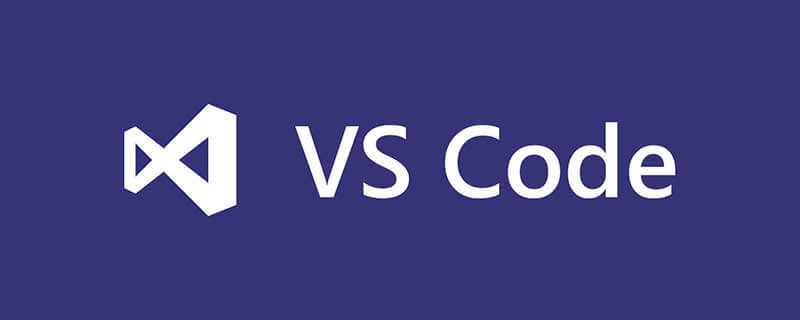
Recently, with the guidance of a colleague, I tried using vscode for gdb debugging. After using it, it felt "really good".
Without further ado, what this article is going to achieve is: remote debugging the c code on the linux server and arm embedded device on the windows side, and sorting out the configuration and use of gdb debugging.
1. Remote connection
First you need to achieve remote connection to the server, search for "remote-ssh" in the plug-in library, double-click to download and install it (in the picture below I Already installed), after installation, the remote resource manager will appear in the sidebar. [Recommended learning: vscode tutorial, Programming teaching]
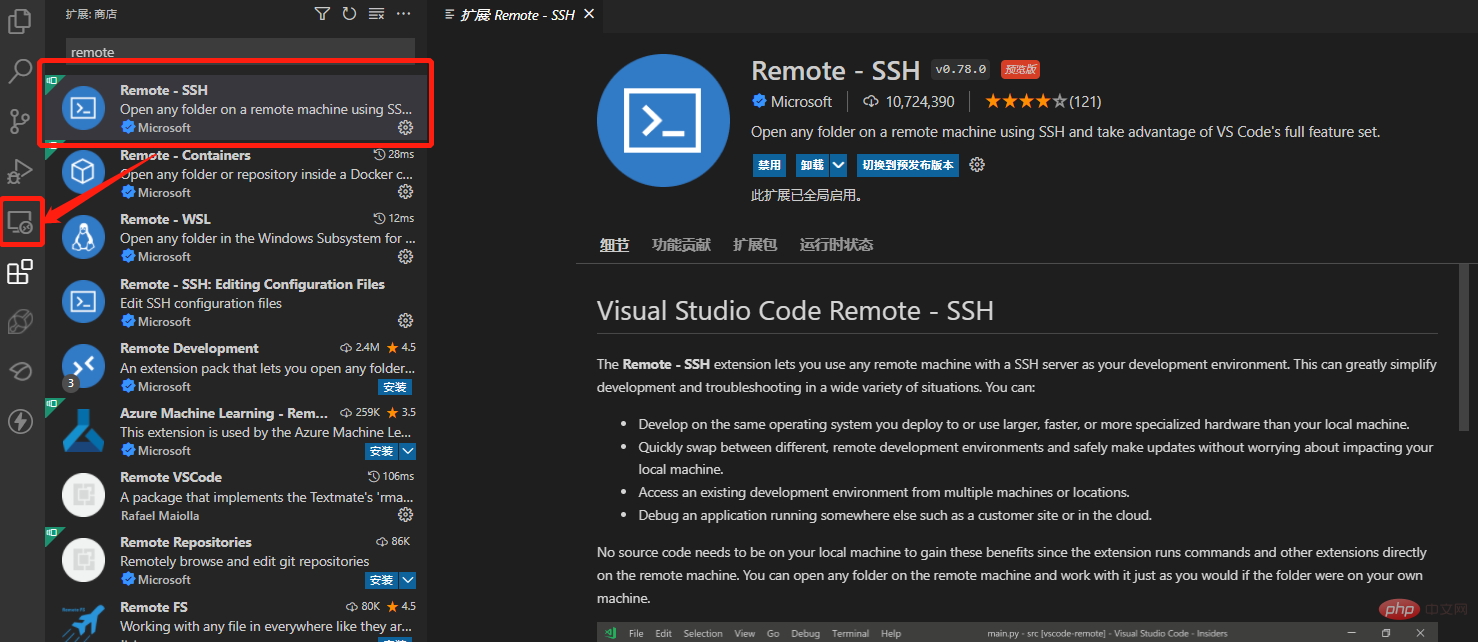
Click the + sign and enter ssh in the pop-up command window to log in command, follow the prompts, enter the password and confirm, the connection will be successful
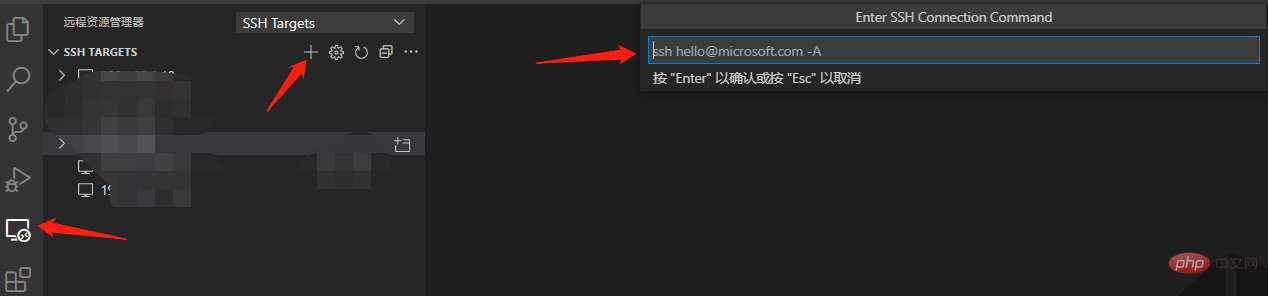
2. Configure the GDB environment
Create on the server A c code, here is the code in "Linux C Get System User Name" as an example, it is very simple
#include <unistd.h>
#include <pwd.h>
#include <iostream>
int main()
{
struct passwd* pwd;
uid_t userid;
userid = getuid();
pwd = getpwuid(userid);
std::cout << "pw_name:" << pwd->pw_name << std::endl;
std::cout << "pw_passwd:" << pwd->pw_passwd << std::endl;
std::cout << "pw_uid:" << pwd->pw_uid << std::endl;
std::cout << "pw_gid:" << pwd->pw_gid << std::endl;
std::cout << "pw_gecos:" << pwd->pw_gecos << std::endl;
std::cout << "pw_dir:" << pwd->pw_dir << std::endl;
std::cout << "pw_shell:" << pwd->pw_shell << std::endl;
return 0;
}The compilation method is as follows, be sure to add the -g command, otherwise Unable to debug with gdb
g++ -g test.cpp -o test
Then click File-Open Folder and find the created code path. After confirmation, you can see the code file in the resource manager on the left.
You need to install the c extension for the first run. In the extension page, install C/C
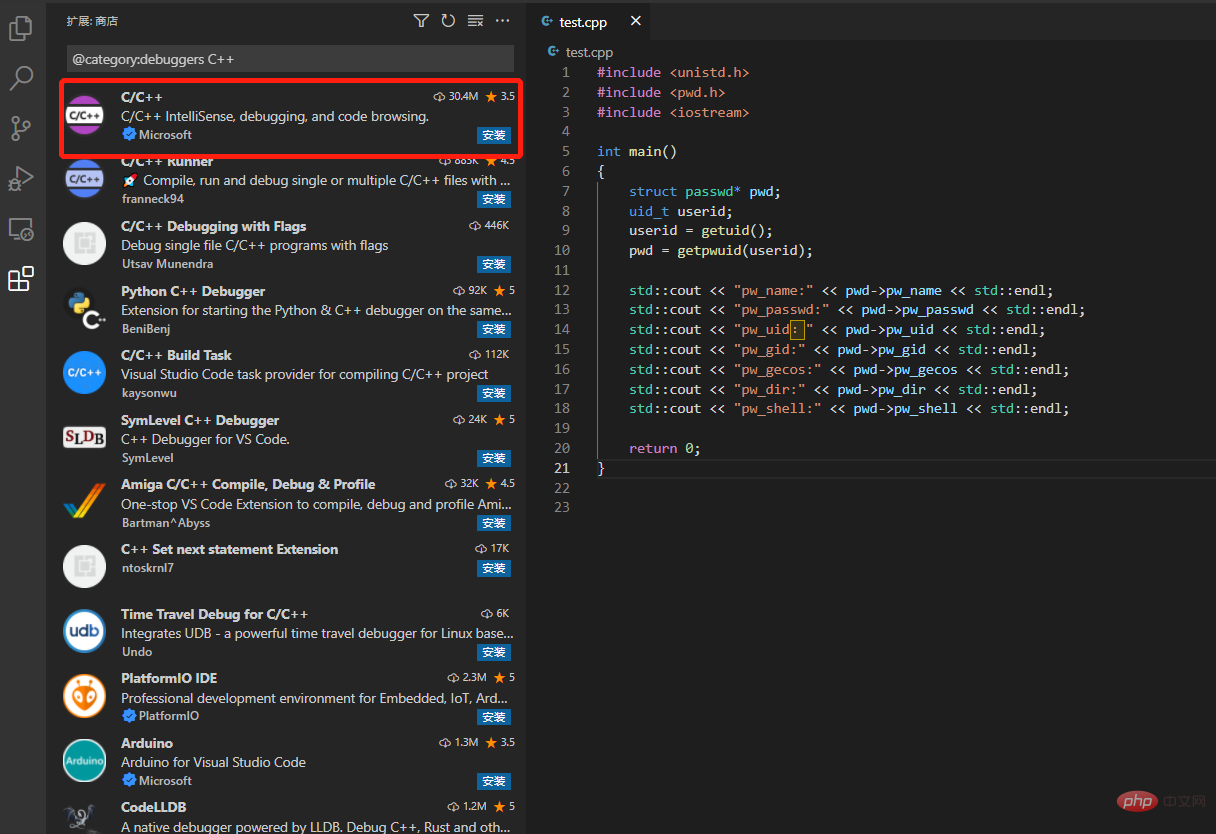
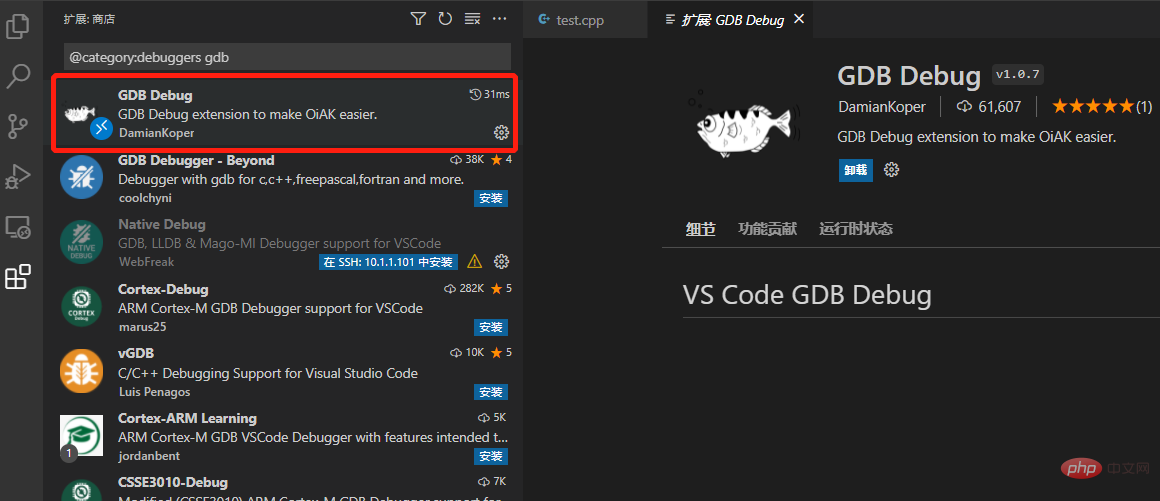
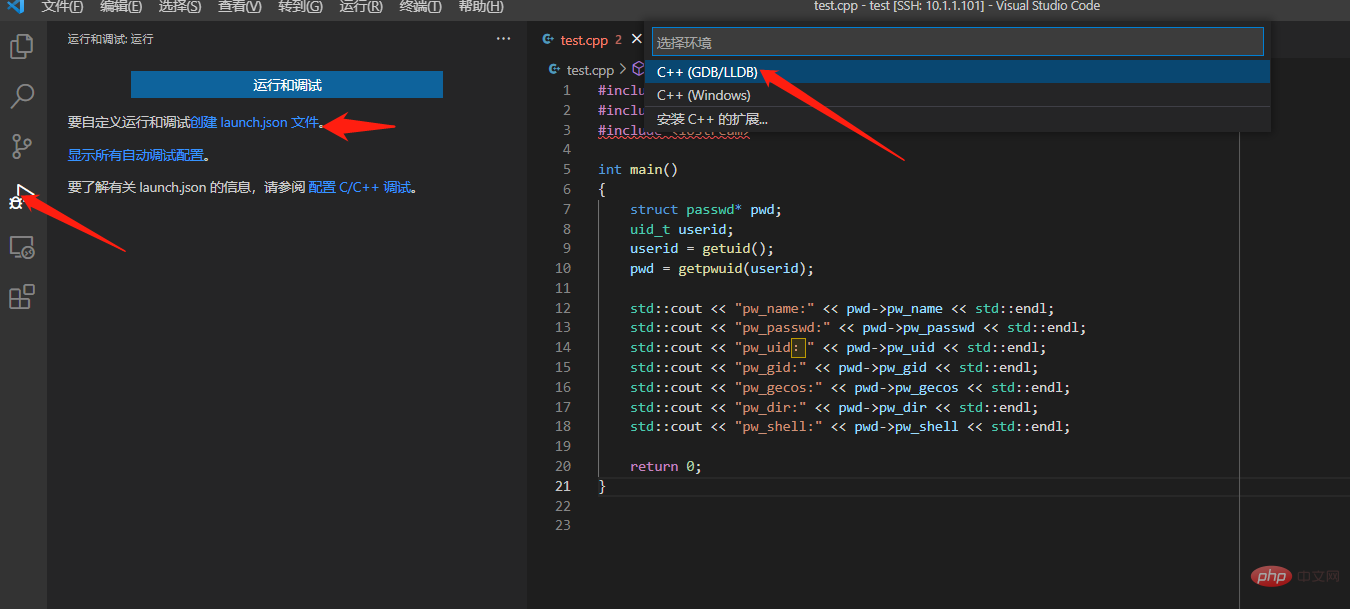
{
// 使用 IntelliSense 了解相关属性。
// 悬停以查看现有属性的描述。
// 欲了解更多信息,请访问: https://go.microsoft.com/fwlink/?linkid=830387
"version": "0.2.0",
"configurations": []
}{
// 使用 IntelliSense 了解相关属性。
// 悬停以查看现有属性的描述。
// 欲了解更多信息,请访问: https://go.microsoft.com/fwlink/?linkid=830387
"version": "0.2.0",
"configurations": [
{
"name": "(gdb) 启动", //配置名称,显示在配置下拉菜单中
"type": "cppdbg", //配置类型
"request": "launch", //请求配置类型,可以是启动或者是附加
"program": "${workspaceFolder}/test", //程序可执行文件的完整路径,${workspaceFolder}表示远程连接的初始路径
"args": [], //传递给程序的命令行参数
"stopAtEntry": false,//可选参数,如果为true,调试程序应该在入口(main)处停止
"cwd": "${workspaceFolder}", //目标的工作目录
"environment": [], //表示要预设的环境变量
"externalConsole": false,//如果为true,则为调试对象启动控制台
"MIMode": "gdb",//要连接到的控制台启动程序
"setupCommands": [ //为了安装基础调试程序而执行的一个或多个GDB/LLDB命令
{
"description": "为 gdb 启用整齐打印",
"text": "-enable-pretty-printing",
"ignoreFailures": true
}
]
}
]
}3. GDB debugging method
In the source code, click directly to the left of the line number to add a breakpoint. After setting the breakpoint, click "Run and Debugging"--(gdb) to start, You can enter the debugging page as follows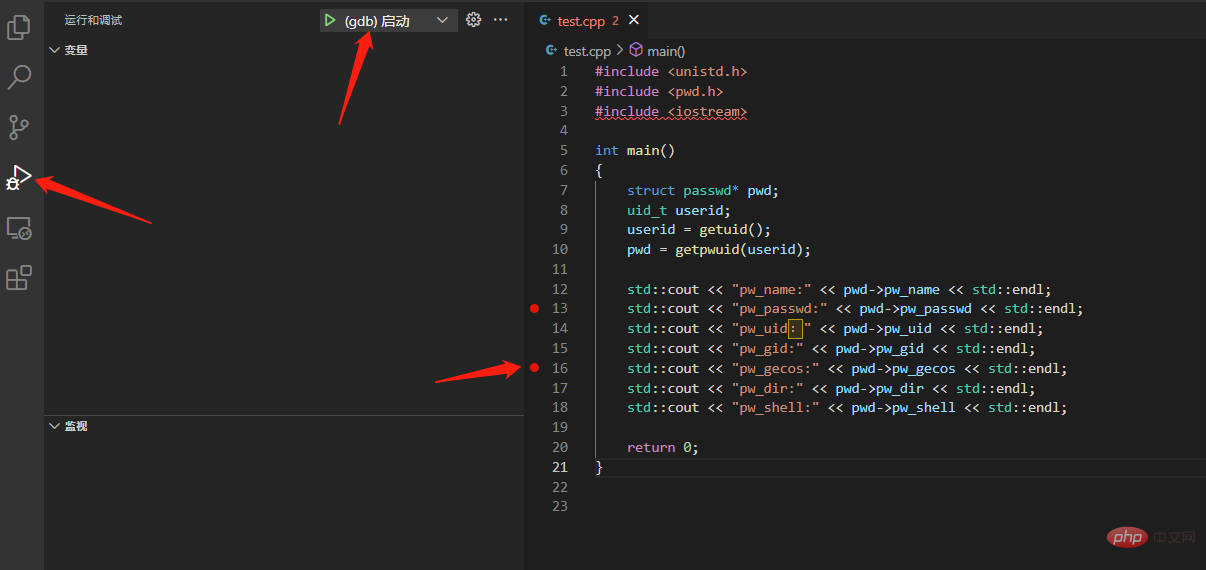
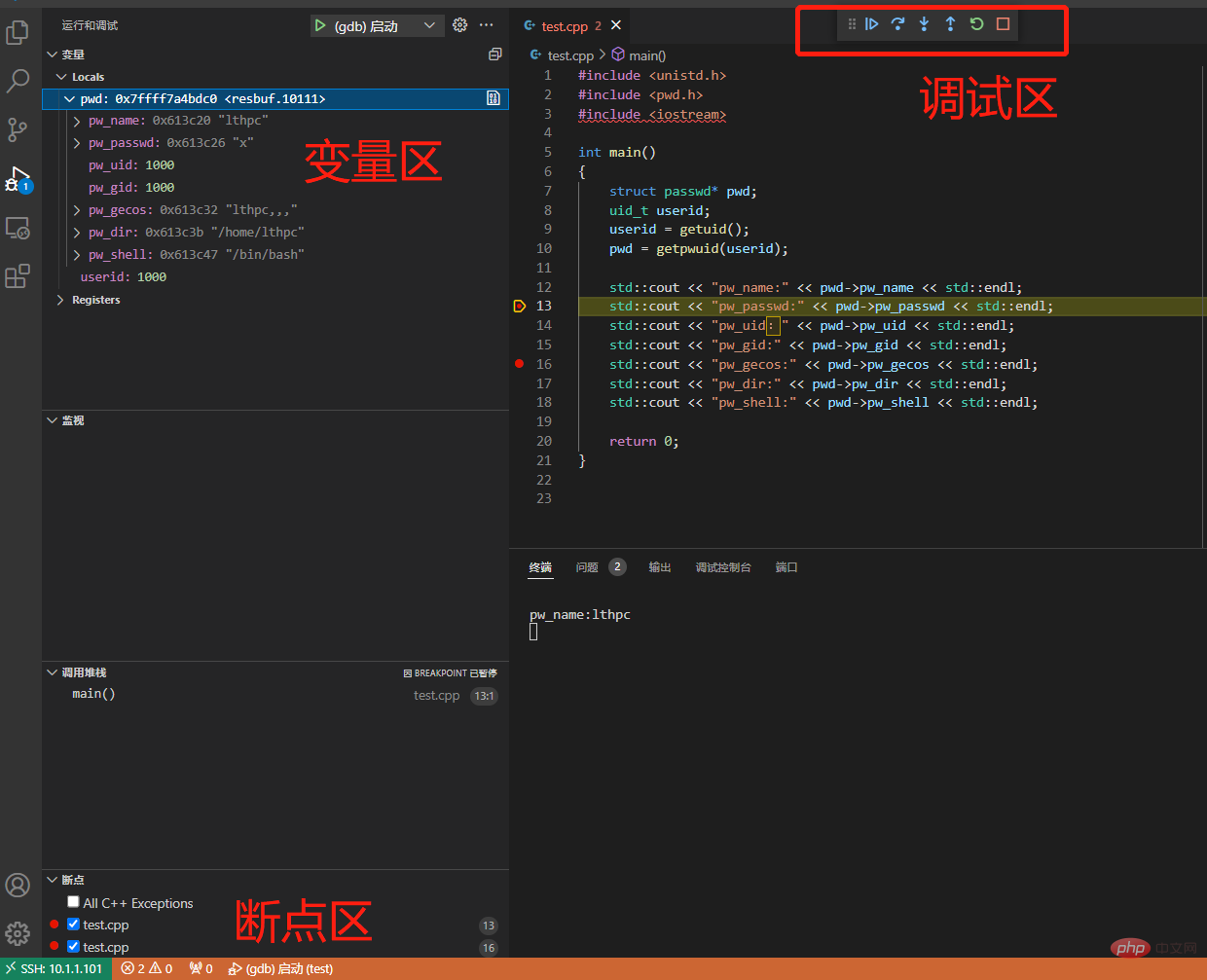
F5 Start debuggingF10 Single step skipF11 Single step debugging shift F11 Single step outctrl shift F5 Restart debuggingshift F5 Stop debugging
4. Problem summary
If you have connected to a certain device before, and the subsequent replacement of the device has the same IP, or the device has been reinstalled but the IP has not changed, an error will be reported when reconnecting. The reason is that the host lists the server IP as known_host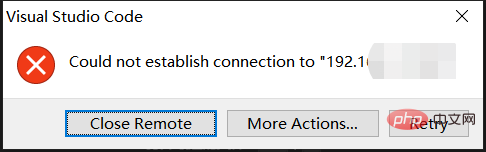
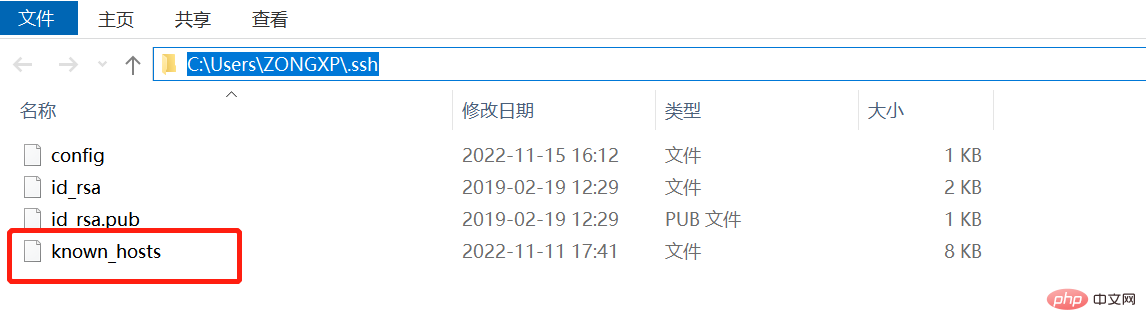
vscodeBasic Tutorial!
The above is the detailed content of How to debug remote gdb in vscode? Detailed explanation of method. For more information, please follow other related articles on the PHP Chinese website!

Hot AI Tools

Undresser.AI Undress
AI-powered app for creating realistic nude photos

AI Clothes Remover
Online AI tool for removing clothes from photos.

Undress AI Tool
Undress images for free

Clothoff.io
AI clothes remover

AI Hentai Generator
Generate AI Hentai for free.

Hot Article

Hot Tools

Notepad++7.3.1
Easy-to-use and free code editor

SublimeText3 Chinese version
Chinese version, very easy to use

Zend Studio 13.0.1
Powerful PHP integrated development environment

Dreamweaver CS6
Visual web development tools

SublimeText3 Mac version
God-level code editing software (SublimeText3)

Hot Topics
 1375
1375
 52
52
 Which code editor can run on Windows 7?
Apr 03, 2025 am 12:01 AM
Which code editor can run on Windows 7?
Apr 03, 2025 am 12:01 AM
Code editors that can run on Windows 7 include Notepad, SublimeText, and Atom. 1.Notepad: lightweight, fast startup, suitable for old systems. 2.SublimeText: Powerful and payable. 3.Atom: It is highly customizable, but it starts slowly.
 What is the difference between VS Code and Visual Studio?
Apr 05, 2025 am 12:07 AM
What is the difference between VS Code and Visual Studio?
Apr 05, 2025 am 12:07 AM
VSCode is a lightweight code editor suitable for multiple languages and extensions; VisualStudio is a powerful IDE mainly used for .NET development. 1.VSCode is based on Electron, supports cross-platform, and uses the Monaco editor. 2. VisualStudio uses Microsoft's independent technology stack to integrate debugging and compiler. 3.VSCode is suitable for simple tasks, and VisualStudio is suitable for large projects.
 Which Windows support Visual Studio?
Apr 02, 2025 pm 02:12 PM
Which Windows support Visual Studio?
Apr 02, 2025 pm 02:12 PM
Windows versions supported by VisualStudio include Windows 10, Windows 11, Windows 7, and Windows 8.1. 1) It is recommended to use Windows 10 or Windows 11 for the latest features and best support. 2) Ensure that the hardware configuration is sufficient, especially when developing large-scale projects. 3) VisualStudio2022 supports Windows 11 more optimized, providing better performance and user experience.
 Which version of Visual Studio is best for Windows 8?
Apr 01, 2025 pm 05:57 PM
Which version of Visual Studio is best for Windows 8?
Apr 01, 2025 pm 05:57 PM
For Windows 8 systems, VisualStudio2013 is recommended because it is better than VisualStudio2012 in performance and functionality. 1) VisualStudio2013 supports Metro-style application development for Windows 8, and has improved in compilation speed and debugging tools. 2) It also introduced support for .NETFramework 4.5.1, improving development efficiency.
 How do I make a program compatible with Windows 8?
Apr 07, 2025 am 12:09 AM
How do I make a program compatible with Windows 8?
Apr 07, 2025 am 12:09 AM
To make the program run smoothly on Windows 8, the following steps are required: 1. Use compatibility mode, detect and enable this mode through code. 2. Adjust API calls and select the appropriate API according to the Windows version. 3. Perform performance optimization, try to avoid using compatibility mode, optimize API calls and use general controls.
 Does VS Code work on Windows 8?
Apr 06, 2025 am 12:13 AM
Does VS Code work on Windows 8?
Apr 06, 2025 am 12:13 AM
Yes,VSCodeiscompatiblewithWindows8.1)DownloadtheinstallerfromtheVSCodewebsiteandensurethelatest.NETFrameworkisinstalled.2)Installextensionsusingthecommandline,notingsomemayloadslower.3)Manageperformancebyclosingunnecessaryextensions,usinglightweightt
 Can my computer run VS Code?
Apr 08, 2025 am 12:16 AM
Can my computer run VS Code?
Apr 08, 2025 am 12:16 AM
VSCode can run on most modern computers as long as the basic system requirements are met: 1. Operating system: Windows 7 and above, macOS 10.9 and above, Linux; 2. Processor: 1.6GHz or faster; 3. Memory: at least 2GB RAM (4GB or higher recommended); 4. Storage space: at least 200MB of available space. By optimizing settings and reducing extended usage, you can get a smooth user experience on low-configuration computers.
 How to install Visual Studio for Windows 8?
Apr 09, 2025 am 12:19 AM
How to install Visual Studio for Windows 8?
Apr 09, 2025 am 12:19 AM
The steps to install VisualStudio on Windows 8 are as follows: 1. Download the VisualStudioCommunity2019 installation package from the official Microsoft website. 2. Run the installer and select the required components. 3. It can be used after installation is completed. Be careful to select Windows 8-compatible components and make sure there is sufficient disk space and administrator rights.




