Five convenient and easy-to-use Python automation scripts

Compared to everyone who has heard words such as automated production lines and automated offices, machines can complete various tasks on their own without human intervention, which greatly improves work efficiency.
There are various automation scripts in the programming world to complete different tasks.
In particular, Python is very suitable for writing automated scripts because its syntax is simple and easy to understand, and it has a rich third-party tool library.
This time we use Python to implement several automation scenarios, which may be used in your work.
1. Automatically read web news
This script can capture text from web pages and then automatically read it by voice. This is a good choice when you want to listen to news.
The code is divided into two parts. The first is to crawl the web page text through a crawler, and the second is to read the text aloud through a reading tool.
Required third-party libraries:
Beautiful Soup - classic HTML/XML text parser, used to extract crawled web page information
requests - easy to use in reverse Tian's HTTP tool, used to send requests to web pages to obtain data
Pyttsx3 - Convert text to speech, and control the rate, frequency and speech
import pyttsx3
import requests
from bs4 import BeautifulSoup
engine = pyttsx3.init('sapi5')
voices = engine.getProperty('voices')
newVoiceRate = 130 ## Reduce The Speech Rate
engine.setProperty('rate',newVoiceRate)
engine.setProperty('voice', voices[1].id)
def speak(audio):
engine.say(audio)
engine.runAndWait()
text = str(input("Paste articlen"))
res = requests.get(text)
soup = BeautifulSoup(res.text,'html.parser')
articles = []
for i in range(len(soup.select('.p'))):
article = soup.select('.p')[i].getText().strip()
articles.append(article)
text = " ".join(articles)
speak(text)
# engine.save_to_file(text, 'test.mp3') ## If you want to save the speech as a audio file
engine.runAndWait()2. Automatically generate sketches
This script can convert color pictures into pencil sketches, which has good effects on portraits and scenery.
And it only takes a few lines of code to generate it with one click, which is suitable for batch operations and is very fast.
Required third-party libraries:
Opencv - computer vision tool that can achieve diversified image and video processing, with Python interface
""" Photo Sketching Using Python """
import cv2
img = cv2.imread("elon.jpg")
## Image to Gray Image
gray_image = cv2.cvtColor(img,cv2.COLOR_BGR2GRAY)
## Gray Image to Inverted Gray Image
inverted_gray_image = 255-gray_image
## Blurring The Inverted Gray Image
blurred_inverted_gray_image = cv2.GaussianBlur(inverted_gray_image, (19,19),0)
## Inverting the blurred image
inverted_blurred_image = 255-blurred_inverted_gray_image
### Preparing Photo sketching
sketck = cv2.divide(gray_image, inverted_blurred_image,scale= 256.0)
cv2.imshow("Original Image",img)
cv2.imshow("Pencil Sketch", sketck)
cv2.waitKey(0)
3. Automatically send multiple emails
This script can help us send emails in batches at regular intervals. The email content and attachments can also be customized and adjusted, which is very practical.
Compared with email clients, the advantage of Python scripts is that they can deploy email services intelligently, in batches, and with high customization.
Required third-party libraries:
Email - used to manage email messages
Smtlib - sends emails to the SMTP server, which defines an SMTP client session object , this object can send emails to any computer with an SMTP or ESMTP listening program on the Internet
Pandas - a tool for data analysis and cleaning
import smtplib
from email.message import EmailMessage
import pandas as pd
def send_email(remail, rsubject, rcontent):
email = EmailMessage()## Creating a object for EmailMessage
email['from'] = 'The Pythoneer Here'## Person who is sending
email['to'] = remail## Whom we are sending
email['subject'] = rsubject ## Subject of email
email.set_content(rcontent) ## content of email
with smtplib.SMTP(host='smtp.gmail.com',port=587)as smtp:
smtp.ehlo() ## server object
smtp.starttls() ## used to send data between server and client
smtp.login("deltadelta371@gmail.com","delta@371") ## login id and password of gmail
smtp.send_message(email)## Sending email
print("email send to ",remail)## Printing success message
if __name__ == '__main__':
df = pd.read_excel('list.xlsx')
length = len(df)+1
for index, item in df.iterrows():
email = item[0]
subject = item[1]
content = item[2]
send_email(email,subject,content)4. Automated data exploration
Data exploration is the first step in a data science project. You need to understand the basic information of the data to further analyze the deeper value.
Generally, we will use tools such as pandas and matplotlib to explore data, but we need to write a lot of code ourselves. If we want to improve efficiency, Dtale is a good choice.
Dtale is characterized by generating automated analysis reports with one line of code. It combines the Flask backend and React frontend to provide us with an easy way to view and analyze Pandas data structures.
We can use Dtale on Jupyter.
Required third-party libraries:
Dtale - Automatically generate analysis reports
### Importing Seaborn Library For Some Datasets
import seaborn as sns
### Printing Inbuilt Datasets of Seaborn Library
print(sns.get_dataset_names())
### Loading Titanic Dataset
df=sns.load_dataset('titanic')
### Importing The Library
import dtale
#### Generating Quick Summary
dtale.show(df)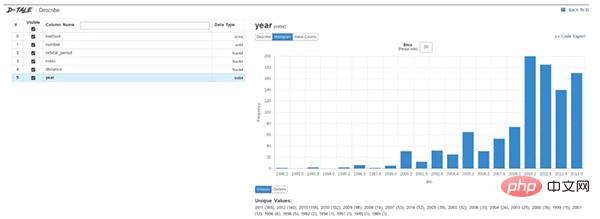
from win10toast import ToastNotifier
import time
toaster = ToastNotifier()
header = input("What You Want Me To Remembern")
text = input("Releated Messagen")
time_min=float(input("In how many minutes?n"))
time_min = time_min * 60
print("Setting up reminder..")
time.sleep(2)
print("all set!")
time.sleep(time_min)
toaster.show_toast(f"{header}", f"{text}", duration=10, threaded=True)
while toaster.notification_active(): time.sleep(0.005)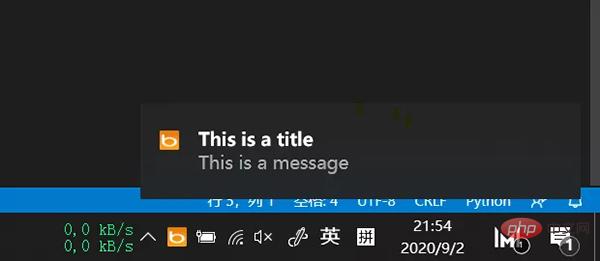
The above is the detailed content of Five convenient and easy-to-use Python automation scripts. For more information, please follow other related articles on the PHP Chinese website!

Hot AI Tools

Undresser.AI Undress
AI-powered app for creating realistic nude photos

AI Clothes Remover
Online AI tool for removing clothes from photos.

Undress AI Tool
Undress images for free

Clothoff.io
AI clothes remover

AI Hentai Generator
Generate AI Hentai for free.

Hot Article

Hot Tools

Notepad++7.3.1
Easy-to-use and free code editor

SublimeText3 Chinese version
Chinese version, very easy to use

Zend Studio 13.0.1
Powerful PHP integrated development environment

Dreamweaver CS6
Visual web development tools

SublimeText3 Mac version
God-level code editing software (SublimeText3)

Hot Topics
 1378
1378
 52
52
 How to use Debian Apache logs to improve website performance
Apr 12, 2025 pm 11:36 PM
How to use Debian Apache logs to improve website performance
Apr 12, 2025 pm 11:36 PM
This article will explain how to improve website performance by analyzing Apache logs under the Debian system. 1. Log Analysis Basics Apache log records the detailed information of all HTTP requests, including IP address, timestamp, request URL, HTTP method and response code. In Debian systems, these logs are usually located in the /var/log/apache2/access.log and /var/log/apache2/error.log directories. Understanding the log structure is the first step in effective analysis. 2. Log analysis tool You can use a variety of tools to analyze Apache logs: Command line tools: grep, awk, sed and other command line tools.
 Python: Games, GUIs, and More
Apr 13, 2025 am 12:14 AM
Python: Games, GUIs, and More
Apr 13, 2025 am 12:14 AM
Python excels in gaming and GUI development. 1) Game development uses Pygame, providing drawing, audio and other functions, which are suitable for creating 2D games. 2) GUI development can choose Tkinter or PyQt. Tkinter is simple and easy to use, PyQt has rich functions and is suitable for professional development.
 PHP and Python: Comparing Two Popular Programming Languages
Apr 14, 2025 am 12:13 AM
PHP and Python: Comparing Two Popular Programming Languages
Apr 14, 2025 am 12:13 AM
PHP and Python each have their own advantages, and choose according to project requirements. 1.PHP is suitable for web development, especially for rapid development and maintenance of websites. 2. Python is suitable for data science, machine learning and artificial intelligence, with concise syntax and suitable for beginners.
 How debian readdir integrates with other tools
Apr 13, 2025 am 09:42 AM
How debian readdir integrates with other tools
Apr 13, 2025 am 09:42 AM
The readdir function in the Debian system is a system call used to read directory contents and is often used in C programming. This article will explain how to integrate readdir with other tools to enhance its functionality. Method 1: Combining C language program and pipeline First, write a C program to call the readdir function and output the result: #include#include#include#includeintmain(intargc,char*argv[]){DIR*dir;structdirent*entry;if(argc!=2){
 The role of Debian Sniffer in DDoS attack detection
Apr 12, 2025 pm 10:42 PM
The role of Debian Sniffer in DDoS attack detection
Apr 12, 2025 pm 10:42 PM
This article discusses the DDoS attack detection method. Although no direct application case of "DebianSniffer" was found, the following methods can be used for DDoS attack detection: Effective DDoS attack detection technology: Detection based on traffic analysis: identifying DDoS attacks by monitoring abnormal patterns of network traffic, such as sudden traffic growth, surge in connections on specific ports, etc. This can be achieved using a variety of tools, including but not limited to professional network monitoring systems and custom scripts. For example, Python scripts combined with pyshark and colorama libraries can monitor network traffic in real time and issue alerts. Detection based on statistical analysis: By analyzing statistical characteristics of network traffic, such as data
 Python and Time: Making the Most of Your Study Time
Apr 14, 2025 am 12:02 AM
Python and Time: Making the Most of Your Study Time
Apr 14, 2025 am 12:02 AM
To maximize the efficiency of learning Python in a limited time, you can use Python's datetime, time, and schedule modules. 1. The datetime module is used to record and plan learning time. 2. The time module helps to set study and rest time. 3. The schedule module automatically arranges weekly learning tasks.
 Nginx SSL Certificate Update Debian Tutorial
Apr 13, 2025 am 07:21 AM
Nginx SSL Certificate Update Debian Tutorial
Apr 13, 2025 am 07:21 AM
This article will guide you on how to update your NginxSSL certificate on your Debian system. Step 1: Install Certbot First, make sure your system has certbot and python3-certbot-nginx packages installed. If not installed, please execute the following command: sudoapt-getupdatesudoapt-getinstallcertbotpython3-certbot-nginx Step 2: Obtain and configure the certificate Use the certbot command to obtain the Let'sEncrypt certificate and configure Nginx: sudocertbot--nginx Follow the prompts to select
 How to configure HTTPS server in Debian OpenSSL
Apr 13, 2025 am 11:03 AM
How to configure HTTPS server in Debian OpenSSL
Apr 13, 2025 am 11:03 AM
Configuring an HTTPS server on a Debian system involves several steps, including installing the necessary software, generating an SSL certificate, and configuring a web server (such as Apache or Nginx) to use an SSL certificate. Here is a basic guide, assuming you are using an ApacheWeb server. 1. Install the necessary software First, make sure your system is up to date and install Apache and OpenSSL: sudoaptupdatesudoaptupgradesudoaptinsta




