

As shown below:
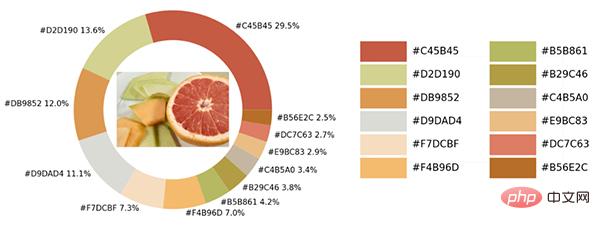
There are various colors in the sample photos. We will use Python to The visualization module and the opencv module identify all the color elements in the picture and add them to the color matching of the visual chart.
As usual, the first step is to import the module. The module used for visualization is the matplotlib module. We extract the colors from the picture and save them. In the color map table, so to use the colormap module, it also needs to be imported.
import numpy as np import pandas as pd import matplotlib.pyplot as plt import matplotlib.patches as patches import matplotlib.image as mpimg from PIL import Image from matplotlib.offsetbox import OffsetImage, AnnotationBbox import cv2 import extcolors from colormap import rgb2hex
Then let’s load the image first. The code is as follows:
input_name = 'test_1.png'
img = plt.imread(input_name)
plt.imshow(img)
plt.axis('off')
plt.show()
output
What we call is The extcolors module extracts colors from images. The output result is the color presented in RGB form. The code is as follows:
colors_x = extcolors.extract_from_path(img_url, tolerance=12, limit = 12) colors_x
output
([((3, 107, 144), 180316), ((17, 129, 140), 139930), ((89, 126, 118), 134080), ((125, 148, 154), 20636), ((63, 112, 126), 18728), ((207, 220, 226), 11037), ((255, 255, 255), 7496), ((28, 80, 117), 4972), ((166, 191, 198), 4327), ((60, 150, 140), 4197), ((90, 94, 59), 3313), ((56, 66, 39), 1669)], 538200)
We integrate the above results into a DataFrame data set, The code is as follows:
def color_to_df(input_color):
colors_pre_list = str(input_color).replace('([(', '').split(', (')[0:-1]
df_rgb = [i.split('), ')[0] + ')' for i in colors_pre_list]
df_percent = [i.split('), ')[1].replace(')', '') for i in colors_pre_list]
# 将RGB转换成十六进制的颜色
df_color_up = [rgb2hex(int(i.split(", ")[0].replace("(", "")),
int(i.split(", ")[1]),
int(i.split(", ")[2].replace(")", ""))) for i in df_rgb]
df = pd.DataFrame(zip(df_color_up, df_percent), columns=['c_code', 'occurence'])
return dfWe try to call our custom function above and output the result to the DataFrame data set.
df_color = color_to_df(colors_x) df_color
output
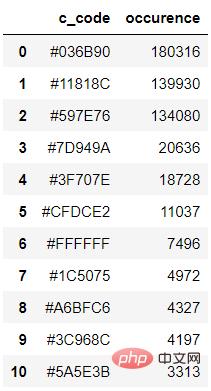
The next step is to draw the chart. The matplotlib module is used. The code is as follows :
fig, ax = plt.subplots(figsize=(90,90),dpi=10)
wedges, text = ax.pie(list_precent,
labels= text_c,
labeldistance= 1.05,
colors = list_color,
textprops={'fontsize': 120, 'color':'black'}
)
plt.setp(wedges, width=0.3)
ax.set_aspect("equal")
fig.set_facecolor('white')
plt.show()output
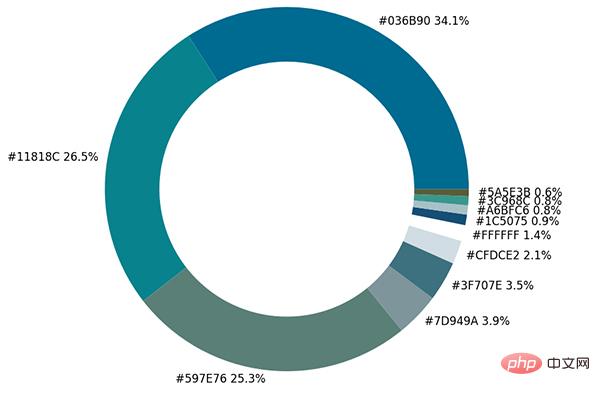
The pie chart shows the proportion of each different color. We further place the original image in the ring. among.
imagebox = OffsetImage(img, zoom=2.3) ab = AnnotationBbox(imagebox, (0, 0)) ax1.add_artist(ab)
output
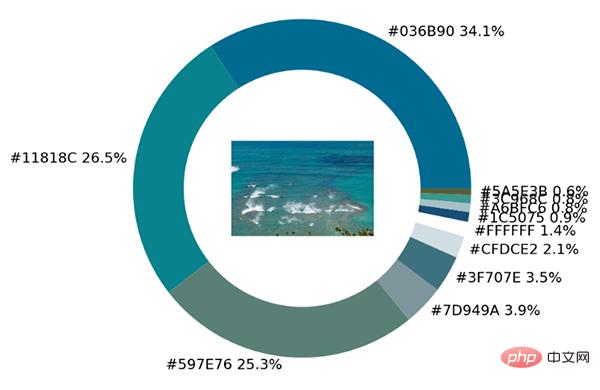
Finally make a color palette to list all the different colors in the original image. The code is as follows:
## 调色盘
x_posi, y_posi, y_posi2 = 160, -170, -170
for c in list_color:
if list_color.index(c) <= 5:
y_posi += 180
rect = patches.Rectangle((x_posi, y_posi), 360, 160, facecolor = c)
ax2.add_patch(rect)
ax2.text(x = x_posi+400, y = y_posi+100, s = c, fontdict={'fontsize': 190})
else:
y_posi2 += 180
rect = patches.Rectangle((x_posi + 1000, y_posi2), 360, 160, facecolor = c)
ax2.add_artist(rect)
ax2.text(x = x_posi+1400, y = y_posi2+100, s = c, fontdict={'fontsize': 190})
ax2.axis('off')
fig.set_facecolor('white')
plt.imshow(bg)
plt.tight_layout()output
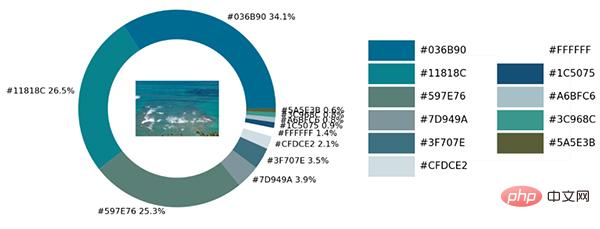
This is the actual link. We encapsulate all the above codes into a complete function.
def exact_color(input_image, resize, tolerance, zoom):
output_width = resize
img = Image.open(input_image)
if img.size[0] >= resize:
wpercent = (output_width/float(img.size[0]))
hsize = int((float(img.size[1])*float(wpercent)))
img = img.resize((output_width,hsize), Image.ANTIALIAS)
resize_name = 'resize_'+ input_image
img.save(resize_name)
else:
resize_name = input_image
fig.set_facecolor('white')
ax2.axis('off')
bg = plt.imread('bg.png')
plt.imshow(bg)
plt.tight_layout()
return plt.show()
exact_color('test_2.png', 900, 12, 2.5)output
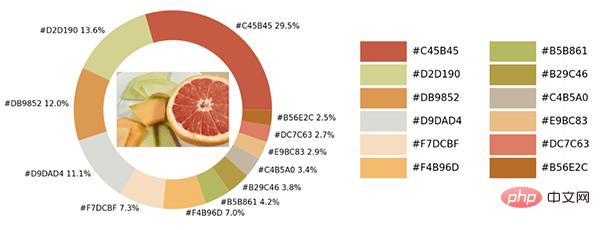
The above is the detailed content of Share an interesting Python visualization technique. For more information, please follow other related articles on the PHP Chinese website!




