How to deploy PHP projects using Pagoda
Preface
As a very excellent server management tool, Pagoda Panel is easy to operate, has complete functions, and supports multiple operating systems, so it is deeply loved by the majority of server administrators. Today, let’s talk about how to use Pagoda to deploy PHP projects.
Step One: Install the Pagoda Panel
First, we need to install the Pagoda Panel. There are many ways to install the Pagoda panel. You can choose to use the automatic installation script provided by the Pagoda official website, or you can complete it through manual installation. Here we use the automatic installation script provided by the Pagoda official website.
- Open the Pagoda official website https://www.bt.cn/
- Click the "Download" button at the head of the website, select the corresponding system version to download the installation package
- Execute the installation command: sh install.sh
After the installation is completed, we can access the Pagoda panel by using the browser to access the IP address of the machine plus port 8888.
Step 2: Create a PHP environment
After logging in to the Pagoda panel, we need to create a PHP environment first. The specific steps are as follows:
- Click the "Website" menu on the left to enter the website list
- Click "Add Site"
- Fill in the site-related information, such as site name , website domain name, website root directory, etc.
- After the website is successfully created, click "Settings" and enter the site settings menu
- Click "PHP Version" and select the PHP version you want to use
At this point, we have successfully created a PHP environment.
Step 3: Upload PHP project
After the PHP environment is created, we need to upload the PHP project to the Pagoda panel. The specific steps are as follows:
- Click the "File" menu on the left to enter the file manager
- Enter the root directory of the website you just created
- Click "Upload" to Upload the compressed package of the PHP project to the server
- Decompress the uploaded PHP project
At this point, we have successfully uploaded the PHP project to the Pagoda panel.
Step 4: Configure the PHP project
For the PHP project, you need to perform some configurations on the Pagoda panel, such as modifying the database configuration, modifying domain name resolution, etc. The specific steps are as follows:
- Click the "Website" menu on the left to enter the website list
- Click on the website to be modified and enter the website settings
- Configure the database and set the database Fill in the relevant information correctly
- Configure domain name resolution and resolve the domain name to the current server IP
At this point, we have completed all PHP project configurations.
Summary
Through the above four steps, we can easily use the Pagoda panel to deploy PHP projects. The operation of the Pagoda Panel is simple and easy to use. Whether you are a beginner who is new to server management or a technician with some experience, you can easily get started and quickly complete project deployment.
The above is the detailed content of How to deploy PHP projects using Pagoda. For more information, please follow other related articles on the PHP Chinese website!

Hot AI Tools

Undresser.AI Undress
AI-powered app for creating realistic nude photos

AI Clothes Remover
Online AI tool for removing clothes from photos.

Undress AI Tool
Undress images for free

Clothoff.io
AI clothes remover

AI Hentai Generator
Generate AI Hentai for free.

Hot Article

Hot Tools

Notepad++7.3.1
Easy-to-use and free code editor

SublimeText3 Chinese version
Chinese version, very easy to use

Zend Studio 13.0.1
Powerful PHP integrated development environment

Dreamweaver CS6
Visual web development tools

SublimeText3 Mac version
God-level code editing software (SublimeText3)

Hot Topics
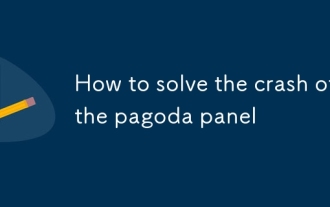 How to solve the crash of the pagoda panel
Mar 07, 2025 pm 02:26 PM
How to solve the crash of the pagoda panel
Mar 07, 2025 pm 02:26 PM
This article provides a troubleshooting guide for BT Panel crashes. It addresses common causes, including resource exhaustion, software conflicts, and database issues. Solutions range from checking server resources and logs to reinstalling BT Panel
 The pagoda panel enters the website to display 502
Mar 07, 2025 pm 02:25 PM
The pagoda panel enters the website to display 502
Mar 07, 2025 pm 02:25 PM
This article explains the "502 Bad Gateway" error in BT Panel, highlighting causes like server overload, PHP-FPM issues, database problems, and misconfigurations. Troubleshooting steps and preventative measures, including server monitorin
 How to set firewall rules for pagoda panel
Mar 07, 2025 pm 02:59 PM
How to set firewall rules for pagoda panel
Mar 07, 2025 pm 02:59 PM
This article guides users on configuring firewall rules within BT Panel. It details adding rules to allow/deny traffic based on IP addresses, ports, and protocols, emphasizing best practices like least privilege and regular review. Troubleshooting
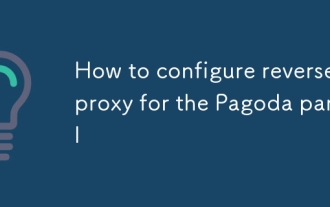 How to configure reverse proxy for the Pagoda panel
Mar 07, 2025 pm 02:58 PM
How to configure reverse proxy for the Pagoda panel
Mar 07, 2025 pm 02:58 PM
This article guides users on configuring reverse proxies in BT Panel, covering setup, multi-domain handling, security implications (benefits & risks), and troubleshooting. It details the process of setting up virtual hosts, specifying upstream s
 Pagoda Panel Happy Edition and Official Edition
Mar 07, 2025 pm 02:54 PM
Pagoda Panel Happy Edition and Official Edition
Mar 07, 2025 pm 02:54 PM
This article compares BT Panel's official and Happy Edition releases. The official version prioritizes stability and security via dedicated support and rigorous testing, while the Happy Edition, a community fork, offers potentially faster feature ac
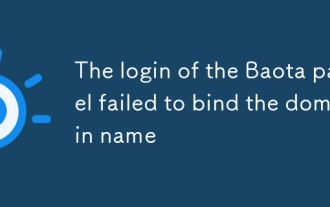 The login of the Baota panel failed to bind the domain name
Mar 07, 2025 pm 02:27 PM
The login of the Baota panel failed to bind the domain name
Mar 07, 2025 pm 02:27 PM
BT Panel domain binding failures stem from DNS misconfigurations, propagation delays, firewall restrictions, or server issues. Troubleshooting involves verifying DNS records, checking propagation, testing server connectivity, examining BT Panel log
 How to make reverse proxy for pagoda panel
Mar 07, 2025 pm 02:57 PM
How to make reverse proxy for pagoda panel
Mar 07, 2025 pm 02:57 PM
This article explains how to configure a reverse proxy (Nginx/Apache) with BT Panel, which lacks a built-in solution. It details the process: installing the proxy, configuring it to route traffic to BT Panel websites, handling multiple domains, and
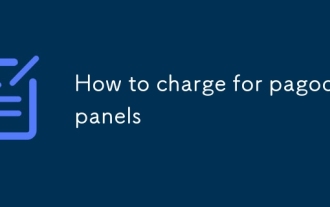 How to charge for pagoda panels
Mar 07, 2025 pm 02:52 PM
How to charge for pagoda panels
Mar 07, 2025 pm 02:52 PM
BT Panel is free, open-source server management software. Costs arise from the underlying server infrastructure (VPS/dedicated server rental) needed to run it, including domain name, SSL certificate, and bandwidth. Pricing depends entirely on the h






