Windows 11 vs macOS Monterey: Which one to choose?
Windows and Mac are two of the most commonly used operating systems in the world, and they both offer different features and interfaces. However, there are more factors to consider when choosing which one is better. In this article, we’ll take a closer look at how Windows 11 compares to macOS Monterey and evaluate both operating systems in different areas.
Both operating systems have their advantages and disadvantages. You have to identify your needs and decide what you want in your computer. Choosing a computer will be easier once you figure out what you need. There are some points to consider, some of which you can find below. Here’s a quick comparison of Windows 11 vs. macOS Monetery!
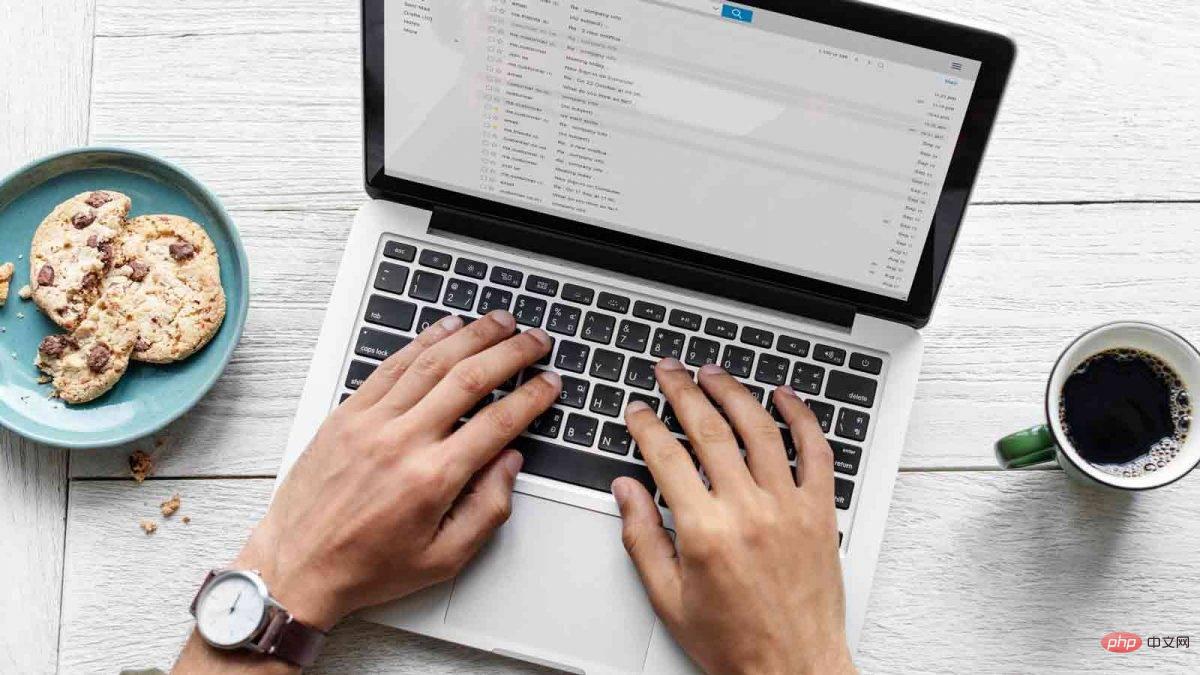
Windows 11 vs. macOS Monterey: Which is better?
As mentioned before, both have different user interfaces and features. It would be wrong to say one is better than the other as they may work for different people based on preference. For example, if you are a gamer and want to play almost every game on the market, then Windows must be your first choice since most of the games are not supported on macOS. But if you're looking for longer life and resale value, Macbook is a step ahead. There could be many more examples showing their advantages and disadvantages.
Design Differences
User interface used to be one of the main differences between Windows and Mac operating systems. Windows has a more traditional user interface with the Start menu and taskbar at the bottom of the screen. The Mac, on the other hand, has a simpler user interface with a menu bar at the top and a dock at the bottom of the screen. However, Windows 11 changed that as Microsoft decided to place app icons at the center bottom of the screen.
This does not mean that the two have the same interface. By centering the taskbar, Microsoft has made its design similar to macOS, giving it an Apple LaunchPad feel. LaunchPad shows you all the apps on your Mac; think of it as the Home screen on your iPhone and iPad. The design of Windows 11 still has the feel of an older version.
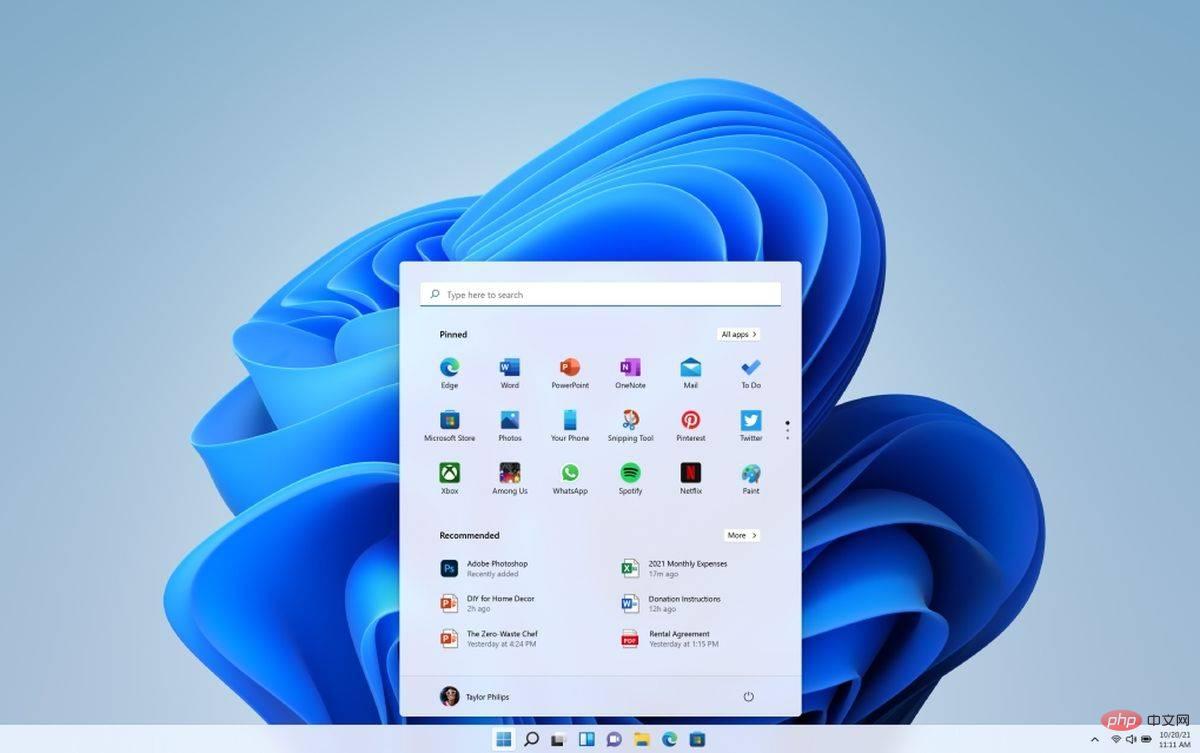
Performance
In terms of performance, there aren’t any huge differences between these two operating systems. Microsoft says Windows 11 is the most secure operating system in the series, and updates are apparently 40 percent faster. Apple, on the other hand, has yet to make any performance improvements to the Monterey. In the past, Windows had a bad reputation for being less stable than macOS.
Customization
Windows offers a variety of customization options that allow users to tailor their computer to their preferences. You can change the background image and taskbar color or customize the Start menu as needed. On the other hand, macOS has limited customization options.
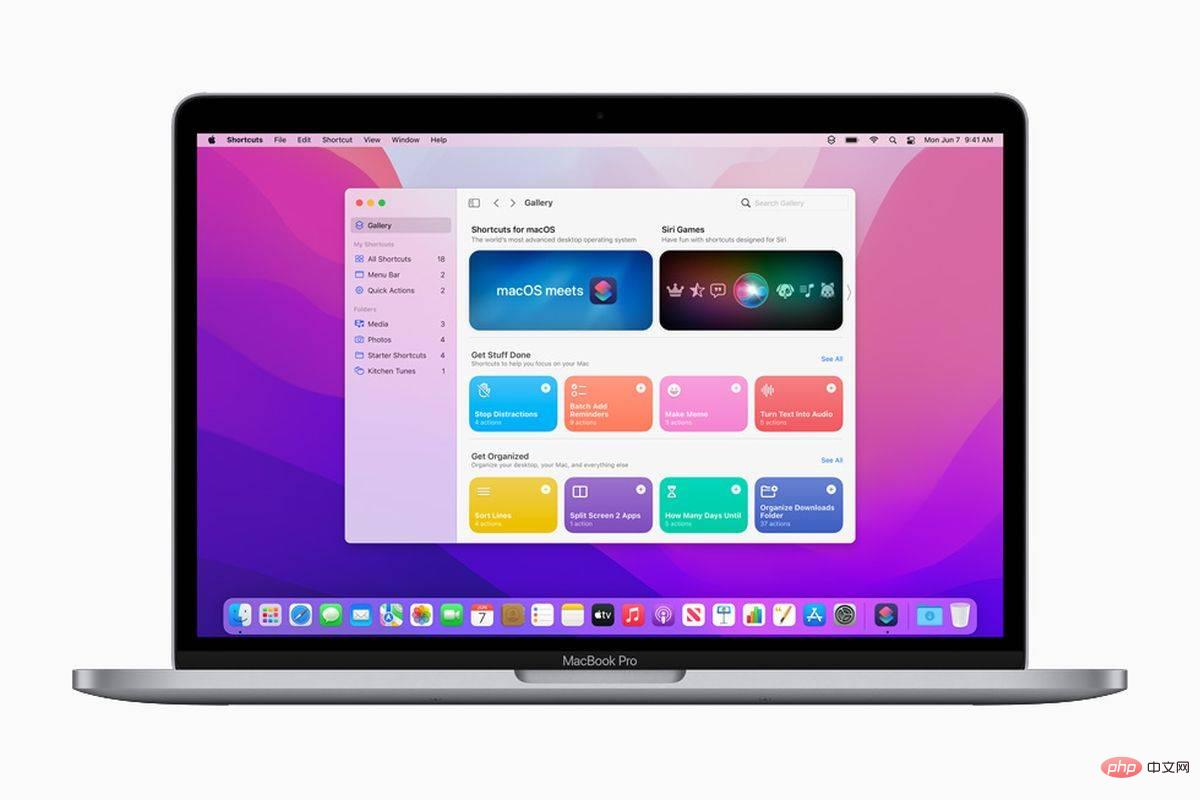
Windows 11 vs. macOS Monterey: Minimum System Requirements
Both operating systems have different system requirements. Microsoft focuses on computer hardware, while Apple thinks about Mac models.
Windows 11
- Processor: 1 GHz or faster with 2 or more cores on a compatible 64-bit processor or system-on-a-chip (SoC).
- Memory: 4GB.
- Storage: 64 GB or larger storage device.
- System firmware: UEFI, supports secure boot.
- TPM (Trusted Platform Module): TPM version 2.0.
- Graphics card: DirectX 12 or higher compatible with WDDM 2.0 driver.
- Monitor: HD (720p) monitor larger than 9 inches diagonally, 8 bits per color channel.
macOS Monterey
- iMac (Late 2015 and newer)
- iMac Pro (2017 and newer)
- Mac Pro (Late 2013 and newer)
- Mac Mini (2014 and later)
- MacBook Air (Early 2015 and newer)
- MacBook ( Early 2016 and newer models)
It’s hard to say which one is better as they all have different advantages and disadvantages. Apple's social presence may be the biggest difference in Windows 11 vs. macOS Monterey comparisons due to its marketing efforts.
The above is the detailed content of Windows 11 vs macOS Monterey: Which one to choose?. For more information, please follow other related articles on the PHP Chinese website!

Hot AI Tools

Undresser.AI Undress
AI-powered app for creating realistic nude photos

AI Clothes Remover
Online AI tool for removing clothes from photos.

Undress AI Tool
Undress images for free

Clothoff.io
AI clothes remover

Video Face Swap
Swap faces in any video effortlessly with our completely free AI face swap tool!

Hot Article

Hot Tools

Notepad++7.3.1
Easy-to-use and free code editor

SublimeText3 Chinese version
Chinese version, very easy to use

Zend Studio 13.0.1
Powerful PHP integrated development environment

Dreamweaver CS6
Visual web development tools

SublimeText3 Mac version
God-level code editing software (SublimeText3)

Hot Topics
 1387
1387
 52
52
 No response when entering password on mac keyboard?
Feb 20, 2024 pm 01:33 PM
No response when entering password on mac keyboard?
Feb 20, 2024 pm 01:33 PM
Introduction: In this article, this website will introduce to you the relevant content about the Mac keyboard not responding when entering passwords. I hope it will be helpful to you, let’s take a look. How to solve the problem that the password cannot be entered on the Apple Mac system? You can also try to connect this keyboard to other computers to see if it works normally. If the same problem occurs on another computer, it's most likely a fault with the keyboard itself. You may consider replacing the keyboard or repairing it. The first time you log in to Alipay with your Mac computer, you will find the login interface and cannot enter your password. The password input field displays: "Please click here to install the control", so Alipay login requires the installation of security controls. Security controls can encrypt and protect the information you enter (amount, password, etc.) to improve account security. Tie
 3 tips to easily customize your Mac computer name, host name and Bonjour name
Mar 06, 2024 pm 12:20 PM
3 tips to easily customize your Mac computer name, host name and Bonjour name
Mar 06, 2024 pm 12:20 PM
Many Mac users tend to keep the default name of their device and may never consider changing it. Many people choose to stick with the name from the initial setup, such as "Johnny's MacBook Air" or simply "iMac." Learning how to change the name of your Mac is a very useful skill, especially when you have multiple devices, as it can help you quickly distinguish and manage them. Next, we will teach you step by step how to change the computer name, host name and Bonjour name (local host name) in macOS system. Why should you change your Mac name? Changing the name of your Mac can not only show your personality, but also help improve the user experience: Personalize your Mac: The default name may not be to your taste, change it to a name you like.
 Forgot your mac installer password?
Feb 20, 2024 pm 01:00 PM
Forgot your mac installer password?
Feb 20, 2024 pm 01:00 PM
Introduction: In this article, this website will introduce to you the relevant content about forgetting the password of the Mac installation program. I hope it will be helpful to you, let’s take a look. What to do if you forget your password for Apple computer installation software. First, find iCloud in the phone settings and click to open it. Next, enter your account number and password. There is a line of small words below the login button that prompts you if you have forgotten your ID or password. Click this option. Normally, after you enter an incorrect password multiple times on the login interface, your MacBook Pro will prompt you to use your bound Apple ID to reset your password. You only need to follow the steps prompted by the system to complete the password reset. 3. First shut down your Mac, then restart it. While pressing the power button, immediately press and hold com on the keyboard.
 pkg file to install on mac?
Feb 20, 2024 pm 03:21 PM
pkg file to install on mac?
Feb 20, 2024 pm 03:21 PM
Preface: Today, this site will share with you the relevant content about installing pkg files on Mac. If it can solve the problem you are facing now, don’t forget to follow this site and start now! The previous version of macos pkg cannot be installed to upgrade the operating system: If your laptop is using an older operating system version, it is recommended to upgrade to the latest operating system version. Because older versions may not support installation of the latest macOS system. Select "Erase" in Disk Utility, then select the Macos extension in the format, do not check the encryption option, and do not select the apfs format, and finally click the "Erase" button to solve the problem of being unable to complete the macOS installation. Drag the application's icon to the file starting with App
 How to turn pages when typing on Apple Mac?
Feb 20, 2024 pm 12:54 PM
How to turn pages when typing on Apple Mac?
Feb 20, 2024 pm 12:54 PM
Introduction: Today, this site will share with you relevant content about how to turn pages when typing on Apple Mac. If it can solve the problem you are facing now, don’t forget to follow this site and start now! Tips for using the touchpad on Apple MacBook laptops. The steps for setting up two-finger sliding on Apple computers are as follows: Find the "Settings" icon on the computer desktop and click it. Select "Touchpad" in the settings interface, and then click "Scroll to Zoom". Check "Scroll direction: Natural" in the scroll zoom options to complete the setting. Setting up a two-finger swipe method on your Apple computer is easy. First, turn on your computer and click on the Settings icon at the top of the screen. In the settings interface, select the "Touchpad" option. Then click "Scroll Zoom" and make sure "Scroll Direction" is checked
 How to set up WeChat Mac to automatically convert voice messages into text - How to set up voice to text conversion
Mar 19, 2024 am 08:28 AM
How to set up WeChat Mac to automatically convert voice messages into text - How to set up voice to text conversion
Mar 19, 2024 am 08:28 AM
Recently, some friends have consulted the editor about how to set up WeChat Mac to automatically convert voice messages into text. The following is a method for setting up WeChat Mac to automatically convert voice messages into text. Friends in need can come and learn more. Step 1: First, open the Mac version of WeChat. As shown in the picture: Step 2: Next, click "Settings". As shown in the picture: Step 3: Then, click "General". As shown in the picture: Step 4: Then check the option "Automatically convert voice messages in chat to text". As shown in the picture: Step 5: Finally, close the window. As shown in the picture:
 Can Mac cut files to hard drive?
Feb 20, 2024 pm 01:00 PM
Can Mac cut files to hard drive?
Feb 20, 2024 pm 01:00 PM
Introduction: This article is here to introduce you to the relevant content of cutting files to the hard disk on Mac. I hope it will be helpful to you, let’s take a look. How to Export Photos to a Mobile Hard Drive on a Mac Computer You can use the Finder or Photos application to export photos to a mobile hard drive. When using Finder to export photos, first make sure the mobile hard drive is connected to the Mac and is successfully recognized by the Mac. The steps to transfer photos from Mac to hard drive are simple: first, connect the mobile hard drive to the computer, and then open the [Launcher] icon. Then, find and click the [Photos] icon in the pop-up window. In the opened [Photos] window, hold down the [Shift] key
 3 Ways to Convert HEIC Photos to JPG on Mac
Mar 15, 2024 pm 08:43 PM
3 Ways to Convert HEIC Photos to JPG on Mac
Mar 15, 2024 pm 08:43 PM
By default, iPhone takes photos from the camera in HEIC format. HEIC stands for High Efficiency Image Container and can hold more pixel data than PNG or JPG files, taking up significantly less space on iPhone storage compared to other formats. These files work best on iPhones but are not widely accepted on the internet because they often result in blurry/grainy pictures when you share them with non-Apple devices. To ensure that HEIC images are compatible on other devices, you may need to convert them to JPG format. This article will introduce how to convert HEIC images to JPG on Mac. How to Convert HEIC Photos to JPG on Mac [3 Methods] Method



