 Backend Development
Backend Development
 Python Tutorial
Python Tutorial
 Python automated office Excel splits and automatically sends emails
Python automated office Excel splits and automatically sends emails
Python automated office Excel splits and automatically sends emails
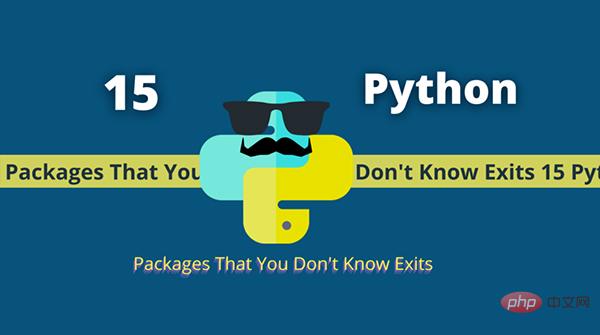
需求
需要向大约 500 名用户发送带有 Excel 附件的电子邮件,同时必须按用户从主 Excel 文件中拆分数据以创建他们自己的特定文件,然后将该文件通过电子邮件发送给正确的用户
需求解析
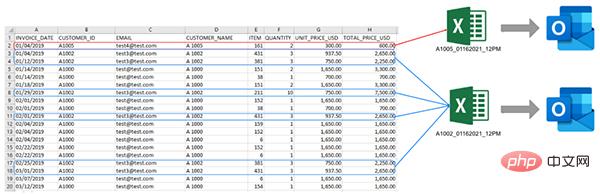
大致的流程就是上图,先拆分 Excel 数据,提取出对应的邮件地址和用户的数据信息,再自动添加到邮件的附件当中
代码实现
首先我们先来看下我们手中 Excel 的数据形式是怎么样的。
import datetime import os import shutil from pathlib import Path import pandas as pd src_file = Path.cwd() / 'data' / 'Example4.xlsx' df = pd.read_excel(src_file) df.head()

可以看出,CUSTOMER_ID 就是那个唯一的用户 ID,下面我们以该字段来分组,得到如下数据。
customer_group = df.groupby('CUSTOMER_ID')
for ID, group_df in customer_group:
print(ID)
>>>Output>>>
A1000
A1001
A1002
A1005
...
我们再来看下用户 A1005 所对应的数据形式。
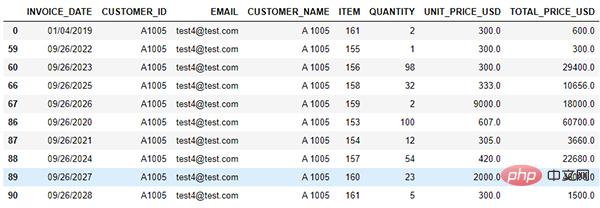
接下来我们就为每一个用户创建一个 Excel,后面就可以作为附件使用。
attachment_path = Path.cwd() / 'data' / 'attachments'
today_string = datetime.datetime.today().strftime('%m%d%Y_%I%p')
attachments = []
for ID, group_df in customer_group:
attachment = attachment_path / f'{ID}_{today_string}.xlsx'
group_df.to_excel(attachment, index=False)
attachments.append((ID, str(attachment)))
我们来看下变量 attachments 所包含的数据吧。
[('A1000',
'c:\Users\luobo\notebooks\2020-10\data\attachments\A1000_01162021_12PM.xlsx'),
('A1001',
'c:\Users\luobo\notebooks\2020-10\data\attachments\A1001_01162021_12PM.xlsx'),
('A1002',
'c:\Users\luobo\notebooks\2020-10\data\attachments\A1002_01162021_12PM.xlsx'),
('A1005',
'c:\Users\luobo\notebooks\2020-10\data\attachments\A1005_01162021_12PM.xlsx')]
最后我们可以通过将 DataFrame 合并在一起来生成带有电子邮件地址的文件列表。
email_merge = pd.merge(df, df2, how='left') combined = email_merge[['CUSTOMER_ID', 'EMAIL', 'FILE']].drop_duplicates()
得到的 DataFrame 如下:
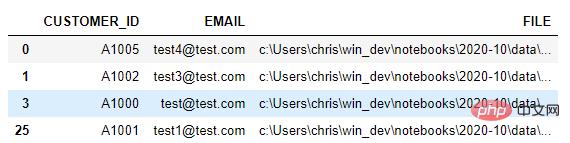
我们已经收集了客户名单、他们的电子邮件和附件,现在我们就可以用 Outlook 发送一封电子邮件了。
import win32com.client as win32
today_string2 = datetime.datetime.today().strftime('%b %d, %Y')
class EmailsSender:
def __init__(self):
self.outlook = win32.Dispatch('outlook.application')
def send_email(self, to_email_address, attachment_path):
mail = self.outlook.CreateItem(0)
mail.To = to_email_address
mail.Subject = today_string2 + ' Report'
mail.Body = """Please find today's report attached."""
mail.Attachments.Add(Source=attachment_path)
# Use this to show the email
#mail.Display(True)
# Uncomment to send
#mail.Send()
通过上面这个简单的类,我们可以生成电子邮件并附加 Excel 文件。
同时我们还注意到,这里使用了 win32,关于这个库的具体使用,我们在下次的文章中再具体说明吧。
email_sender = EmailsSender() for index, row in combined.iterrows(): email_sender.send_email(row['EMAIL'], row['FILE'])
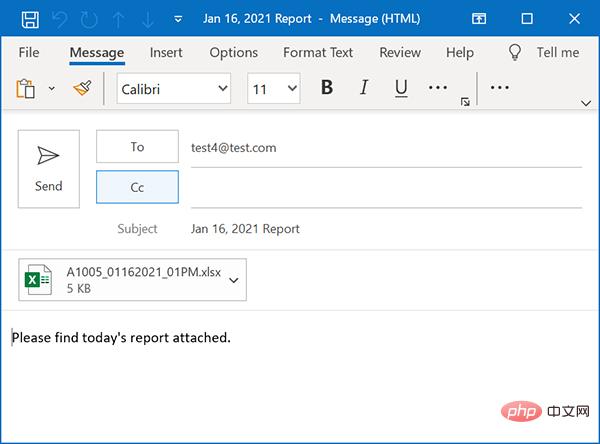
最后,我们再把所有生成的 Excel 存档,以备后面审查、比对等。
archive_dir = Path.cwd() / 'archive' for f in attachments: shutil.move(f[1], archive_dir)
至此,我们的编码结束,整体来看还是比较简单的。
The above is the detailed content of Python automated office Excel splits and automatically sends emails. For more information, please follow other related articles on the PHP Chinese website!

Hot AI Tools

Undresser.AI Undress
AI-powered app for creating realistic nude photos

AI Clothes Remover
Online AI tool for removing clothes from photos.

Undress AI Tool
Undress images for free

Clothoff.io
AI clothes remover

Video Face Swap
Swap faces in any video effortlessly with our completely free AI face swap tool!

Hot Article

Hot Tools

Notepad++7.3.1
Easy-to-use and free code editor

SublimeText3 Chinese version
Chinese version, very easy to use

Zend Studio 13.0.1
Powerful PHP integrated development environment

Dreamweaver CS6
Visual web development tools

SublimeText3 Mac version
God-level code editing software (SublimeText3)

Hot Topics
 1386
1386
 52
52
 How to run programs in terminal vscode
Apr 15, 2025 pm 06:42 PM
How to run programs in terminal vscode
Apr 15, 2025 pm 06:42 PM
In VS Code, you can run the program in the terminal through the following steps: Prepare the code and open the integrated terminal to ensure that the code directory is consistent with the terminal working directory. Select the run command according to the programming language (such as Python's python your_file_name.py) to check whether it runs successfully and resolve errors. Use the debugger to improve debugging efficiency.
 Can visual studio code be used in python
Apr 15, 2025 pm 08:18 PM
Can visual studio code be used in python
Apr 15, 2025 pm 08:18 PM
VS Code can be used to write Python and provides many features that make it an ideal tool for developing Python applications. It allows users to: install Python extensions to get functions such as code completion, syntax highlighting, and debugging. Use the debugger to track code step by step, find and fix errors. Integrate Git for version control. Use code formatting tools to maintain code consistency. Use the Linting tool to spot potential problems ahead of time.
 Is the vscode extension malicious?
Apr 15, 2025 pm 07:57 PM
Is the vscode extension malicious?
Apr 15, 2025 pm 07:57 PM
VS Code extensions pose malicious risks, such as hiding malicious code, exploiting vulnerabilities, and masturbating as legitimate extensions. Methods to identify malicious extensions include: checking publishers, reading comments, checking code, and installing with caution. Security measures also include: security awareness, good habits, regular updates and antivirus software.
 Can vs code run in Windows 8
Apr 15, 2025 pm 07:24 PM
Can vs code run in Windows 8
Apr 15, 2025 pm 07:24 PM
VS Code can run on Windows 8, but the experience may not be great. First make sure the system has been updated to the latest patch, then download the VS Code installation package that matches the system architecture and install it as prompted. After installation, be aware that some extensions may be incompatible with Windows 8 and need to look for alternative extensions or use newer Windows systems in a virtual machine. Install the necessary extensions to check whether they work properly. Although VS Code is feasible on Windows 8, it is recommended to upgrade to a newer Windows system for a better development experience and security.
 Python: Automation, Scripting, and Task Management
Apr 16, 2025 am 12:14 AM
Python: Automation, Scripting, and Task Management
Apr 16, 2025 am 12:14 AM
Python excels in automation, scripting, and task management. 1) Automation: File backup is realized through standard libraries such as os and shutil. 2) Script writing: Use the psutil library to monitor system resources. 3) Task management: Use the schedule library to schedule tasks. Python's ease of use and rich library support makes it the preferred tool in these areas.
 What is vscode What is vscode for?
Apr 15, 2025 pm 06:45 PM
What is vscode What is vscode for?
Apr 15, 2025 pm 06:45 PM
VS Code is the full name Visual Studio Code, which is a free and open source cross-platform code editor and development environment developed by Microsoft. It supports a wide range of programming languages and provides syntax highlighting, code automatic completion, code snippets and smart prompts to improve development efficiency. Through a rich extension ecosystem, users can add extensions to specific needs and languages, such as debuggers, code formatting tools, and Git integrations. VS Code also includes an intuitive debugger that helps quickly find and resolve bugs in your code.
 Can visual studio code run python
Apr 15, 2025 pm 08:00 PM
Can visual studio code run python
Apr 15, 2025 pm 08:00 PM
VS Code not only can run Python, but also provides powerful functions, including: automatically identifying Python files after installing Python extensions, providing functions such as code completion, syntax highlighting, and debugging. Relying on the installed Python environment, extensions act as bridge connection editing and Python environment. The debugging functions include setting breakpoints, step-by-step debugging, viewing variable values, and improving debugging efficiency. The integrated terminal supports running complex commands such as unit testing and package management. Supports extended configuration and enhances features such as code formatting, analysis and version control.
 Python vs. JavaScript: The Learning Curve and Ease of Use
Apr 16, 2025 am 12:12 AM
Python vs. JavaScript: The Learning Curve and Ease of Use
Apr 16, 2025 am 12:12 AM
Python is more suitable for beginners, with a smooth learning curve and concise syntax; JavaScript is suitable for front-end development, with a steep learning curve and flexible syntax. 1. Python syntax is intuitive and suitable for data science and back-end development. 2. JavaScript is flexible and widely used in front-end and server-side programming.



