
Nowadays, every smart device has its own pros and cons, and no matter how safe or careful a user tries to handle their iPhone/smartphone, it will occasionally throw up issues or errors.
Some problems can be easily corrected and troubleshooted using basic ideas, while sometimes problems arise that cannot be solved quickly. At that time the user will think about resetting his iPhone based on the type of problem, whether he should reset the network, reset all settings, etc.
If you are here because you want to reset your iPhone's settings, you have come to the right place. We will explain in this post how to reset all settings on your iPhone using the following steps.
Step 1: First, you have to go to the home screen on your iPhone and click on the Settings icon.
Step 2: This will open the "Settings" page on your iPhone.
Step 3: After that, please click Company Information to set the options in the list.
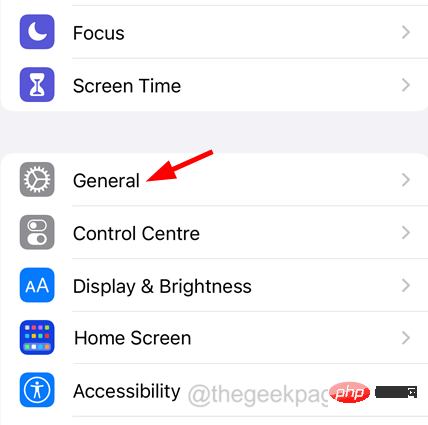
Step 4: Go to the bottom of the "General" page and click "Transfer" or "Reset iPhone".
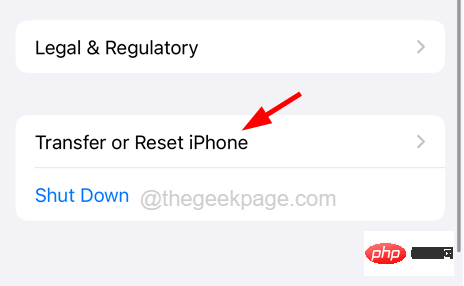
Step 5: On the next page, you have to select the Reset click on it option.
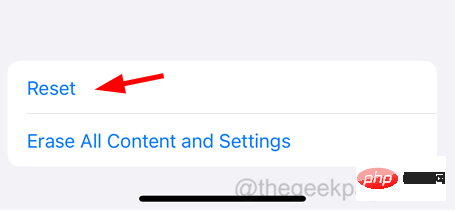
#Step 6: Now a context menu popup will appear on the iPhone screen.
Step 7: You have to click on the Reset All Settings option from the list.

Step 8: In order to continue the reset process, you must enter the iPhone passcode.
Step 9: After successfully verifying the password, click Reset All Settings to continue again.

Now after this, it will start resetting all the settings on your iPhone.
The above is the detailed content of How to reset all settings on iPhone. For more information, please follow other related articles on the PHP Chinese website!
 Mobile phone root
Mobile phone root
 Projector mobile phone
Projector mobile phone
 The phone cannot connect to the Bluetooth headset
The phone cannot connect to the Bluetooth headset
 Why does my phone keep restarting?
Why does my phone keep restarting?
 The difference between official replacement phone and brand new phone
The difference between official replacement phone and brand new phone
 Why does my phone keep restarting?
Why does my phone keep restarting?
 Why can't my mobile phone make calls but not surf the Internet?
Why can't my mobile phone make calls but not surf the Internet?
 Why is my phone not turned off but when someone calls me it prompts me to turn it off?
Why is my phone not turned off but when someone calls me it prompts me to turn it off?




