How to Make Do Not Disturb Allow Specific Contacts to Call on iPhone
Sometimes, you may want to relax for a while without being distracted or disturbed by other people's unwanted notifications on your iPhone. That's when you apply Do Not Disturb mode on your iPhone. Isn't it?
What if you only want your loved ones or very important work colleagues to call you when your iPhone is in Do Not Disturb mode? Yes, it is possible. You may be wondering how to achieve this.
Well, we have researched this topic and collected some information in the article below on how to make Do Not Disturb allow certain contacts to call you when your iPhone is in Silent or Do Not Disturb mode Information to call, with step-by-step instructions.
Method 1: Do Not Disturb Focus Settings
Step 1: To do this, you have to open the Phone app on your iPhone by tapping on the Phone icon on the home screen.
Step 2: Now click on the FavoritesFolders option on the bottom panel of the Phone app window as shown below.
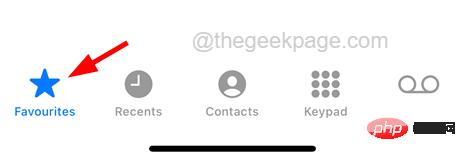
Step 3: When the favorites page appears, click the plus sign icon ( ) in the upper left corner of the favorites page.
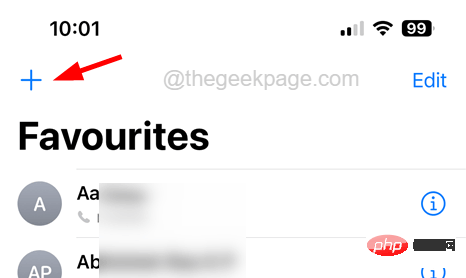
#Step 4: This will bring up the Contact page on the screen.
Step 5: Select Contact Us by clicking from the list.
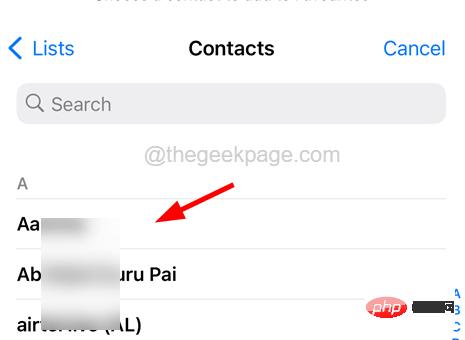
Step 6: Now you will see a context menu on the screen that allows you to add a message, call or # from this contact ##VIDEOCall.

"Settings" app on your iPhone and tap on the "Focus" option in the "Settings" menu list.
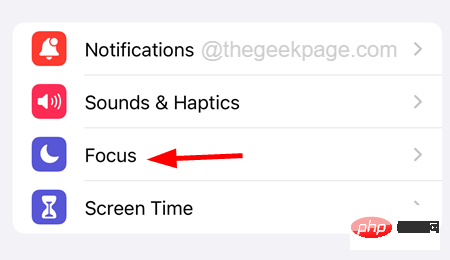
Do Not Disturb option from the Focus page as shown in the screenshot below.
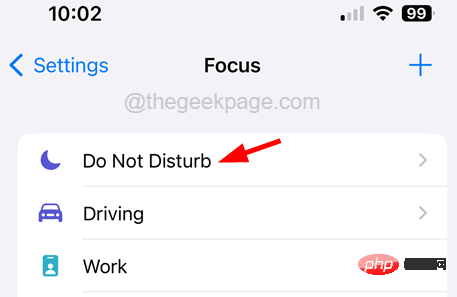
"People" option, as shown in the picture.
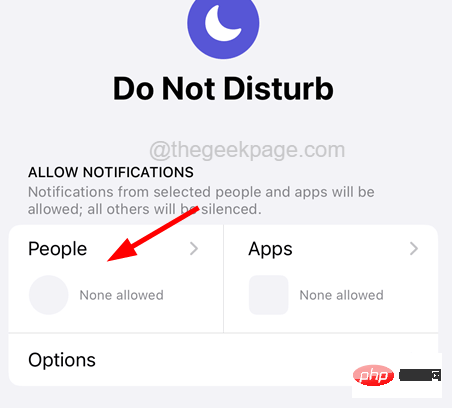
Allow calls from option under the Phone section.
NOTE – If you cannot find this option, make sure the "Allow notifications from" option is selected at the top of the page as shown below.

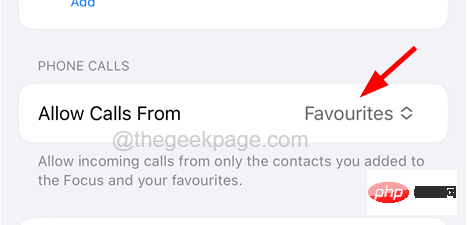
Favorites” option from the list as shown below.
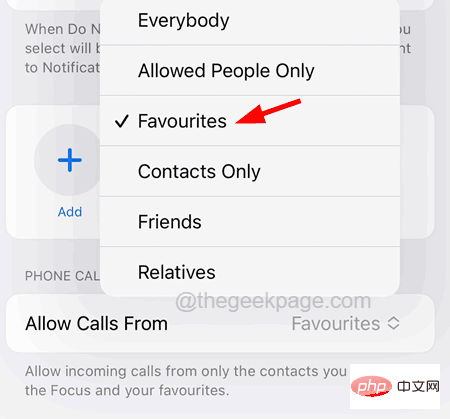
A## on the Notifications page #dd( ) options, as shown below.
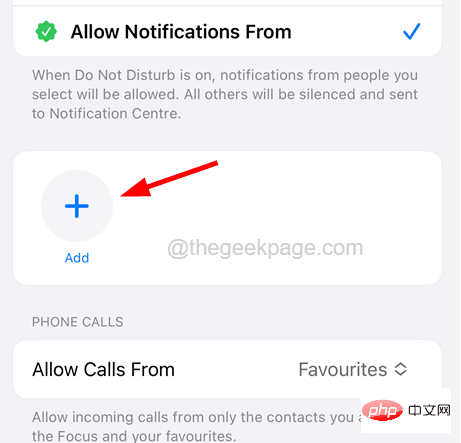 Step 17: This will pop up a contact list, you can select all the contacts you want and click "Done" on the top right corner
Step 17: This will pop up a contact list, you can select all the contacts you want and click "Done" on the top right corner
This will ensure that when your iPhone is in Do Not Disturb mode, you will receive notifications from these contacts in your Favorites list or manually added Personnel receive notifications of alerts. 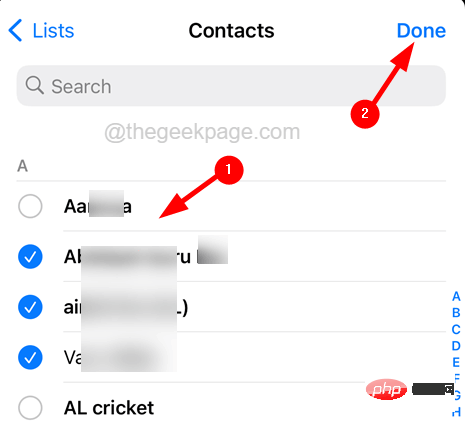
"Contacts
" app on your iPhone.Step 2: After opening the Contacts app, search and open the contact
that you want to bypass all calls and messages, even in Do Not Disturb mode.
Step 3: After opening the contact, click on the "Edit" option in the upper right corner as shown in the screenshot below.
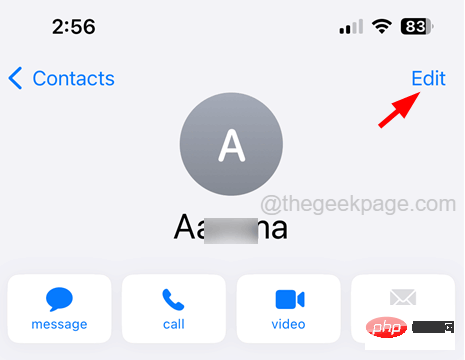
Step 4: Scroll to the contact’s edit page and click on the RingSound option as shown below.
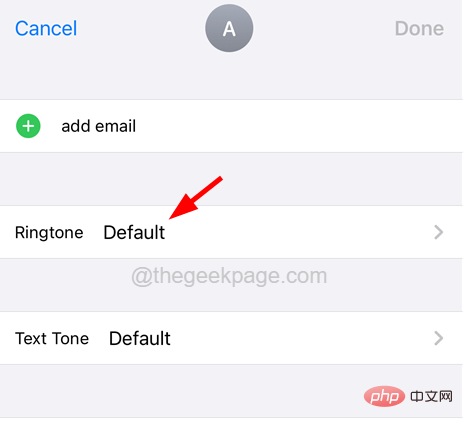
Step 5: Now Enable Emergency Bypass Click on its toggle switch option, as shown in the figure shown.
Step 6: Then click Done in the upper right corner.
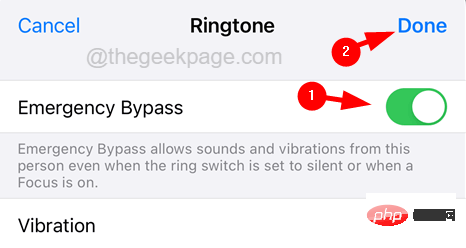
Step 7: Once completed, do the same for the Text Tone option.
Step 8: Now do the same for all the contacts you want to bypass Do Not Disturb or Silent Mode.
The above is the detailed content of How to Make Do Not Disturb Allow Specific Contacts to Call on iPhone. For more information, please follow other related articles on the PHP Chinese website!

Hot AI Tools

Undresser.AI Undress
AI-powered app for creating realistic nude photos

AI Clothes Remover
Online AI tool for removing clothes from photos.

Undress AI Tool
Undress images for free

Clothoff.io
AI clothes remover

Video Face Swap
Swap faces in any video effortlessly with our completely free AI face swap tool!

Hot Article

Hot Tools

Notepad++7.3.1
Easy-to-use and free code editor

SublimeText3 Chinese version
Chinese version, very easy to use

Zend Studio 13.0.1
Powerful PHP integrated development environment

Dreamweaver CS6
Visual web development tools

SublimeText3 Mac version
God-level code editing software (SublimeText3)

Hot Topics
 1386
1386
 52
52
 iPhone 16 Pro and iPhone 16 Pro Max official with new cameras, A18 Pro SoC and larger screens
Sep 10, 2024 am 06:50 AM
iPhone 16 Pro and iPhone 16 Pro Max official with new cameras, A18 Pro SoC and larger screens
Sep 10, 2024 am 06:50 AM
Apple has finally lifted the covers off its new high-end iPhone models. The iPhone 16 Pro and iPhone 16 Pro Max now come with larger screens compared to their last-gen counterparts (6.3-in on the Pro, 6.9-in on Pro Max). They get an enhanced Apple A1
 iPhone parts Activation Lock spotted in iOS 18 RC — may be Apple\'s latest blow to right to repair sold under the guise of user protection
Sep 14, 2024 am 06:29 AM
iPhone parts Activation Lock spotted in iOS 18 RC — may be Apple\'s latest blow to right to repair sold under the guise of user protection
Sep 14, 2024 am 06:29 AM
Earlier this year, Apple announced that it would be expanding its Activation Lock feature to iPhone components. This effectively links individual iPhone components, like the battery, display, FaceID assembly, and camera hardware to an iCloud account,
 iPhone parts Activation Lock may be Apple\'s latest blow to right to repair sold under the guise of user protection
Sep 13, 2024 pm 06:17 PM
iPhone parts Activation Lock may be Apple\'s latest blow to right to repair sold under the guise of user protection
Sep 13, 2024 pm 06:17 PM
Earlier this year, Apple announced that it would be expanding its Activation Lock feature to iPhone components. This effectively links individual iPhone components, like the battery, display, FaceID assembly, and camera hardware to an iCloud account,
 Gate.io trading platform official app download and installation address
Feb 13, 2025 pm 07:33 PM
Gate.io trading platform official app download and installation address
Feb 13, 2025 pm 07:33 PM
This article details the steps to register and download the latest app on the official website of Gate.io. First, the registration process is introduced, including filling in the registration information, verifying the email/mobile phone number, and completing the registration. Secondly, it explains how to download the Gate.io App on iOS devices and Android devices. Finally, security tips are emphasized, such as verifying the authenticity of the official website, enabling two-step verification, and being alert to phishing risks to ensure the safety of user accounts and assets.
 Multiple iPhone 16 Pro users report touchscreen freezing issues, possibly linked to palm rejection sensitivity
Sep 23, 2024 pm 06:18 PM
Multiple iPhone 16 Pro users report touchscreen freezing issues, possibly linked to palm rejection sensitivity
Sep 23, 2024 pm 06:18 PM
If you've already gotten your hands on a device from the Apple's iPhone 16 lineup — more specifically, the 16 Pro/Pro Max — chances are you've recently faced some kind of issue with the touchscreen. The silver lining is that you're not alone—reports
 Anbi app official download v2.96.2 latest version installation Anbi official Android version
Mar 04, 2025 pm 01:06 PM
Anbi app official download v2.96.2 latest version installation Anbi official Android version
Mar 04, 2025 pm 01:06 PM
Binance App official installation steps: Android needs to visit the official website to find the download link, choose the Android version to download and install; iOS search for "Binance" on the App Store. All should pay attention to the agreement through official channels.
 Beats adds phone cases to its lineup: unveils a MagSafe case for the iPhone 16 series
Sep 11, 2024 pm 03:33 PM
Beats adds phone cases to its lineup: unveils a MagSafe case for the iPhone 16 series
Sep 11, 2024 pm 03:33 PM
Beats is known for launching audio products such as Bluetooth speakers and headphones, but in what can best be described as a surprise, the Apple-owned company has branched into making phone cases, starting with the iPhone 16 series. The Beats iPhone
 How to solve the problem of 'Undefined array key 'sign'' error when calling Alipay EasySDK using PHP?
Mar 31, 2025 pm 11:51 PM
How to solve the problem of 'Undefined array key 'sign'' error when calling Alipay EasySDK using PHP?
Mar 31, 2025 pm 11:51 PM
Problem Description When calling Alipay EasySDK using PHP, after filling in the parameters according to the official code, an error message was reported during operation: "Undefined...



