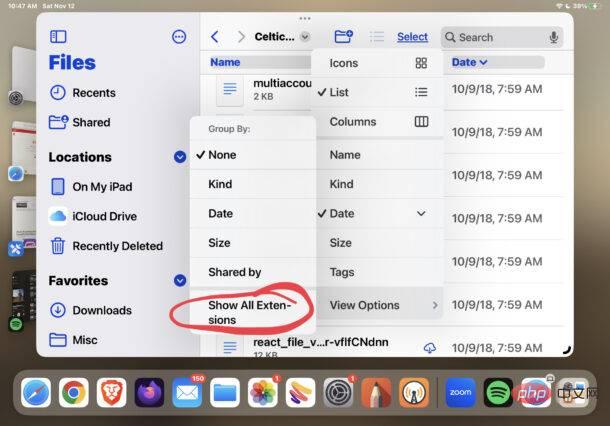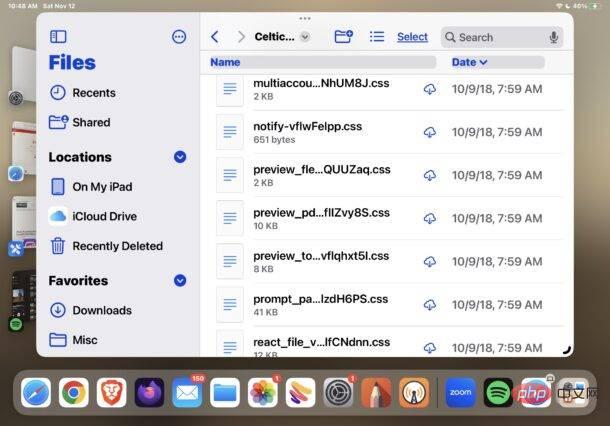Always show all file extensions on iPad and iPhone
In iOS and iPadOS, you can set the Files app to always show file extensions for file names by:
- Open the Files app on your iPad or iPhone

-
## Go to any folder or directory that contains files and select the list/icon sorting menu - Find the submenu of View options and under that menu select "Show all extensions"
-

You will immediately see the file extension for any files or documents in the current folder, and this change will carry over to Files as well All other directories within the application.

Being able to view file extensions this way requires an iPhone or iPad with the Files app with iOS 16 or iPadOS 16 or newer, as earlier versions do not support this View the file extension.
The Files app provides a file system manager of sorts on the iPad and iPhone, and while it's not as powerful or feature-rich as the Finder on the Mac, it still has some very handy features necessary for file management, such as the above File extensions, create folders, rename files, file tags, drag and drop, zip file opening and saving, sorting, customizable sidebar and more.
The above is the detailed content of How to show file extensions on iPad and iPhone in the Files app. For more information, please follow other related articles on the PHP Chinese website!