How to choose a different Apple ID for iOS beta updates
Apple has been developing iOS 16 extensively, and the upcoming iteration, iOS 16.4, comes with some interesting new features. A new feature is "Dim Flashing Lights" which will dim your display if the video content being played has bright flashing or strobe lights. Another new feature is Siri's shutdown command, which makes it easy to turn off your iPhone without using your hands.
Additionally, there is a new number format based on your locale. Recently, Apple introduced the ability to choose a different Apple ID to receive iOS beta updates. What is this new feature and how do you use it? Let's find out!
How to choose a different Apple ID for iOS beta updates on iPhone
Here’s how to choose a different Apple ID to receive beta updates on your iOS 16 device.
Requirements
- As of March 8, 2023, you need iOS 16.4 Developer Beta 3 or later. You can update to the latest developer beta, or you can wait for the final version of iOS 16.4, which should be released in a few weeks.
- Additionally, you need to install the corresponding beta profile on your iPhone.
Open the Settings app and tap General.
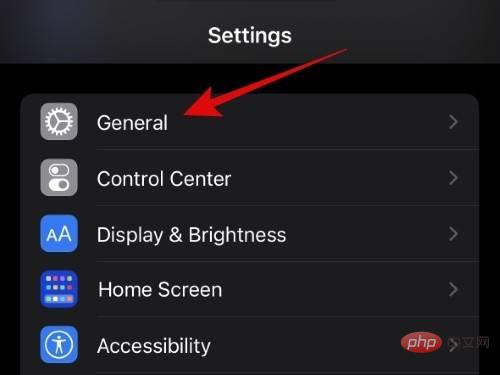
Now click Software Update.
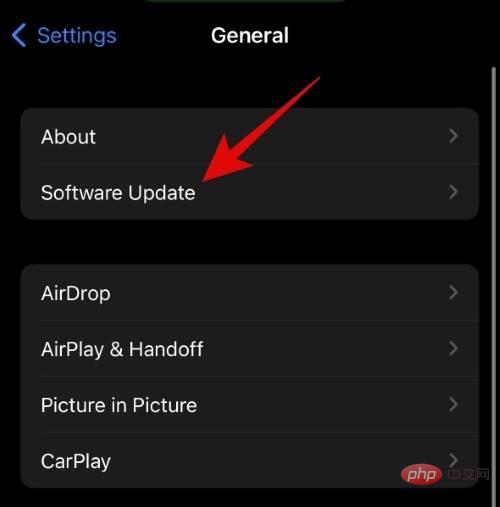
Click Beta Update at the top.
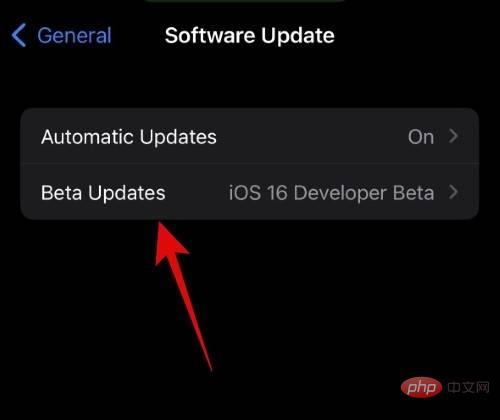
Now click Apple ID: [your Apple ID] at the bottom.
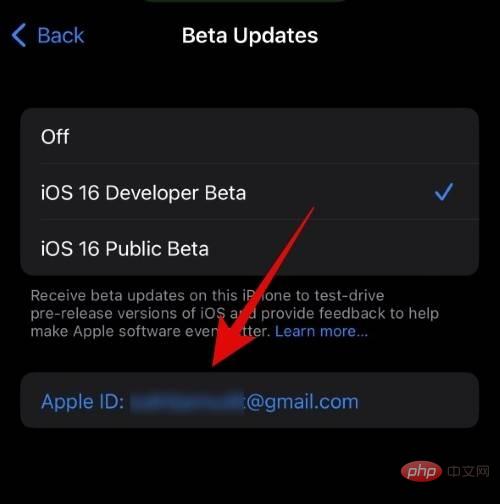
Tap "Use a different Apple ID..." to use a different ID for the beta update.
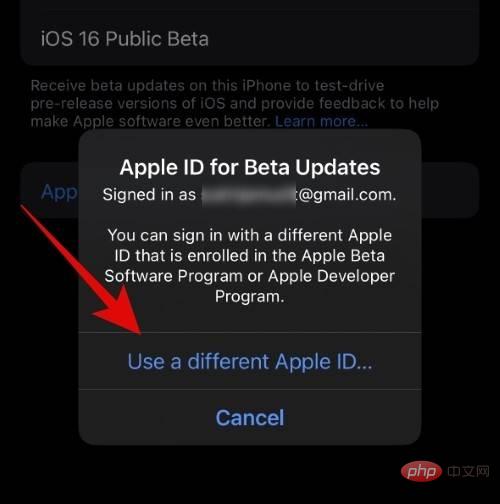
#Now enter your Apple ID email address next to Apple ID.
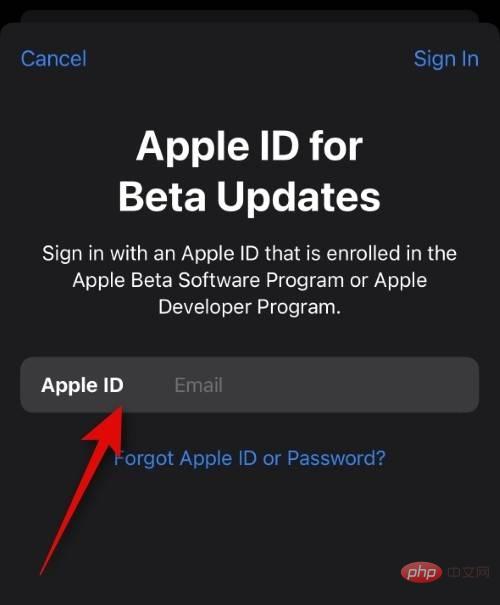
Click in the upper right corner to log in.
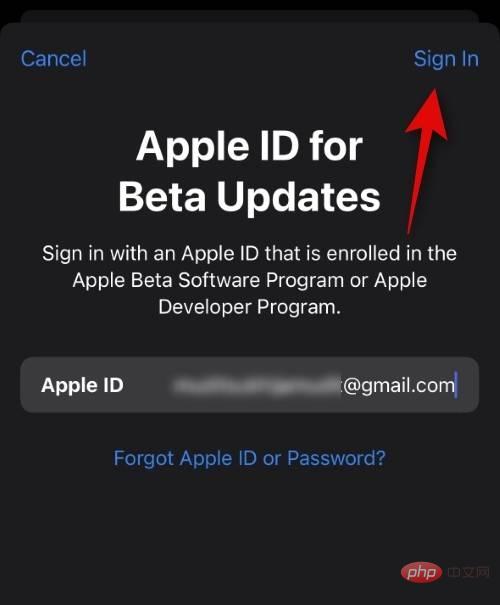
Now enter your Apple ID password next to Password.
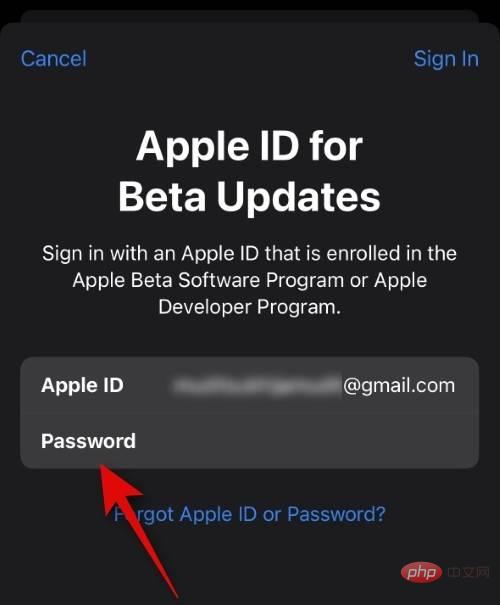
Click Login in the upper right corner again.
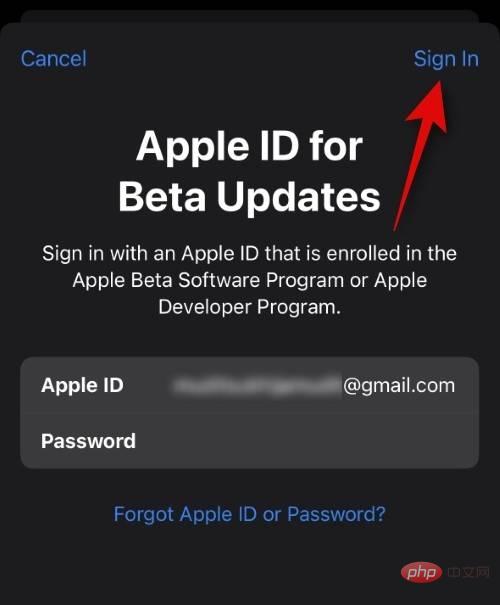
#If your Apple device has two-factor authentication enabled, a code will be sent to your phone number or a trusted device. Enter the code upon receipt. You will now be logged in with your selected Apple ID, which will now be used to install the necessary beta updates on your iPhone.
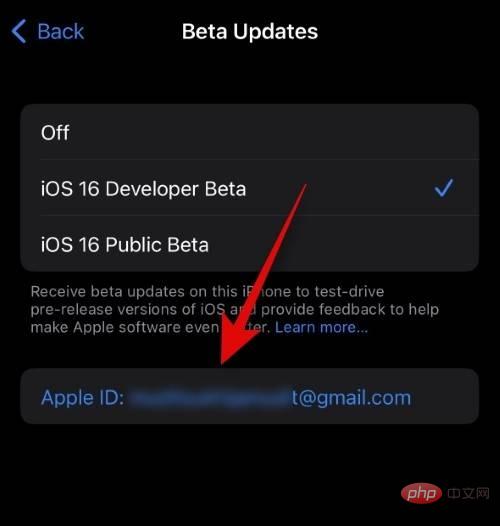
#This is how you can choose a different Apple ID for beta updates on your iPhone.
Do I have to sign in again to use my current Apple ID for beta updates?
No, you do not need to sign in again to use your current Apple ID for beta updates. All you need to do is select your ID by following the instructions below.
Open the "Settings" app and tap "General" .
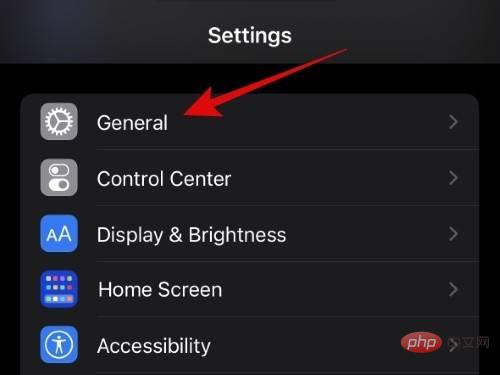
Click Software Update.
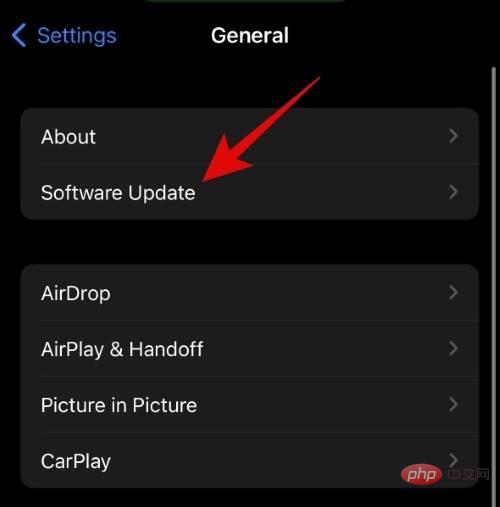
Click Beta Update.
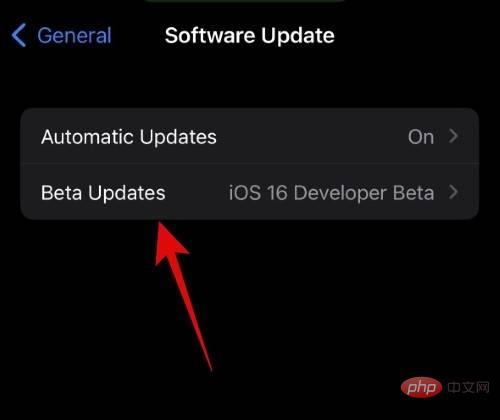
Now click on Apple ID: at the bottom.
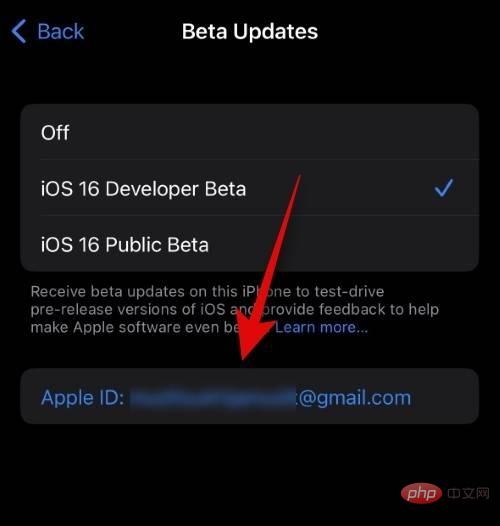
#Click and select the Apple ID you are currently using on your iPhone.
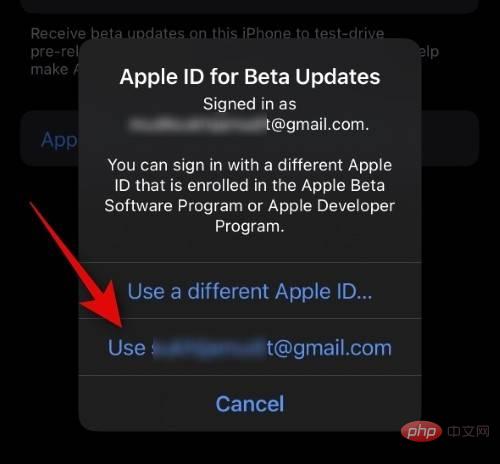
That's it! You will now switch back to your original Apple ID for beta updates.
Why should I choose a different Apple ID for beta updates?
Using a different Apple ID can help you access developer betas and customer betas you subscribe to without signing out of your personal Apple ID. You can also use this feature to install beta updates from your work or business profile without requiring your iPhone's personal Apple ID. This will allow you to keep your personal and iCloud data while getting beta updates through your work or business profile.
The above is the detailed content of How to choose a different Apple ID for iOS beta updates. For more information, please follow other related articles on the PHP Chinese website!

Hot AI Tools

Undresser.AI Undress
AI-powered app for creating realistic nude photos

AI Clothes Remover
Online AI tool for removing clothes from photos.

Undress AI Tool
Undress images for free

Clothoff.io
AI clothes remover

AI Hentai Generator
Generate AI Hentai for free.

Hot Article

Hot Tools

Notepad++7.3.1
Easy-to-use and free code editor

SublimeText3 Chinese version
Chinese version, very easy to use

Zend Studio 13.0.1
Powerful PHP integrated development environment

Dreamweaver CS6
Visual web development tools

SublimeText3 Mac version
God-level code editing software (SublimeText3)

Hot Topics
 deepseek ios version download and installation tutorial
Feb 19, 2025 pm 04:00 PM
deepseek ios version download and installation tutorial
Feb 19, 2025 pm 04:00 PM
DeepSeek Smart AI Tool Download and Installation Guide (Apple Users) DeepSeek is a powerful AI tool. This article will guide Apple users how to download and install it. 1. Download and install steps: Open the AppStore app store and enter "DeepSeek" in the search bar. Carefully check the application name and developer information to ensure the correct version is downloaded. Click the "Get" button on the application details page. The first download may require AppleID password verification. After the download is completed, you can open it directly. 2. Registration process: Find the login/registration portal in the DeepSeek application. It is recommended to register with a mobile phone number. Enter your mobile phone number and receive the verification code. Check the user agreement,
 Why can't the Bybit exchange link be directly downloaded and installed?
Feb 21, 2025 pm 10:57 PM
Why can't the Bybit exchange link be directly downloaded and installed?
Feb 21, 2025 pm 10:57 PM
Why can’t the Bybit exchange link be directly downloaded and installed? Bybit is a cryptocurrency exchange that provides trading services to users. The exchange's mobile apps cannot be downloaded directly through AppStore or GooglePlay for the following reasons: 1. App Store policy restricts Apple and Google from having strict requirements on the types of applications allowed in the app store. Cryptocurrency exchange applications often do not meet these requirements because they involve financial services and require specific regulations and security standards. 2. Laws and regulations Compliance In many countries, activities related to cryptocurrency transactions are regulated or restricted. To comply with these regulations, Bybit Application can only be used through official websites or other authorized channels
 Sesame Open Door Trading Platform Download Mobile Version Gateio Trading Platform Download Address
Feb 28, 2025 am 10:51 AM
Sesame Open Door Trading Platform Download Mobile Version Gateio Trading Platform Download Address
Feb 28, 2025 am 10:51 AM
It is crucial to choose a formal channel to download the app and ensure the safety of your account.
 Gate.io trading platform official app download and installation address
Feb 13, 2025 pm 07:33 PM
Gate.io trading platform official app download and installation address
Feb 13, 2025 pm 07:33 PM
This article details the steps to register and download the latest app on the official website of Gate.io. First, the registration process is introduced, including filling in the registration information, verifying the email/mobile phone number, and completing the registration. Secondly, it explains how to download the Gate.io App on iOS devices and Android devices. Finally, security tips are emphasized, such as verifying the authenticity of the official website, enabling two-step verification, and being alert to phishing risks to ensure the safety of user accounts and assets.
 gate.io sesame door download Chinese tutorial
Feb 28, 2025 am 10:54 AM
gate.io sesame door download Chinese tutorial
Feb 28, 2025 am 10:54 AM
This article will guide you in detail how to access the official website of Gate.io, switch Chinese language, register or log in to your account, as well as optional mobile app download and use procedures, helping you easily get started with the Gate.io exchange. For more tutorials on using Gate.io in Chinese, please continue reading.
 How to find the download link of Ouyi okx Android and Apple
Feb 21, 2025 pm 05:39 PM
How to find the download link of Ouyi okx Android and Apple
Feb 21, 2025 pm 05:39 PM
Ouyi OKX is a world-leading cryptocurrency exchange that provides users with a safe and convenient trading experience. Users can download Ouyi OKX's mobile apps, including Android and Apple versions through official channels.
 Sesame Open Door Exchange App Official Download Sesame Open Door Exchange Official Download
Mar 04, 2025 pm 11:54 PM
Sesame Open Door Exchange App Official Download Sesame Open Door Exchange Official Download
Mar 04, 2025 pm 11:54 PM
The official download steps of the Sesame Open Exchange app cover the Android and iOS system download process, as well as common problems solutions, helping you download safely and quickly and enable convenient transactions of cryptocurrencies.
 How to install and register an app for buying virtual coins?
Feb 21, 2025 pm 06:00 PM
How to install and register an app for buying virtual coins?
Feb 21, 2025 pm 06:00 PM
Abstract: This article aims to guide users on how to install and register a virtual currency trading application on Apple devices. Apple has strict regulations on virtual currency applications, so users need to take special steps to complete the installation process. This article will elaborate on the steps required, including downloading the application, creating an account, and verifying your identity. Following this article's guide, users can easily set up a virtual currency trading app on their Apple devices and start trading.





