80070522 ways to fix error 5x0: Required permissions are not held
Error 0x80070522 "Does not hold required permissions" appears on their computer. It indicates that the update process lacks permission to access a required component. Therefore, you need to resolve permission issues to install, download or apply updates.
Therefore, we will provide possible solutions to resolve this issue. Likewise, we have a similar guide to fix Windows Update error 0x8007045b.
What causes error 0x80070522?
Many factors may trigger Error 0x80070522: During Windows Update, the client on the PC does not hold the required permissions. Additionally, this may occur when trying to change the location of the file. Other reasons include:
- Insufficient Permissions – Each user account is assigned a specific number of privileges. Therefore, this error may occur if your account lacks sufficient permissions to change system properties.
- Corrupted or Bad Update File – Since the error also occurs during the Windows Update process, it is possible that the update file you downloaded is corrupted.
- Virus and Malware Infections – Malware and viruses can interrupt the Windows update process by infecting system files or disguising them as legitimate files. It may cause corruption of system files on your computer.
Although this error is serious and can be difficult to deal with, there are some fixes you can follow to resolve it.
How to fix 0x80070522 error code?
Before attempting any advanced troubleshooting steps, please complete the following:
- Close background apps running on your PC.
- Disconnect external devices plugged into your computer.
- Restart Windows in Safe Mode and check if the error persists.
If you are unable to resolve this error, try the following steps:
1. Disable User Account Control (UAC)
- Press the key to open "Run" dialog box, type control, and then press to open the "Control Panel". WindowsREnter
- Click "Security and Maintenance".

- Click Change User Account Control Settings in the left pane.

- Drag the slider control from "Always notify" to "Never notify" and click "OK" to save the changes.

- Try restarting your computer to see if the error persists.
Disabling User Account Control allows system services to run in administrative mode without permission.
2. Run SFC scan
- Left-click the "Start" button, type "Command Prompt", and then click " to Run as administrator" option.
- Click "Yes" on the "User Account Control" prompt.
- Type the following and press: Enter
<strong>sfc /scannow</strong> ## Restart your PC and check for errors still exists.
## Restart your PC and check for errors still exists.
Expert Tip:
Some PC problems are difficult to solve, especially when they involve corrupted repositories or missing Windows files. If you are having trouble fixing errors, your system may be partially corrupted. We recommend installing Restoro, a tool that will scan your machine and determine what the fault is.
Click here to download and start repairing.
3. Run the Windows Update Troubleshooter
- Press the key to open the Windows Settings application. WindowsI
- Click System and select Troubleshooting.

- Then click the button next to Run Windows Update.

- Follow the on-screen instructions and then restart your computer.
The troubleshooter will fix issues that prevent Windows Update from running on your PC. If you can't bypass the above steps, you can also check other ways to run the Windows Update troubleshooter in Windows 10.
4. Modify the registry key
- Press the key to open the "Run" dialog box, type Regedit, and then press "OK"open Registry Editor. WindowsR
- If prompted by UAC, click "Yes".
- Navigate to the following path:
<strong>HKEY_LOCAL_MACHINE\SOFTWARE\Microsoft\Windows\CurrentVersion\Policies\System</strong>
- Select Enable LUA key, Double-click the DWORD, go to the Edit DWORD Value section, set its value data to 0, and click OK.
- Quit Registry Editor and restart your computer.
Adjusting the Registry Editor can fix the registry key causing the error.
5. Clear the software distribution folder
- Press the "Run" button to open the "Run" dialog box, type services.msc, and then click "OK" to open the Services app. Windows R
-
Double-click
 Windows Update and select Stop.
Windows Update and select Stop. -
Open
File Explorer<strong> and go to: </strong>C:\Windows\SoftwareDistribution\Download folder
-
Press to highlight all files and then press the Delete button. Ctrl
 A
A - Find and double-click Windows Update, then click Start
- .
Clearing the Software Distribution folder will delete Windows Update cache files and allow the system to rebuild the available distribution folders.
###If your Windows Update service isn't running on your PC, read our guide to getting a solution. ###The above is the detailed content of 80070522 ways to fix error 5x0: Required permissions are not held. For more information, please follow other related articles on the PHP Chinese website!

Hot AI Tools

Undresser.AI Undress
AI-powered app for creating realistic nude photos

AI Clothes Remover
Online AI tool for removing clothes from photos.

Undress AI Tool
Undress images for free

Clothoff.io
AI clothes remover

AI Hentai Generator
Generate AI Hentai for free.

Hot Article

Hot Tools

Notepad++7.3.1
Easy-to-use and free code editor

SublimeText3 Chinese version
Chinese version, very easy to use

Zend Studio 13.0.1
Powerful PHP integrated development environment

Dreamweaver CS6
Visual web development tools

SublimeText3 Mac version
God-level code editing software (SublimeText3)

Hot Topics
 How to fine-tune deepseek locally
Feb 19, 2025 pm 05:21 PM
How to fine-tune deepseek locally
Feb 19, 2025 pm 05:21 PM
Local fine-tuning of DeepSeek class models faces the challenge of insufficient computing resources and expertise. To address these challenges, the following strategies can be adopted: Model quantization: convert model parameters into low-precision integers, reducing memory footprint. Use smaller models: Select a pretrained model with smaller parameters for easier local fine-tuning. Data selection and preprocessing: Select high-quality data and perform appropriate preprocessing to avoid poor data quality affecting model effectiveness. Batch training: For large data sets, load data in batches for training to avoid memory overflow. Acceleration with GPU: Use independent graphics cards to accelerate the training process and shorten the training time.
 deepseek image generation tutorial
Feb 19, 2025 pm 04:15 PM
deepseek image generation tutorial
Feb 19, 2025 pm 04:15 PM
DeepSeek: A powerful AI image generation tool! DeepSeek itself is not an image generation tool, but its powerful core technology provides underlying support for many AI painting tools. Want to know how to use DeepSeek to generate images indirectly? Please continue reading! Generate images with DeepSeek-based AI tools: The following steps will guide you to use these tools: Launch the AI Painting Tool: Search and open a DeepSeek-based AI Painting Tool (for example, search "Simple AI"). Select the drawing mode: select "AI Drawing" or similar function, and select the image type according to your needs, such as "Anime Avatar", "Landscape"
 Pi Node Teaching: What is a Pi Node? How to install and set up Pi Node?
Mar 05, 2025 pm 05:57 PM
Pi Node Teaching: What is a Pi Node? How to install and set up Pi Node?
Mar 05, 2025 pm 05:57 PM
Detailed explanation and installation guide for PiNetwork nodes This article will introduce the PiNetwork ecosystem in detail - Pi nodes, a key role in the PiNetwork ecosystem, and provide complete steps for installation and configuration. After the launch of the PiNetwork blockchain test network, Pi nodes have become an important part of many pioneers actively participating in the testing, preparing for the upcoming main network release. If you don’t know PiNetwork yet, please refer to what is Picoin? What is the price for listing? Pi usage, mining and security analysis. What is PiNetwork? The PiNetwork project started in 2019 and owns its exclusive cryptocurrency Pi Coin. The project aims to create a one that everyone can participate
 binance official website URL Binance official website entrance latest genuine entrance
Dec 16, 2024 pm 06:15 PM
binance official website URL Binance official website entrance latest genuine entrance
Dec 16, 2024 pm 06:15 PM
This article focuses on the latest genuine entrances to Binance’s official website, including Binance Global’s official website, the US official website and the Academy’s official website. In addition, the article also provides detailed access steps, including using a trusted device, entering the correct URL, double-checking the website interface, verifying the website certificate, contacting customer support, etc., to ensure safe and reliable access to the Binance platform.
 How to ask deepseek
Feb 19, 2025 pm 04:39 PM
How to ask deepseek
Feb 19, 2025 pm 04:39 PM
The search accuracy of DeepSeek depends on the way of asking questions. To achieve ideal results, the question should contain the following key elements: Clear topic: Specific specified information objectives. Specific angles: Cut into the topic from a specific perspective. Expected output form: define the desired result type (summary, analysis, list, etc.).
 How to download deepseek
Feb 19, 2025 pm 05:45 PM
How to download deepseek
Feb 19, 2025 pm 05:45 PM
Make sure to access official website downloads and carefully check the domain name and website design. After downloading, scan the file. Read the protocol during installation and avoid the system disk when installing. Test the function and contact customer service to solve the problem. Update the version regularly to ensure the security and stability of the software.
 How to use deepseek
Feb 19, 2025 pm 04:45 PM
How to use deepseek
Feb 19, 2025 pm 04:45 PM
DeepSeek is an efficient data search and analysis tool with an indexing mechanism at its core. Factors that affect their efficiency include: data type, data size, search strategy, and DeepSeek performance. High-quality data, refined search queries and sufficient computing resources are essential to optimize search results.
 How to adjust Sesame Open Exchange into Chinese
Mar 04, 2025 pm 11:51 PM
How to adjust Sesame Open Exchange into Chinese
Mar 04, 2025 pm 11:51 PM
How to adjust Sesame Open Exchange to Chinese? This tutorial covers detailed steps on computers and Android mobile phones, from preliminary preparation to operational processes, and then to solving common problems, helping you easily switch the Sesame Open Exchange interface to Chinese and quickly get started with the trading platform.



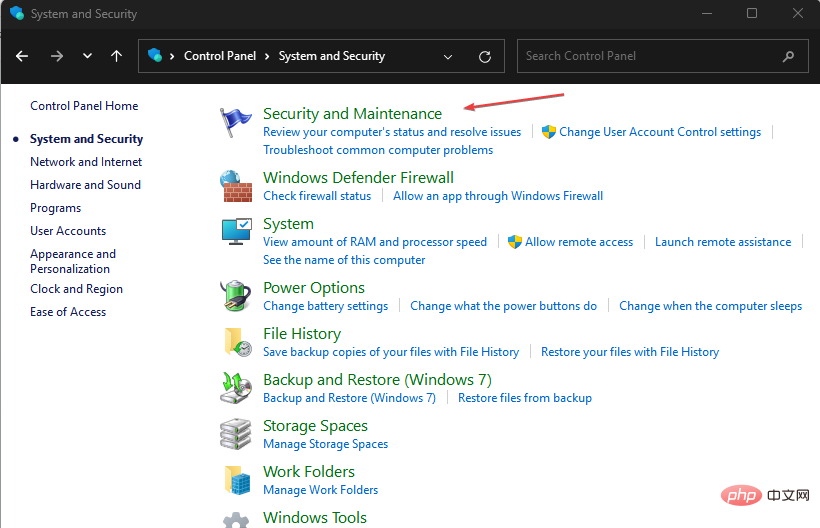
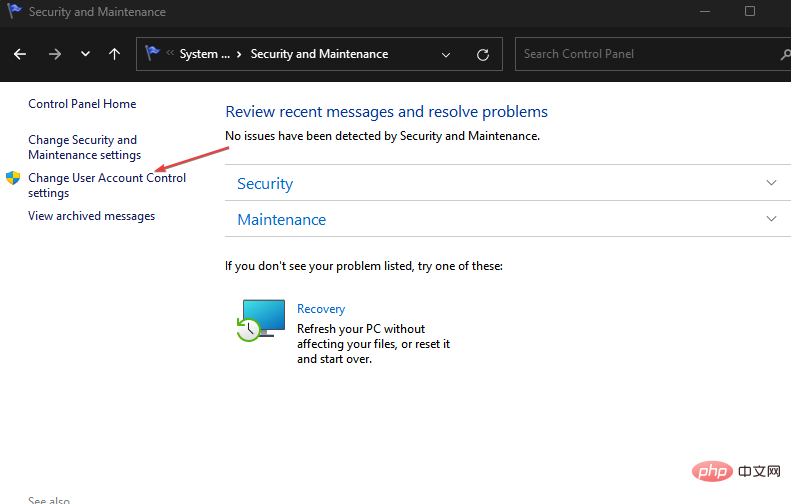
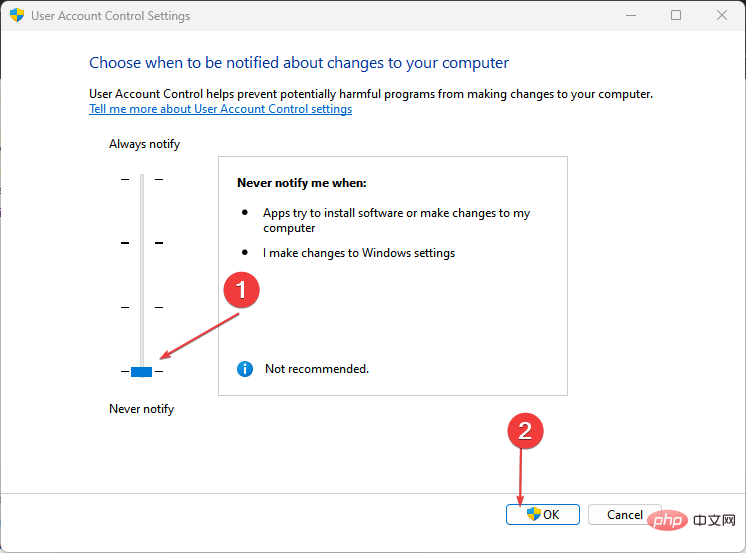
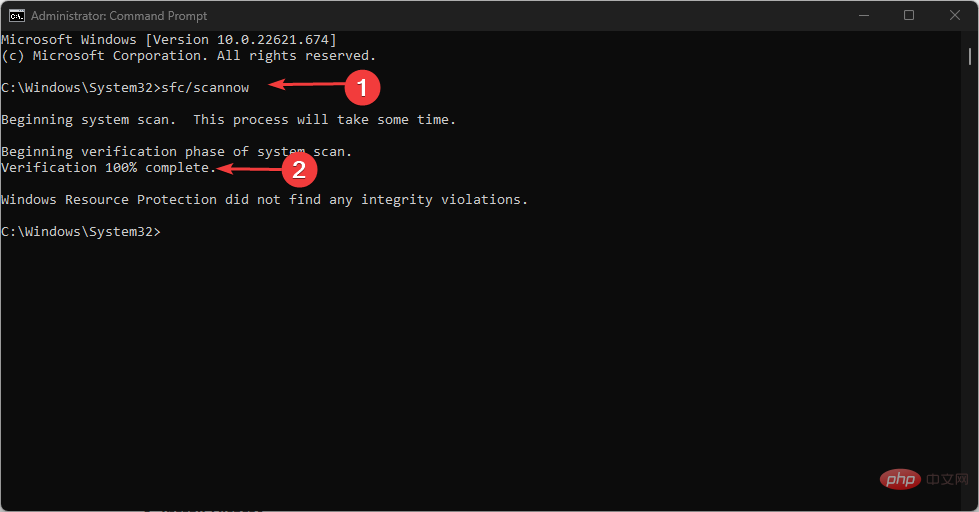
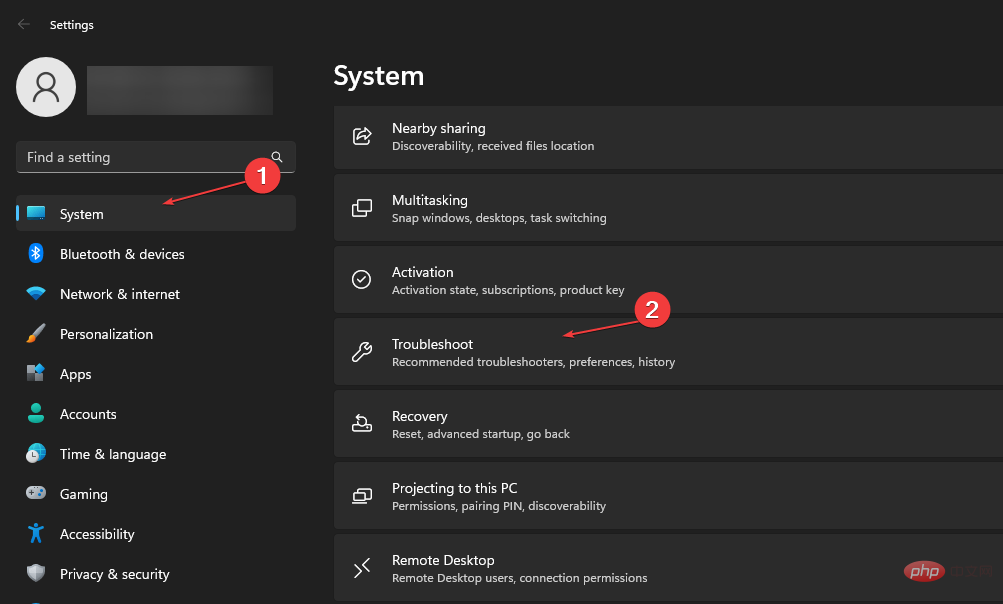
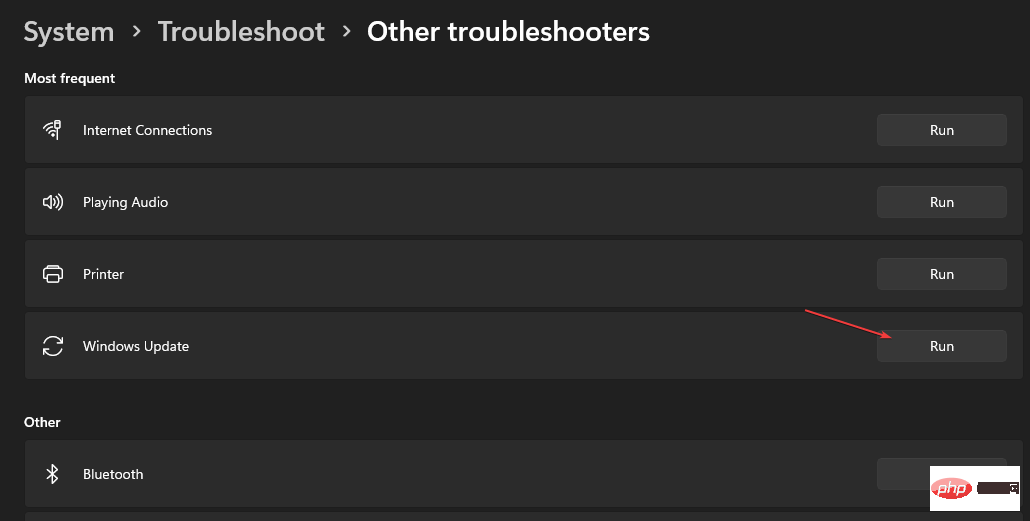
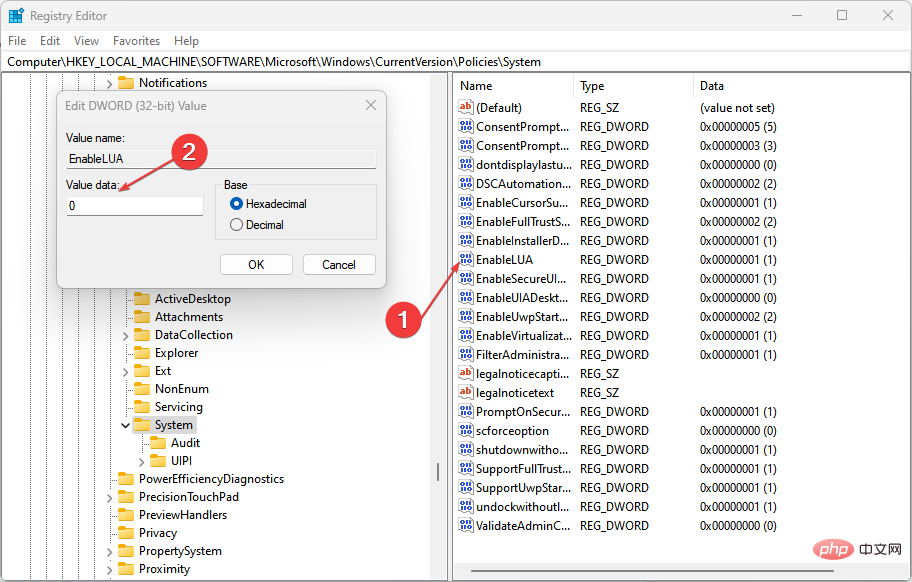
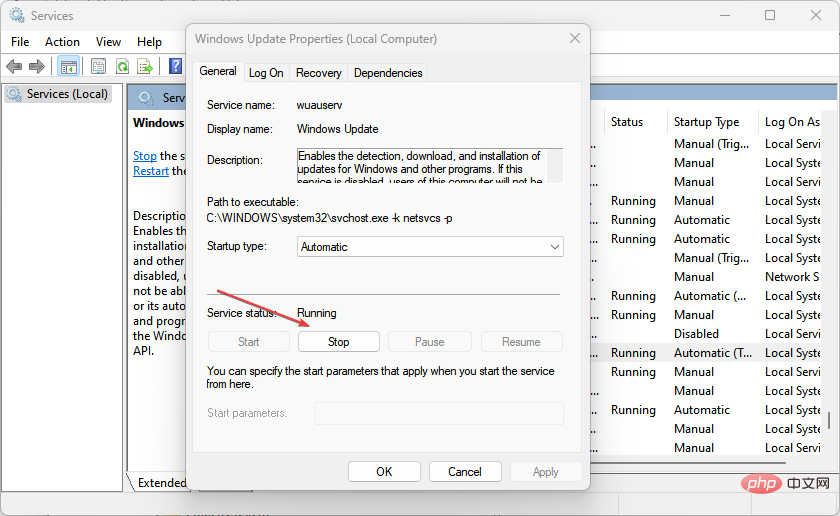 Windows Update
Windows Update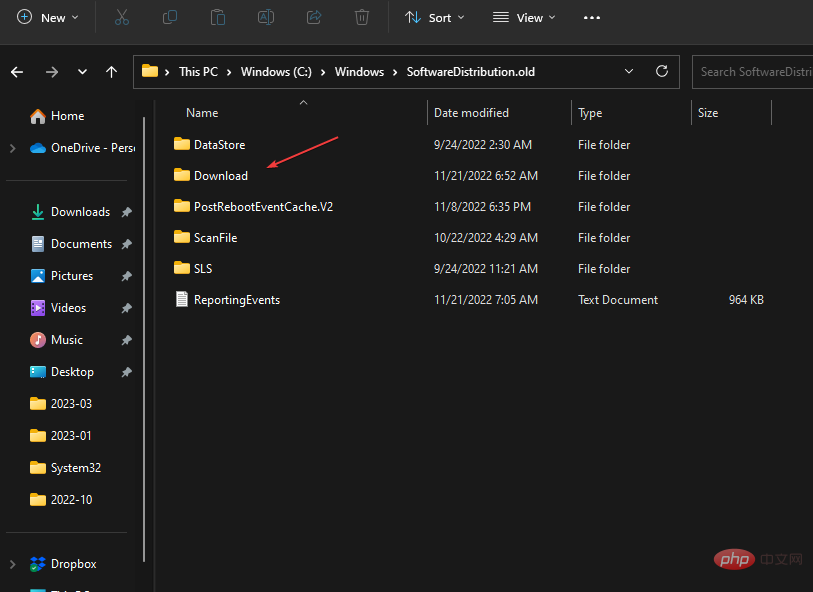
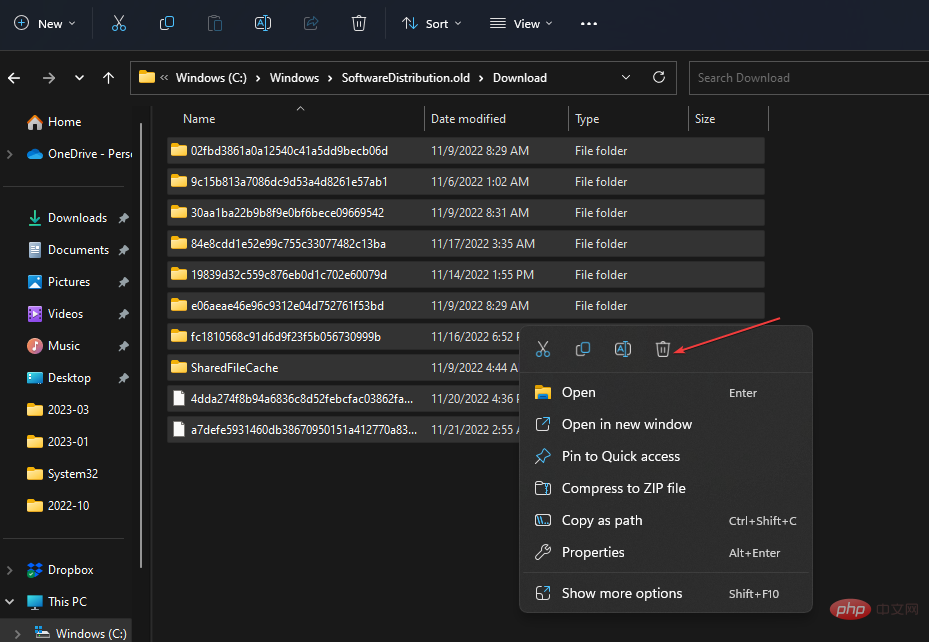 A
A

