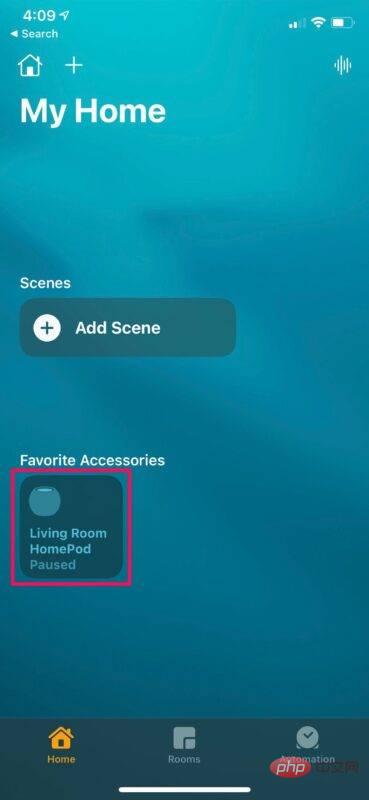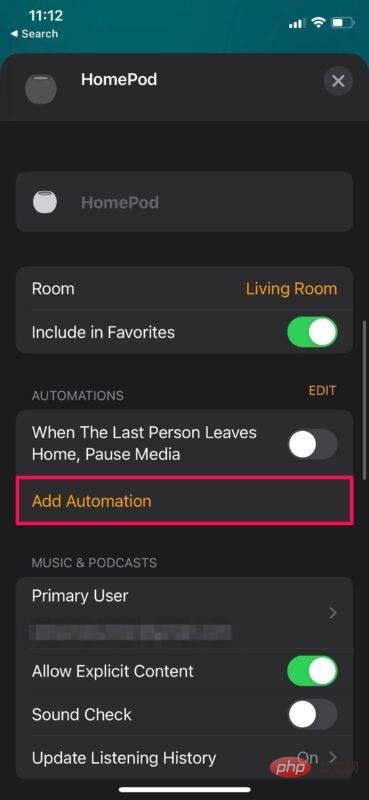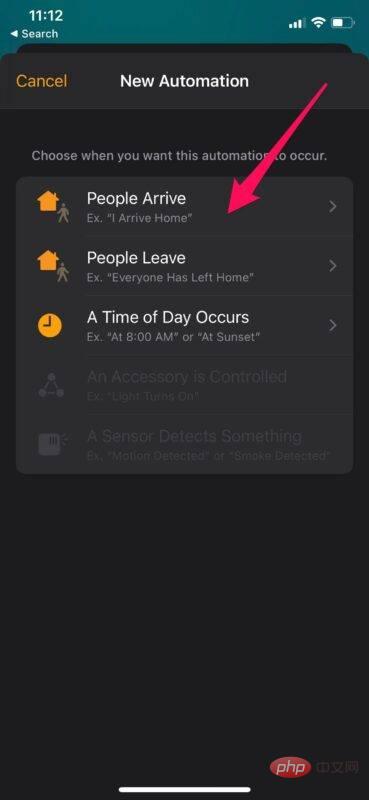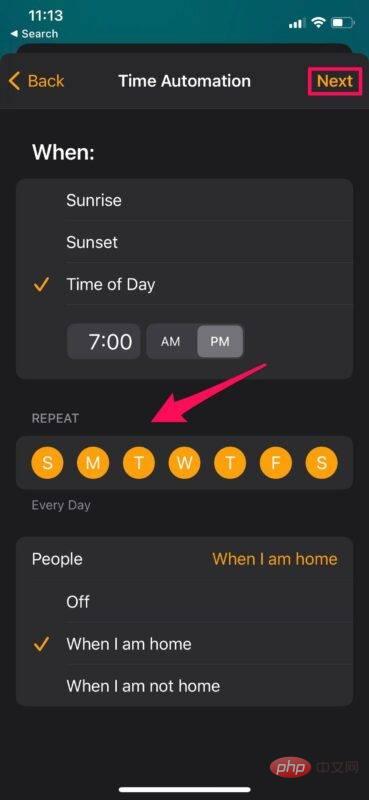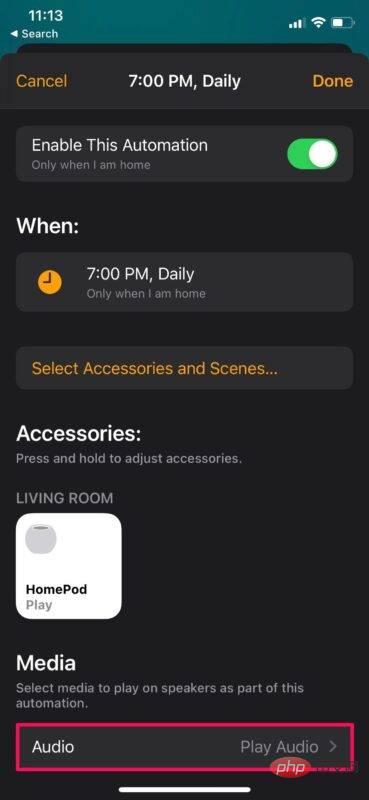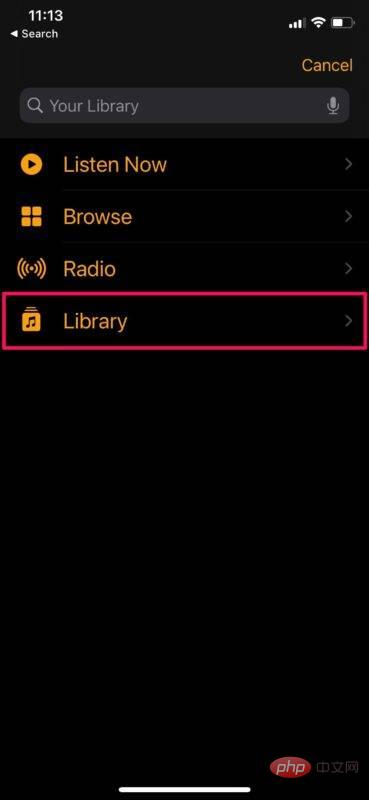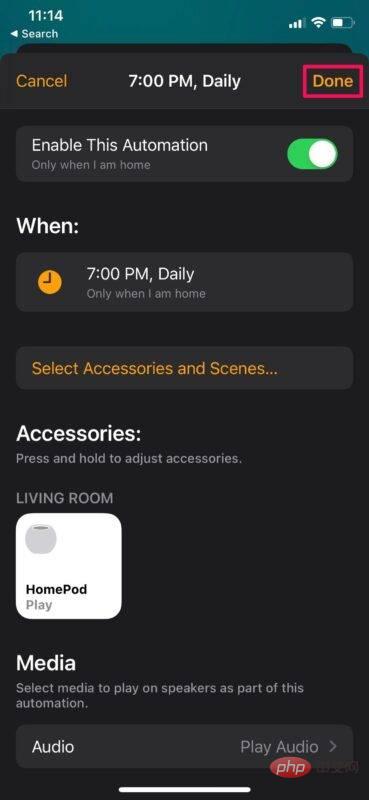How to add new automations to HomePod
How to Create Music Playback Automations for HomePod
No matter what, you can't ask Siri to create new automations for you. Instead, you'll need to use the Home app on your iPhone or iPad. Just follow these steps:
- Launch the Home app on your iPhone or iPad.

- Check that you are in the Home section of the app. Now, press and hold HomePod located under Favorites.

- This will open a dedicated menu showing all HomePod related settings. Scroll down to the Automation section and click "Add Automation" to get started.

- You are in the automation creation menu. Here you can choose the type of automation you want to create. In this example, we'll create a basic HomePod music automation that triggers at specific times of day.

- Now you can select a time, select the days on which the automation will run, and choose whether the automation should be triggered when you are at home or when you are at home. After configuring these settings, click Next.

- In this menu, all your HomeKit accessories will appear. You can choose which attachments to use. Since we're creating a music playback automation here, we'll select the HomePod and click "Audio."

- You can now select a playlist or song from your library to play when your automation is triggered. You can also choose a playlist from Apple Music or select a radio station to play.

- After selecting a song, playlist or radio station, you will be returned to the automation menu. Now, just click "Done" to save your new automation.

Go ahead. You've successfully created your first automation for HomePod if you followed the example here to create a music automation.
The above steps may vary slightly depending on the type of automation you choose and configure. For example, if you choose an automation to control a HomeKit accessory like a smart light, you won't use the song selection step. Instead, you need to select a trigger to simply turn the light on or off.
The above is the detailed content of How to add new automations to HomePod. For more information, please follow other related articles on the PHP Chinese website!

Hot AI Tools

Undresser.AI Undress
AI-powered app for creating realistic nude photos

AI Clothes Remover
Online AI tool for removing clothes from photos.

Undress AI Tool
Undress images for free

Clothoff.io
AI clothes remover

Video Face Swap
Swap faces in any video effortlessly with our completely free AI face swap tool!

Hot Article

Hot Tools

Notepad++7.3.1
Easy-to-use and free code editor

SublimeText3 Chinese version
Chinese version, very easy to use

Zend Studio 13.0.1
Powerful PHP integrated development environment

Dreamweaver CS6
Visual web development tools

SublimeText3 Mac version
God-level code editing software (SublimeText3)

Hot Topics
 1387
1387
 52
52