 Common Problem
Common Problem
 How to use Live Listen with AirPods in iOS 15 and monitor everything around your iPhone
How to use Live Listen with AirPods in iOS 15 and monitor everything around your iPhone
How to use Live Listen with AirPods in iOS 15 and monitor everything around your iPhone
Apr 13, 2023 am 11:34 AMWith an iPhone and a pair of AirPods, you can use iOS 15’s Live Listen feature to help when you’re hearing-impaired, standing in a noisy place — or even eavesdropping on a conversation from a distance.
Live Listen was not created to help spies or paranoid people. There has to be a more clever way of eavesdropping than putting your iPhone in front of people and walking away with your AirPods.
But aside from generally - and very well - enhancing the sound to help you hear, Listen Live is directional. When you're in a crowded bar or noisy restaurant, you can turn your iPhone towards whoever you're talking to.
Just set it up the first time and then easily turn it on when needed. Additionally, you need to be able to easily turn it off, as in our testing, this feature consumes a lot of battery. How to Set Up Live Listen
Setting up Live Listen is actually about making the controls easily accessible. Live Listen cannot be started unless you actively add the button to Control Center.
On your iPhone:
Go to- Settings
- Select Control Center
- Scroll down to More controls
- Find Listening
- and click the green plus sign to add it to Contained controls If
is not in the "More Controls" section, you will find it already in the "Included Controls" section. This is a list of controls in Control Center, you can also click and hold the drag handles to rearrange them. As you drag the list up and down, you are rearranging the grid of controls you will see in Control Center.
Move
Listeningto a position at the top of the list. The bottom one will appear below the Control Center screen and you'll have to scroll to reach it. This is not difficult, but it is much more convenient to use the Live Listen control directly on the screen without scrolling.
However, one important thing. Don't play music when Live Listen is turned on.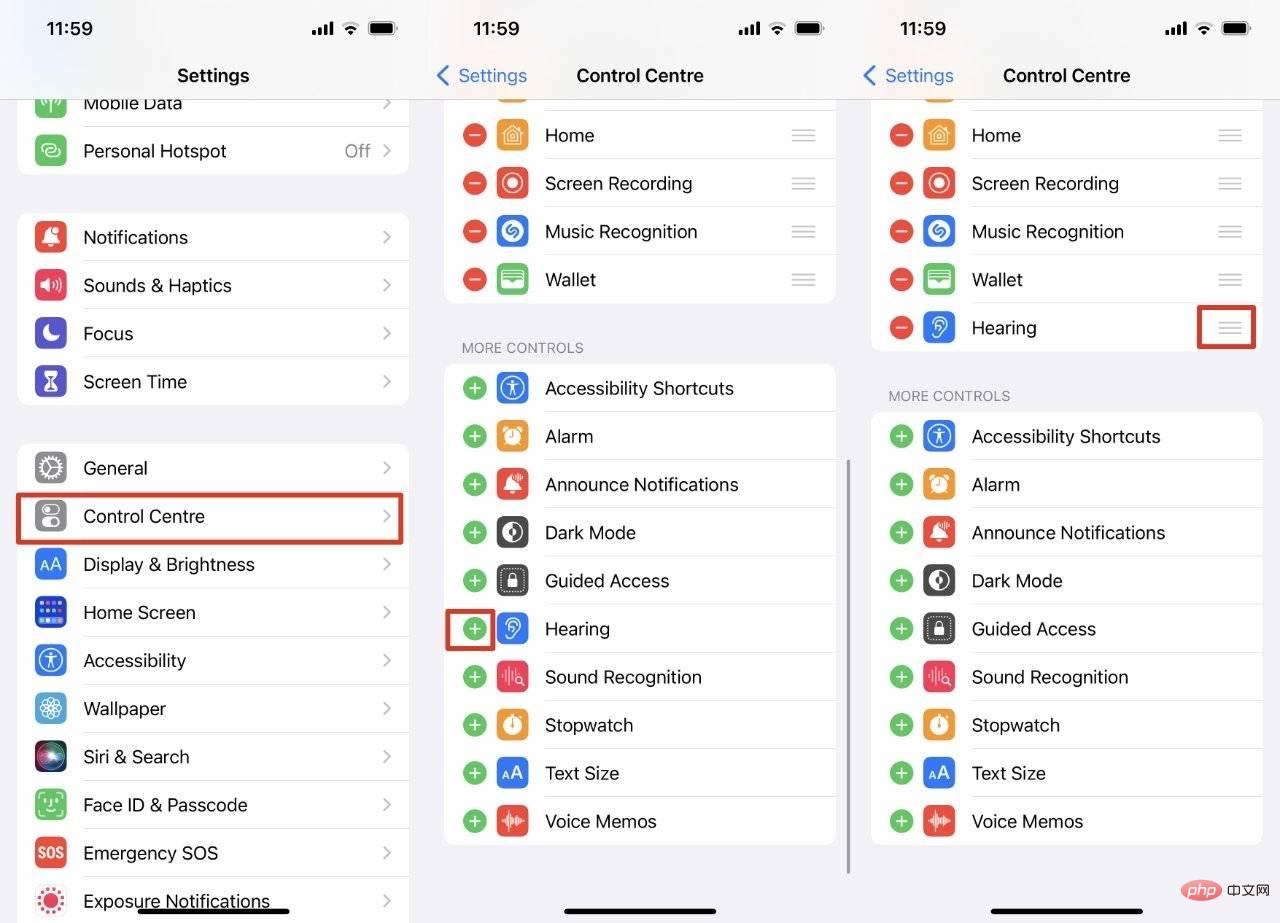
Apple does seem to be improving this feature since it first appeared in iOS 12. Now, thanks to Live Listen, the music is instantly louder but no longer as deafening as before.
However, please make sure you have stopped any music before starting Live Listen.
How to start listening live
Put AirPods in your ears- Swipe down on iPhone to open Control Center
- Ignore hearing controls , instead tap the AirPlay icon in the upper right corner of the music controls
- From the list of devices that appears, tap to select your AirPods
- Tap away from the controls to return to Control Center
- Now tap the Listening
- iconTap the text Live Listen Off or the button at the bottom of the screen
- Now your AirPods will relay the sound picked up by the iPhone microphone. So turn your iPhone towards the people around you.
You have to be connected to your AirPods or you can't turn on Listen Live
You should probably also explain what you're doing, since you have to leave your AirPods in for it to work, which seems a little rude.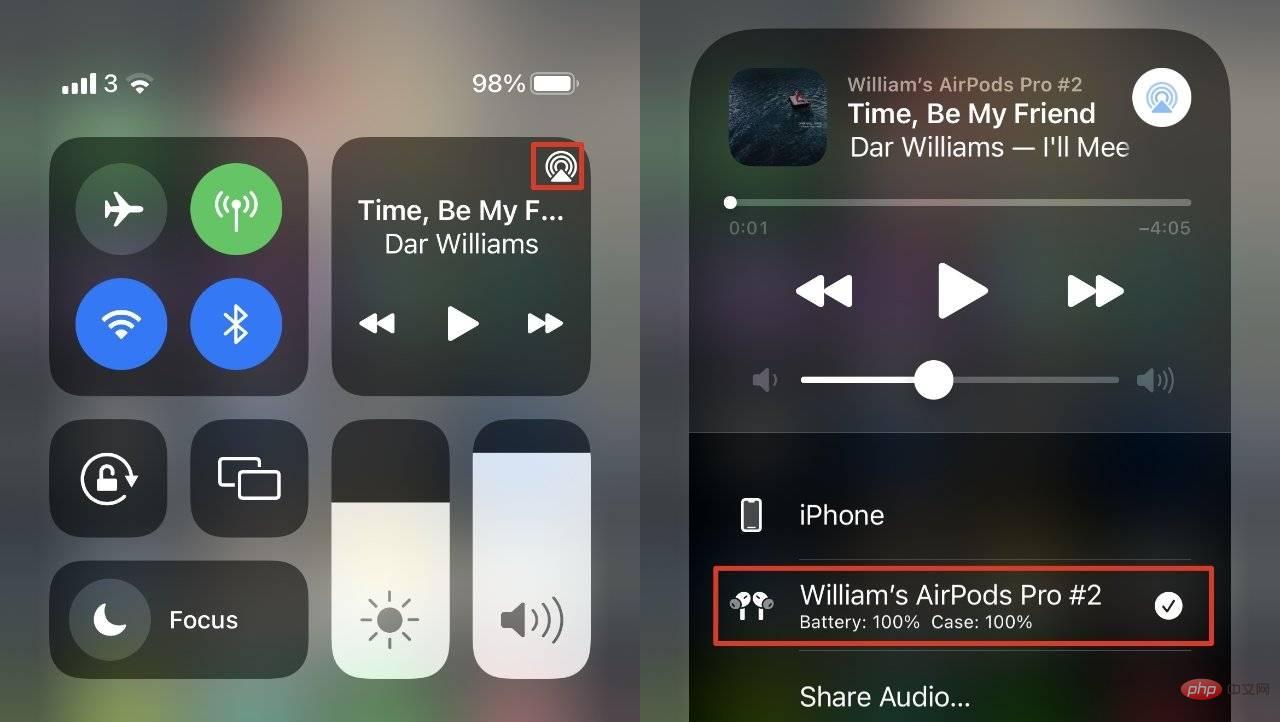
Then, when the environment becomes quiet or you have just finished talking, turn off Live Listen as soon as possible to save battery power. Swipe down on your iPhone to get Control Center.
Next, click on the
Hearing Aidicon - this will show you the changing volume levels in your environment. Click Live Listen On now. Click the Listening icon in Control Center and turn Live Listen On and Off
To turn it off, tap Live Listen On. To turn it back on, click Live Listen Off.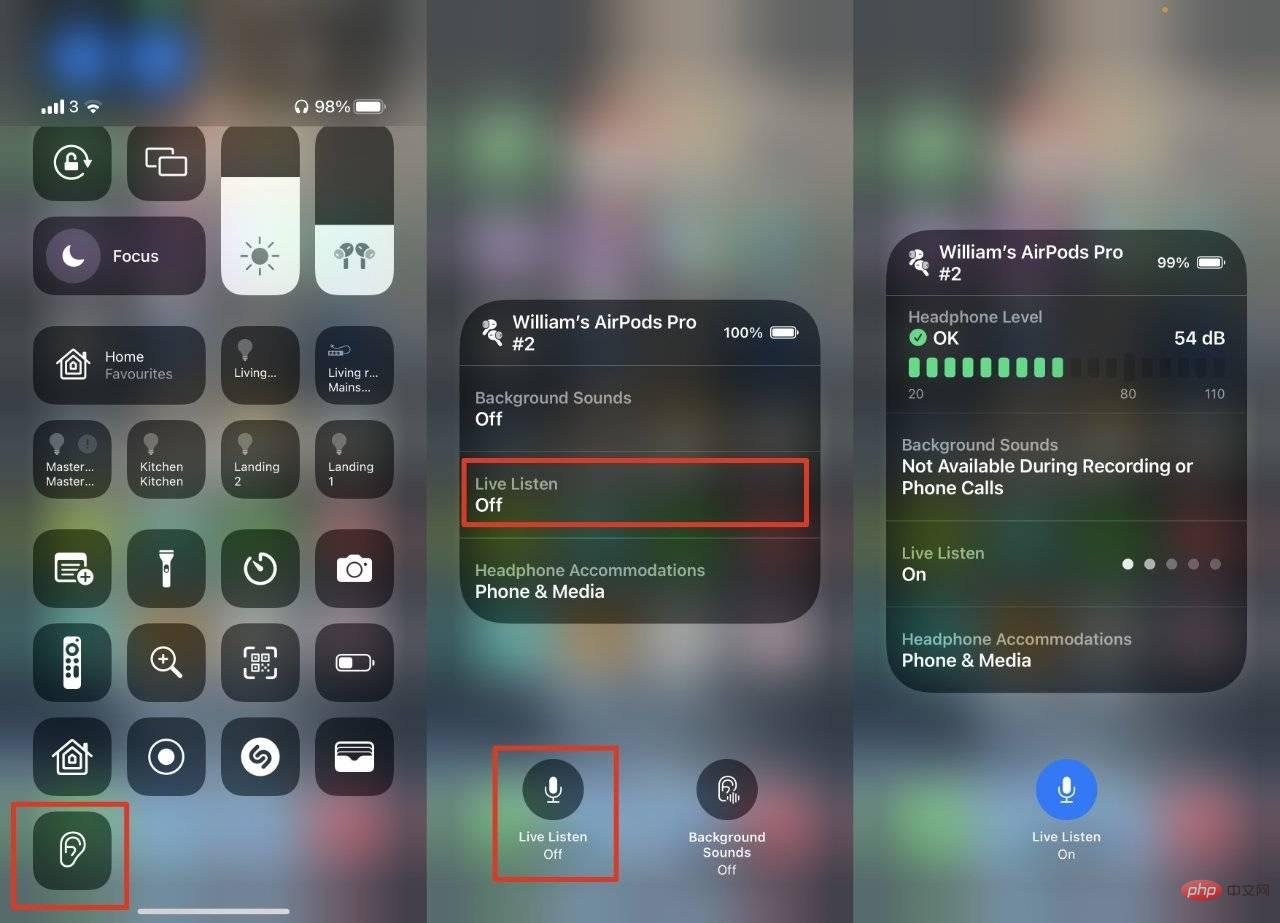
And enjoy this one we have: it's one of those excellent accessibility features that sometimes helps all users beyond just leaving your iPhone somewhere and listening to what's going on around you.
The above is the detailed content of How to use Live Listen with AirPods in iOS 15 and monitor everything around your iPhone. For more information, please follow other related articles on the PHP Chinese website!

Hot Article

Hot tools Tags

Hot Article

Hot Article Tags

Notepad++7.3.1
Easy-to-use and free code editor

SublimeText3 Chinese version
Chinese version, very easy to use

Zend Studio 13.0.1
Powerful PHP integrated development environment

Dreamweaver CS6
Visual web development tools

SublimeText3 Mac version
God-level code editing software (SublimeText3)

Hot Topics
 iPhone 16 Pro and iPhone 16 Pro Max official with new cameras, A18 Pro SoC and larger screens
Sep 10, 2024 am 06:50 AM
iPhone 16 Pro and iPhone 16 Pro Max official with new cameras, A18 Pro SoC and larger screens
Sep 10, 2024 am 06:50 AM
iPhone 16 Pro and iPhone 16 Pro Max official with new cameras, A18 Pro SoC and larger screens
 iPhone parts Activation Lock spotted in iOS 18 RC — may be Apple\'s latest blow to right to repair sold under the guise of user protection
Sep 14, 2024 am 06:29 AM
iPhone parts Activation Lock spotted in iOS 18 RC — may be Apple\'s latest blow to right to repair sold under the guise of user protection
Sep 14, 2024 am 06:29 AM
iPhone parts Activation Lock spotted in iOS 18 RC — may be Apple\'s latest blow to right to repair sold under the guise of user protection
 iPhone parts Activation Lock may be Apple\'s latest blow to right to repair sold under the guise of user protection
Sep 13, 2024 pm 06:17 PM
iPhone parts Activation Lock may be Apple\'s latest blow to right to repair sold under the guise of user protection
Sep 13, 2024 pm 06:17 PM
iPhone parts Activation Lock may be Apple\'s latest blow to right to repair sold under the guise of user protection
 Gate.io trading platform official app download and installation address
Feb 13, 2025 pm 07:33 PM
Gate.io trading platform official app download and installation address
Feb 13, 2025 pm 07:33 PM
Gate.io trading platform official app download and installation address
 LCD iPhone becomes history! Apple will be completely abandoned: the end of an era
Sep 03, 2024 pm 09:38 PM
LCD iPhone becomes history! Apple will be completely abandoned: the end of an era
Sep 03, 2024 pm 09:38 PM
LCD iPhone becomes history! Apple will be completely abandoned: the end of an era
 How to install and register an app for buying virtual coins?
Feb 21, 2025 pm 06:00 PM
How to install and register an app for buying virtual coins?
Feb 21, 2025 pm 06:00 PM
How to install and register an app for buying virtual coins?
 Anbi app official download v2.96.2 latest version installation Anbi official Android version
Mar 04, 2025 pm 01:06 PM
Anbi app official download v2.96.2 latest version installation Anbi official Android version
Mar 04, 2025 pm 01:06 PM
Anbi app official download v2.96.2 latest version installation Anbi official Android version
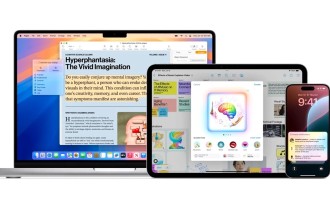 Apple Intelligence rolls out globally in iOS 18.1 beta 3 — EU and China still in Apple\'s dog box
Aug 31, 2024 am 10:19 AM
Apple Intelligence rolls out globally in iOS 18.1 beta 3 — EU and China still in Apple\'s dog box
Aug 31, 2024 am 10:19 AM
Apple Intelligence rolls out globally in iOS 18.1 beta 3 — EU and China still in Apple\'s dog box




