The Best Virtual Machines for Windows 11 (Free and Paid)
A virtual machine or virtual machine is a software that simulates a computer and replaces the real thing. A VM mimics a computer's hardware and architecture to provide the same functionality.
You can run existing applications and services on virtual machines without risking the stability of your regular computer. For example, Windows 11 now has a lot of bugs that can make the experience frustrating.
The virtual machine will allow people to try it out without signing up for anything. Read on to learn which is the best Windows 11 virtual machine for your needs and desires.
What is the best virtual machine for Windows 11?
VMware Workstation

#VMware Workstation is one of the best virtual machines on the market because it is highly versatile. The software is capable of installing multiple virtual machines and operating systems on the same host.
You can use VMWare Fusion to deploy different iterations of Windows and MacOS released over the years. It can do all this at high speed.
Downloading VMware Workstation is very easy and only requires simple instructions. It is very user-friendly and casual users can run it to try out Windows 11 and its upcoming features.
There are currently two versions. The free version will cater to casual users and be used more for personal/educational purposes. If you want to use it in a business environment, it is recommended that you purchase a license for VMware Workstation Player.
Super V
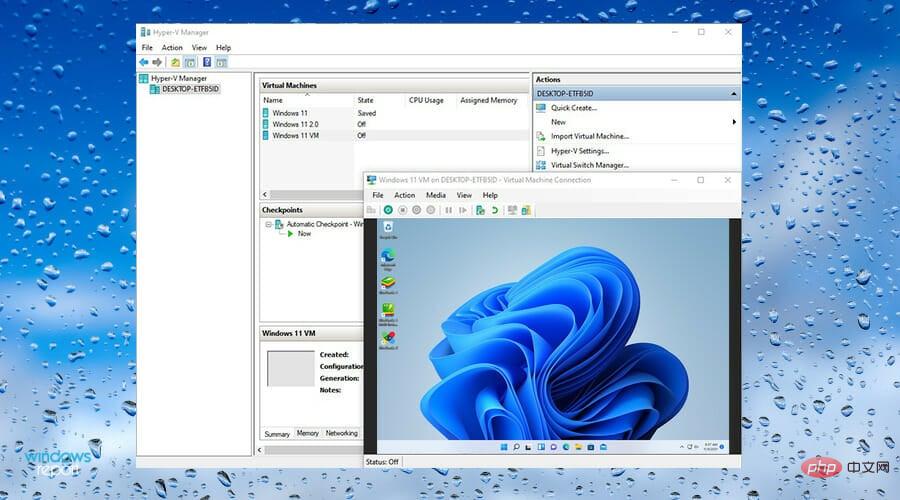
Microsoft has its own Hyper-V virtual machine that comes with an accessible interface and intuitive features. In addition to creating virtual operating systems, Hyper-V can create virtual versions of hard drives, switches, external drives, and other devices, but it cannot be used for graphics card virtualization.
Hyper-V is free to use and comes preinstalled in Windows 10 Pro, Windows Server, and some versions of Windows 11, so if you haven't upgraded your computer yet, you can try out the operating system this way of beta version. It's ideal for managing other Windows VMs and can be used as a testing ground for unstable applications. It’s a great choice and a top pick on our list of the best virtual machines for Windows 11.
However, if you plan to activate and use Hyper-V, your computer must meet certain hardware requirements.
First, your PC must have:
- 64-bit processor with secondary address translation
- CUP support for hypervisor mode extensions
- At least 4GB of RAM
- Enable virtualization on the system's BIOS
- Hardware enforced data execution prevention is also enabled on the BIOS.
Citrix Hypervisor
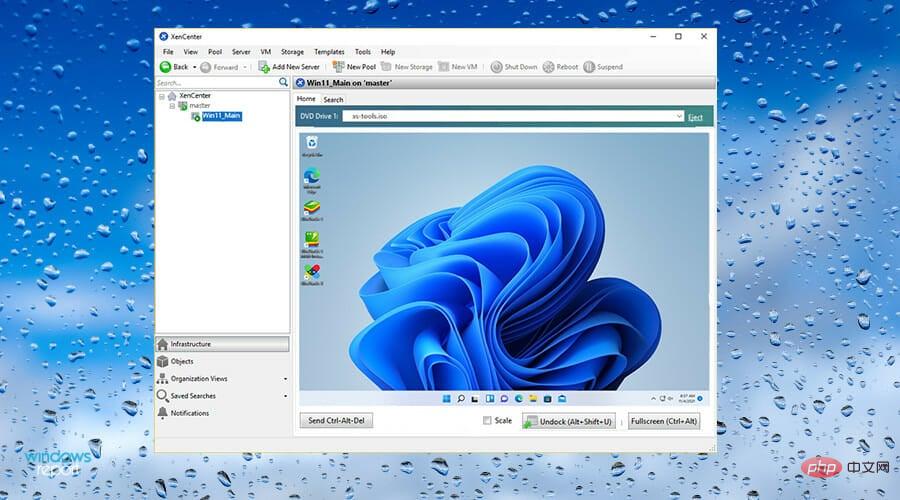
Citrix Hypervisor is a virtual machine optimized for application, desktop and server virtualization . It's easy to use and comes with a high level of security, allowing work teams to store large files in it and collaborate.
Citrix hypervisor is more business-focused rather than catering to casual users. It is intended to be used in a business environment where many different people are working on a single project, which can be seen through its functionality.
It features enhanced graphics workloads and supports Nvidia's GRID graphics cards. The basic version is very simple in what you can do beyond creating a VM. For paying customers, they get sophisticated management tools and control over their enterprise's virtual environment.
The virtual machine even supports cloud hosting environments, including virtual desktops from Microsoft Azure.
If you decide to use a hypervisor, check that your computer meets the hardware requirements to run Windows 11. Microsoft has a helpful post on its website detailing everything, the important one being TPM 2.0 support.
⇒Get Citrix Hypervisor
Azure
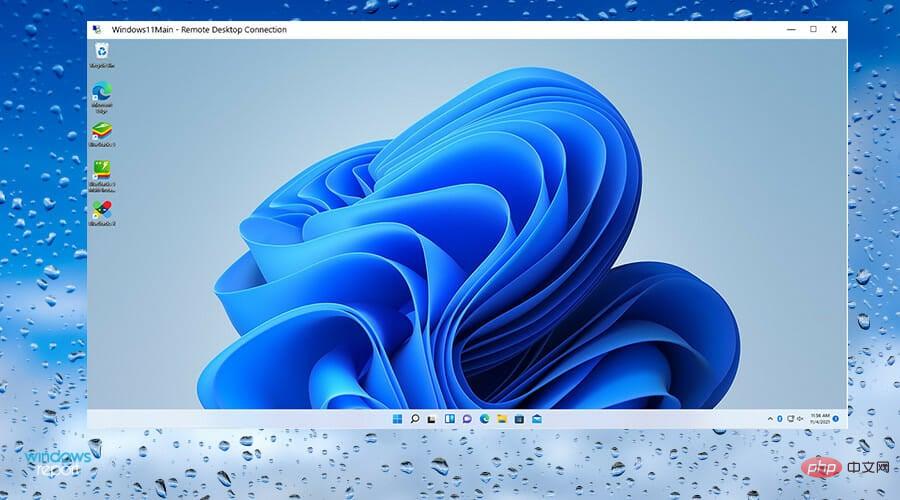
Azure is also owned by Microsoft, which actually is a collection of online services that organizations and businesses can use to build, host, and deliver applications.
Now, Azure offers Windows 11 on its Virtual Desktop Service, a recently added feature. Virtual Desktops allow users to create their own digital computers in Microsoft data centers, so you don't have to use your own computer if it doesn't meet the hardware requirements.
Expert Tips:
Some PC problems are difficult to solve, especially when they involve corrupted repositories or missing Windows files. If you are having trouble fixing errors, your system may be partially corrupted.
We recommend installing Restoro, a tool that will scan your machine and determine what the fault is.
Click here to download and start repairing.
Business owners will have the opportunity to try out Windows 11 Enterprise and Microsoft 365 apps on Azure, giving them the opportunity to learn the operating system and become familiar with its features.
The only problem is that Azure isn't free, but you can choose to try the service for free for a full year and get a $200 credit. After one year, the $200 will be used to pay off your debt for using the service. All you have to do is pay off the rest and sign up for a plan.
⇒ Get Azure
How to make the most of your virtual machines?
Using virtual machines, multiple operating systems can be exported and cloned. Sometimes it may be necessary to make some changes to the VM, so it's a good idea to create a backup just in case something goes wrong. If you are using VMWare, it is recommended that you export the virtual machine to OVF format.
Learning how to clone a virtual machine is also a good idea because it allows you to test your computer architecture in a controlled environment. If you end up bricking the VM, that's totally fine as the original system will be safe.
It’s worth mentioning that due to recent changes by Microsoft, there are many virtual machines that are currently incompatible with Windows 11.
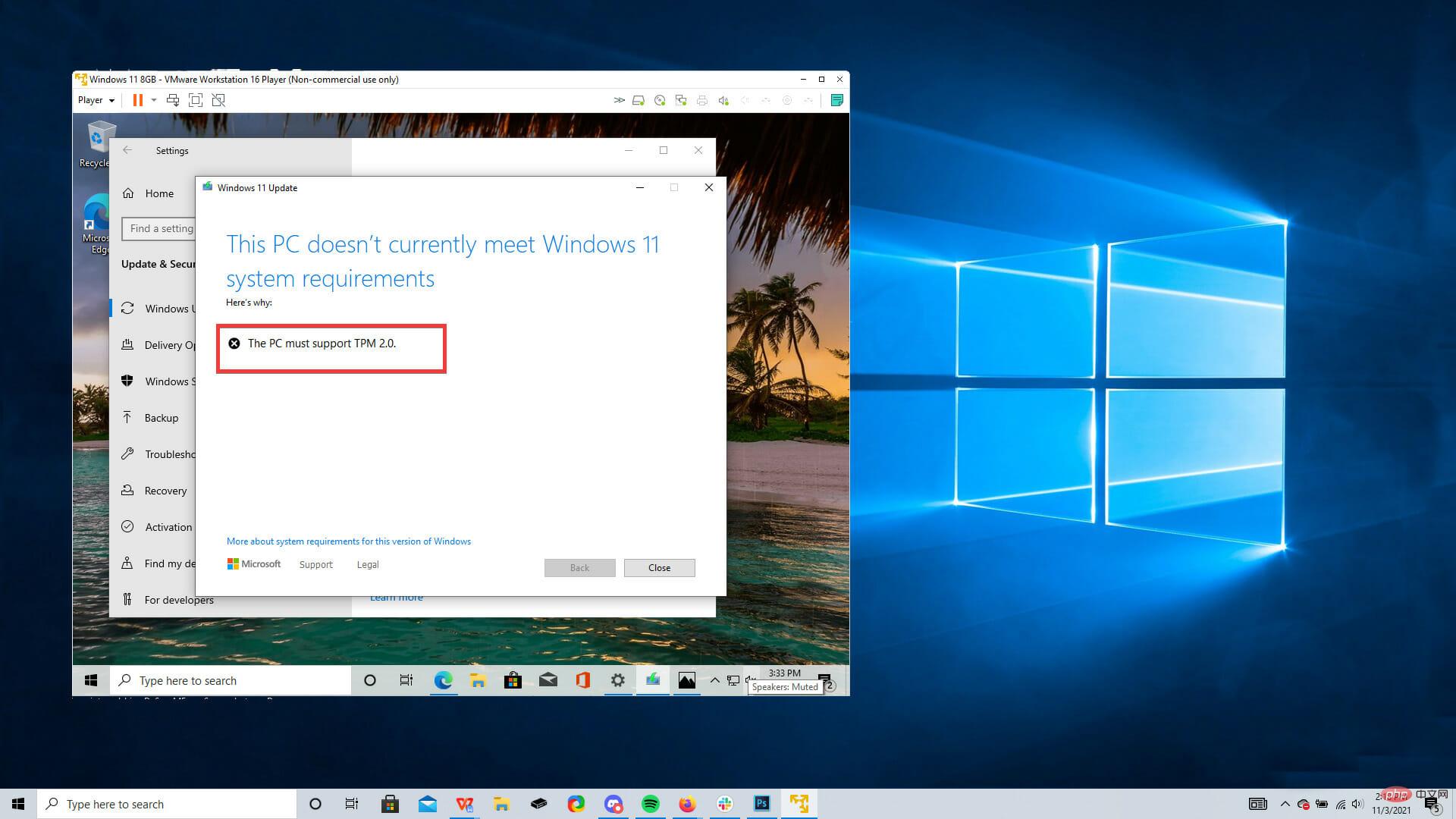
What are the advantages of using VM?
Many people and businesses use virtual machines to try out features on the operating system and run different systems.
A huge advantage of using a VM is the ability to run applications that are not available due to different operating systems.
You can run a Windows 11 virtual machine on a Mac computer and Linux on a PC, or vice versa.
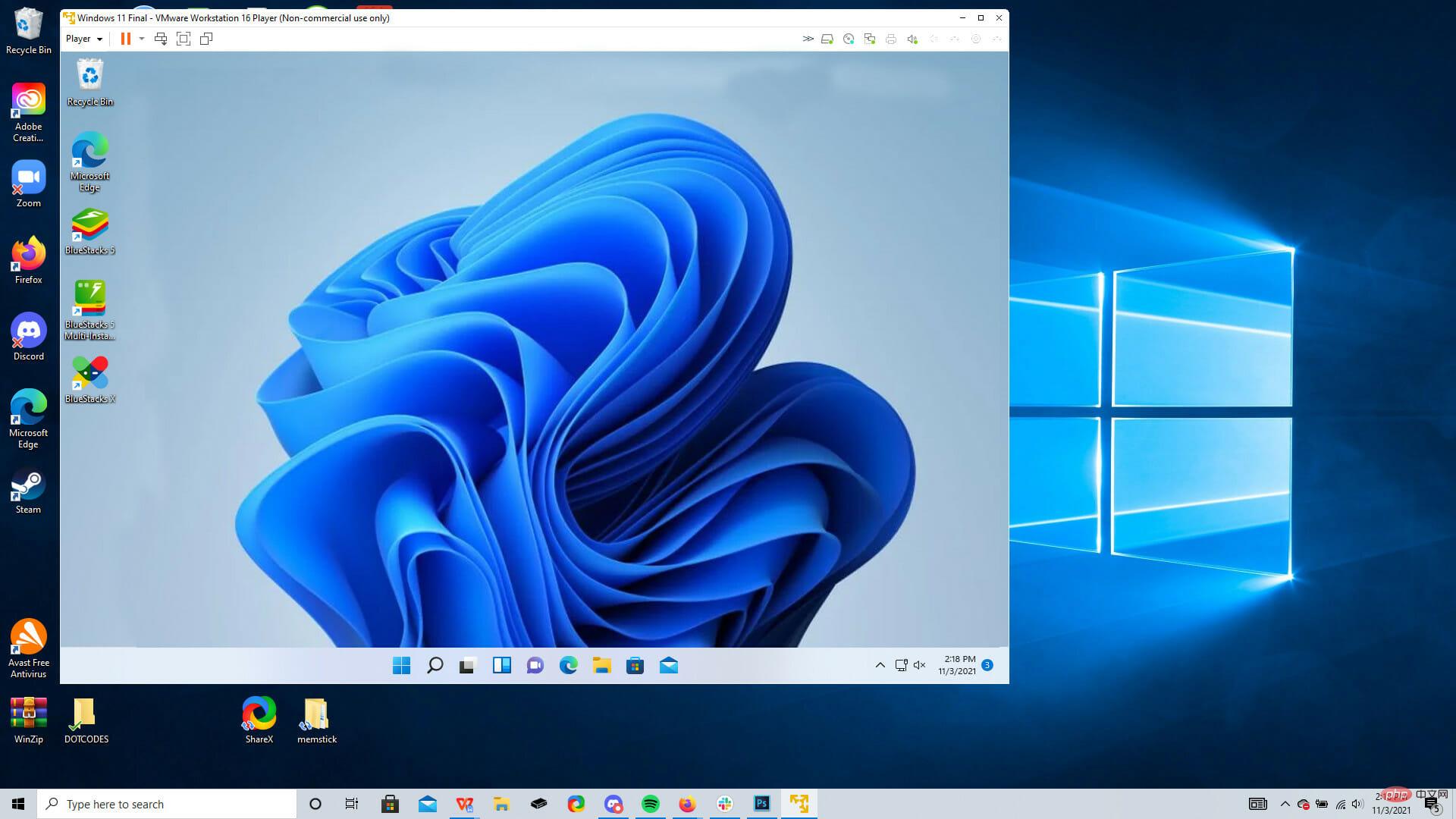
Virtual machines can be used to join the Windows Insider Program and try out beta builds and new features of Windows 11 before they are officially released. With this, you can try out Windows 11 Android app features that are currently in beta.
But there are a variety of virtual machines, and it can be difficult to determine which ones are the best. This list breaks down the best virtual machines for Windows 11.
Is VM safe to use on a computer?
Yes, virtual machines are safe to use on PC. There is no increased risk in downloading one from a verified source and using it to try out a new operating system.
However, virtual machines do not provide any type of additional protection by default and have the same security risks as hosts.
VMs can become infected with viruses in the same way that PCs can become infected, so don't go around opening suspicious emails or visiting malware-infected websites thinking you're safe.
Some vendors, such as VMware, do offer security solutions as a bonus layer or protection.
Prior to launch, Microsoft made TPM (Trusted Platform Module) 2.0 a requirement for computers and virtual machines running Windows 11. This is a technology that protects the data used to authenticate the computer you are using.
Many virtual machines do not have this feature, but virtual machines like Hypervisor and VMware have virtual versions of this chip.
As a result, many virtual machines cannot be used in Windows 11 and must have some kind of workaround created in their products to work with Windows 11.
The above is the detailed content of The Best Virtual Machines for Windows 11 (Free and Paid). For more information, please follow other related articles on the PHP Chinese website!

Hot AI Tools

Undresser.AI Undress
AI-powered app for creating realistic nude photos

AI Clothes Remover
Online AI tool for removing clothes from photos.

Undress AI Tool
Undress images for free

Clothoff.io
AI clothes remover

Video Face Swap
Swap faces in any video effortlessly with our completely free AI face swap tool!

Hot Article

Hot Tools

Notepad++7.3.1
Easy-to-use and free code editor

SublimeText3 Chinese version
Chinese version, very easy to use

Zend Studio 13.0.1
Powerful PHP integrated development environment

Dreamweaver CS6
Visual web development tools

SublimeText3 Mac version
God-level code editing software (SublimeText3)

Hot Topics
 How to fix hypervisor errors in Windows 11
Apr 16, 2023 pm 12:37 PM
How to fix hypervisor errors in Windows 11
Apr 16, 2023 pm 12:37 PM
For many users, Windows has a hidden built-in feature for easily creating and managing virtual machines. This feature is called Hypervisor or Hyper-V. But like other Windows features, this one isn't completely bug-free. In this article, we will show you how to fix Hyper-V issues easily and quickly. So without further ado, let’s jump into the solution and get the virtual machine up and running. Fix 1 – Check if your system supports Hyper-V The first thing you should try is to check if your system supports Hyper-V and is still active. 1. You must restart the system. To do this safely, press Wi once
 Install Windows XP ISO on Windows 11 using VirtualBox
May 05, 2023 pm 02:25 PM
Install Windows XP ISO on Windows 11 using VirtualBox
May 05, 2023 pm 02:25 PM
Windows XP on Windows 11 VirtualBox Virtual Machine The steps given here to install a Windows XP ISO image using VirtualBox are not limited to Windows 11. Users can follow these steps on Linux such as Ubuntu, macOS, Windows 10, 7, or other operating systems they are using and have Virtualbox. Download Windows
 How to fix VMMEM high memory and CPU usage
Apr 18, 2023 pm 04:40 PM
How to fix VMMEM high memory and CPU usage
Apr 18, 2023 pm 04:40 PM
Vmmem or virtual memory can cause high CPU or memory usage due to various factors. One of the key reasons behind this issue is some resource-intensive processes running in the virtual host. However, if this is not the case and the VM still consumes a lot of system resources in idle mode, it may be a driver failure. This slows down the virtual machine and your work may stop. So, follow the steps below to resolve the issue quickly. Fix 1 – End all resource-intensive processes If you are running some heavy applications or software versions, expect vmmem to use a lot of resources. There is nothing unusual about this. Even if you can kill these processes directly, it will free up more resources for your device. NOTE – You can
 Convert VMware to VirtualBox and vice versa
Feb 19, 2024 pm 05:57 PM
Convert VMware to VirtualBox and vice versa
Feb 19, 2024 pm 05:57 PM
Virtual machines are an affordable way to experience and use multiple operating systems on a single computer. VMWare and VirtualBox are the two major brands in the virtual machine industry. You can easily convert a VMware virtual machine to a VirtualBox virtual machine and vice versa, giving you the flexibility to switch machines between them without having to recreate them. Migrating a virtual machine from VMWare to VirtualBox or vice versa is not complicated. Just follow the instructions below and it's easy to do. How to convert VMware to VirtualBoxVMwareVM is stored in .vmx format and then converted to .ovf, this is VirtualBox and VMWare
 How to install, configure and use the 'Windows Sandbox' feature
Feb 19, 2024 pm 01:00 PM
How to install, configure and use the 'Windows Sandbox' feature
Feb 19, 2024 pm 01:00 PM
Windows Sandbox is a feature built into the Windows 11 and Windows 10 operating systems that allows users to install and test unverified applications or visit websites in a lightweight virtual environment while protecting the main system from potential threats. Overall, this system provides a safe and isolated testing environment, similar to a virtual machine, but easier to use. Next, this article will introduce the detailed steps to install, configure and use the Windows Sandbox feature on Windows 11. Introduction to Windows Sandbox Features Windows Sandbox (also known as Windows Sandbox) is essentially a lightweight virtualization solution focused on providing efficient and secure virtual environments. compared to traditional
 The server encountered an error, 0x80070003, while creating a new virtual machine.
Feb 19, 2024 pm 02:30 PM
The server encountered an error, 0x80070003, while creating a new virtual machine.
Feb 19, 2024 pm 02:30 PM
If you encounter error code 0x80070003 when using Hyper-V to create or start a virtual machine, it may be caused by permission issues, file corruption, or configuration errors. Solutions include checking file permissions, repairing damaged files, ensuring correct configuration, and more. This problem can be solved by ruling out the different possibilities one by one. The entire error message looks like this: The server encountered an error while creating [virtual machine name]. Unable to create new virtual machine. Unable to access configuration store: The system cannot find the path specified. (0x80070003). Some possible causes of this error include: The virtual machine file is corrupted. This can happen due to malware, virus or adware attacks. Although the likelihood of this happening is low, you can't completely
 The Best Virtual Machines for Windows 11 (Free and Paid)
Apr 13, 2023 am 11:40 AM
The Best Virtual Machines for Windows 11 (Free and Paid)
Apr 13, 2023 am 11:40 AM
A virtual machine or virtual machine is a piece of software that simulates a computer and replaces the real thing. A VM mimics a computer's hardware and architecture to provide the same functionality. You can run existing applications and services on virtual machines without risking the stability of your regular computer. For example, Windows 11 now has a lot of bugs that can make the experience frustrating. The virtual machine will allow people to try it out without signing up for anything. Read on to learn which is the best Windows 11 virtual machine for your needs and desires. What are the best virtual machines for Windows 11? VMware Workstation VMware Workstation is one of the best virtual machines on the market because of its high
 How to solve the problem that win11 virtual machine cannot connect to the network
Jan 04, 2024 pm 07:00 PM
How to solve the problem that win11 virtual machine cannot connect to the network
Jan 04, 2024 pm 07:00 PM
Many users have installed virtual machines on the win11 system after updating it, but many of them will be unable to connect to the network. So today I will bring you the solution to the problem that the win11 virtual machine cannot connect to the network. Come and see how to solve it. . What to do if the win11 virtual machine cannot connect to the network 1. First open the virtual machine and click "Edit - Virtual Network Editor - Restore Default Settings" in order. After doing this, it can be used. 2. In fact, in many cases it is due to changes in the network driver that the network cannot operate normally. You only need to reinstall the network module once! 3. If you encounter the problem that the network is suddenly cut off during use, even if the adapter has been configured correctly, the network will still be displayed.





