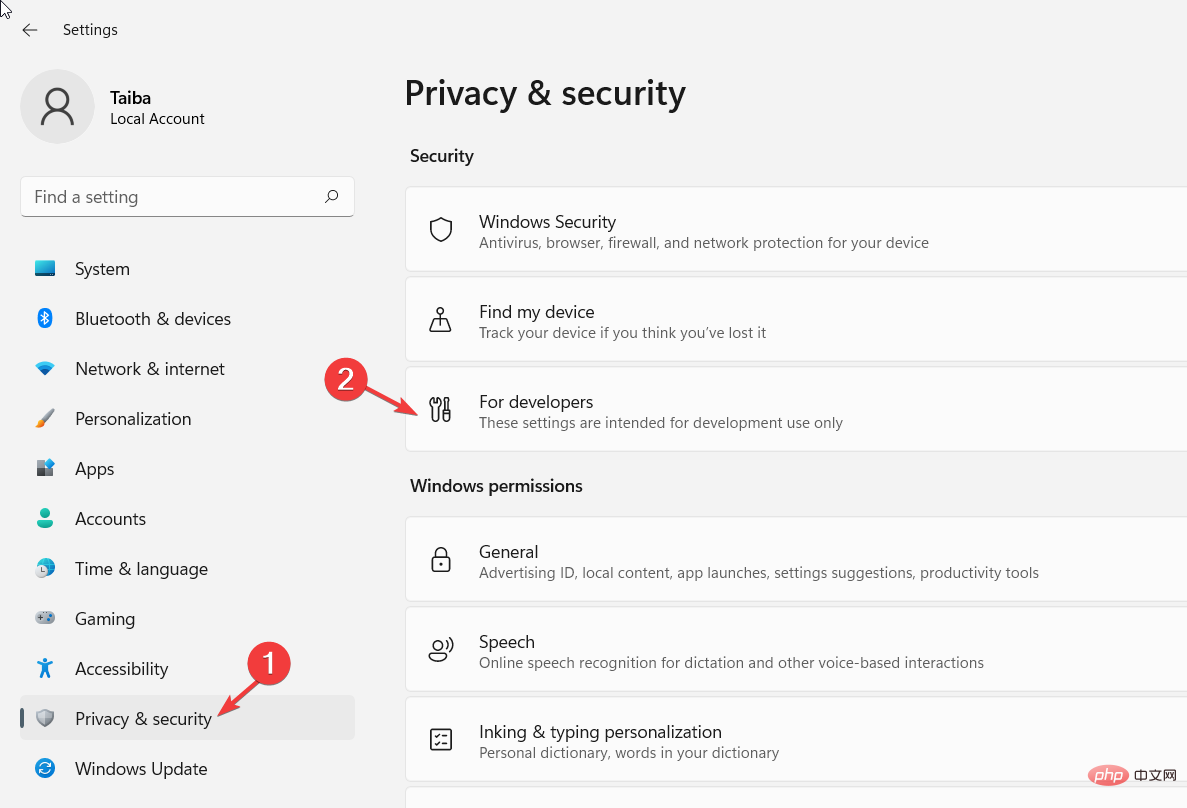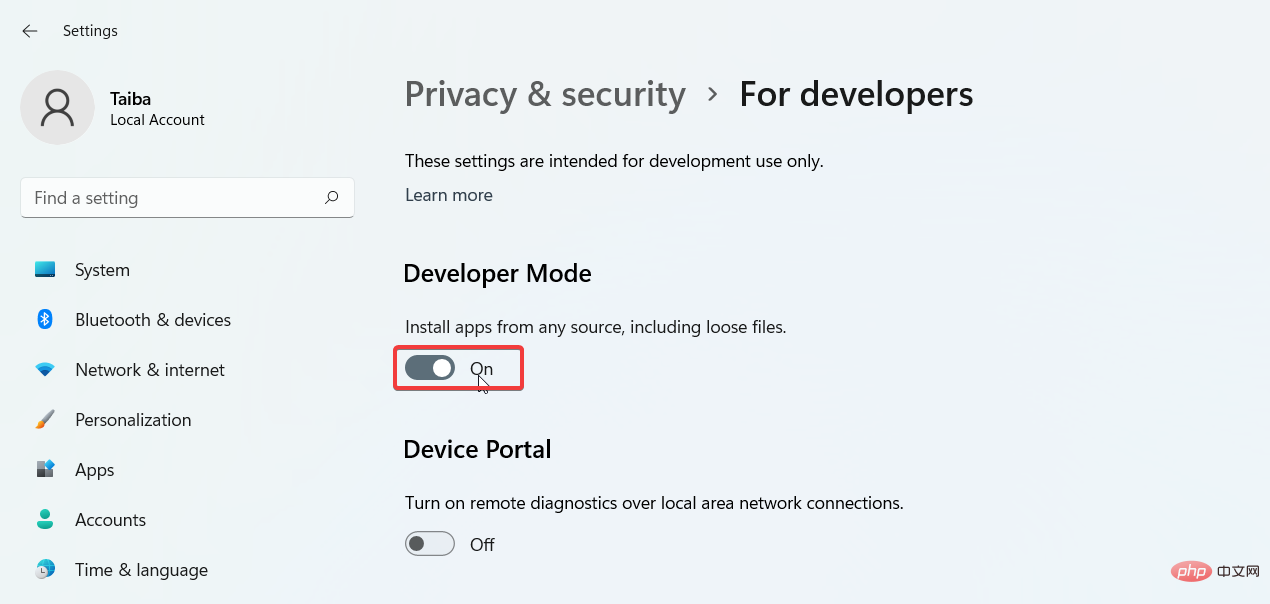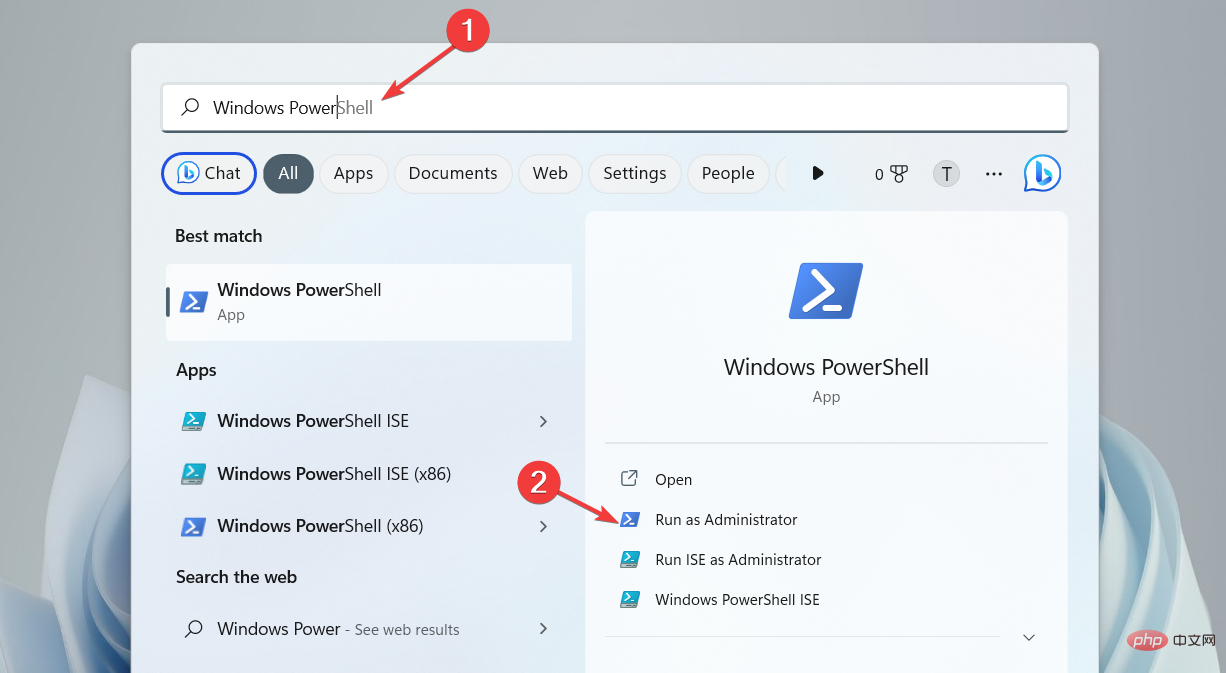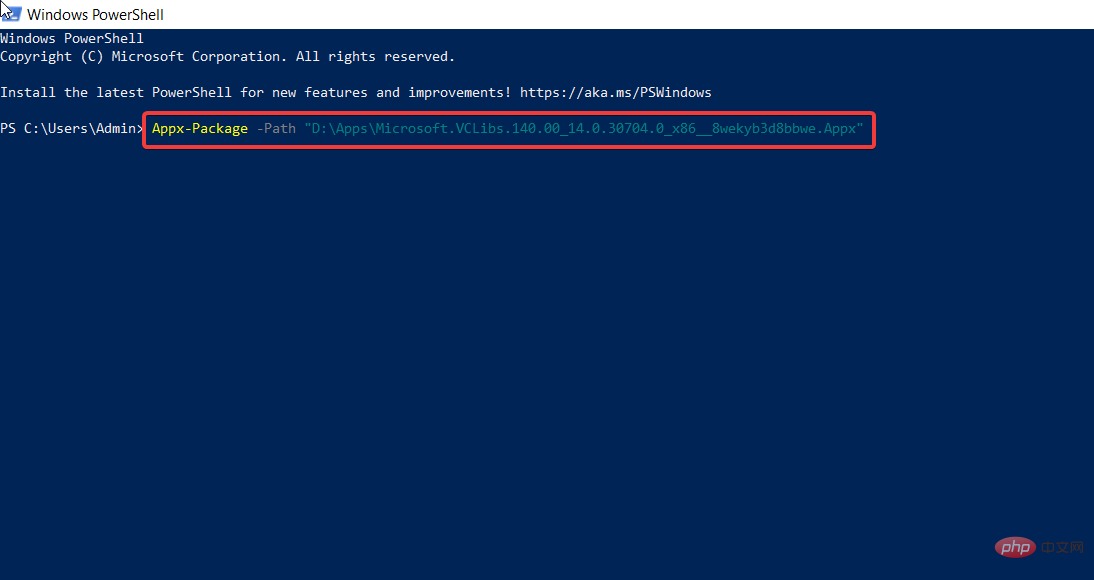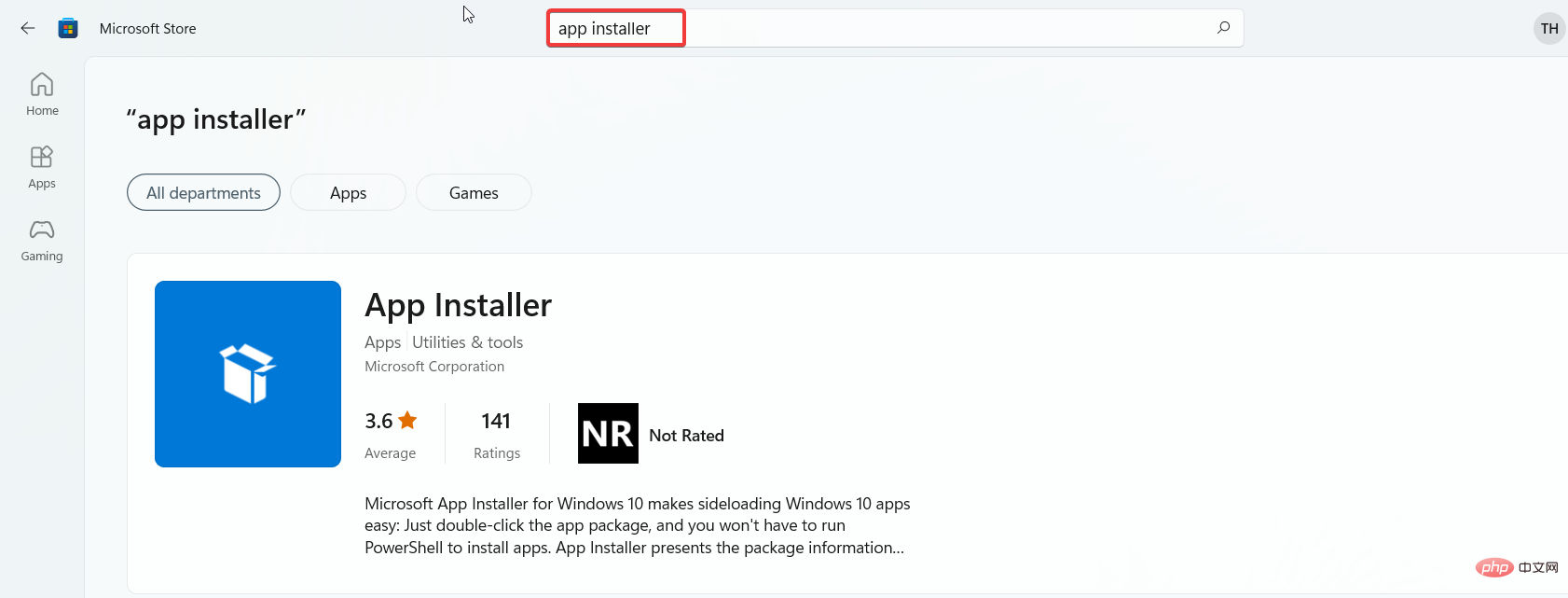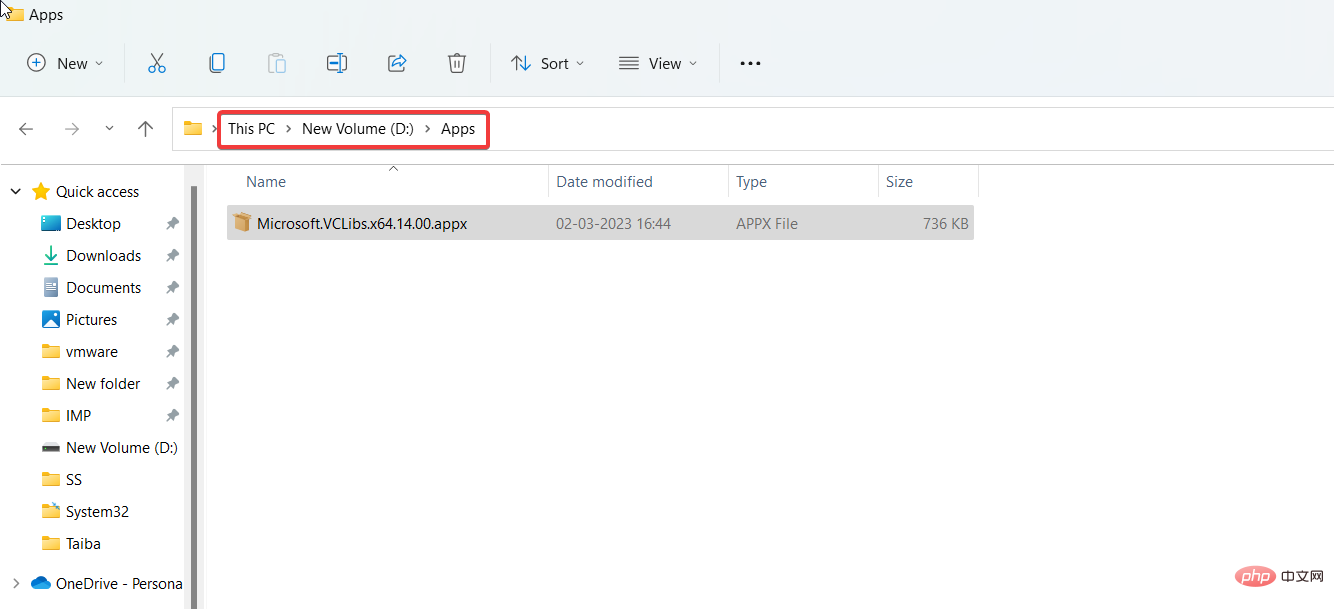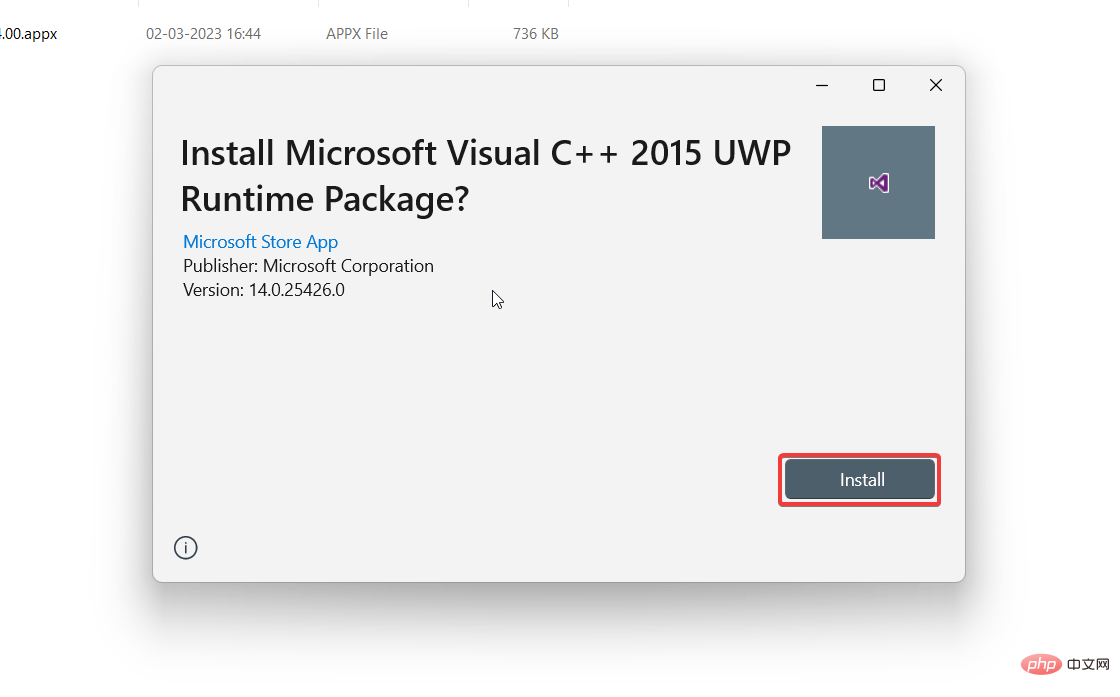Fix: Installation of this app package is not supported
Microsoft distributes UWP (Universal Windows Platform) and desktop applications as .msixbundle. Apps and AppxBundle app packages in .Windows.
While the Msixbundle, Appx, and AppxPackage installers are reliable ways to sideload app packages, multiple users are unable to do so.
Why do I get an "App package is not supported" error?
Some of our readers have received "The app installer does not support installation of this app package" error when trying to sideload app packages, especially those downloaded from unofficial sources. There are several possible reasons behind this issue:
- Third-Party App Packages – App packages downloaded from third-party websites throw an “App package is not supported” error.
- Microsoft Store Does not support the installer – If the Microsoft Store does not support the Msixbundle installer, the app package will not be installed successfully.
- Restricted Installer Features – An installer with restricted features can also be the reason behind the error.
- Developer Mode Disabled – If you want to sideload the .msixbundle, Developer Mode should be active on your Windows machine. App and .AppxBundle application package on the computer.
Interestingly, there are several workarounds to resolve the installation error This app package is not supported in Windows 11.
How to fix app package not supported error?
1. Enable developer mode
- Use the shortcut to launch the "Settings" application. WindowsI
- Go to the Privacy & Security tab from the left sidebar and click on the For Developers option.

- Turn on the developer mode switch.

2. Use Windows PowerShell to install the application package
- Press to open Windows Search, type powershell in the Search column, and then click Run as administrator. WindowsS

- Press the "is" button in the "User Operation Control" window.
- Type or copy-paste the following command into the PowerShell window (replace the X:\Path\to\File.Appx string with the actual path to the app package on your system):
Add-AppxPackage -Path X:\Path\to\File.Appx
- Press the key to start the software package installation. Enter
#This time you won't get the "This package is not supported for installation" error. After the package is successfully installed, exit the PowerShell window and start the application.
To avoid dependency issues, install dependency packages before installing the main app package.
3. Using the App Installer
Note Before you start installing Microsoft’s official app installer on your Windows PC, it is recommended to create a restore point on your Windows PC.
- Launch Microsoft Store from pinned apps in the Start menu and search "App Installer".

- Press the Install Download button.
- Launch File Explorer using the shortcut, navigate to the location of the .appx or .msixbundle package, and double-click one of them to launch the app installer. WindowsE

- Finally, press the Install button located on the right button of the Application Installer dialog box.

Wait for the app installer to discover and download the base dependency package and the main app package. After successful installation, the application will automatically launch on your PC.
These two workarounds will help you overcome the error that this app package installation is not supported during sideloading the app package using the app installer.
While you are here, you may be wondering how to fix the "Cannot open this installation package" error using some simple methods.
The above is the detailed content of Fix: Installation of this app package is not supported. For more information, please follow other related articles on the PHP Chinese website!

Hot AI Tools

Undresser.AI Undress
AI-powered app for creating realistic nude photos

AI Clothes Remover
Online AI tool for removing clothes from photos.

Undress AI Tool
Undress images for free

Clothoff.io
AI clothes remover

AI Hentai Generator
Generate AI Hentai for free.

Hot Article

Hot Tools

Notepad++7.3.1
Easy-to-use and free code editor

SublimeText3 Chinese version
Chinese version, very easy to use

Zend Studio 13.0.1
Powerful PHP integrated development environment

Dreamweaver CS6
Visual web development tools

SublimeText3 Mac version
God-level code editing software (SublimeText3)

Hot Topics
 This Apple ID is not yet in use in the iTunes Store: Fix
Jun 10, 2024 pm 05:42 PM
This Apple ID is not yet in use in the iTunes Store: Fix
Jun 10, 2024 pm 05:42 PM
When logging into iTunesStore using AppleID, this error saying "This AppleID has not been used in iTunesStore" may be thrown on the screen. There are no error messages to worry about, you can fix them by following these solution sets. Fix 1 – Change Shipping Address The main reason why this prompt appears in iTunes Store is that you don’t have the correct address in your AppleID profile. Step 1 – First, open iPhone Settings on your iPhone. Step 2 – AppleID should be on top of all other settings. So, open it. Step 3 – Once there, open the “Payment & Shipping” option. Step 4 – Verify your access using Face ID. step
 How to fix red-eye on iPhone
Feb 23, 2024 pm 04:31 PM
How to fix red-eye on iPhone
Feb 23, 2024 pm 04:31 PM
So, you took some great photos at your last party, but unfortunately, most of the photos you took were of red eyes. The photo itself is great, but the red eyes in it kind of ruin the image. Not to mention, some of those party photos might be from your friends’ phones. Today we'll look at how to remove red eye from photos. What causes the red eyes in the photo? Red-eye often occurs when taking photos with flash. This is because the light from the flash shines directly into the back of the eye, causing the blood vessels under the eye to reflect the light, giving the effect of red eyes in the photo. Fortunately, with the continuous advancement of technology, some cameras are now equipped with red-eye correction functions that can effectively solve this problem. By using this feature, the camera takes pictures
 How to solve the problem of Win11 failing to verify credentials?
Jan 30, 2024 pm 02:03 PM
How to solve the problem of Win11 failing to verify credentials?
Jan 30, 2024 pm 02:03 PM
When a Win11 user uses credentials to log in, he or she receives an error message stating that your credentials cannot be verified. What is going on? After the editor investigated this problem, I found that there may be several different situations that directly or indirectly cause this problem. Let's take a look with the editor.
 An easy guide to fixing Windows 11 blue screen issues
Dec 27, 2023 pm 02:26 PM
An easy guide to fixing Windows 11 blue screen issues
Dec 27, 2023 pm 02:26 PM
Many friends always encounter blue screens when using computer operating systems. Even the latest win11 system cannot escape the fate of blue screens. Therefore, today I have brought you a tutorial on how to repair win11 blue screens. No matter whether you have encountered a blue screen or not, you can learn it first in case you need it. How to fix win11 blue screen method 1. If we encounter a blue screen, first restart the system and check whether it can start normally. 2. If it can start normally, right-click "Computer" on the desktop and select "Manage" 3. Then expand "System Tools" on the left side of the pop-up window and select "Event Viewer" 4. In the event viewer, we will You can see what specific problem caused the blue screen. 5. Then just follow the blue screen situation and events
 Comprehensive Guide to PHP 500 Errors: Causes, Diagnosis and Fixes
Mar 22, 2024 pm 12:45 PM
Comprehensive Guide to PHP 500 Errors: Causes, Diagnosis and Fixes
Mar 22, 2024 pm 12:45 PM
A Comprehensive Guide to PHP 500 Errors: Causes, Diagnosis, and Fixes During PHP development, we often encounter errors with HTTP status code 500. This error is usually called "500InternalServerError", which means that some unknown errors occurred while processing the request on the server side. In this article, we will explore the common causes of PHP500 errors, how to diagnose them, and how to fix them, and provide specific code examples for reference. Common causes of 1.500 errors 1.
 How to fix the volume cannot be adjusted in WIN10
Mar 27, 2024 pm 05:16 PM
How to fix the volume cannot be adjusted in WIN10
Mar 27, 2024 pm 05:16 PM
1. Press win+r to open the run window, enter [regedit] and press Enter to open the registry editor. 2. In the opened registry editor, click to expand [HKEY_LOCAL_MACHINESOFTWAREMicrosoftWindowsCurrentVersionRun]. In the blank space on the right, right-click and select [New - String Value], and rename it to [systray.exe]. 3. Double-click to open systray.exe, modify its numerical data to [C:WindowsSystem32systray.exe], and click [OK] to save the settings.
 Fix aksfridge.sys blue screen error in Windows 11/10
Feb 11, 2024 am 11:30 AM
Fix aksfridge.sys blue screen error in Windows 11/10
Feb 11, 2024 am 11:30 AM
If you encounter aksfridge.sys blue screen error after upgrading to Windows 11 or Windows 10, this article will provide you with solutions. You can try the following methods to successfully resolve this issue. The genuine aksfridge.sys file is the software component of AladdinHASP from AladdinKnowledgeSystems. AladdinHASP (Hardware Anti-Software Piracy) is a suite of digital rights management (DRM) protection and licensing software. Aksfridge.sys is a filter driver necessary for HASP to function properly. This component adds support for specialized external devices. Hardware Anti-Software Piracy, also known as AladdinHAS
 How to fix the problem of being unable to access the Internet due to abnormal network card driver
Jan 06, 2024 pm 06:33 PM
How to fix the problem of being unable to access the Internet due to abnormal network card driver
Jan 06, 2024 pm 06:33 PM
Some friends find that their computers cannot access the Internet because of abnormal network card drivers. They want to know how to fix it. In fact, current systems have built-in driver repair functions, so we only need to manually update the driver. If it doesn’t work, then we can fix it. Driver software can be used. How to fix the problem that the network card driver is abnormal and cannot connect to the Internet: PS: If this problem occurs suddenly, you can try restarting the computer first. If it still doesn't work after restarting, continue with the following operations. Method 1: 1. First, right-click on the taskbar and select "Start Menu" 2. Open "Device Manager" in the right-click menu. 3. Click "Network Adapter", then select "Update Driver" and click "Automatically search for driver". After the update is completed, you can surf the Internet normally. 5. Some users are also affected by the problem.