How to upgrade ReviOS to a newer version?
Information and Prerequisites¶
For newer versions of ReviOS, we provide 2 separate ISOs. One for installing a brand new ReviOS instance and one for upgrading a previous ReviOS version. This way, users can update their ReviOS instances without reinstalling and losing files.
Danger
This is an experimental approach. The upgrade has been tested multiple times, but we obviously cannot cover all edge cases, So please use with caution!
This method will only work if upgrading from a previous ReviOS installation on at least the 21H2 Windows version or stock Windows (but is preferable for a complete fresh install). From other Customizations Adjustments System upgrades neither work nor are supported. Cross-upgrading, say from ReviOS 10 to 11 or vice versa, should work, but has not been tested.
And the partition (often called) that you install ReviOS on requires at least 20-25 GB of free space. C:
Step 1: Download ISO¶
Download the latest Upgrade for ReviOS 10 or 11 from the Downloads page of our website Version.
Make sure to download the Upgrade option.
Confirm¶
In File Explorer, go to the location where you downloaded the ISO file and press Shift in an empty space of the window Right-clickOpen PowerShell window here and select. Enter the following command:
1个 Copy after login | Get-FileHash -Algorithm MD5 -Path Copy after login |
And replace the <file name></file> part with the name of the ReviOS installer file. You can autocomplete file names using the Tab button. For example: Get-FileHash -Algorithm MD5 -Path .\ReviOS-10-22.10-Upgrade.iso
When the command returns the hash value of the file, compare it with Revision Compare the corresponding MD5 hash values on the verification page on the website. If they match, it means the ISO file is not corrupted and you can continue with the process.
Step 2: Preparation¶
First, you must extract the ISO file files on the partition where ReviOS is installed. By mounting the image and copying the files out, or using file archiving software such as 7-Zip.
This is important because the upgrade process will not work if it is just run from the mounted ISO.
Another situation where this might not work is if you extracted the ISO to a USB or network mounted drive.
So please make sure the file is on your PC . The easiest way to do this is to do this on the root of your Desktop or Windows partition, often called C:.
Step 3: Get Started¶
Now all you have to do is run the upgrade.bat file. If you don't have an upgrade.bat file, just run setup.exe. Likewise, if errors are returned with the bat file, such as missing telemetry parameters.
The following should open. If not, see possible issues
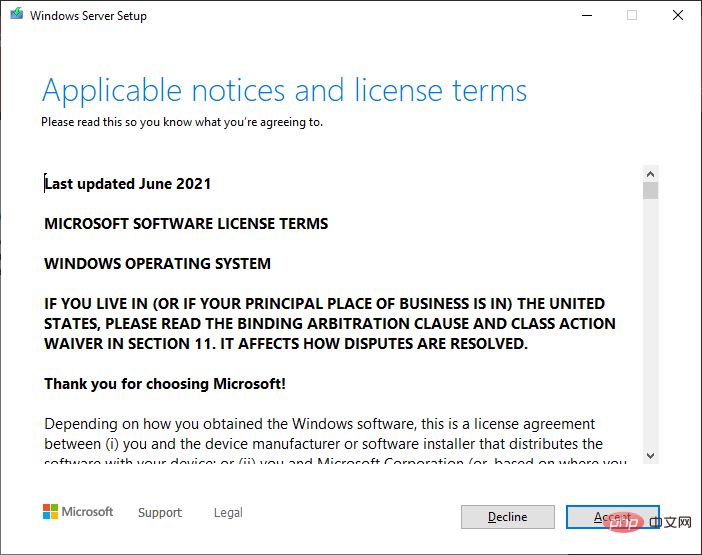
Here, just complete the default settings the installation provides you. (Next, Accept, Install)
You should arrive at the following screen:
It does not actually install Windows Server . ReviOSSpoof file to enable people to upgrade to ReviOS 11.
setup.exe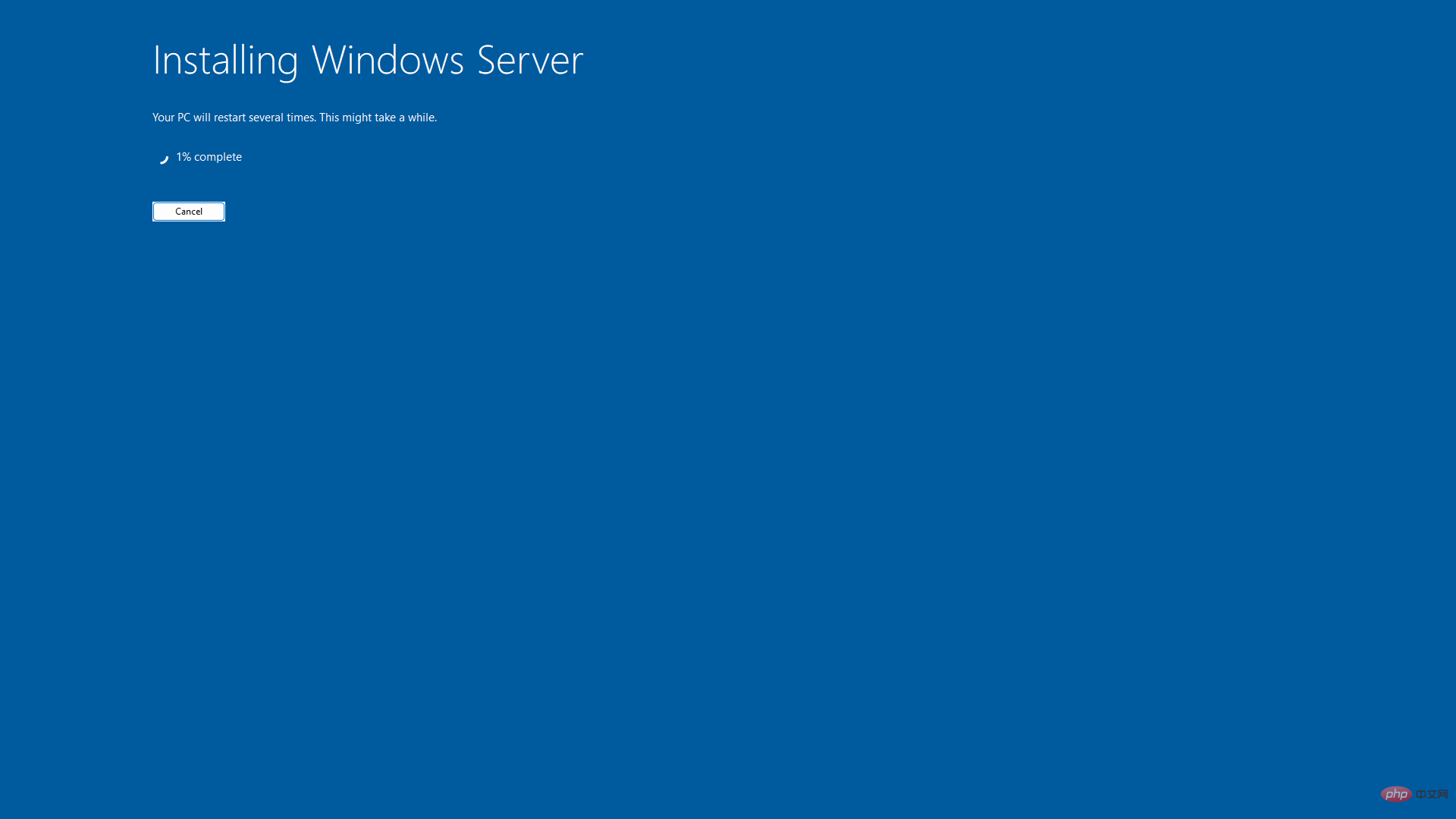
From now on, you just have to wait. How long varies depending on the hardware, as the installer must copy the operating system and then set up the new operating system.
When upgrading, your operating system will restart multiple times.
Possible Issues¶
If the error Unable to create required installation folder // Error code: 0x8030002F occurs and you have followed the tutorial, Restart usually solves the problem.
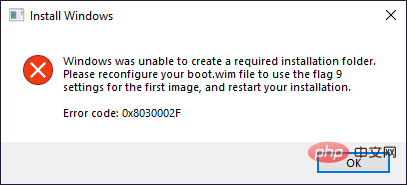
If restarting does not resolve the issue for you, you may be affected by a problem with Windows itself. You can try the following steps in order.
- If you have previously copied files from a mounted ISO or using WinRAR, please try extracting using 7-Zip and then
upgrade.batrun it again . - Run
setup.exedirectly instead of usingupgrade.bat. And choose not to install updates, although this setting does not seem to affect the ReviOS upgrade. - Try Step 1 in this tutorial. This must be a last resort as it will provide access to the internal folders to everyone and everything.
LocalAppData
If none of these steps resolve the issue, you must perform a clean installation. Upgrading does not work on your machine.
Step 4: Once you have completed the upgrade, the operating system will run through its preparations again, just like after a clean installation. By default, ReviOS does not delete the Windows.old folder as some users prefer older versions. To clean it, you can run Disk Cleanup as administrator and select
Previous Windows installations(s)More information.
The above is the detailed content of How to upgrade ReviOS to a newer version?. For more information, please follow other related articles on the PHP Chinese website!

Hot AI Tools

Undresser.AI Undress
AI-powered app for creating realistic nude photos

AI Clothes Remover
Online AI tool for removing clothes from photos.

Undress AI Tool
Undress images for free

Clothoff.io
AI clothes remover

AI Hentai Generator
Generate AI Hentai for free.

Hot Article

Hot Tools

Notepad++7.3.1
Easy-to-use and free code editor

SublimeText3 Chinese version
Chinese version, very easy to use

Zend Studio 13.0.1
Powerful PHP integrated development environment

Dreamweaver CS6
Visual web development tools

SublimeText3 Mac version
God-level code editing software (SublimeText3)

Hot Topics
 How to solve Rufus ISO image extraction failure issue
Apr 19, 2023 pm 01:04 PM
How to solve Rufus ISO image extraction failure issue
Apr 19, 2023 pm 01:04 PM
Rufus is the best in the industry when it comes to creating bootable USB drives. Just insert your USB drive, browse for the ISO file and click on the "Start" option to start the ISO extraction process, and that's it! But sometimes while Rufus is extracting ISO files, it may stumble upon the error message “Error: ISO image extraction failed”. You must close the error message and retry the entire process again. Fix 1 – Check USB Device and ISO File Before retrying the process, check the ISO file and USB device again. 1. Make sure the USB device is properly connected to your system. You can plug in the drive using the port on the back of the cabinet. 2. The ISO file may have
 5 Ways to Easily Mount an ISO in Windows 11
Apr 19, 2023 am 08:13 AM
5 Ways to Easily Mount an ISO in Windows 11
Apr 19, 2023 am 08:13 AM
Why mount ISO in Windows 11? Mounting an ISO is always more beneficial than extracting its contents. Not only is it super fast, it also helps you save disk while accessing its files quickly and helps save time spent on extracting ISO images. Mounting the ISO (or any other image file, for that matter) also has the advantage of accessing the operating system and other boot drives, which you can test beforehand to make sure they work as expected. How to Mount ISO in Windows 11 You can use the following method to easily mount ISO in Windows 11. Depending on your current preferences, follow any of the sections below. Method 1: Use double-click Windows File Explorer
 Install Windows XP ISO on Windows 11 using VirtualBox
May 05, 2023 pm 02:25 PM
Install Windows XP ISO on Windows 11 using VirtualBox
May 05, 2023 pm 02:25 PM
Windows XP on Windows 11 VirtualBox Virtual Machine The steps given here to install a Windows XP ISO image using VirtualBox are not limited to Windows 11. Users can follow these steps on Linux such as Ubuntu, macOS, Windows 10, 7, or other operating systems they are using and have Virtualbox. Download Windows
 Download the Windows 10 22H2 ISO image (offline installer)
Apr 16, 2023 pm 10:16 PM
Download the Windows 10 22H2 ISO image (offline installer)
Apr 16, 2023 pm 10:16 PM
Windows 10 ISO images (version 22H2/November 2022 update) are available for download via the Microsoft website. According to the tech giant, the Windows 10 22H2 ISO with the latest cumulative update applied is available in all editions, languages and two formats (64-bit and 32-bit). The Windows 10 version 22H2 update was released in November 2021, and Microsoft has confirmed that the update is now widely available. This means that most users manually
 How to upgrade ReviOS to a newer version?
Apr 13, 2023 am 11:46 AM
How to upgrade ReviOS to a newer version?
Apr 13, 2023 am 11:46 AM
Information and Prerequisites¶For newer versions of ReviOS, we provide 2 separate ISOs. One for installing a brand new ReviOS instance and one for upgrading a previous ReviOS version. This way, users can update their ReviOS instances without reinstalling and losing files. DANGER This is an experimental approach. The upgrade has been tested multiple times, but we obviously can't cover all edge cases, so use with caution! This method is only available when upgrading to at least 21H2 Windows versions or libraries
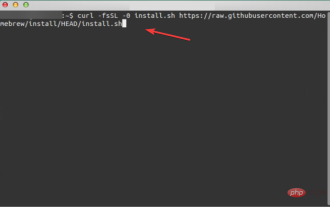 3 Easy Ways to Create a Windows 11 USB Installer on Mac
May 13, 2023 pm 09:43 PM
3 Easy Ways to Create a Windows 11 USB Installer on Mac
May 13, 2023 pm 09:43 PM
Windows 11 introduces a wealth of new features and a comprehensively improved appearance, placing greater emphasis on unity and efficiency. So, today’s topic is how to create a Windows 11 USB installer on Mac. Performing a clean installation of Windows 11, rather than an upgrade, is the method that yields the best results when getting the operating system. Using a drive bootable in Windows 11, you can perform this task. If you have a Windows PC, making a bootable CD for Windows 11 is a very simple process. On the other hand, if you are using a Mac, the process is a little more complicated. This article will describe how to use the base
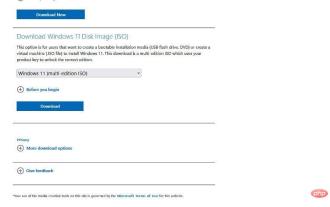 Recommended Three Best Custom ISO Files for Windows 11
Apr 22, 2023 pm 09:58 PM
Recommended Three Best Custom ISO Files for Windows 11
Apr 22, 2023 pm 09:58 PM
In the context of Windows, an ISO file is something that contains all the installation files for a program or operating system. Microsoft has made ISO versions of Windows 11 available on its website for those who want to create bootable installation media. You can save these files to a flash drive or DVD and then take them to your computer to install or use it to create a virtual machine. But there are people on the Internet who create custom ISO files. What is a custom ISO file? Some people find that Windows 11 has a lot of unnecessary files and applications that only slow down the operating system. At least for these people, Windows 11
 Windows 11/10 file mount failure problem solution: Fix the error.
May 08, 2023 pm 01:10 PM
Windows 11/10 file mount failure problem solution: Fix the error.
May 08, 2023 pm 01:10 PM
If users want to back up their entire disk drive or a specific drive, they strive to build an image copy that contains all their data, and this image file is called an ISO file or image. Most Windows users, when trying to mount these types of files on their system, throws an error window saying "Sorry, there was a problem mounting the file" and does not allow them to mount the image file to extract its data . There are many possibilities for such errors to occur on Windows systems, some of them are listed below. The ISO file may already be installed on the system. ISO files must be sparse. It may be blocked. The ISO file read-only option is unchecked. A MicroSD card inserted during installation may interfere with the system





