 Backend Development
Backend Development
 Python Tutorial
Python Tutorial
 Another Python artifact, you can call Matplotlib for drawing without writing a line of code!
Another Python artifact, you can call Matplotlib for drawing without writing a line of code!
Another Python artifact, you can call Matplotlib for drawing without writing a line of code!

Introduction to sviewgui
Sviewgui is a PyQt-based GUI for data visualization of csv files or Pandas DataFrames. This GUI is based on matplotlib and you can visualize your csv files in many ways. Main features:
- Ⅰ Scatter plot, line plot, density plot, histogram and box plot types;
- Ⅱ Marker size, line width, number of bins for histogram, Settings for the color map (from cmocean);
- Ⅲ Save the figure as an editable PDF;
- ⅣThe code for drawing the figure is available so that it can be reused and modified outside of sviewgui;
Project address: https://github.com/SojiroFukuda/sview-gui
This package is super simple to use. It has only one method: buildGUI(). This method can be passed zero or one parameter. You can use the file path of the csv file as an argument, or use a DataFrame object from pandas as an argument. Similar code is written as follows:
# 第一种形式 import sviewgui.sview as sv sv.buildGUI() # 第二种形式 import sviewgui.sview as sv FILE_PATH = "User/Documents/yourdata.csv" sv.buildGUI(FILE_PATH) # 第三种形式 import sviewgui.sview as sv import pandas as pd FILE_PATH = "User/Documents/yourdata.csv" df = pd.read_csv(FILE_PATH) sv.buildGUI(df)
The above code only helps the driver to open this GuI visual interface.
Finally, since this library is based on matplotlib visualization, the seaborn style also applies here, because seaborn is also based on matplotlib visualization.
sviewgui installation
This library has quite a few dependent libraries, so you can directly use the following line of code to install the sviewgui library.
pip install sviewgui -i https://pypi.tuna.tsinghua.edu.cn/simple/ --ignore-installed
I didn’t add the last --ignore-installed at first, but an error was reported. The error is roughly as follows:
ERROR: Cannot uninstall 'certifi'. It is a distutils installed project and thus we cannot accurately determine which files belong to it which would lead to only a partial uninstall.
Just add this, don’t worry about why, because I also have no idea!
sviewgui use
I introduced 3 codes for opening the GUI graphical interface window above. Here I only introduce the following method:
import sviewgui.sview as sv sv.buildGUI()
The screenshot is as follows:
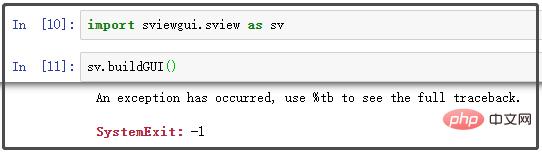
When you enter the above code on the command line, it will drive the graphical interface window to open in the background. The initialization state is roughly like this:
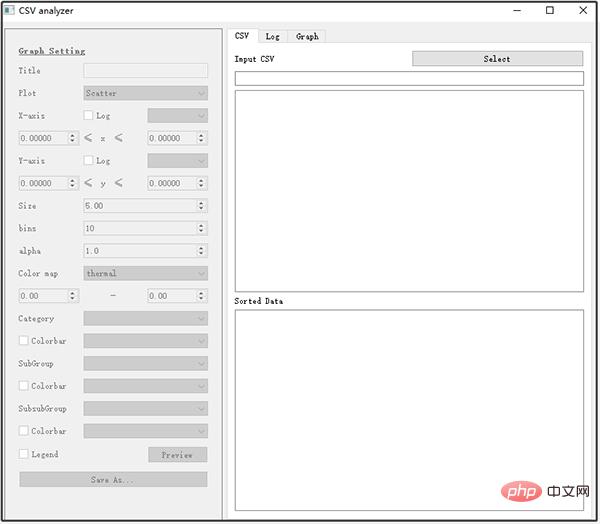
Click on the above select to select the data source:
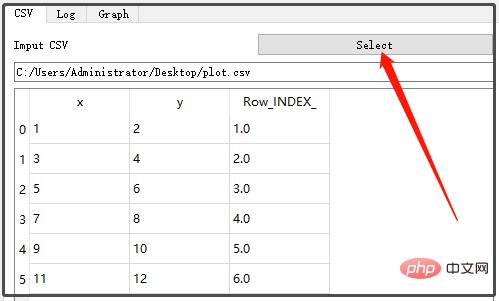
Then we can click on the left menu bar to generate the corresponding graph. But there is one thing, it seems that it does not support Chinese! ! !
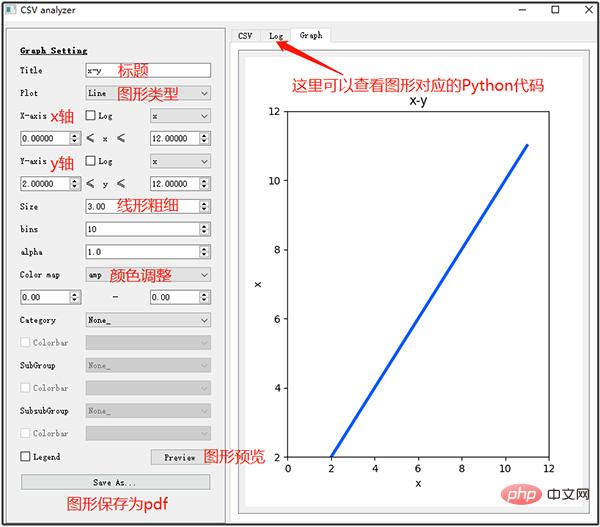
#If you feel that this is not enough to perfect the graphics you want, you can copy the Python code corresponding to the graphics and simply modify it.
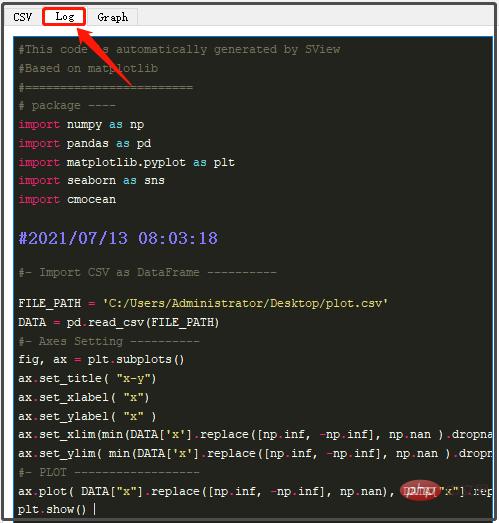
Then, you can take the following code and simply modify it to generate beautiful Matplotlib graphics.
import numpy as np import pandas as pd import matplotlib.pyplot as plt import seaborn as sns import cmocean #2021/07/13 08:03:18 #- Import CSV as DataFrame ---------- FILE_PATH = 'C:/Users/Administrator/Desktop/plot.csv' DATA = pd.read_csv(FILE_PATH) #- Axes Setting ---------- fig, ax = plt.subplots() ax.set_title( "x-y") ax.set_xlabel( "x") ax.set_ylabel( "x" ) ax.set_xlim(min(DATA['x'].replace([np.inf, -np.inf], np.nan ).dropna() ) - abs( min(DATA['x'].replace([np.inf, -np.inf], np.nan ).dropna() )/10), max(DATA['x'].replace([np.inf, -np.inf], np.nan).dropna()) + abs(max(DATA['x'].replace([np.inf, -np.inf], np.nan).dropna())/10)) ax.set_ylim( min(DATA['x'].replace([np.inf, -np.inf], np.nan ).dropna() ) - abs( min(DATA['x'].replace([np.inf, -np.inf], np.nan ).dropna() )/10), max(DATA['x'].replace([np.inf, -np.inf], np.nan).dropna()) + abs(max(DATA['x'].replace([np.inf, -np.inf], np.nan).dropna())/10)) #- PLOT ------------------ ax.plot( DATA["x"].replace([np.inf, -np.inf], np.nan), DATA["x"].replace([np.inf, -np.inf], np.nan), linewidth = 3.0, alpha =1.0, color = "#005AFF" ) plt.show()
The above is the detailed content of Another Python artifact, you can call Matplotlib for drawing without writing a line of code!. For more information, please follow other related articles on the PHP Chinese website!

Hot AI Tools

Undresser.AI Undress
AI-powered app for creating realistic nude photos

AI Clothes Remover
Online AI tool for removing clothes from photos.

Undress AI Tool
Undress images for free

Clothoff.io
AI clothes remover

AI Hentai Generator
Generate AI Hentai for free.

Hot Article

Hot Tools

Notepad++7.3.1
Easy-to-use and free code editor

SublimeText3 Chinese version
Chinese version, very easy to use

Zend Studio 13.0.1
Powerful PHP integrated development environment

Dreamweaver CS6
Visual web development tools

SublimeText3 Mac version
God-level code editing software (SublimeText3)

Hot Topics
 1374
1374
 52
52
 Who gets paid more Python or JavaScript?
Apr 04, 2025 am 12:09 AM
Who gets paid more Python or JavaScript?
Apr 04, 2025 am 12:09 AM
There is no absolute salary for Python and JavaScript developers, depending on skills and industry needs. 1. Python may be paid more in data science and machine learning. 2. JavaScript has great demand in front-end and full-stack development, and its salary is also considerable. 3. Influencing factors include experience, geographical location, company size and specific skills.
 Does H5 page production require continuous maintenance?
Apr 05, 2025 pm 11:27 PM
Does H5 page production require continuous maintenance?
Apr 05, 2025 pm 11:27 PM
The H5 page needs to be maintained continuously, because of factors such as code vulnerabilities, browser compatibility, performance optimization, security updates and user experience improvements. Effective maintenance methods include establishing a complete testing system, using version control tools, regularly monitoring page performance, collecting user feedback and formulating maintenance plans.
 Is distinctIdistinguish related?
Apr 03, 2025 pm 10:30 PM
Is distinctIdistinguish related?
Apr 03, 2025 pm 10:30 PM
Although distinct and distinct are related to distinction, they are used differently: distinct (adjective) describes the uniqueness of things themselves and is used to emphasize differences between things; distinct (verb) represents the distinction behavior or ability, and is used to describe the discrimination process. In programming, distinct is often used to represent the uniqueness of elements in a collection, such as deduplication operations; distinct is reflected in the design of algorithms or functions, such as distinguishing odd and even numbers. When optimizing, the distinct operation should select the appropriate algorithm and data structure, while the distinct operation should optimize the distinction between logical efficiency and pay attention to writing clear and readable code.
 What does sum mean in C language?
Apr 03, 2025 pm 02:36 PM
What does sum mean in C language?
Apr 03, 2025 pm 02:36 PM
There is no built-in sum function in C for sum, but it can be implemented by: using a loop to accumulate elements one by one; using a pointer to access and accumulate elements one by one; for large data volumes, consider parallel calculations.
 What is the reason why PS keeps showing loading?
Apr 06, 2025 pm 06:39 PM
What is the reason why PS keeps showing loading?
Apr 06, 2025 pm 06:39 PM
PS "Loading" problems are caused by resource access or processing problems: hard disk reading speed is slow or bad: Use CrystalDiskInfo to check the hard disk health and replace the problematic hard disk. Insufficient memory: Upgrade memory to meet PS's needs for high-resolution images and complex layer processing. Graphics card drivers are outdated or corrupted: Update the drivers to optimize communication between the PS and the graphics card. File paths are too long or file names have special characters: use short paths and avoid special characters. PS's own problem: Reinstall or repair the PS installer.
 How to obtain real-time application and viewer data on the 58.com work page?
Apr 05, 2025 am 08:06 AM
How to obtain real-time application and viewer data on the 58.com work page?
Apr 05, 2025 am 08:06 AM
How to obtain dynamic data of 58.com work page while crawling? When crawling a work page of 58.com using crawler tools, you may encounter this...
 Copy and paste Love code Copy and paste Love code for free
Apr 04, 2025 am 06:48 AM
Copy and paste Love code Copy and paste Love code for free
Apr 04, 2025 am 06:48 AM
Copying and pasting the code is not impossible, but it should be treated with caution. Dependencies such as environment, libraries, versions, etc. in the code may not match the current project, resulting in errors or unpredictable results. Be sure to ensure the context is consistent, including file paths, dependent libraries, and Python versions. Additionally, when copying and pasting the code for a specific library, you may need to install the library and its dependencies. Common errors include path errors, version conflicts, and inconsistent code styles. Performance optimization needs to be redesigned or refactored according to the original purpose and constraints of the code. It is crucial to understand and debug copied code, and do not copy and paste blindly.
 JavaScript code line break: How to handle long string and object attribute access gracefully?
Apr 05, 2025 am 08:03 AM
JavaScript code line break: How to handle long string and object attribute access gracefully?
Apr 05, 2025 am 08:03 AM
Detailed explanation of JavaScript code line-breaking skills When writing JavaScript code, we often encounter a line of code that is too long, which not only affects the readability of the code...



