
Changing the account type on Windows 11 allows you to manage their permissions and makes it easier for users to handle certain things themselves.
Change the account type on Windows 11:
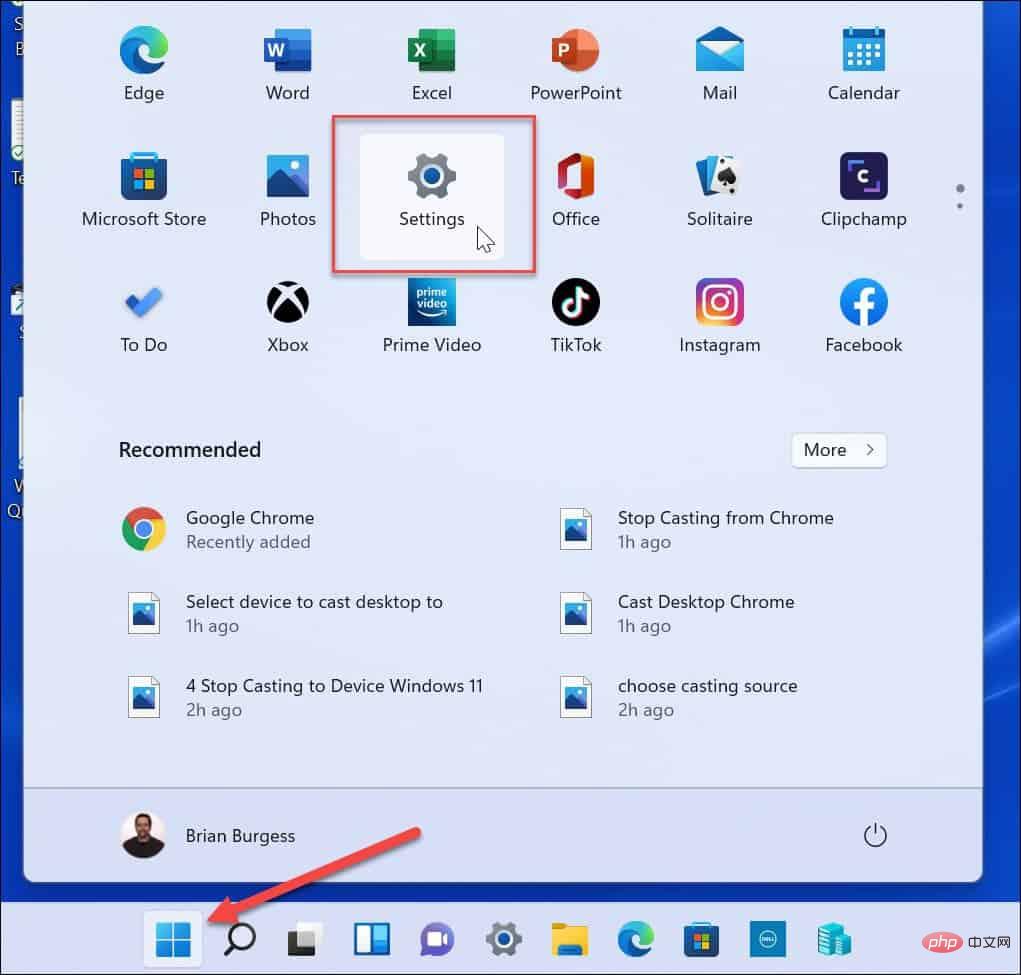
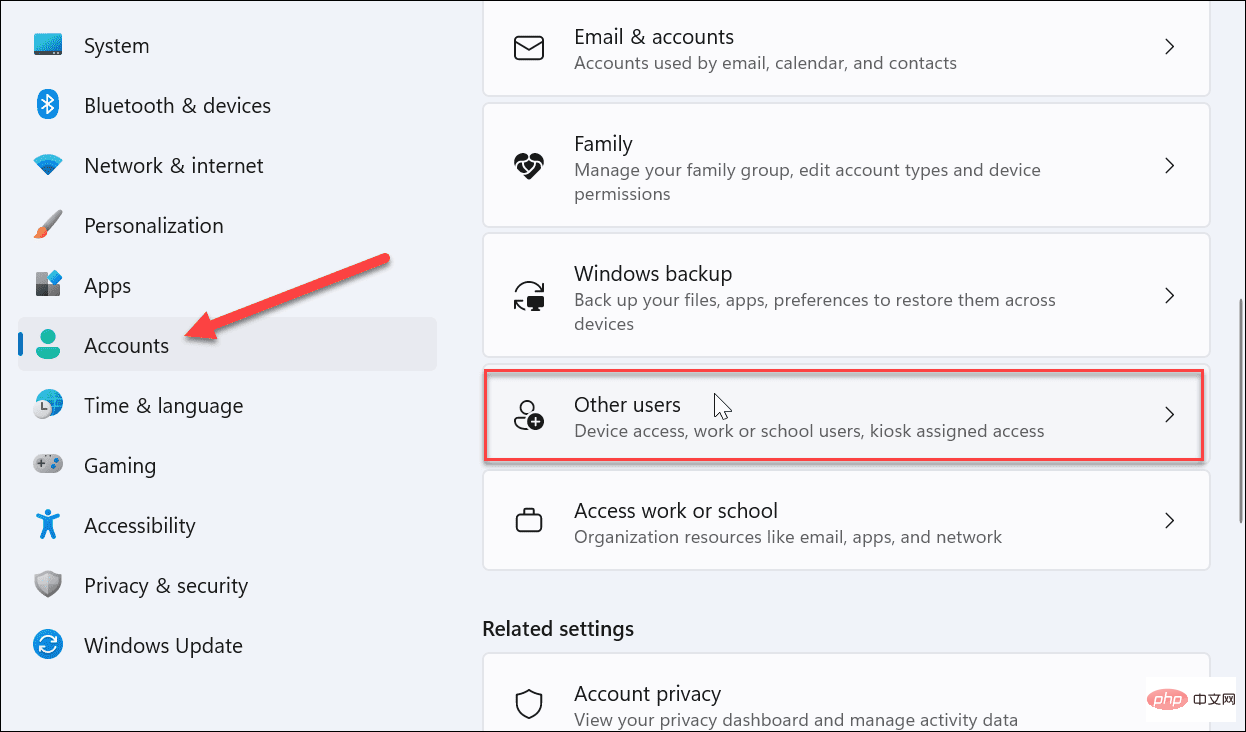
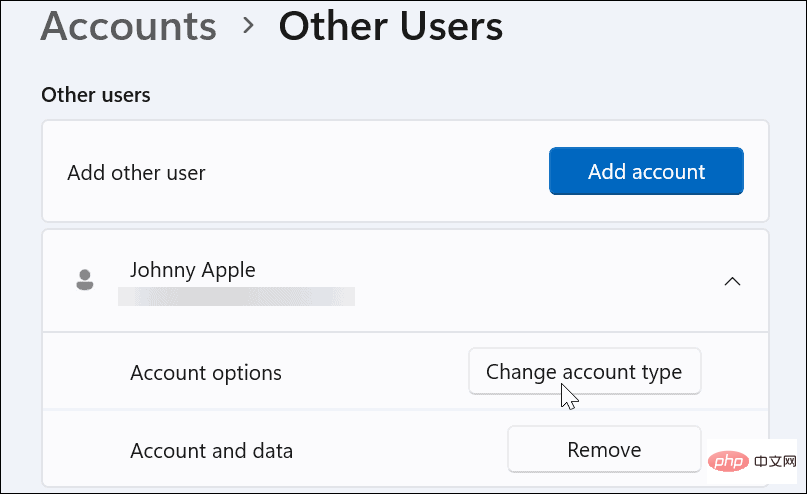
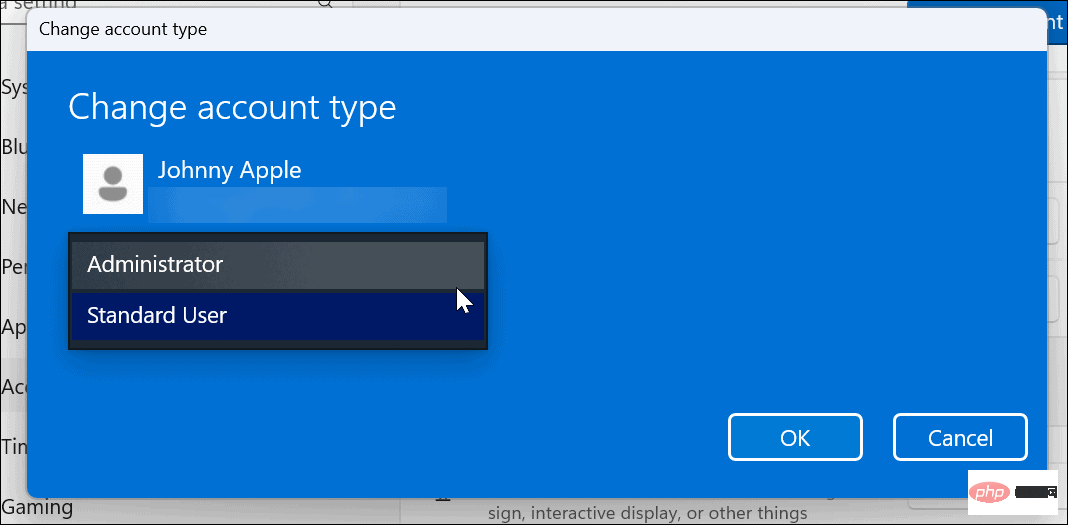
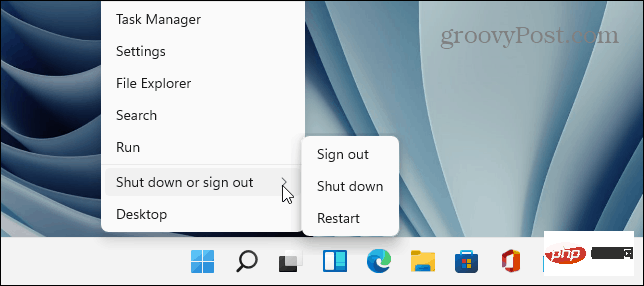
If you prefer to use Control Panel to change the account type on Windows 11, at least now you can. The process is simple but does involve a few more steps.
Change the Windows 11 user account type through Control Panel:
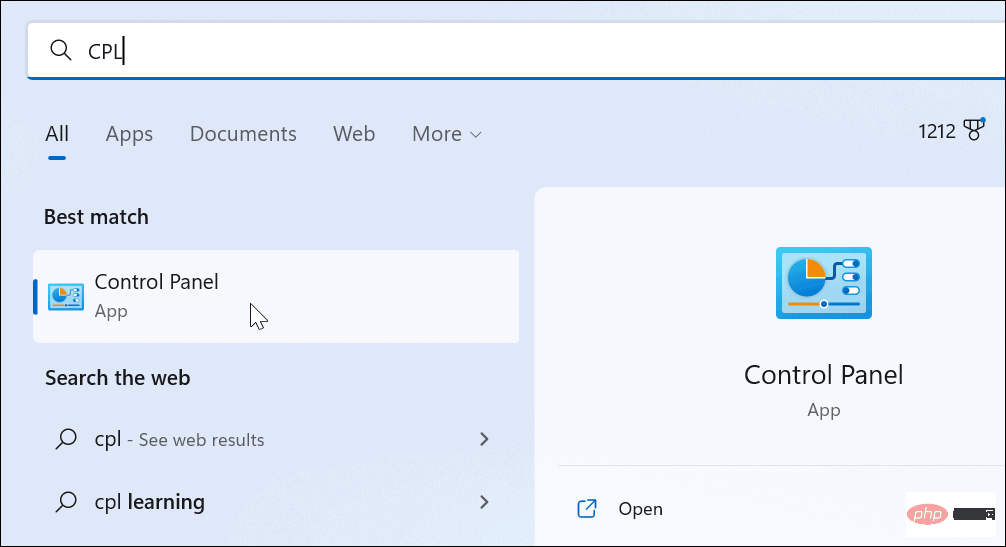
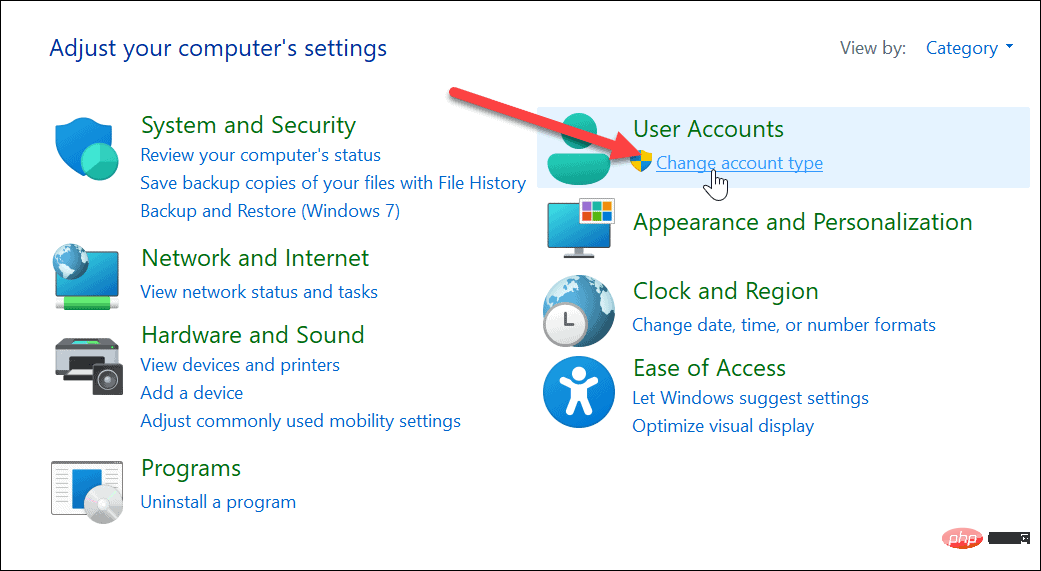
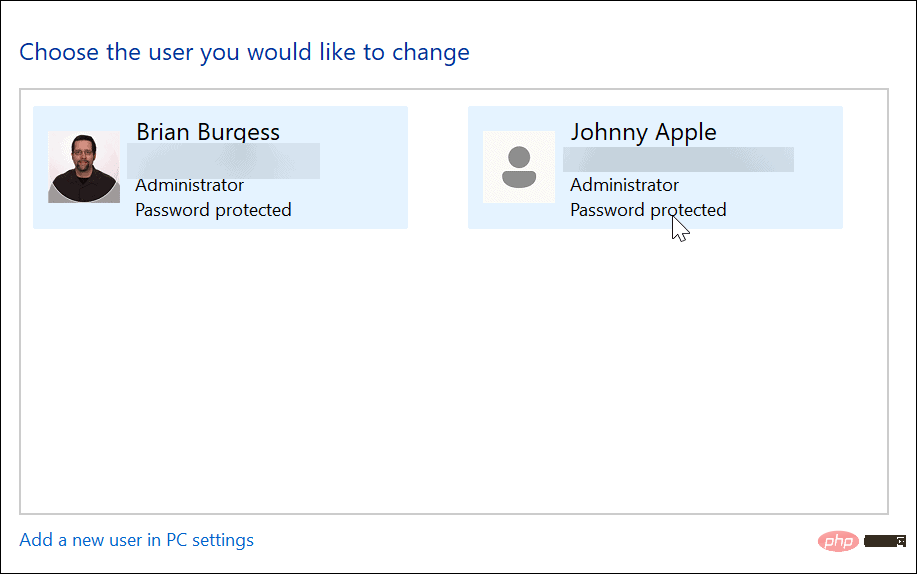
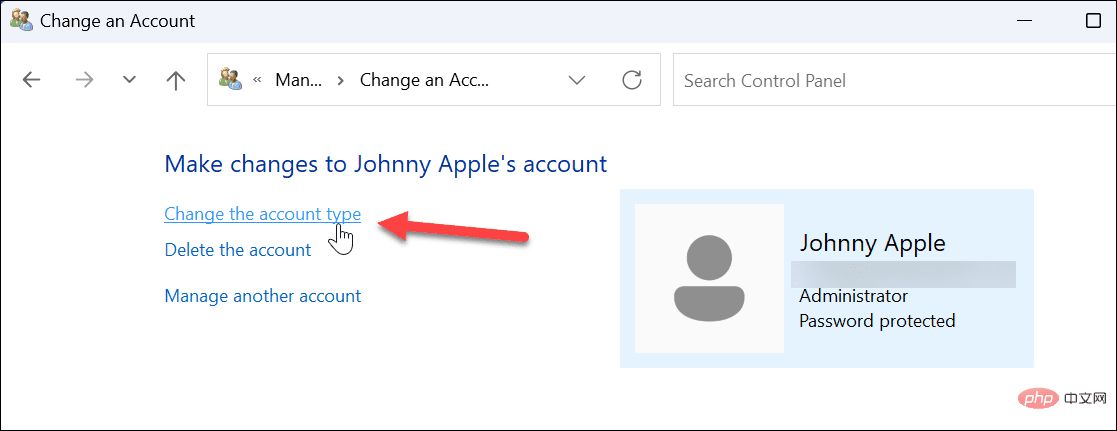
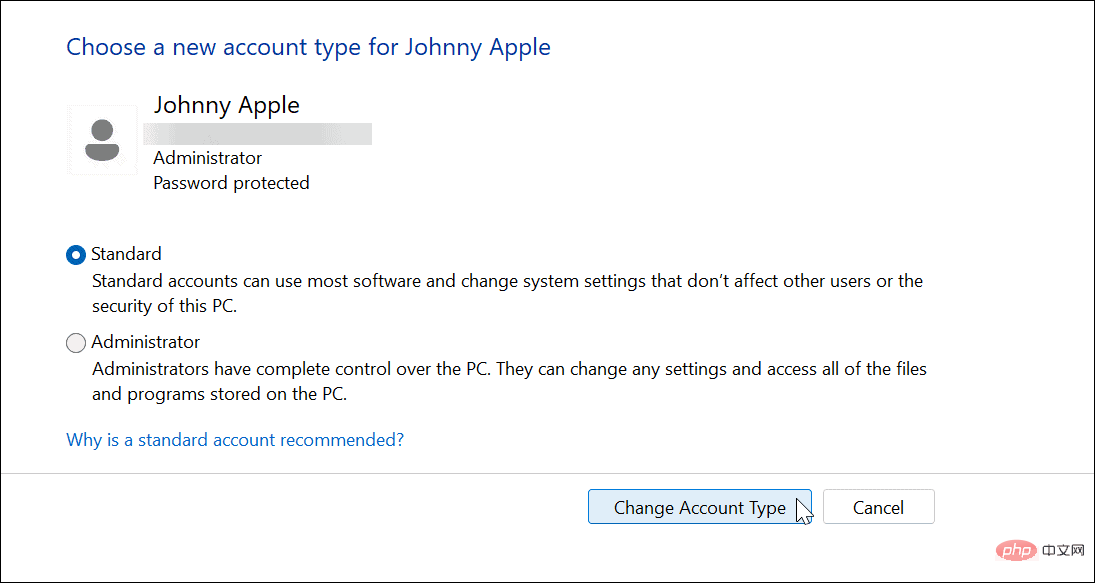
The account will be set up according to your selections. For example, we set it from Administrator to a standard user account.
You can also use the workaround in Control Panel to change a user's account type. It's simple, but you need to know how to do it.
To use another method of changing the user account type on Windows:
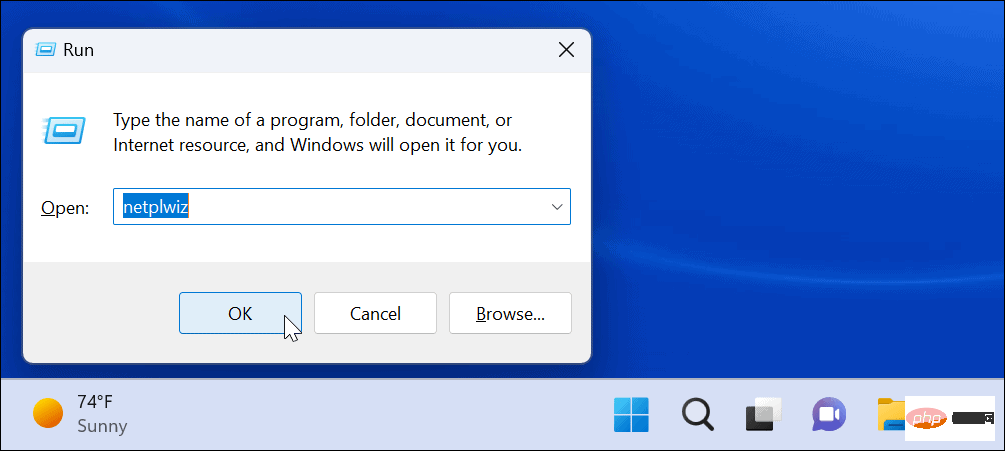
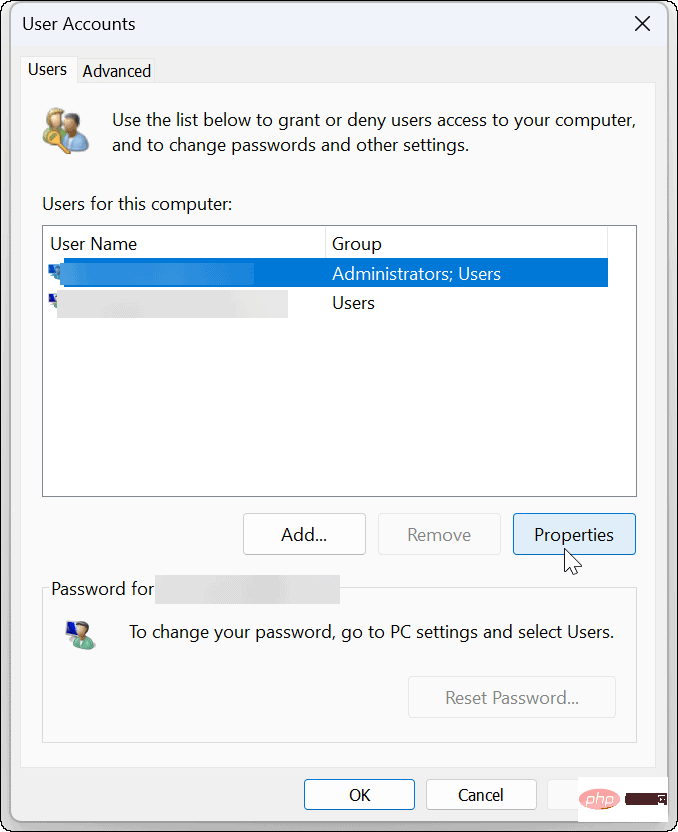
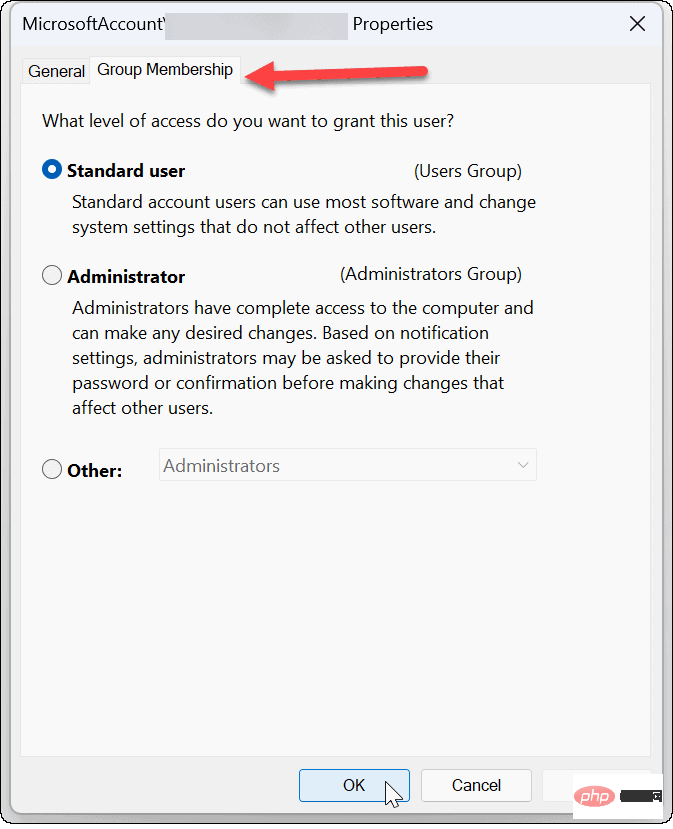
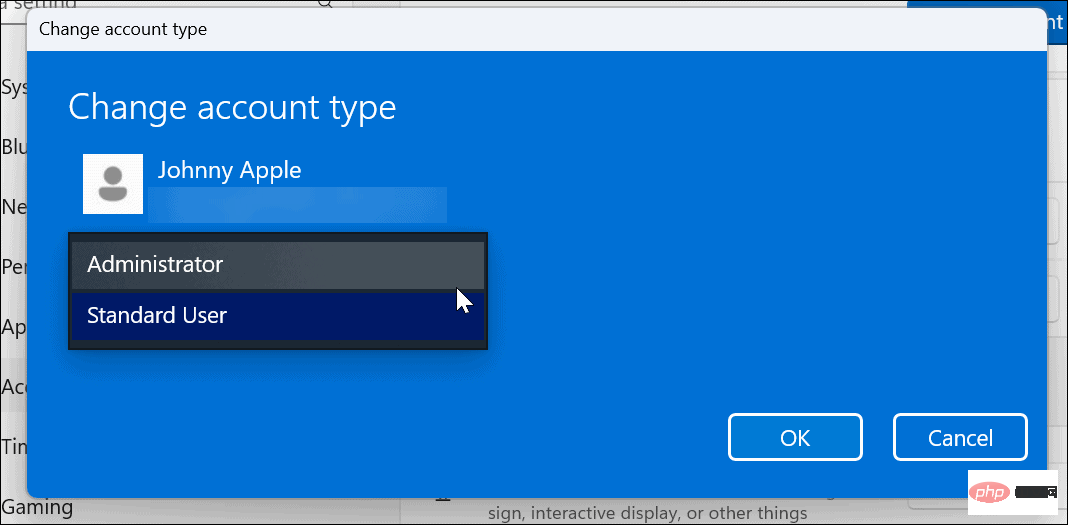
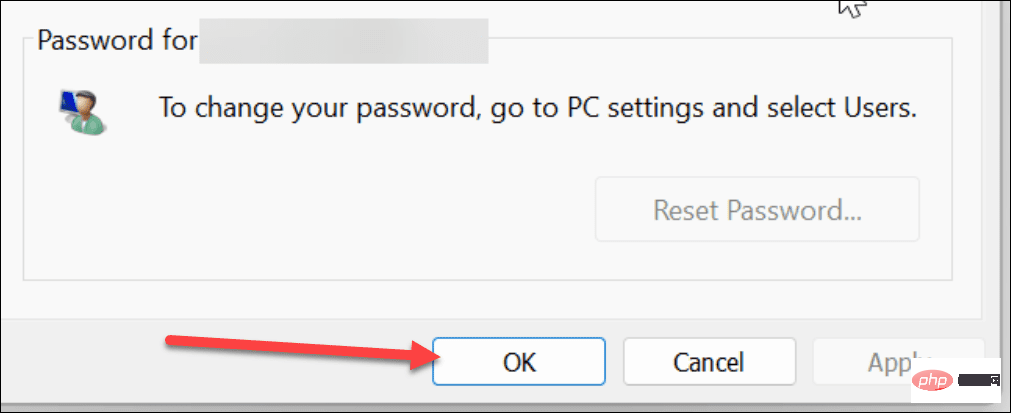
The above is the detailed content of How to change account type on Windows 11. For more information, please follow other related articles on the PHP Chinese website!
 How to open win11 control panel
How to open win11 control panel
 Introduction to the location of win10 control panel
Introduction to the location of win10 control panel
 Data encryption storage measures
Data encryption storage measures
 Advantages and Disadvantages of Free Overseas Website Servers
Advantages and Disadvantages of Free Overseas Website Servers
 vb.net tutorial
vb.net tutorial
 The role of isset in php
The role of isset in php
 How to recover permanently deleted files on computer
How to recover permanently deleted files on computer
 The difference between ipv4 and ipv6
The difference between ipv4 and ipv6




