
Share with You is essentially an iMessage feature. When it's on (by default), links, photos, and videos that others have shared with you will appear in their respective apps for you to revisit under the "Shared with you" section.
For example, if someone shares a link with you, it will naturally open in Safari. However, if you need to return to a link again, instead of opening iMessage and scrolling through the chat, you can simply open the Safari app and view the link shared with you.
Shared with You appears in Safari when someone shares a link to a website with you through the Messages app. Links visible in this section will appear in order from newest to oldest, so you can quickly access links someone has shared with you right from Safari without having to search for them in the Messages app.
However, the "Shared with you" section may be annoying for some users because by default, it appears below the Favorites (or Frequently Visited) section in the Safari start page. If multiple users regularly access your iPhone, opening Safari could easily show them links someone sent you via iMessage, which could be downright awkward if those links appeared at the top of your start page.
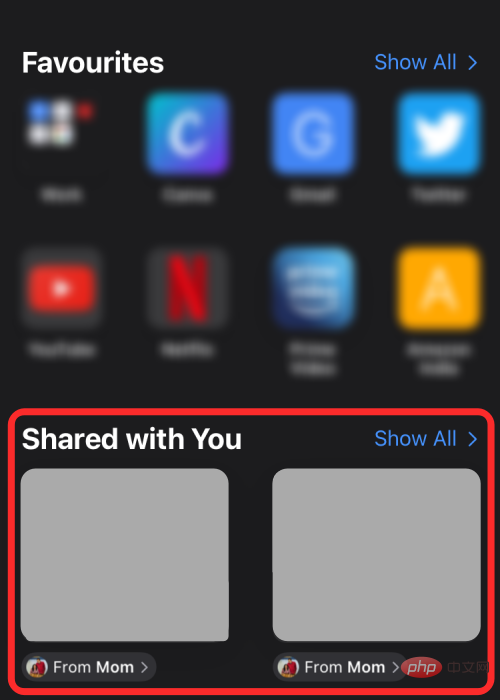
If you don't exchange that many links through the Messages app, then a "Shared with you" will still show up in Safari even if one was previously shared with you Sign in now middle. Depending on how much you dislike the new Shared With You feature, you can remove it from Safari, hide it to appear lower inside apps, remove it for specific users, or make it available on your device Completely disable it phone.
There are several ways to disable or remove Shared with You feature in Safari. Let's check it out.
To do this from the Safari app itself, follow these steps:
Open the Safari app program.
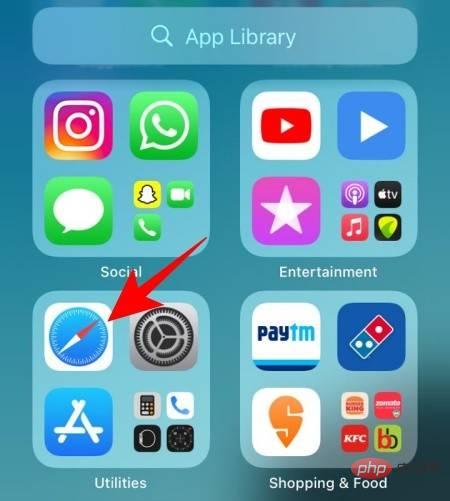
Then scroll down and click Edit.
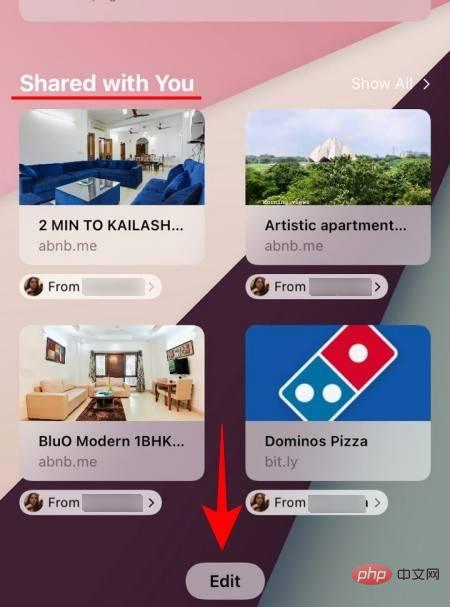
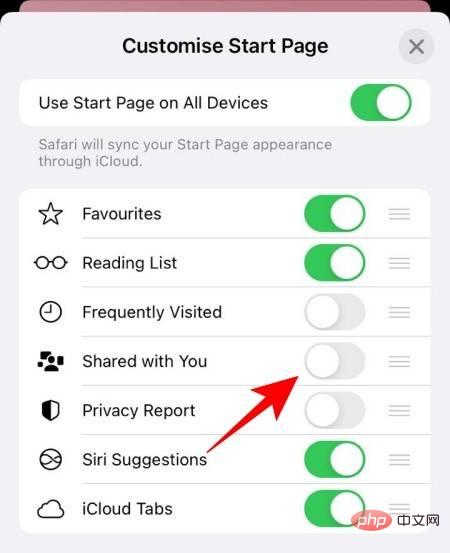
You can also disable the "Share with You" feature from iMessage itself. You can even choose to disable Shared with You entirely, not just Safari.
To do this, please open the "Settings" application.
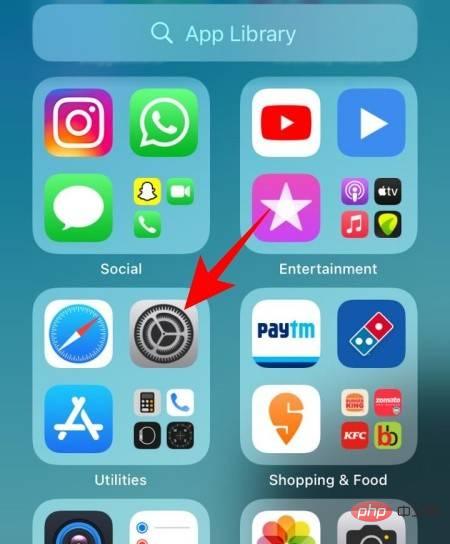
Then click Message.
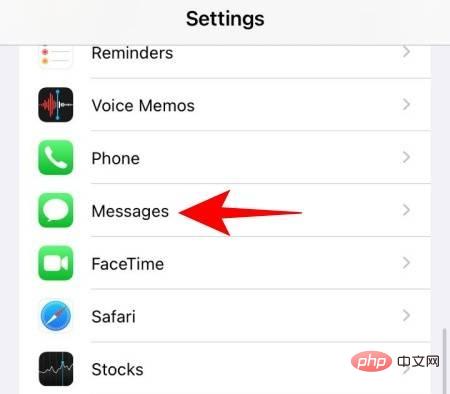
Scroll down and click Share with you.
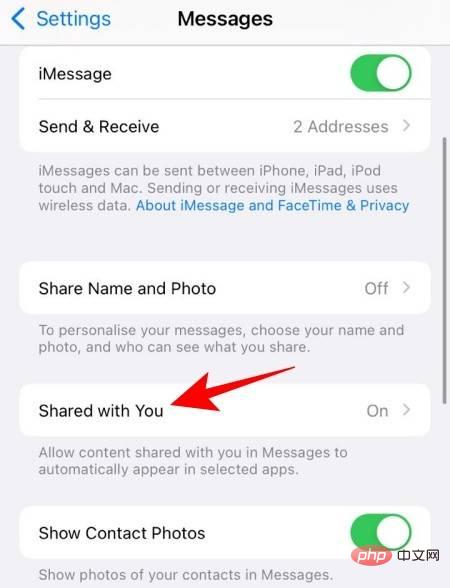
Now, turn off the Safari switch.
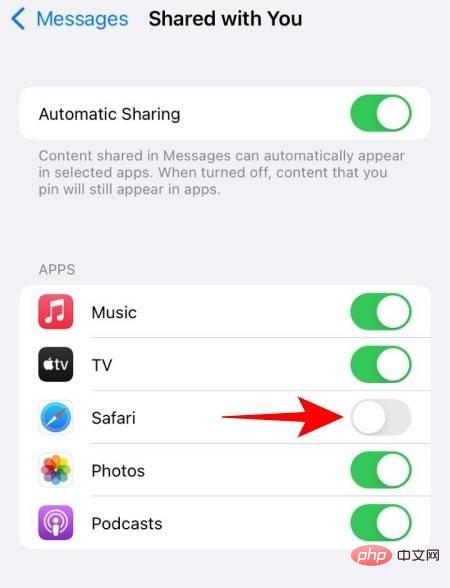
If you want to completely disable the "Shared with you" feature for all apps, turn off the "Auto-Share" option at the top.
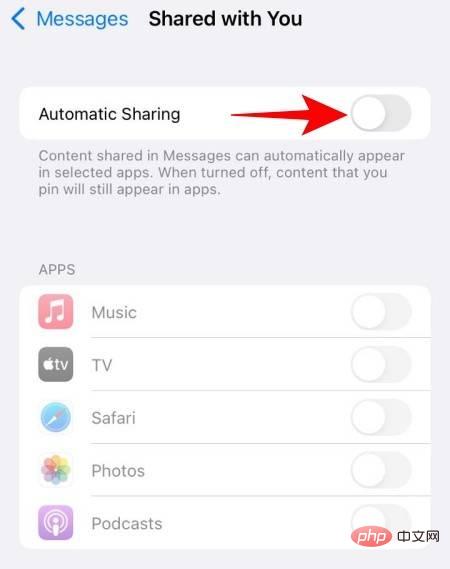
If you don't want a specific contact's links and photos to appear in their Disabling "Shared with You" in the "Shared with You" section of the respective app seems a bit excessive.
Instead, you can simply remove everything your contact has shared from the "Shared with you" section. The operation method is as follows:
Open the Message application.
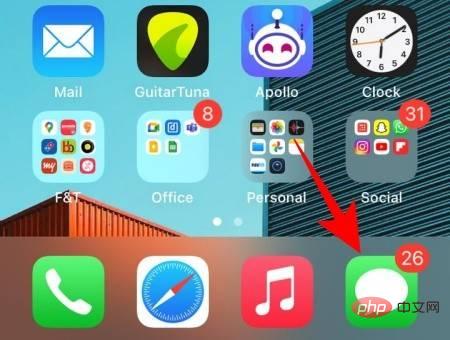
# Tap and hold the conversation thread or profile picture of the person you want to remove from Shared with You.
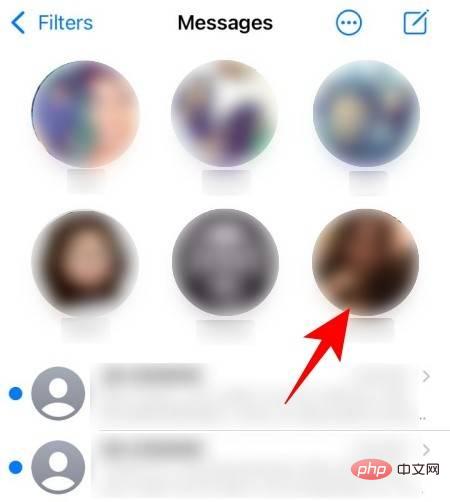
Select Hide from Shared with You from the overflow menu.
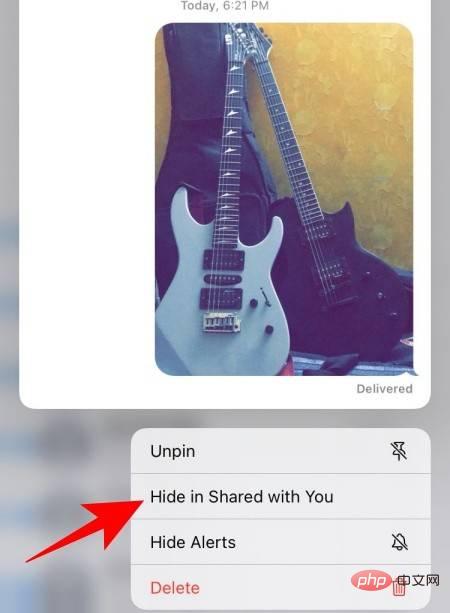 ##
##
That's it! Content shared by this contact won't appear in Shared with You, either in Safari or any other app that supports Shared with You.
If you don’t want Shared with You to appear at the top of the Safari start page, but don’t want to remove it completely from your browser, Well one way you can hide it from normal view is to move that section to the lower part of the start page.
To do this, you can use Safari’s Custom Start Page option, which lets you rearrange the different modules of the browser so that you can prioritize the ones you want to see first on the home page content.
To hide the "Shared with you" section without removing it from Safari, open the Safari app and scroll down to the bottom of the start page. Here, click Edit.
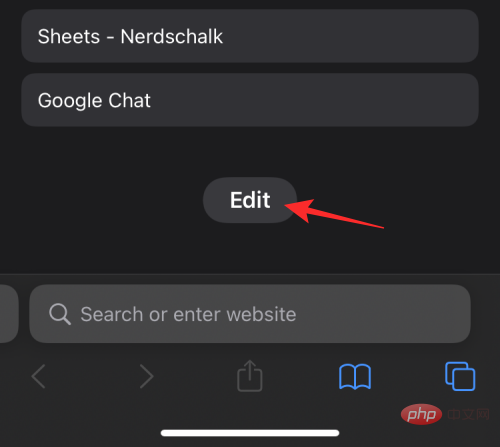
#This will open the custom start page popup screen. On this screen, find the "Share with you" switch, then tap and hold hamburger icon.
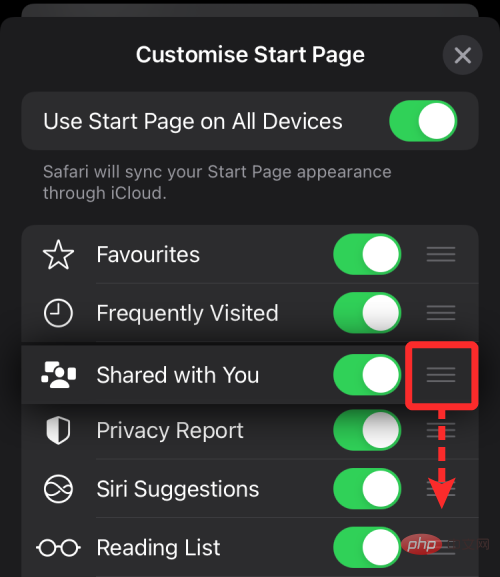
You can now drag this section down to hide it below the Safari start page and drop it where you want it.
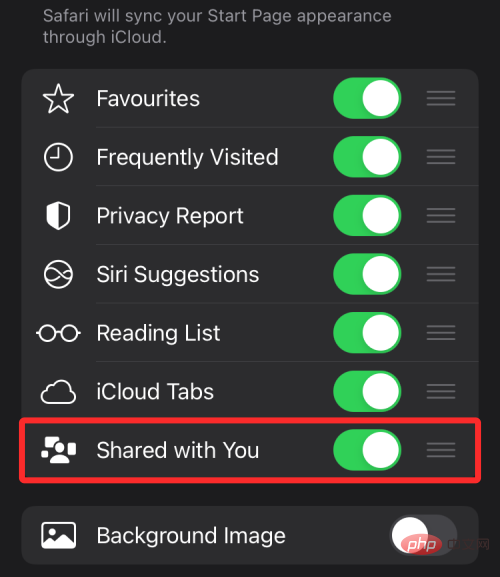
Once completed, you should see the "Share with you" option at the bottom and its section below the start page.
If you have disabled Sharing with You for Safari, Contacts, or iOS as a whole, but the section continues to show up within the app or reappears after a while, it may be because you have multiple Apple devices logged into Same iCloud account. Apple provides users with a convenient way to sync data across multiple devices, and this also applies to Safari.
With iCloud sync, not only can your iPhone's bookmarks, history, and passwords be transferred between other devices, but the feature can also sync other Safari modules like Privacy Reports, Favorite Websites, Siri Suggestions, and you guessed it That's right - share the link with you. If Shared with You still appears in Safari after disabling it on one of your devices, you can follow the steps below to disable cross-device syncing.
If you don't want your iPhone's Safari settings to sync to other Apple devices, open Safari, scroll down to the bottom of the start page, and click Edit.
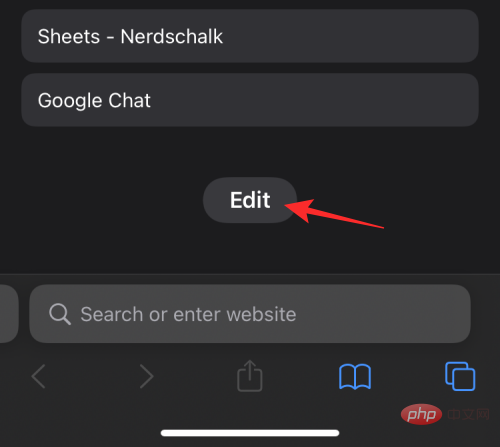
In Customize Start Page, turn off Use Start Page on All Devices switch to disable syncing via iCloud.
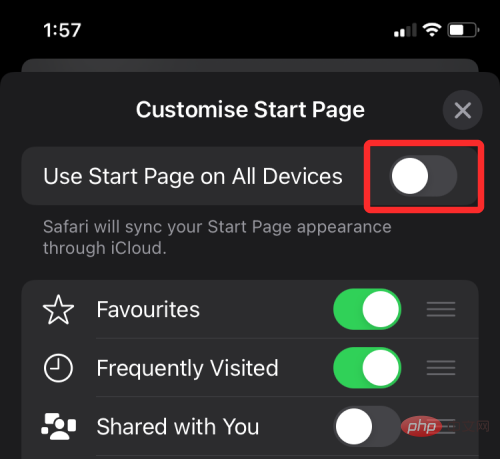
If you want to see Shared With You on your Mac, you can leave that feature enabled without affecting settings in Safari on your iPhone, iPad, or other device . To avoid copying your Mac's Safari settings to other devices, open Safari on your Mac and click the Settings icon in the lower right corner of the start page.
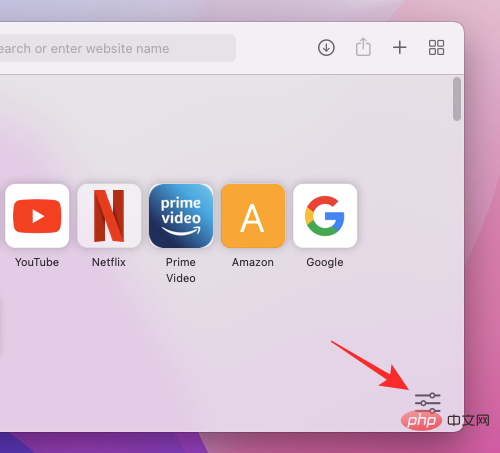
When the overflow menu appears, Cancel out Use the start page on all devices Top of the box to keep your share With restrictions on your part to Mac.
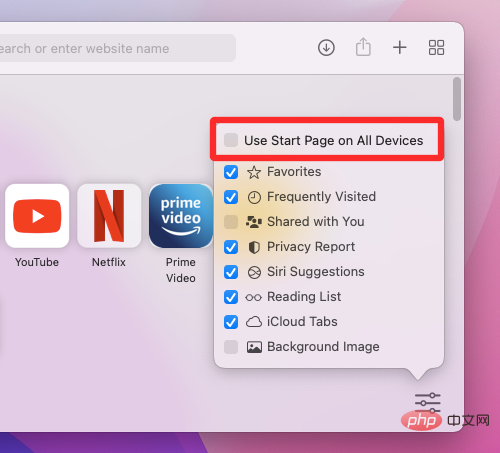
Does "Sharing with You" bother you too?
The above is the detailed content of How to turn off or remove 'Shared with you' in Safari on iOS 15. For more information, please follow other related articles on the PHP Chinese website!




