Can you see missed calls from blocked numbers on iPhone? Solution explained!
Can you see missed calls from blocked numbers on iPhone?
Unfortunately, when you block a number on your iPhone, you won't be able to see missed calls from those numbers on your device. iOS's native Phone app lets you view missed calls from the Missed tab, but this list won't show any calls you've received from blocked numbers.
When someone you've blocked tries to call you, their phone will be disconnected immediately, meaning you'll never get through. Some carriers will redirect callers to your voicemail where they can record a message to share with you, but they still won't show up as missed calls.
When a number is blocked, iOS will automatically stop incoming calls from that number. From the moment you block, your iPhone will block all missed calls from that phone number, so there won't be a log of any missed calls left in the phone app's calls.
Block not only applies to calls you receive from someone, but it also prevents them from messaging you or contacting you via FaceTime.
How else do you know which blocked number is contacting you?
While you can't see which blocked number called you through the Phone app on iOS, there are other ways to see who has contacted you.
Tip 1: Check to see if someone has sent you a voicemail
While blocking a contact on your iPhone will block calls and messages from that number, the contact can still go through Leave a voicemail to contact you. However, voicemails from people you block won't be eligible for notifications, so you won't automatically know when someone shares a voicemail with you.
You can check manually to see if the person you blocked has sent you a voicemail. To do this, open the Phone app on your iPhone.
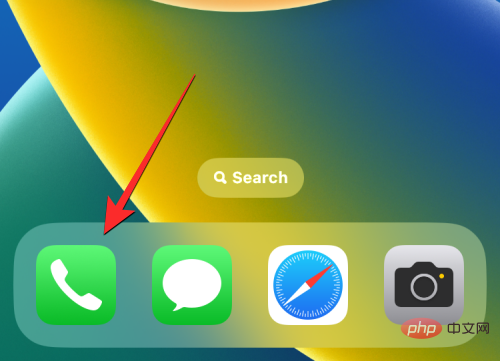
In the phone, click the Voicemail tab in the lower right corner.
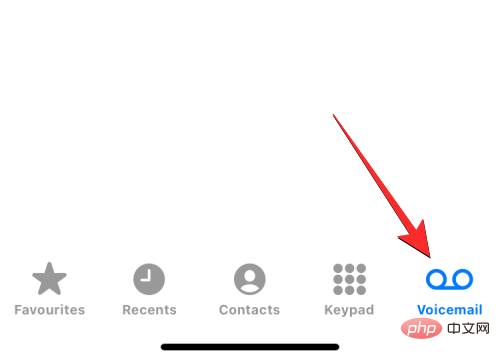
#If there are voicemails from a blocked number, they will be visible in the "Blocked Messages" section.
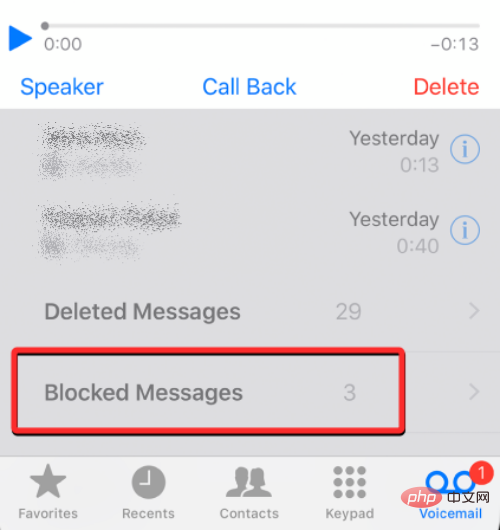
Tip 2: Use your carrier’s app to view call logs
Your iPhone isn’t the only device that saves call logs; all your incoming and outgoing calls It will also log in to the operator's server. If your cellular network offers a dedicated app to check your account status and usage, you can view all the numbers that have recently tried to contact you. You can cross-check this list with your iPhone's call history to see if you Any calls received from a blocked number.
To view your call logs from your mobile operator, open your network's dedicated app and look for something like "Call Manager", "Call Logs" or "Caller List" options/sections.
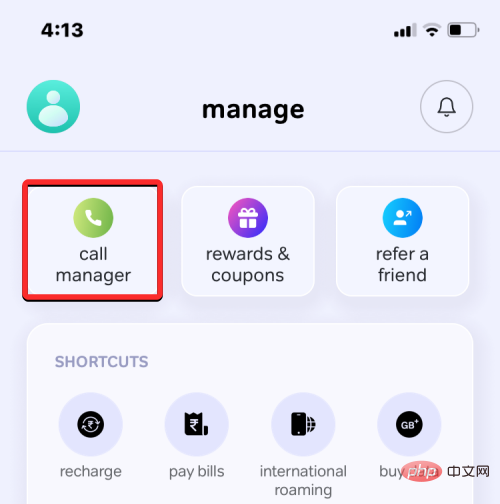
#From the list that appears, check for contacts or phone numbers that you may have previously blocked on your iPhone. If a number shown here doesn't appear in the Phone app's call history, it might be a blocked number trying to contact you.
Some operators also provide missed call reminder functions to notify you of missed calls. This may help you get notified when a blocked contact tries to contact you by phone.
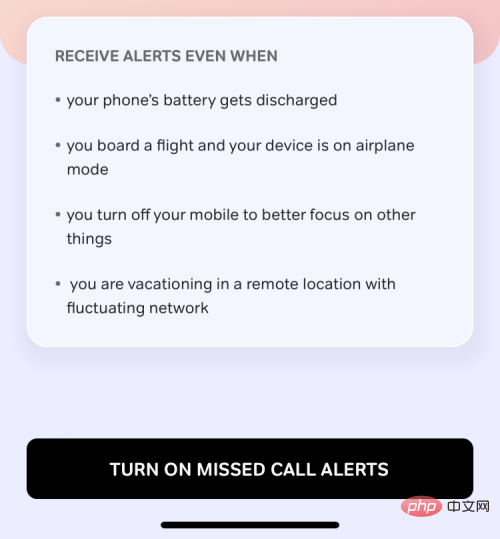
Tip 3: Unblock a blocked number
If none of these tips help, the only other way you can check who is contacting you is Unblock a phone number you previously blocked. When you unlock your number, any incoming calls will be sent directly to your regular call history. If you agree that they can contact you again, you can unblock the contact to see if they are still trying to call you.
Note: Unblocking someone will not add previously missed calls to your call history while they were blocked.
To unblock a blocked number, open the Settings app on your iPhone.
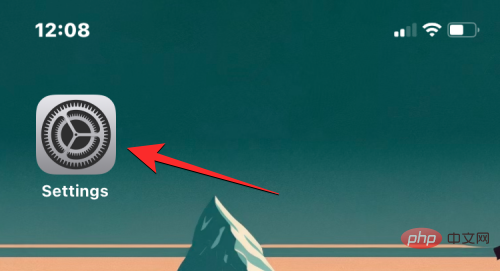
In Settings, scroll down and select Phone.
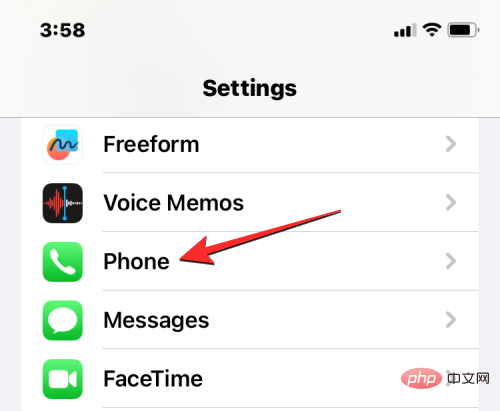
On the next screen, tap Blocked Contacts at the bottom.
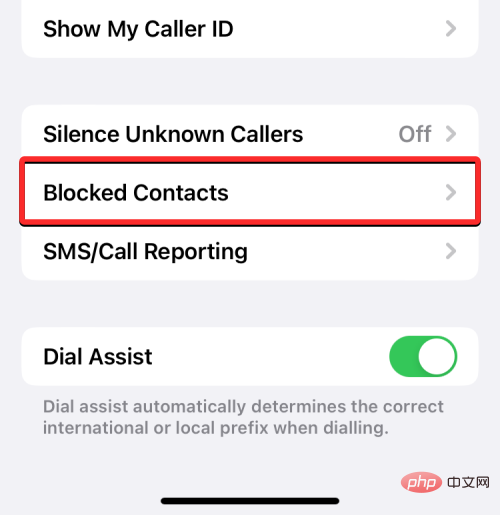
You will now be taken to the Blocked Contacts screen, which will display a list of all phone numbers you have blocked in the past. To unblock one or more contacts, click Edit in the upper right corner.
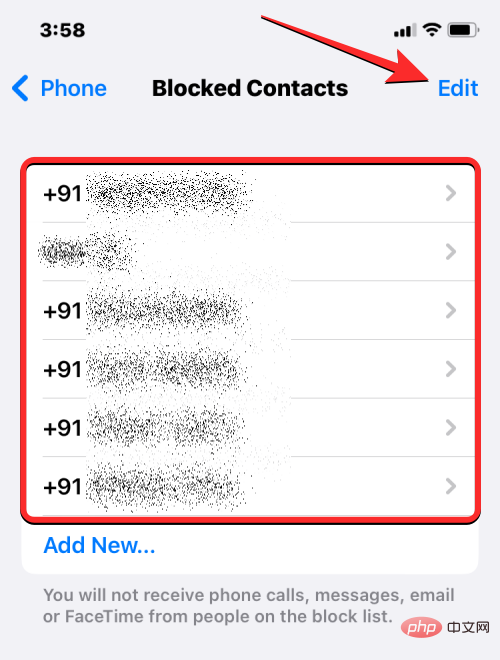
When the screen enters edit mode, tap the red minus icon to the left of the contact you want to unblock.
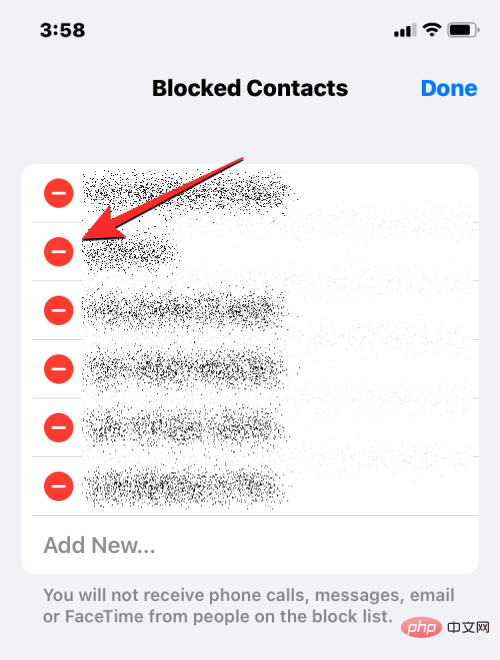
#To remove selected contacts from the block list, click UnblockBlock on the right.
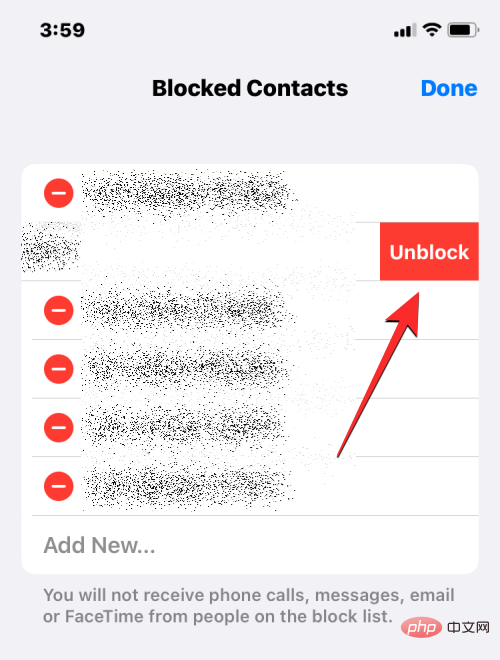
You can repeat this step to unblock multiple contacts. After successfully unblocking the preferred contact, click in the upper right corner to complete.
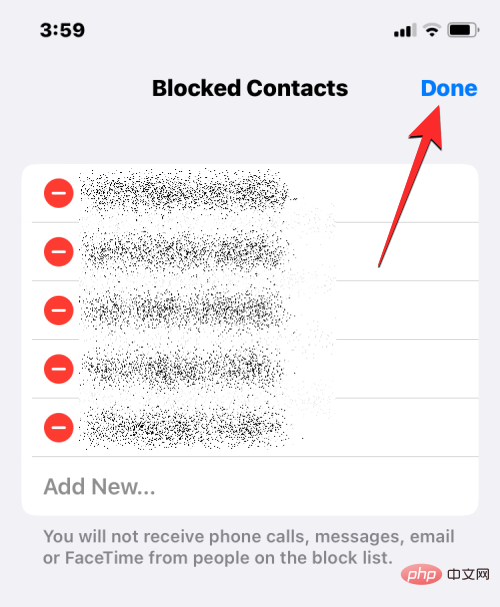
#From now on, you should be able to see any calls received or missed from these numbers on your iPhone. This also means these numbers can now contact you and send you text messages at any time.
How to Mute Unwanted Numbers without Blocking iPhone
If you need to know who is calling you but don’t want to talk to them over the phone, iOS allows You silence incoming calls from certain numbers without blocking them. This can be done using the Focus feature on iOS, which essentially allows you to limit the distractions and notifications you receive from people and apps.
If you already use Focus routines for work, sleep, mindfulness, or other activities, you can configure your favorite Focus to mute notifications from specific people. While focus is active, the contacts you select will remain muted, so all calls and messages from these people will be muted and you won't be distracted by their interactions.
Note: You can only mute calls from contacts you have saved on your iPhone. If you wish to mute an unknown number, you will need to add them to your contact list before proceeding.
To mute notifications and mute calls from unwanted numbers, open the Settings app on your iPhone.
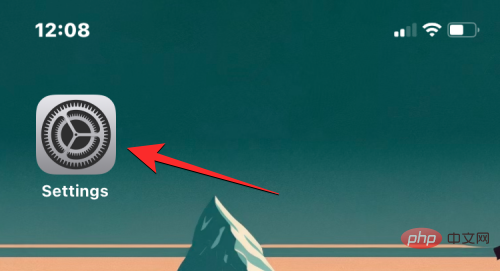
In Settings, scroll down and select Focus.
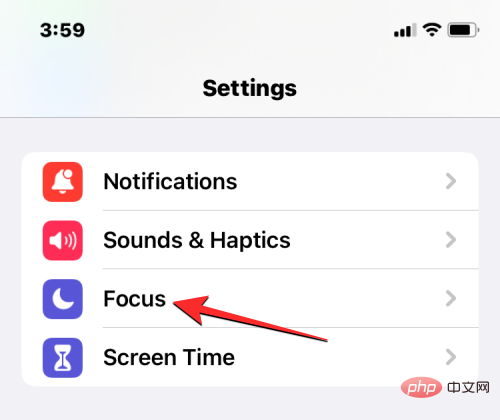
#On this screen, select the Focus you usually use when you're busy with an activity. In this case we will select "Do Not Disturb".
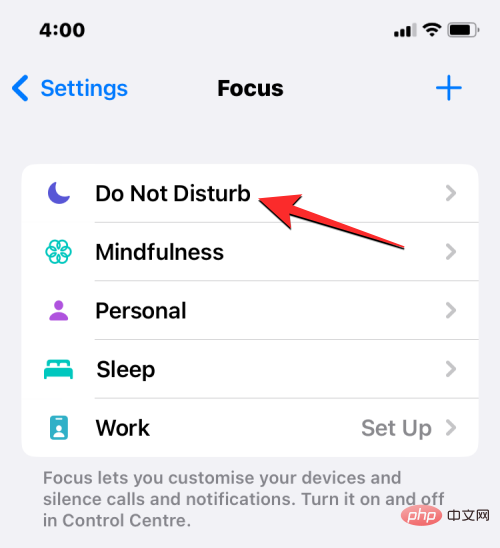
On the next screen, click people under "Allow Notifications."
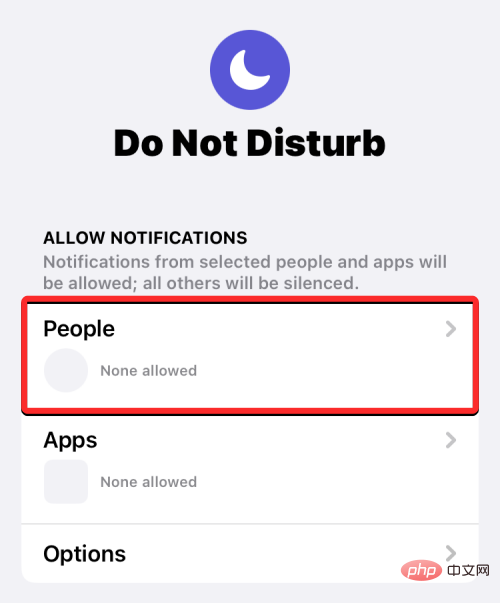
In the notification screen that appears, select Mute notifications at the top.
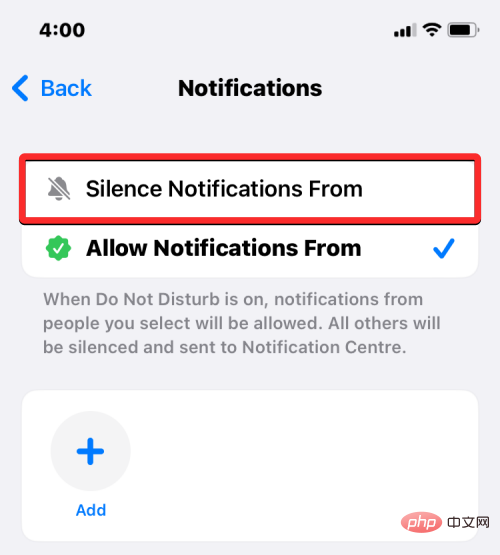
#After selecting this option, click Add.
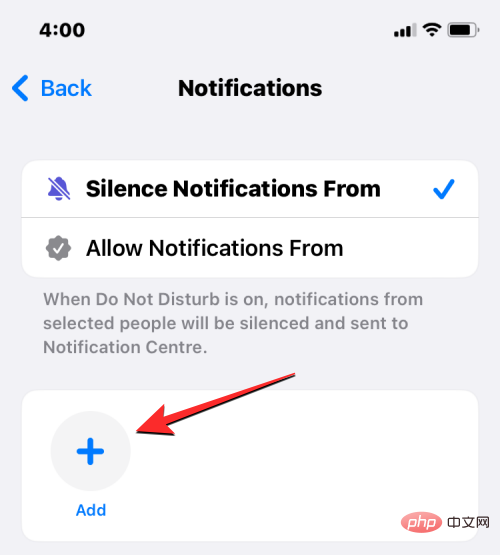
#In the Contacts screen that appears, select the person you want to mute. You can select multiple contacts from this screen if you want to avoid any disruption to them on your iPhone. After selecting the people you want to mute, click in the upper right corner to complete.
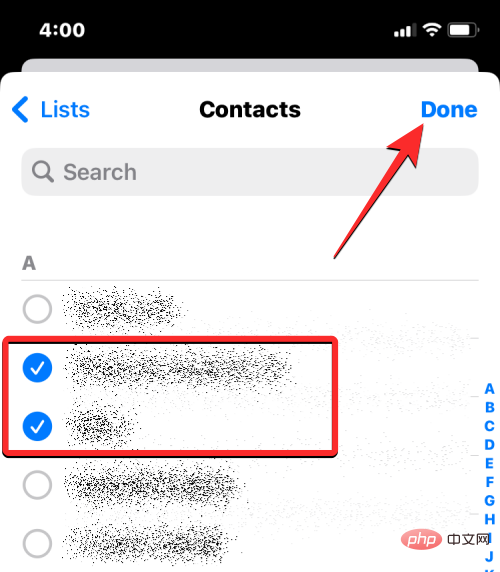
On the same notification screen, turn off the Allow calls from silent people switch at the bottom.
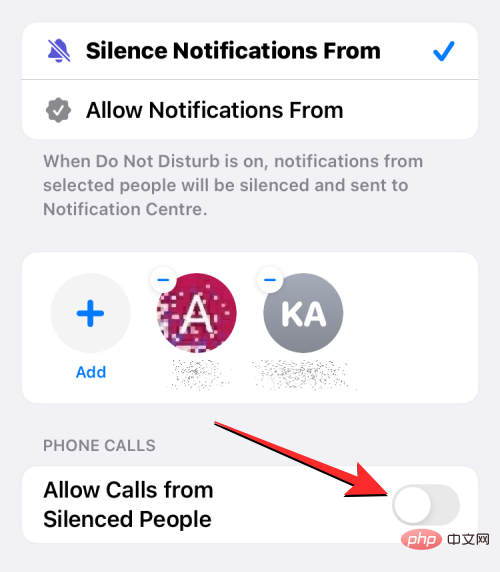
Doing this will prevent your iPhone from ringing when the selected contact tries to call you.
Once completed, you can now enable your configured focus when you don't want to be distracted. To do this, launch Control Center on your iPhone and click on the Focus tile sticker.
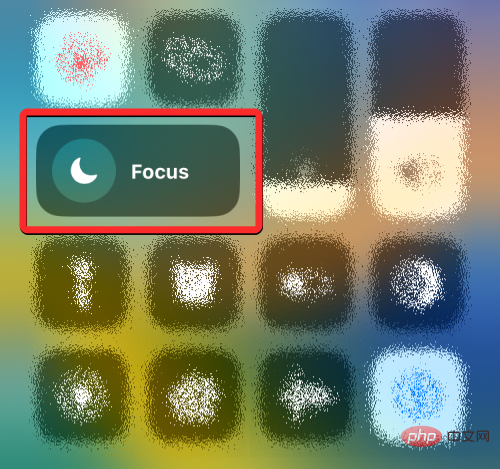
In the menu that appears next, select your Focus (the one you chose to silence incoming calls from your contact). The selected focus will be highlighted as "On" and when enabled, all calls from the selected contact will be muted immediately.
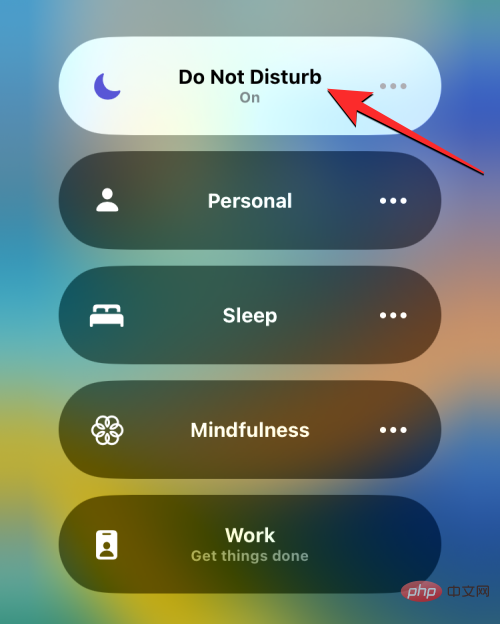
Calls that were silenced will continue to show up in your call history and you will be able to see whose calls you missed during this period.
The above is the detailed content of Can you see missed calls from blocked numbers on iPhone? Solution explained!. For more information, please follow other related articles on the PHP Chinese website!

Hot AI Tools

Undresser.AI Undress
AI-powered app for creating realistic nude photos

AI Clothes Remover
Online AI tool for removing clothes from photos.

Undress AI Tool
Undress images for free

Clothoff.io
AI clothes remover

AI Hentai Generator
Generate AI Hentai for free.

Hot Article

Hot Tools

Notepad++7.3.1
Easy-to-use and free code editor

SublimeText3 Chinese version
Chinese version, very easy to use

Zend Studio 13.0.1
Powerful PHP integrated development environment

Dreamweaver CS6
Visual web development tools

SublimeText3 Mac version
God-level code editing software (SublimeText3)

Hot Topics
 1371
1371
 52
52
 iPhone 16 Pro and iPhone 16 Pro Max official with new cameras, A18 Pro SoC and larger screens
Sep 10, 2024 am 06:50 AM
iPhone 16 Pro and iPhone 16 Pro Max official with new cameras, A18 Pro SoC and larger screens
Sep 10, 2024 am 06:50 AM
Apple has finally lifted the covers off its new high-end iPhone models. The iPhone 16 Pro and iPhone 16 Pro Max now come with larger screens compared to their last-gen counterparts (6.3-in on the Pro, 6.9-in on Pro Max). They get an enhanced Apple A1
 iPhone parts Activation Lock spotted in iOS 18 RC — may be Apple\'s latest blow to right to repair sold under the guise of user protection
Sep 14, 2024 am 06:29 AM
iPhone parts Activation Lock spotted in iOS 18 RC — may be Apple\'s latest blow to right to repair sold under the guise of user protection
Sep 14, 2024 am 06:29 AM
Earlier this year, Apple announced that it would be expanding its Activation Lock feature to iPhone components. This effectively links individual iPhone components, like the battery, display, FaceID assembly, and camera hardware to an iCloud account,
 Gate.io trading platform official app download and installation address
Feb 13, 2025 pm 07:33 PM
Gate.io trading platform official app download and installation address
Feb 13, 2025 pm 07:33 PM
This article details the steps to register and download the latest app on the official website of Gate.io. First, the registration process is introduced, including filling in the registration information, verifying the email/mobile phone number, and completing the registration. Secondly, it explains how to download the Gate.io App on iOS devices and Android devices. Finally, security tips are emphasized, such as verifying the authenticity of the official website, enabling two-step verification, and being alert to phishing risks to ensure the safety of user accounts and assets.
 iPhone parts Activation Lock may be Apple\'s latest blow to right to repair sold under the guise of user protection
Sep 13, 2024 pm 06:17 PM
iPhone parts Activation Lock may be Apple\'s latest blow to right to repair sold under the guise of user protection
Sep 13, 2024 pm 06:17 PM
Earlier this year, Apple announced that it would be expanding its Activation Lock feature to iPhone components. This effectively links individual iPhone components, like the battery, display, FaceID assembly, and camera hardware to an iCloud account,
 LCD iPhone becomes history! Apple will be completely abandoned: the end of an era
Sep 03, 2024 pm 09:38 PM
LCD iPhone becomes history! Apple will be completely abandoned: the end of an era
Sep 03, 2024 pm 09:38 PM
According to media reports citing sources, Apple will completely abandon the use of LCD (liquid crystal display) screens in iPhones, and all iPhones sold next year and beyond will use OLED (organic light-emitting diode) displays. Apple first used OLED displays on iPhoneX in 2017. Since then, Apple has popularized OLED displays in mid-to-high-end models, but the iPhone SE series still uses LCD screens. However, iPhones with LCD screens are about to become history. People familiar with the matter said that Apple has begun ordering OLED displays from BOE and LG for the new generation iPhone SE. Samsung currently holds about half of the iPhone OLED display market, LG
 Anbi app official download v2.96.2 latest version installation Anbi official Android version
Mar 04, 2025 pm 01:06 PM
Anbi app official download v2.96.2 latest version installation Anbi official Android version
Mar 04, 2025 pm 01:06 PM
Binance App official installation steps: Android needs to visit the official website to find the download link, choose the Android version to download and install; iOS search for "Binance" on the App Store. All should pay attention to the agreement through official channels.
 Multiple iPhone 16 Pro users report touchscreen freezing issues, possibly linked to palm rejection sensitivity
Sep 23, 2024 pm 06:18 PM
Multiple iPhone 16 Pro users report touchscreen freezing issues, possibly linked to palm rejection sensitivity
Sep 23, 2024 pm 06:18 PM
If you've already gotten your hands on a device from the Apple's iPhone 16 lineup — more specifically, the 16 Pro/Pro Max — chances are you've recently faced some kind of issue with the touchscreen. The silver lining is that you're not alone—reports
 Download link of Ouyi iOS version installation package
Feb 21, 2025 pm 07:42 PM
Download link of Ouyi iOS version installation package
Feb 21, 2025 pm 07:42 PM
Ouyi is a world-leading cryptocurrency exchange with its official iOS app that provides users with a convenient and secure digital asset management experience. Users can download the Ouyi iOS version installation package for free through the download link provided in this article, and enjoy the following main functions: Convenient trading platform: Users can easily buy and sell hundreds of cryptocurrencies on the Ouyi iOS app, including Bitcoin and Ethereum. and Dogecoin. Safe and reliable storage: Ouyi adopts advanced security technology to provide users with safe and reliable digital asset storage. 2FA, biometric authentication and other security measures ensure that user assets are not infringed. Real-time market data: Ouyi iOS app provides real-time market data and charts, allowing users to grasp encryption at any time



