How to sync music, podcasts, and audiobooks on Apple Watch with watchOS 8
Apple Watch is a great device for taking your favorite audio with you - learn how to stream and sync music and more to your Apple Watch in watchOS 8.
Whether you're connected to Wi-Fi or cellular on Apple Watch, you can stream music, podcasts, and audiobooks even when your phone isn't nearby.
You can also sync music, podcasts, and audiobooks to Apple Watch, allowing you to play content on Apple Watch regardless of your connection.
IMPORTANT: You need Bluetooth headphones or speakers to listen to audio with Apple Watch.
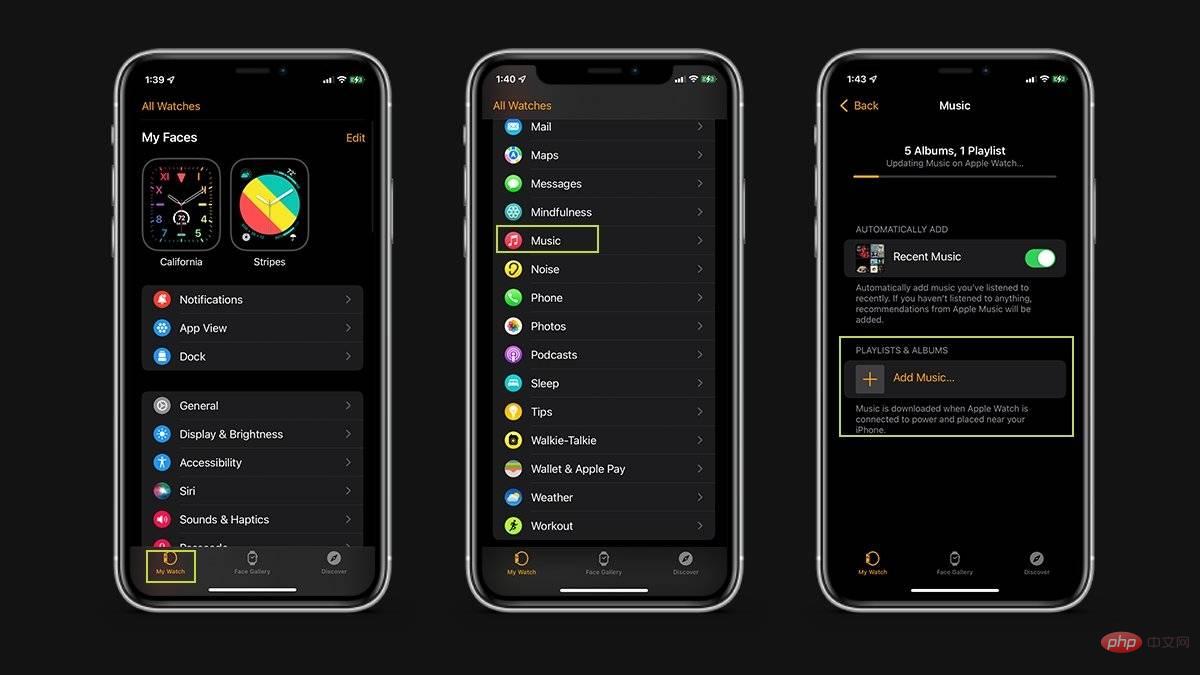
How to sync Apple Music to Apple Watch
- Make sure your Apple Watch is charged and within range of your iPhone
- On iPhone: Go to Settings
- Click Bluetooth
- to turn on Bluetooth_
- On iPhone, open Apple WatchApp
- ClickMy Watch
- ClickMusic
- ClickAdd music
- Add music to be synchronized
If you want to delete music, you can follow the steps below.
How to delete music from Apple Watch
- On iPhone: Open the Apple Watch app.
- ClickMy Watch
- ClickMusic
- ClickEdit
- Under Playlists and Albums, click the Delete button to delete all music.
Note: You can also turn off any automatically added playlists you don’t need on your Apple Watch by clicking the button next to the playlist name.
You can also listen to other audio on Apple Watch. Here's how you can add your favorite podcasts to your Apple Watch.
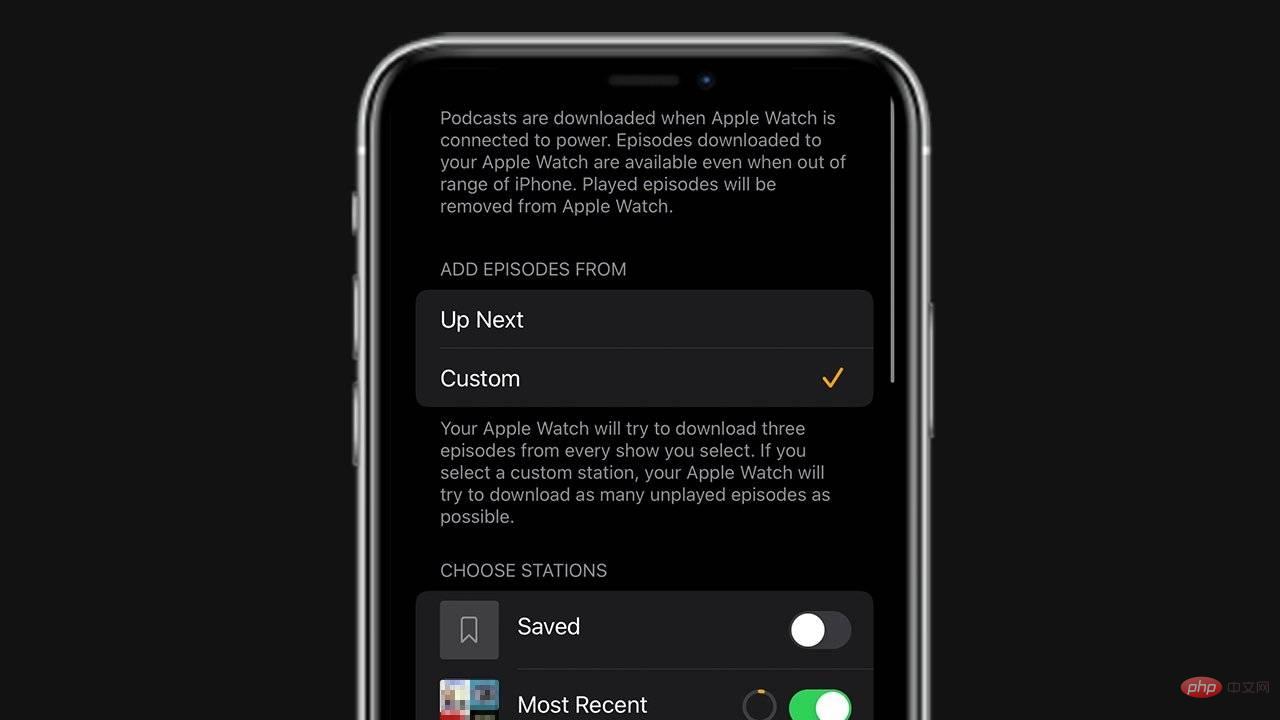
Note: By default, Apple Watch syncs podcasts while charging, but you can follow the steps below to sync podcasts manually.
How to sync podcasts to Apple Watch.
- On iPhone, open Settings
- On iPhone, open Apple WatchApps
- Click on My Watch
- Click on Podcasts
- Under Click on CustomizeAdd Episode
- Switch the shows you want to sync
Note: After you listen to individual episodes, they are automatically removed from your Apple Watch.
You can also listen to purchased audiobooks on Apple Watch.
How to sync audiobooks to Apple Watch
- Make sure your Apple Watch is charged and within range of your iPhone
- In On iPhone: Go to Settings
- Click Bluetooth
- Turn onBluetooth_
- on iPhone , open the Apple Watch app
- ClickMy Watch
- ClickAudiobooks
- Click to add an audiobook
- Click the Download button next to the audiobook
Important Note: If you are in If you don't see a Download button next to the audiobook title, it has been synced to your Apple Watch.
The above is the detailed content of How to sync music, podcasts, and audiobooks on Apple Watch with watchOS 8. For more information, please follow other related articles on the PHP Chinese website!

Hot AI Tools

Undresser.AI Undress
AI-powered app for creating realistic nude photos

AI Clothes Remover
Online AI tool for removing clothes from photos.

Undress AI Tool
Undress images for free

Clothoff.io
AI clothes remover

AI Hentai Generator
Generate AI Hentai for free.

Hot Article

Hot Tools

Notepad++7.3.1
Easy-to-use and free code editor

SublimeText3 Chinese version
Chinese version, very easy to use

Zend Studio 13.0.1
Powerful PHP integrated development environment

Dreamweaver CS6
Visual web development tools

SublimeText3 Mac version
God-level code editing software (SublimeText3)

Hot Topics
 1377
1377
 52
52
 deepseek ios version download and installation tutorial
Feb 19, 2025 pm 04:00 PM
deepseek ios version download and installation tutorial
Feb 19, 2025 pm 04:00 PM
DeepSeek Smart AI Tool Download and Installation Guide (Apple Users) DeepSeek is a powerful AI tool. This article will guide Apple users how to download and install it. 1. Download and install steps: Open the AppStore app store and enter "DeepSeek" in the search bar. Carefully check the application name and developer information to ensure the correct version is downloaded. Click the "Get" button on the application details page. The first download may require AppleID password verification. After the download is completed, you can open it directly. 2. Registration process: Find the login/registration portal in the DeepSeek application. It is recommended to register with a mobile phone number. Enter your mobile phone number and receive the verification code. Check the user agreement,
 Why can't the Bybit exchange link be directly downloaded and installed?
Feb 21, 2025 pm 10:57 PM
Why can't the Bybit exchange link be directly downloaded and installed?
Feb 21, 2025 pm 10:57 PM
Why can’t the Bybit exchange link be directly downloaded and installed? Bybit is a cryptocurrency exchange that provides trading services to users. The exchange's mobile apps cannot be downloaded directly through AppStore or GooglePlay for the following reasons: 1. App Store policy restricts Apple and Google from having strict requirements on the types of applications allowed in the app store. Cryptocurrency exchange applications often do not meet these requirements because they involve financial services and require specific regulations and security standards. 2. Laws and regulations Compliance In many countries, activities related to cryptocurrency transactions are regulated or restricted. To comply with these regulations, Bybit Application can only be used through official websites or other authorized channels
 Sesame Open Door Trading Platform Download Mobile Version Gateio Trading Platform Download Address
Feb 28, 2025 am 10:51 AM
Sesame Open Door Trading Platform Download Mobile Version Gateio Trading Platform Download Address
Feb 28, 2025 am 10:51 AM
It is crucial to choose a formal channel to download the app and ensure the safety of your account.
 Anbi app official download v2.96.2 latest version installation Anbi official Android version
Mar 04, 2025 pm 01:06 PM
Anbi app official download v2.96.2 latest version installation Anbi official Android version
Mar 04, 2025 pm 01:06 PM
Binance App official installation steps: Android needs to visit the official website to find the download link, choose the Android version to download and install; iOS search for "Binance" on the App Store. All should pay attention to the agreement through official channels.
 How to solve the problem of 'Undefined array key 'sign'' error when calling Alipay EasySDK using PHP?
Mar 31, 2025 pm 11:51 PM
How to solve the problem of 'Undefined array key 'sign'' error when calling Alipay EasySDK using PHP?
Mar 31, 2025 pm 11:51 PM
Problem Description When calling Alipay EasySDK using PHP, after filling in the parameters according to the official code, an error message was reported during operation: "Undefined...
 Download link of Ouyi iOS version installation package
Feb 21, 2025 pm 07:42 PM
Download link of Ouyi iOS version installation package
Feb 21, 2025 pm 07:42 PM
Ouyi is a world-leading cryptocurrency exchange with its official iOS app that provides users with a convenient and secure digital asset management experience. Users can download the Ouyi iOS version installation package for free through the download link provided in this article, and enjoy the following main functions: Convenient trading platform: Users can easily buy and sell hundreds of cryptocurrencies on the Ouyi iOS app, including Bitcoin and Ethereum. and Dogecoin. Safe and reliable storage: Ouyi adopts advanced security technology to provide users with safe and reliable digital asset storage. 2FA, biometric authentication and other security measures ensure that user assets are not infringed. Real-time market data: Ouyi iOS app provides real-time market data and charts, allowing users to grasp encryption at any time
 gate.io sesame door download Chinese tutorial
Feb 28, 2025 am 10:54 AM
gate.io sesame door download Chinese tutorial
Feb 28, 2025 am 10:54 AM
This article will guide you in detail how to access the official website of Gate.io, switch Chinese language, register or log in to your account, as well as optional mobile app download and use procedures, helping you easily get started with the Gate.io exchange. For more tutorials on using Gate.io in Chinese, please continue reading.
 How to find the download link of Ouyi okx Android and Apple
Feb 21, 2025 pm 05:39 PM
How to find the download link of Ouyi okx Android and Apple
Feb 21, 2025 pm 05:39 PM
Ouyi OKX is a world-leading cryptocurrency exchange that provides users with a safe and convenient trading experience. Users can download Ouyi OKX's mobile apps, including Android and Apple versions through official channels.



