How to make a website use pop-ups in Safari on macOS Monterey
Not all pop-ups are malicious spam, some of them are still genuinely useful. Here's how to make Safari on macOS Monterey show you what you really want while still protecting you from everything else.
There are still some websites that use pop-ups, and just like in the early 2000s, we haven't really heard of spam. Safari on macOS Monterey will protect you from them, and so well that you'll almost certainly not notice.
But take a site like social media scheduling site Buffer.com. You can use Buffer to write tweets when it suits you, but publish when it suits your audience.
You can't do this unless you tell Buffer what your Twitter account is and allow it access. As of this writing, you can't tell Buffer any of this because it asks via a popup.
When this happens to any website, it can be very frustrating because you don't seem to know what's wrong. All you see is that something isn't working and hopefully you just missed clicking the button on the right so you keep clicking.
Unsurprisingly, Safari did not notify the site that it blocked pop-ups. But this means the website has no way of knowing it didn't appear.
However, there is a way for you to identify what is happening - and take steps to fix the problem.
How to tell when a website is using the pop-ups you want
Check your Apple Watch and make sure it's not 2007. Then click the button or link you're trying to use and look at the Safari address bar.
You may have to be very quick, though. You may also need to click and view it multiple times because not only does it appear very fleeting, sometimes Safari doesn't seem to display it at all.
But you will see the site's address replaced by a short message at some point. "Pop-up blocked," it will say for a while.
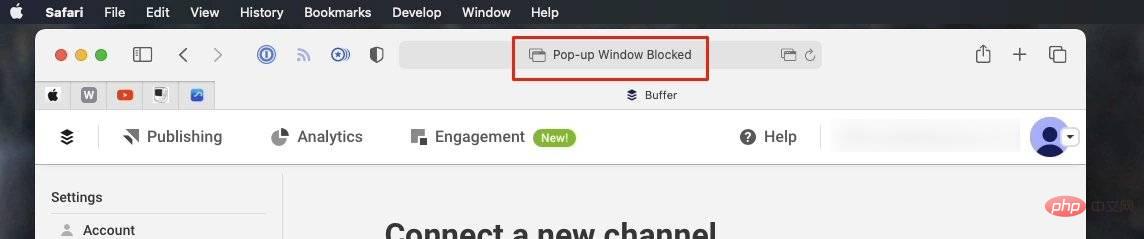 Click and you'll miss it.
Click and you'll miss it. You know what's going on when you see it. And since it happens because you just clicked the button you wanted, chances are it's the popup you wanted.
This is far from certain. But there's no way to find out other than enabling popups on this site and seeing what happens.
When Safari shows you a pop-up window
When you click to open a pop-up window, you may receive a different message. Apple doesn't detail this anywhere, but Safari may display a message that says "Show blocked pop-ups" instead of telling you that the window has been blocked.
Again, it's there and fleeting, but that means you can click the message once to open the popup. If so, it may be down to how the site is coded, as it doesn't seem to work reliably.
For example, for Buffer's site, catching a message in time and clicking on it obviously doesn't do anything. But after a while, a pop-up window appeared. So it may depend on what the website chooses to show you in response to you clicking "Show blocked pop-ups."
Unfortunately, this may mean that if the website doesn't do this correctly, you will indeed see a pop-up window - it will be completely blank. Sometimes when you close it, you will find a second identical and identical blank pop-up window behind it.
This is enough to remind you how annoying pop-ups can be. But needs have to, so if you have to see one and you have to see what it says, you need to change the settings in Safari.
How to enable pop-ups for only one site in Safari
- From the Safari menu, select Preferences
- ClickWebsite
- Scroll down the Generallist on the left
- ClickPopup
- From the list on the right, find the site you want
- Click Block and Notify and select Allow
So You are making an exception for this particular website. You would think that this would be an option under the site's Safari menu settings...but it's not.
This is also a broad and comprehensive environment, both good and bad. The bad thing is, that's it, you now have pop-ups enabled on your site and there's no way to block just a few of them. It's all or nothing.
On the plus side, there's an option to make your choices apply to sites you visit from there. If you decide you like pop-ups now and have always wanted them, or at least if you've accepted how the makers of this particular website use them everywhere, you can tell Safari.
By default, sites are marked Block and Notify. If you click through to another site, Safari treats it as if you're starting over and won't assume you want to allow pop-ups.
Unless you tell it that you do this before you leave the Preferences, Pop-up Window dialog box. There is an option in the lower right corner titled When visiting other websites.
It also has options that default to Block and Notify, but also include Block and Allow.
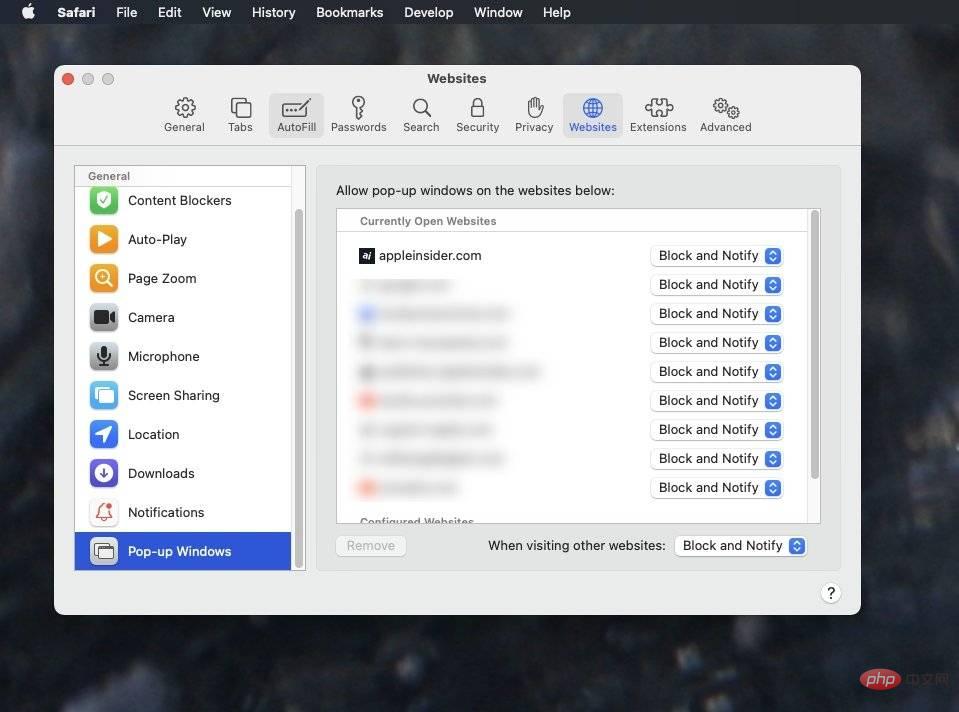 Safari displays a list of all sites you are currently open and allows you to block or allow their pop-ups
Safari displays a list of all sites you are currently open and allows you to block or allow their pop-ups Change back
Just because you can do something, doesn't mean You will want to do it. If you allow pop-ups and then visit a site that abuses the feature, you can return to Preferences and revert its settings to Blocking and Notifications.
Still, it's not obvious how site-specific settings are not in Safari's site-specific settings section, but there is anecdotal evidence that there may be a bug here.
It cannot be reproduced reliably, but with Block selected, this site testing did find a pop-up allowed once or twice. It depends on whether the popup was previously allowed and now blocked, but it's also inconsistent.
So, on one hand, if you find that you made changes to allow popups and nothing happens, go through these steps again.
If you've blocked something from coming through, go back to these steps again to repeat them.
The above is the detailed content of How to make a website use pop-ups in Safari on macOS Monterey. For more information, please follow other related articles on the PHP Chinese website!

Hot AI Tools

Undresser.AI Undress
AI-powered app for creating realistic nude photos

AI Clothes Remover
Online AI tool for removing clothes from photos.

Undress AI Tool
Undress images for free

Clothoff.io
AI clothes remover

Video Face Swap
Swap faces in any video effortlessly with our completely free AI face swap tool!

Hot Article

Hot Tools

Notepad++7.3.1
Easy-to-use and free code editor

SublimeText3 Chinese version
Chinese version, very easy to use

Zend Studio 13.0.1
Powerful PHP integrated development environment

Dreamweaver CS6
Visual web development tools

SublimeText3 Mac version
God-level code editing software (SublimeText3)

Hot Topics
 1386
1386
 52
52
 No response when entering password on mac keyboard?
Feb 20, 2024 pm 01:33 PM
No response when entering password on mac keyboard?
Feb 20, 2024 pm 01:33 PM
Introduction: In this article, this website will introduce to you the relevant content about the Mac keyboard not responding when entering passwords. I hope it will be helpful to you, let’s take a look. How to solve the problem that the password cannot be entered on the Apple Mac system? You can also try to connect this keyboard to other computers to see if it works normally. If the same problem occurs on another computer, it's most likely a fault with the keyboard itself. You may consider replacing the keyboard or repairing it. The first time you log in to Alipay with your Mac computer, you will find the login interface and cannot enter your password. The password input field displays: "Please click here to install the control", so Alipay login requires the installation of security controls. Security controls can encrypt and protect the information you enter (amount, password, etc.) to improve account security. Tie
 3 tips to easily customize your Mac computer name, host name and Bonjour name
Mar 06, 2024 pm 12:20 PM
3 tips to easily customize your Mac computer name, host name and Bonjour name
Mar 06, 2024 pm 12:20 PM
Many Mac users tend to keep the default name of their device and may never consider changing it. Many people choose to stick with the name from the initial setup, such as "Johnny's MacBook Air" or simply "iMac." Learning how to change the name of your Mac is a very useful skill, especially when you have multiple devices, as it can help you quickly distinguish and manage them. Next, we will teach you step by step how to change the computer name, host name and Bonjour name (local host name) in macOS system. Why should you change your Mac name? Changing the name of your Mac can not only show your personality, but also help improve the user experience: Personalize your Mac: The default name may not be to your taste, change it to a name you like.
 How to disable private browsing mode in Safari on iPhone
Feb 23, 2024 am 08:34 AM
How to disable private browsing mode in Safari on iPhone
Feb 23, 2024 am 08:34 AM
Apple allows iPhone users to browse anonymously using private tabs on Safari. When "Incognito Mode" is enabled, Safari does not save the addresses of websites you visit, your search history, or Autofill information. If you use private browsing mode frequently in Safari, you may have noticed that the mode operates differently than other browsers. This article will detail how to disable Private Browsing Mode on iPhone and what happens when Private Browsing Mode is enabled when Safari is closed. How to Disable Private Browsing Mode on Safari Required: iPhone running iOS 17 or later. If you have found out how to enable and use private browsing in Safari
 Safari zoom issue on iPhone: Here's the fix
Apr 20, 2024 am 08:08 AM
Safari zoom issue on iPhone: Here's the fix
Apr 20, 2024 am 08:08 AM
If you don't have control over the zoom level in Safari, getting things done can be tricky. So if Safari looks zoomed out, that might be a problem for you. Here are a few ways you can fix this minor zoom issue in Safari. 1. Cursor magnification: Select "Display" > "Cursor magnification" in the Safari menu bar. This will make the cursor more visible on the screen, making it easier to control. 2. Move the mouse: This may sound simple, but sometimes just moving the mouse to another location on the screen may automatically return it to normal size. 3. Use Keyboard Shortcuts Fix 1 – Reset Zoom Level You can control the zoom level directly from the Safari browser. Step 1 – When you are in Safari
 pkg file to install on mac?
Feb 20, 2024 pm 03:21 PM
pkg file to install on mac?
Feb 20, 2024 pm 03:21 PM
Preface: Today, this site will share with you the relevant content about installing pkg files on Mac. If it can solve the problem you are facing now, don’t forget to follow this site and start now! The previous version of macos pkg cannot be installed to upgrade the operating system: If your laptop is using an older operating system version, it is recommended to upgrade to the latest operating system version. Because older versions may not support installation of the latest macOS system. Select "Erase" in Disk Utility, then select the Macos extension in the format, do not check the encryption option, and do not select the apfs format, and finally click the "Erase" button to solve the problem of being unable to complete the macOS installation. Drag the application's icon to the file starting with App
 How to set up WeChat Mac to automatically convert voice messages into text - How to set up voice to text conversion
Mar 19, 2024 am 08:28 AM
How to set up WeChat Mac to automatically convert voice messages into text - How to set up voice to text conversion
Mar 19, 2024 am 08:28 AM
Recently, some friends have consulted the editor about how to set up WeChat Mac to automatically convert voice messages into text. The following is a method for setting up WeChat Mac to automatically convert voice messages into text. Friends in need can come and learn more. Step 1: First, open the Mac version of WeChat. As shown in the picture: Step 2: Next, click "Settings". As shown in the picture: Step 3: Then, click "General". As shown in the picture: Step 4: Then check the option "Automatically convert voice messages in chat to text". As shown in the picture: Step 5: Finally, close the window. As shown in the picture:
 3 Ways to Convert HEIC Photos to JPG on Mac
Mar 15, 2024 pm 08:43 PM
3 Ways to Convert HEIC Photos to JPG on Mac
Mar 15, 2024 pm 08:43 PM
By default, iPhone takes photos from the camera in HEIC format. HEIC stands for High Efficiency Image Container and can hold more pixel data than PNG or JPG files, taking up significantly less space on iPhone storage compared to other formats. These files work best on iPhones but are not widely accepted on the internet because they often result in blurry/grainy pictures when you share them with non-Apple devices. To ensure that HEIC images are compatible on other devices, you may need to convert them to JPG format. This article will introduce how to convert HEIC images to JPG on Mac. How to Convert HEIC Photos to JPG on Mac [3 Methods] Method
 Mac configuration file does not take effect?
Feb 20, 2024 pm 02:00 PM
Mac configuration file does not take effect?
Feb 20, 2024 pm 02:00 PM
Introduction: This article will introduce to you the relevant content about the mac configuration file not taking effect. I hope it will be helpful to you, let's take a look. The solution to the problem that environment variables cannot take effect under Mac. After configuring environment variables in the Mac system, it is found that they are only effective in the current terminal and will become invalid once the terminal is switched. After inquiry, it was found that the Mac system is pre-installed with a tool called ultimate shell-zsh, and the reading of environment variables needs to be set in the .zshrc file. 2. In order for our configuration file to take effect, we can only add the above configuration in .zshrc. If you don’t make the above settings, you will find that it will only take effect every time you source ~/.bash_profile. Re-open z next time.



