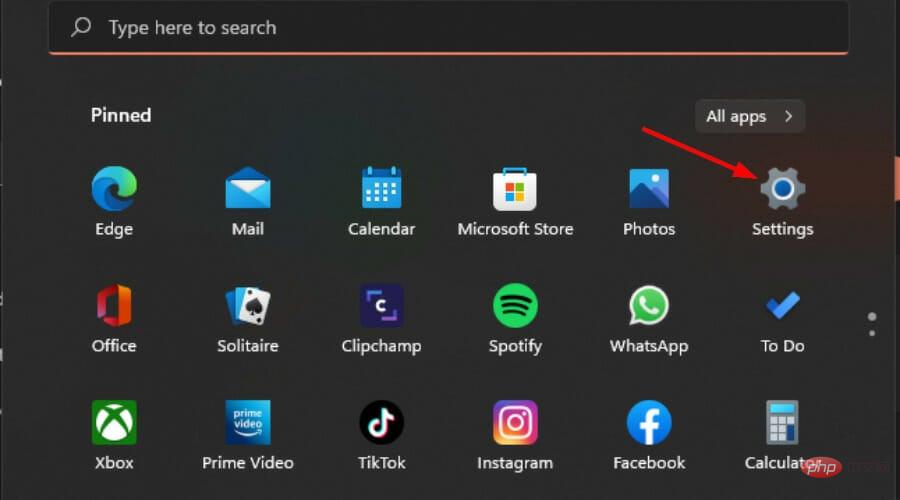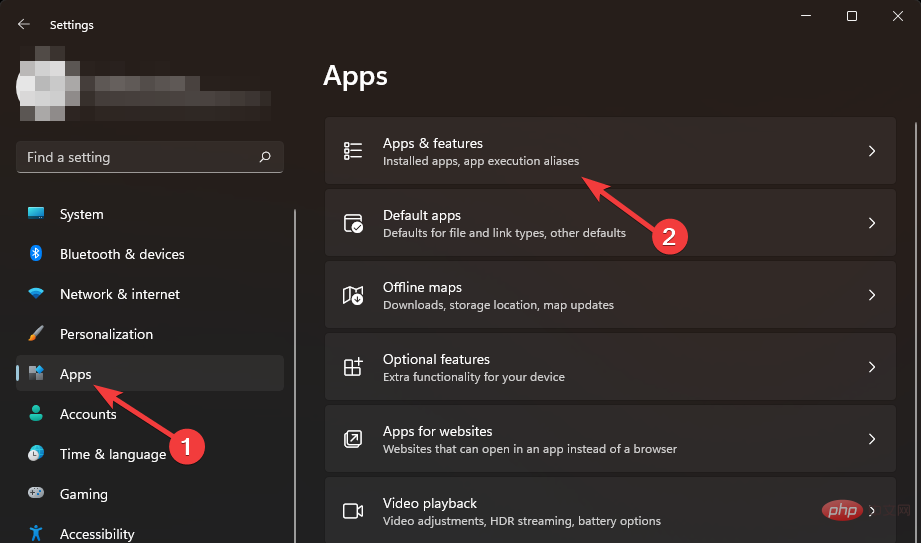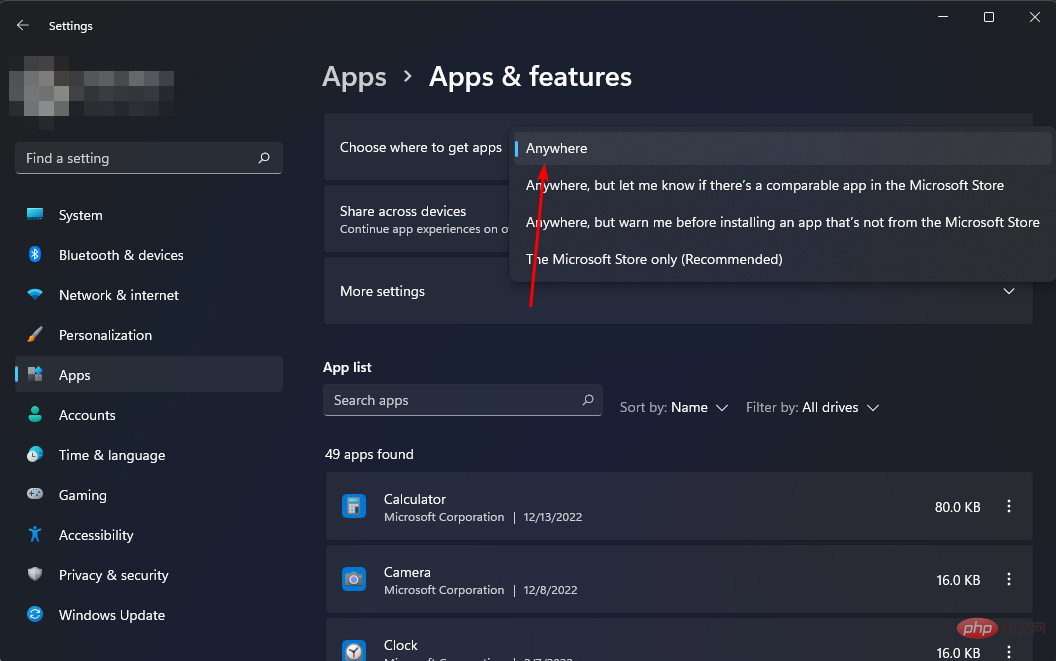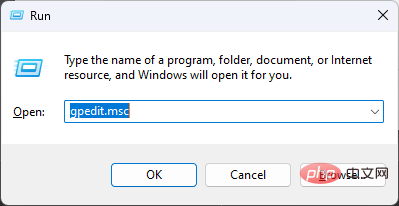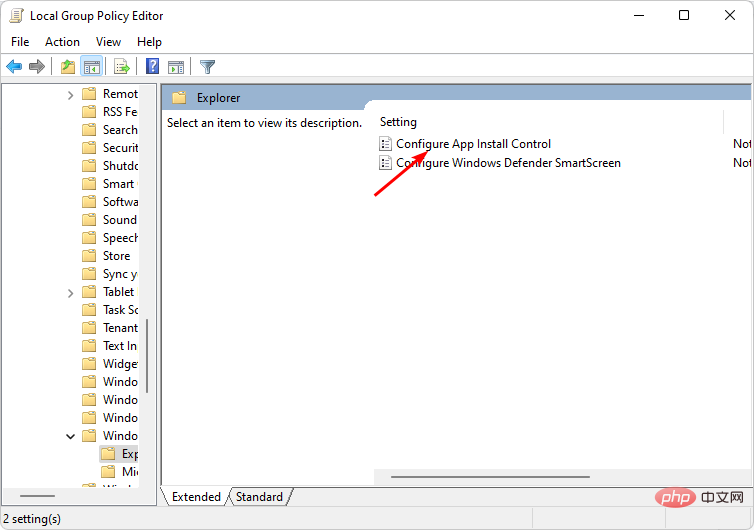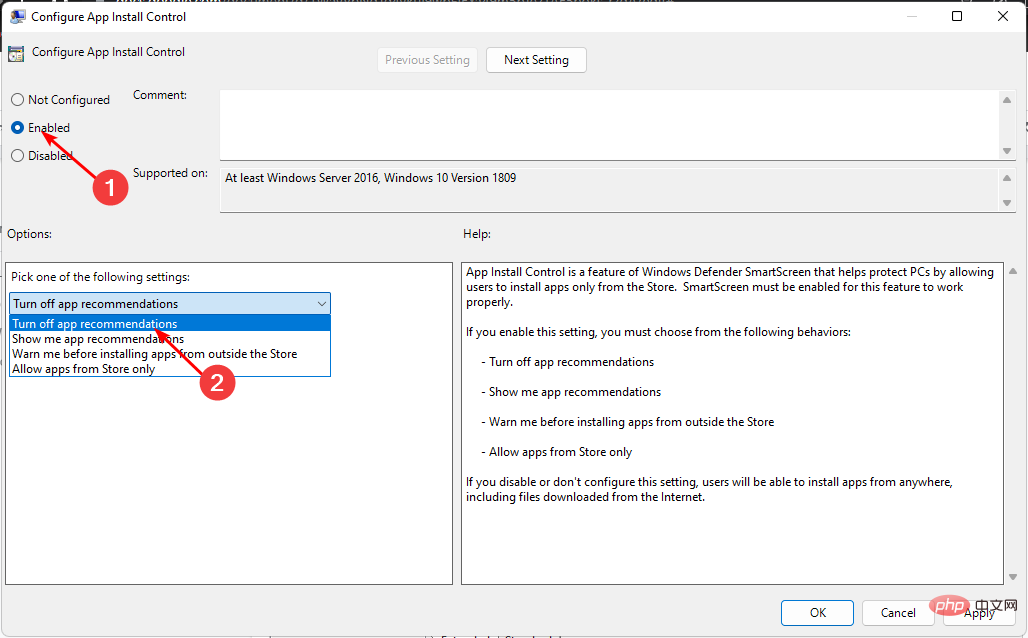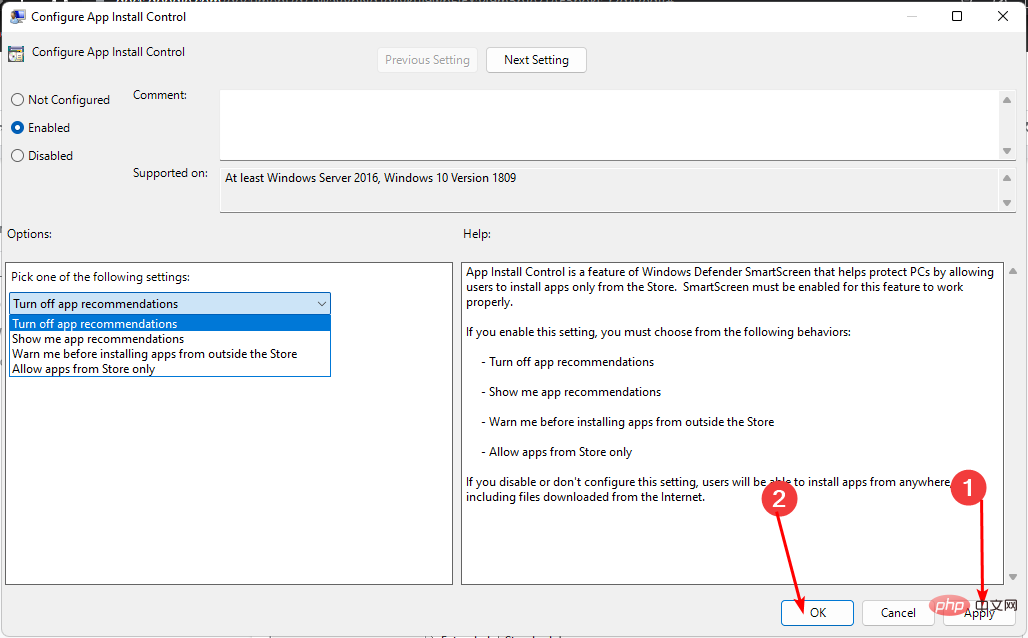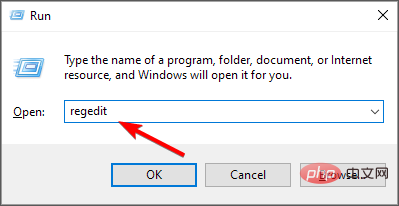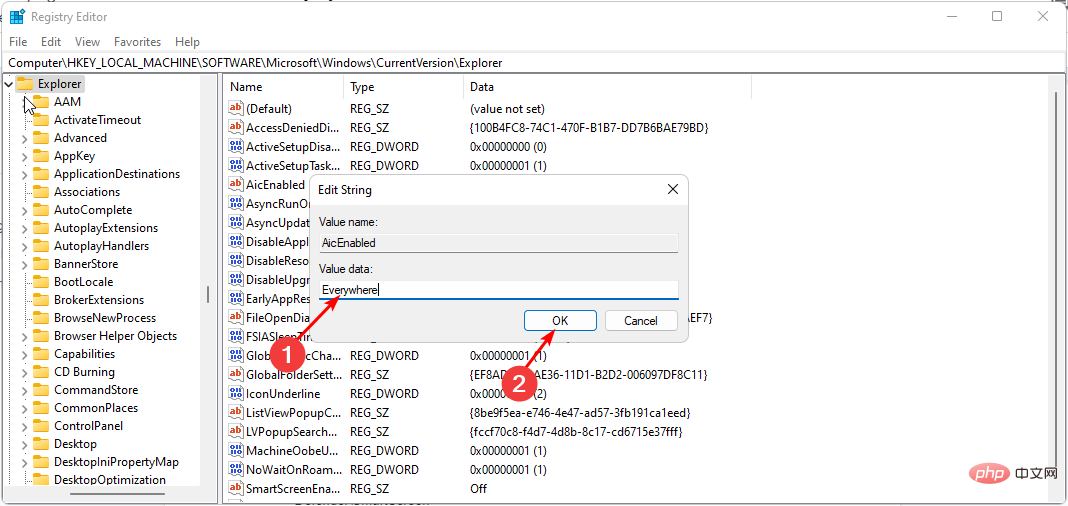Fix: The app you tried to install was not verified by Microsoft
One of the most common problems with installing apps on Windows 11 is that you may receive an error message stating that the app you are trying to install is not a Microsoft-validated app. This can happen if the app was downloaded from a source that your device doesn't trust.
Downloading from any other source means these applications may not be compatible with your version of Windows. Still, the Microsoft Store doesn’t have all the apps you might need, so you need to bypass this error, and we’ll show you how in this article.
Why can’t I install apps that haven’t been verified by Microsoft?
Microsoft has strict policies about which apps can be installed on a device and how they should work. In addition, Microsoft-validated apps are regularly updated to fix known bugs and provide enhanced functionality.
However, these limitations extend beyond updates and bug fixes. Some of the reasons why Microsoft restricts third-party apps include:
- Privacy Issues – Many apps don’t have privacy policies, which means they don’t have any way to protect your data from being used by others Share or steal.
- Security Issues – Microsoft has a rigorous process to ensure that all applications are safe and secure. The same cannot be said for other third-party websites.
- Performance – All apps on the Microsoft Store are extensively tested to make sure they run well on your device and meet your expectations.
- Incompatible Firmware – The device’s firmware may be incompatible with the latest version of the application, or it may require a special version of the operating system.
- Certification - If your app is not certified by Microsoft, it may not use the latest versions of its frameworks or libraries and may contain bugs or vulnerabilities.
What should I do if the app I try to install is not a Microsoft-verified app?
Before moving on to a slightly more advanced solution, we recommend the following:
- Make sure you are running a legitimate copy of Windows.
- Make sure you are using a trial version of Windows and that your license is up to date. Some features may be grayed out in copies of Windows that have not been activated.
- Make sure there are no blockers on your firewall.
- In addition to Windows Defender, make sure you have reliable third-party antivirus software, as downloading apps from other sites may put your system at risk.
1. Disable app recommendations through Settings
- Tap the key and click Settings. Windows

- Click Apps in the left pane, and then select Apps & Features in the right pane.

- Select the drop-down menu under "Select where to get the app" and select "Anywhere."

2. It is recommended to disable the application through group policy
- Press the key to openRun the command. WindowsR
- Type gpedit.msc in the dialog box and click to open Group Policy Editor. Enter

- Navigate to the following location:
<strong>Computer Configuration/Administrative Templates/Windows Components/Windows Defender SmartScreen/Explorer</strong> - Double-click to configure application installation control.

- Check the Enabled checkbox and select Turn off app recommendations in the drop-down menu.

- Now click Apply and OK to save the changes.

- Restart your computer for the changes to take effect.
3. Disabling the application through the registry editor is recommended
- Press the key to openRun the command. WindowsR
- Type Registry Editor in the dialog box and click to open Registry Editor. Enter

- Navigate to the following location:
<strong>HKEY_LOCAL_MACHINE\SOFTWARE\Microsoft\Windows\CurrentVersion\Explorer</strong> - Find Fix: The app you tried to install was not verified by Microsoft, double-click it, and under Value Data, change from Store Only to Anywhere.

- Navigate to the following location:
<strong>HKEY_LOCAL_MACHINE\SOFTWARE\Policies\Microsoft\Windows Defender\SmartScreen</strong> - Find ConfigureAppInstallControl Double-click it, then Under "Value Data", change from "Storage only" to "Available everywhere".
- Close the Registry Editor and restart the computer.
Registry editing is one of the things that can make your system unstable or even crash your computer. This can be a problem if you delete or modify files, as it has to recreate them from scratch rather than just replace them with new files.
Expert Tip:
Some PC problems are difficult to solve, especially when they involve corrupted repositories or missing Windows files. If you are having trouble fixing errors, your system may be partially corrupted.
We recommend installing Restoro, a tool that will scan your machine and determine what the fault is.
Click here to download and start repairing.
However, if it is extremely important and you have no other options, consider using a registry cleaner or creating a restore point first. This will allow you to roll back to a previous state if necessary.
How to run applications that have not been verified by Microsoft?
Microsoft has a list of approved software and hardware partners that are able to offer their software or hardware to customers in the Microsoft Volume Licensing (ML) program. Users can find approved software on the Microsoft Store or other Microsoft platforms.
When you run a non-Microsoft app, you run the installer. The installer for non-Microsoft apps looks slightly different than the installer for Microsoft apps. It will have an apk file extension and may be located in a different folder on the disk.
Luckily, you can run and install the apk in Windows 11. You can also use the WSA tool to sideload Android apps, which makes it easier to install non-Microsoft apps. When running these applications, some antivirus programs may detect some of them as malware and prevent them from running properly.
You may need to edit permissions to allow these apps through the firewall, but be careful as some apps contain malicious code.
The above is the detailed content of Fix: The app you tried to install was not verified by Microsoft. For more information, please follow other related articles on the PHP Chinese website!

Hot AI Tools

Undresser.AI Undress
AI-powered app for creating realistic nude photos

AI Clothes Remover
Online AI tool for removing clothes from photos.

Undress AI Tool
Undress images for free

Clothoff.io
AI clothes remover

AI Hentai Generator
Generate AI Hentai for free.

Hot Article

Hot Tools

Notepad++7.3.1
Easy-to-use and free code editor

SublimeText3 Chinese version
Chinese version, very easy to use

Zend Studio 13.0.1
Powerful PHP integrated development environment

Dreamweaver CS6
Visual web development tools

SublimeText3 Mac version
God-level code editing software (SublimeText3)

Hot Topics
 1382
1382
 52
52
 What software is bonjour and can it be uninstalled?
Feb 20, 2024 am 09:33 AM
What software is bonjour and can it be uninstalled?
Feb 20, 2024 am 09:33 AM
Title: Explore the Bonjour software and how to uninstall it Abstract: This article will introduce the functions, scope of use and how to uninstall the Bonjour software. At the same time, it will also be explained how to use other tools to replace Bonjour to meet the needs of users. Introduction: Bonjour is a common software in the field of computer and network technology. Although this may be unfamiliar to some users, it can be very useful in some specific situations. If you happen to have Bonjour software installed but now want to uninstall it, then
 What to do if WPS Office cannot open the PPT file - What to do if WPS Office cannot open the PPT file
Mar 04, 2024 am 11:40 AM
What to do if WPS Office cannot open the PPT file - What to do if WPS Office cannot open the PPT file
Mar 04, 2024 am 11:40 AM
Recently, many friends have asked me what to do if WPSOffice cannot open PPT files. Next, let us learn how to solve the problem of WPSOffice not being able to open PPT files. I hope it can help everyone. 1. First open WPSOffice and enter the homepage, as shown in the figure below. 2. Then enter the keyword "document repair" in the search bar above, and then click to open the document repair tool, as shown in the figure below. 3. Then import the PPT file for repair, as shown in the figure below.
 What software is crystaldiskmark? -How to use crystaldiskmark?
Mar 18, 2024 pm 02:58 PM
What software is crystaldiskmark? -How to use crystaldiskmark?
Mar 18, 2024 pm 02:58 PM
CrystalDiskMark is a small HDD benchmark tool for hard drives that quickly measures sequential and random read/write speeds. Next, let the editor introduce CrystalDiskMark to you and how to use crystaldiskmark~ 1. Introduction to CrystalDiskMark CrystalDiskMark is a widely used disk performance testing tool used to evaluate the read and write speed and performance of mechanical hard drives and solid-state drives (SSD). Random I/O performance. It is a free Windows application and provides a user-friendly interface and various test modes to evaluate different aspects of hard drive performance and is widely used in hardware reviews
![Corsair iCUE software not detecting RAM [Fixed]](https://img.php.cn/upload/article/000/465/014/170831448976874.png?x-oss-process=image/resize,m_fill,h_207,w_330) Corsair iCUE software not detecting RAM [Fixed]
Feb 19, 2024 am 11:48 AM
Corsair iCUE software not detecting RAM [Fixed]
Feb 19, 2024 am 11:48 AM
This article will explore what users can do when the CorsairiCUE software does not recognize the RAM in a Windows system. Although the CorsairiCUE software is designed to let users control their computer's RGB lighting, some users have found that the software does not function properly, resulting in an inability to detect RAM modules. Why doesn't ICUE pick up my memory? The main reason why ICUE cannot correctly identify RAM is usually related to background software conflicts. In addition, incorrect SPD write settings may also cause this problem. Fixed issue with CorsairIcue software not detecting RAM If CorsairIcue software is not detecting RAM on your Windows computer, please use the following suggestions.
 CrystalDiskinfo usage tutorial-What software is CrystalDiskinfo?
Mar 18, 2024 pm 04:50 PM
CrystalDiskinfo usage tutorial-What software is CrystalDiskinfo?
Mar 18, 2024 pm 04:50 PM
CrystalDiskInfo is a software used to check computer hardware devices. In this software, we can check our own computer hardware, such as reading speed, transmission mode, interface, etc.! So in addition to these functions, how to use CrystalDiskInfo and what exactly is CrystalDiskInfo? Let me sort it out for you! 1. The Origin of CrystalDiskInfo As one of the three major components of a computer host, a solid-state drive is the storage medium of a computer and is responsible for computer data storage. A good solid-state drive can speed up file reading and affect consumer experience. When consumers receive new devices, they can use third-party software or other SSDs to
 How to set the keyboard increment in Adobe Illustrator CS6 - How to set the keyboard increment in Adobe Illustrator CS6
Mar 04, 2024 pm 06:04 PM
How to set the keyboard increment in Adobe Illustrator CS6 - How to set the keyboard increment in Adobe Illustrator CS6
Mar 04, 2024 pm 06:04 PM
Many users are using the Adobe Illustrator CS6 software in their offices, so do you know how to set the keyboard increment in Adobe Illustrator CS6? Then, the editor will bring you the method of setting the keyboard increment in Adobe Illustrator CS6. Interested users can take a look below. Step 1: Start Adobe Illustrator CS6 software, as shown in the figure below. Step 2: In the menu bar, click the [Edit] → [Preferences] → [General] command in sequence. Step 3: The [Keyboard Increment] dialog box pops up, enter the required number in the [Keyboard Increment] text box, and finally click the [OK] button. Step 4: Use the shortcut key [Ctrl]
 What kind of software is bonjour? Is it useful?
Feb 22, 2024 pm 08:39 PM
What kind of software is bonjour? Is it useful?
Feb 22, 2024 pm 08:39 PM
Bonjour is a network protocol and software launched by Apple for discovering and configuring network services within a local area network. Its main role is to automatically discover and communicate between devices connected in the same network. Bonjour was first introduced in the MacOSX10.2 version in 2002, and is now installed and enabled by default in Apple's operating system. Since then, Apple has opened up Bonjour's technology to other manufacturers, so many other operating systems and devices can also support Bonjour.
 How to resolve an incompatible software attempt to load with Edge?
Mar 15, 2024 pm 01:34 PM
How to resolve an incompatible software attempt to load with Edge?
Mar 15, 2024 pm 01:34 PM
When we use the Edge browser, sometimes incompatible software attempts to be loaded together, so what is going on? Let this site carefully introduce to users how to solve the problem of trying to load incompatible software with Edge. How to solve an incompatible software trying to load with Edge Solution 1: Search IE in the start menu and access it directly with IE. Solution 2: Note: Modifying the registry may cause system failure, so operate with caution. Modify registry parameters. 1. Enter regedit during operation. 2. Find the path\HKEY_LOCAL_MACHINE\SOFTWARE\Policies\Micros