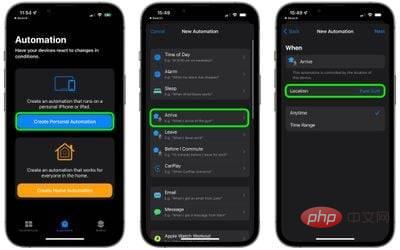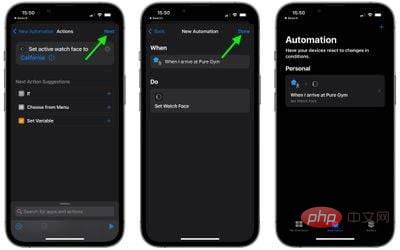How to automatically change your Apple Watch watch face based on location
- Launch the Shortcuts app on your iPhone.
- Click the Automation tab at the bottom of the screen.
- Click Create Personal Automation.
- Select arrive or leave, depending on when you want to change the watch face.
- Select a location and select it by searching or entering the address, then click Next.
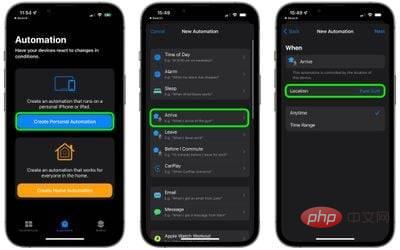
- Click Add action and use the search field to find "Watch."
- SelectSet the watch face from the list of results for watch operations.
- On the Actions screen, immediately below "Set activity watch face to," click the blue .
- Select the watch face you want to change when arriving or leaving a specified location. Note that the list here uses Apple's official name for its watch face, so you may see some duplicates. This is because the list corresponds to the current watch faces arranged on your watch, and the top watch face in the list is the watch face you see when you swipe to the first (leftmost) watch face on your Apple Watch.

- When the Action screen reappears, click Next.
- Tap Finish on the last screen to finish.
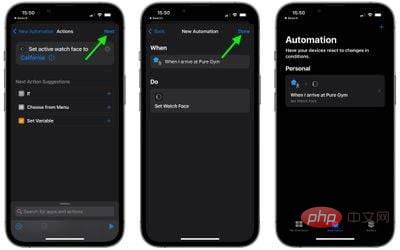
#You should now see the automation you just created on the Automation screen. You don't need to do anything else - your watch face should now change automatically when you leave or arrive at the location of your choice.
The above is the detailed content of How to automatically change your Apple Watch face based on location. For more information, please follow other related articles on the PHP Chinese website!