 Common Problem
Common Problem
 Minecraft login does not work, a problem occurred during the login process to fix
Minecraft login does not work, a problem occurred during the login process to fix
Minecraft login does not work, a problem occurred during the login process to fix
Since the introduction of the Minecraft launcher in the store, some Minecraft players have complained that the login process does not work on their systems. This seems to be an issue only with new launchers. So, we have listed down all these fixes for you to resolve Minecraft login issues.
Fix 1 - Repair Minecraft Launcher
The first thing you should try is to repair the Minecraft Launcher.
Step 1 –Press and hold the Windows key and the X key at the same time. Power user menu will be improved.
Step 2 –There, click on “Installed Applications” to open it.
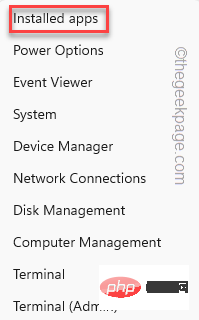
Step 3 – If you browse down to the “Installed Applications” page you will find “Minecraft Launcher".
Step 4 –Once you see it, click the button next to it and then click “Advanced Options”.
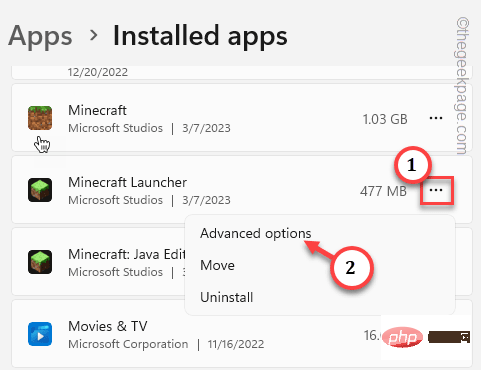
Step 5 –Here, come down and click “Repair” to fix the launcher.
Wait until the Minecraft launcher is fixed.
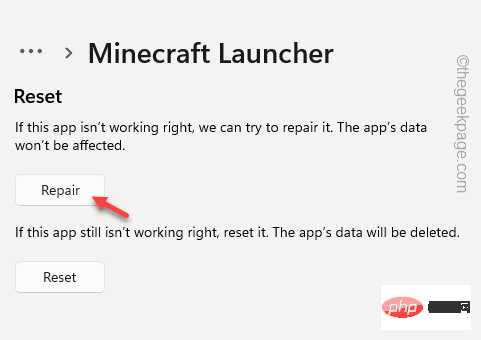
Now you can close the Installed Applications page.
Fix 2 – Sign in with the same account on Store, Xbox
Make sure you are signed in to the Store and Xbox app using the same Microsoft account.
Xbox application login process
Step 1 –Launch the Xbox application.
Step 2 –Click the “Login” button and then click “Login” using your account.
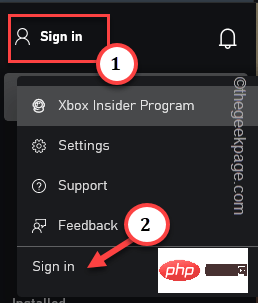
#Then, just enter your account credentials to sign in with your Microsoft account.
Store login process
Step 1 –Open the Microsoft Store.
Step 2 –If you are not logged in, click on the user icon.
Step 3 –Then, click Sign In to sign in to the Store using your Microsoft account.
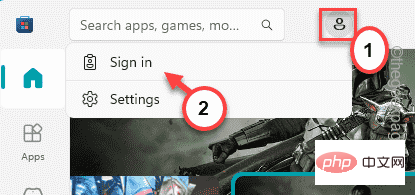
The Account Chooser console will appear in the next step.
Step 4 – Carefully select the same Microsoft account that you used to log into your Xbox previously (this will also be the account for Minecraft).
Step 5 –Then, click “Continue” to continue.
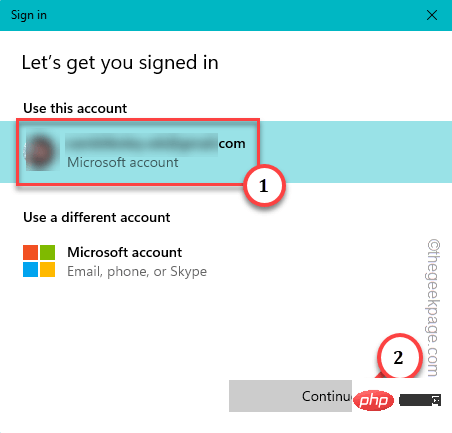
Wait until you log in.
Now, launch the Minecraft launcher and check if you can log in.
Fix 3 – Log out of Xbox and Store, log in to Minecraft.
If you still can't sign into the Minecraft Launcher, sign out of Xbox and try signing into Minecraft again.
Steps to log out of Xbox and the App Store –
Step 1 –Launch the Xbox app.
Step 2 – In the upper right corner you will find Account Image. Then, click the button and tap "Log Out" to log out of Xbox.
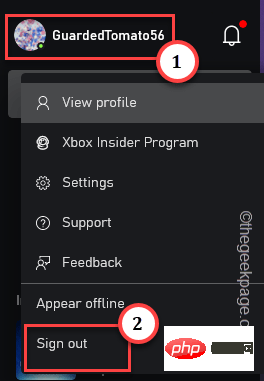
It will automatically boot you out of your account.
Step 3 –Open Microsoft Store.
Step 4 – Click on the account image next to the search bar and then click "Log Out" to sign out from the App Store.
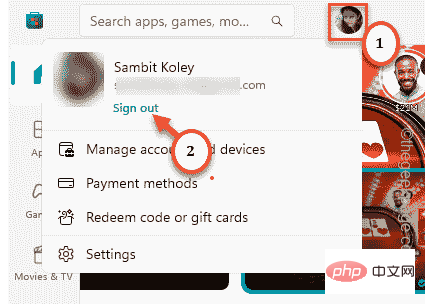
Step 5 –Now, finally launch the Minecraft launcher.
Wait for it to open.
Step 6 –Then, click on “MicrosoftLogin” to log in with a Microsoft account.
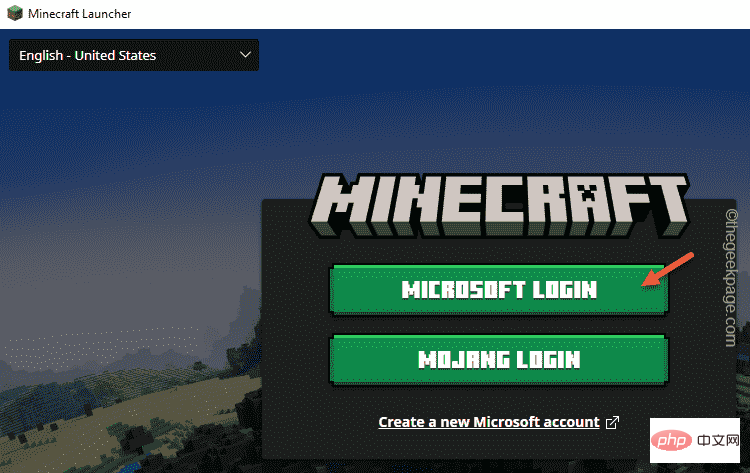
# However, when you log out of the Store and Xbox app, you must enter your Microsoft account credentials again.
Step 7 –You will see your account on the Xbox login page.
Step 8 – You can click "LET'S Go" to continue using that account, or you can use "Sign in with a different account" to use a different one account.
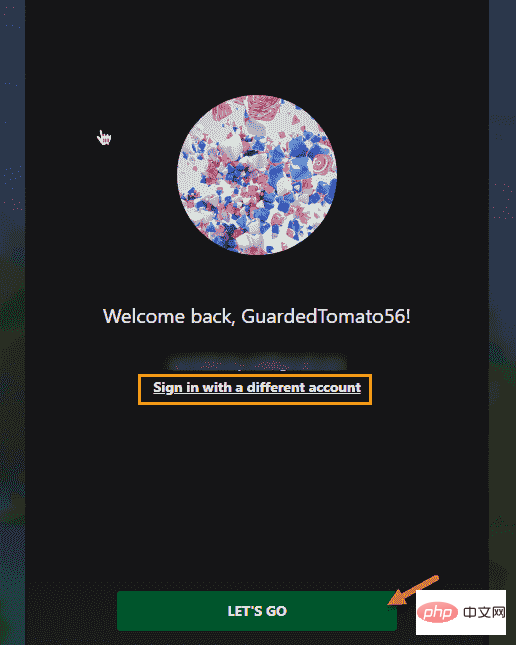
This time, you won’t have any difficulty logging into your account.
Fix 4 – Delete Cache Folders
If logging out of both the App Store and Xboxb does not resolve the issue, there may be some corrupted cache folders.
Step 1 –Put the Win E keys together.
Step 2 –Then, at this point –
C:\Users\%username%\AppData\Local\Packages\Microsoft.XboxIdentityProvider_cw5n1h2txyewy\AC\TokenBroker
[“%username%” is the username of the system. You will find a folder named.
If the Appdata folder cannot be found, the folder is hidden. Now, do this to show hidden files and folders.
one. Open the "Run" box.
b. Then typethis content here and press Enter key.
control folders
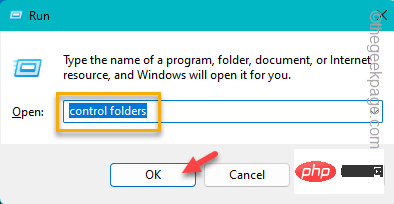
c. Go to "View".
d. Then, check the "Show hidden files, folders and drives" box.
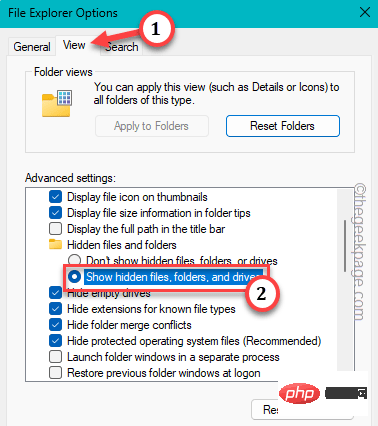
e. Save the settings by clicking "Apply" and clicking "OK".
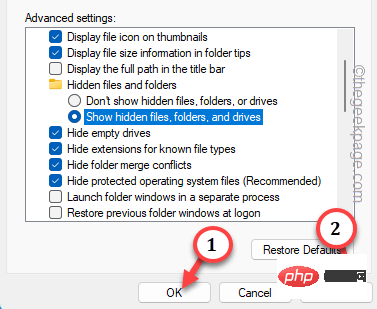
Step 3 –Once there you will find “Account” and “Cache "folder.
Step 4 –Select two folders at a time and click on “Delete” to remove them from the system.
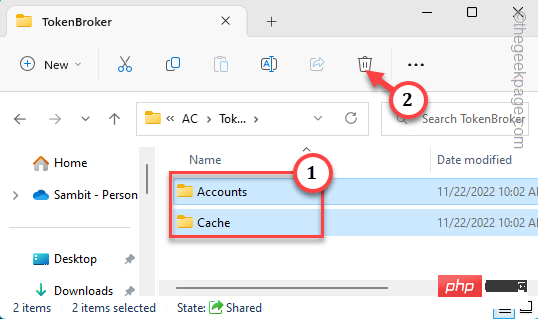
After deleting these folders, restart the computer.
After the system boots, launch the Minecraft launcher and test it yourself.
Fix 5 – Remove Xbl Login Credentials
Like any other application, Xbox Live authentication credentials are saved on the local system. So deleting these should help you resolve the issue.
Step 1 –You must open Credential Manager. So type "Credential Manager" after pressing the Windows key.
Step 2 –Then, click on “Credential Manager” to access it.
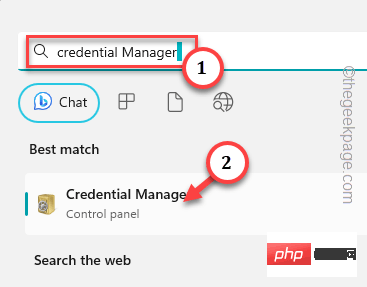
Step 3 –In the Credential Manager page, go to Windows Credentials.
You will see the complete list of saved passwords and their entries in list format.
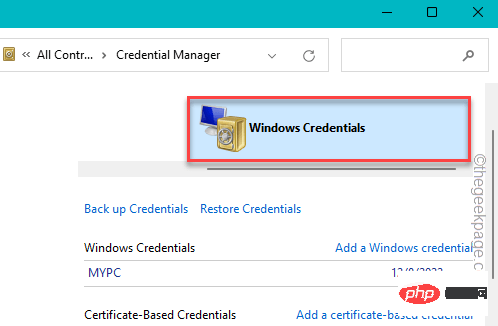
Step 4 – Look for “XblGrtsDeviceKey” or “XblDeviceKey” wherever you are on the page What to find on. Expand it.
Step 5 –Then, click “Remove” to remove the credential from the system.
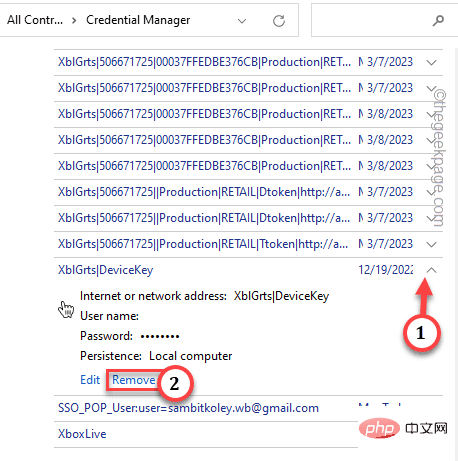
Step 6 –When the warning message opens, click “is” to delete the key.
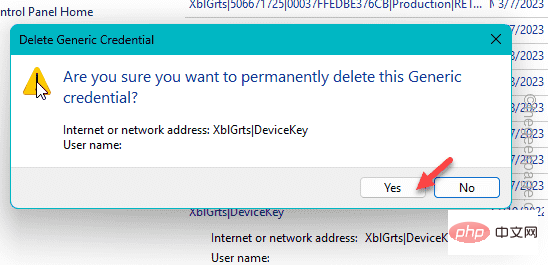
Close Credential Manager. Then, restart the system. After the system restarts, launch the Minecraft launcher and test it.
Fix 6 – Enable and start all Xbox services
If the Minecraft Launcher still won’t let you sign in, start those Xbox services and test again.
Step 1 –Start typing this in the search box.
services
Step 2 –Then, click on “Service” in the search results to open it.
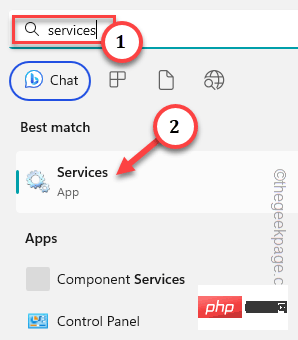
Step 3 –When you get there, scroll down and find the “IP Helper” service.
Step 4 – Once there, double-click the service to open it.
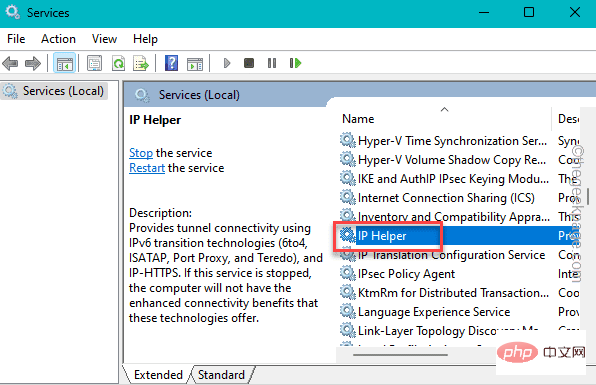
Step 5 –Make sure the Startup type is set to “Automatic” mode.
Step 6 –Now, click on “Apply”.
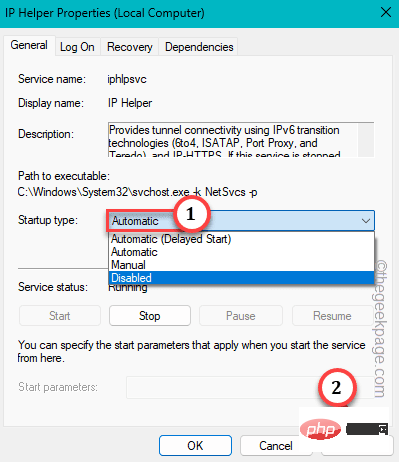
Step 7 –Check if the service is running. Then, click "Start" to start the service if it is stopped.
Step 8 –Then, click “OK”.
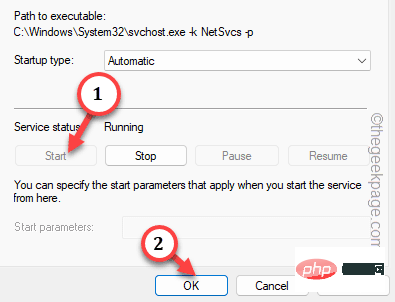
步骤 9 –在此之后,转到“Xbox Live 身份验证管理器”服务。
步骤 10 –然后,双击此服务。
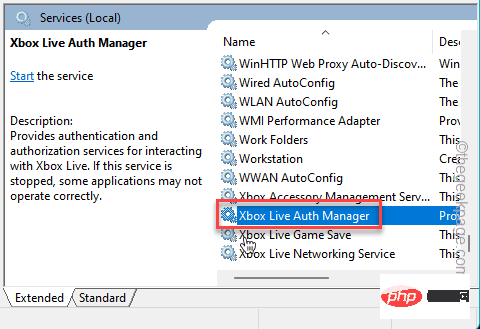
步骤 11 –就像以前的服务一样,将“启动类型”设置为“自动”。
步骤 11 –确保点击“应用”以应用更改。

步骤 12 –就像以前一样,如果服务未运行,请单击“启动”以启动服务。然后,点击“确定”以完成该过程。
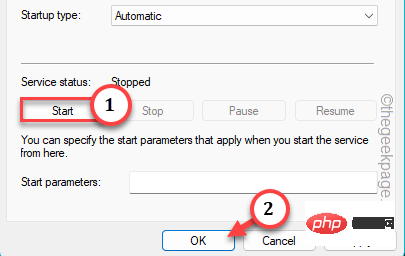
步骤 13 –现在,按照相同的步骤,自动化并启动这些服务 –
Xbox Live Game SaveXbox Live Networking SErvice Gaming Services Windows Update Microsoft Install Service
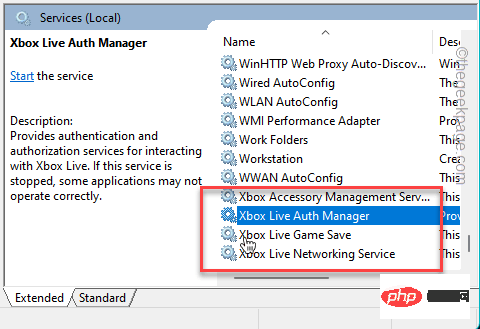
在此之后,您可以退出服务并重新启动计算机一次。
再试一次 Minecraft Launcher 登录。检查这是否有效。
修复7 - 允许微软应用程序登录
您的帐户中有一个功能允许 Minecraft 自动登录。
步骤 1 –打开设置。
步骤 2 –然后,前往左侧窗格中的“帐户”点。
第 3 步 –在此之后,您可以访问“电子邮件和帐户”以打开它。
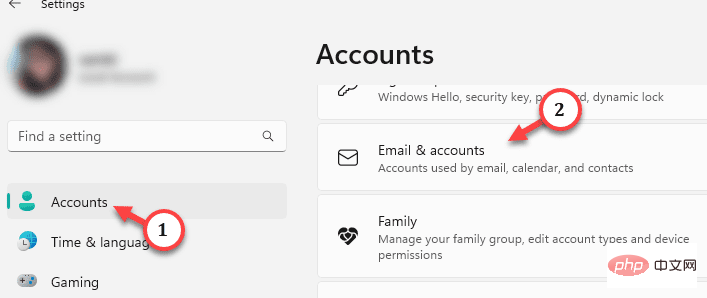
打开它时,您可以在一个位置找到所有Microsoft帐户。
第 4 步 –展开您与 Minecraft 关联的电子邮件帐户。
步骤 5 –现在,从下拉列表中将“登录”选项设置为“Microsoft 应用可以登录”。
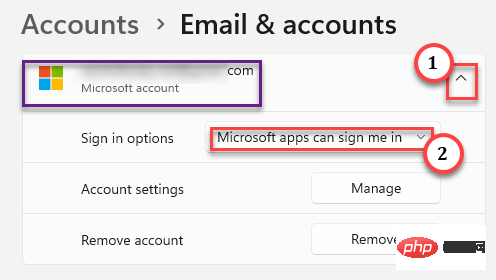
退出设置并在您的计算机上运行我的世界启动器。现在,尝试再次登录并进行测试。
修复8 –卸载所有Minecraft启动器并重新安装真正的启动器
如果您曾经安装过任何其他与Mojang无关的非官方Minecraft,这可能是问题的根本原因。卸载其他所有内容并仅使用官方启动器。
步骤1 –卸载所有其他启动器
步骤 1 –打开设置。
步骤 2 –接下来,您要做的是前往“应用程序”部分。
第 3 步 –在页面的另一端,单击“已安装的应用程序”。打开它。
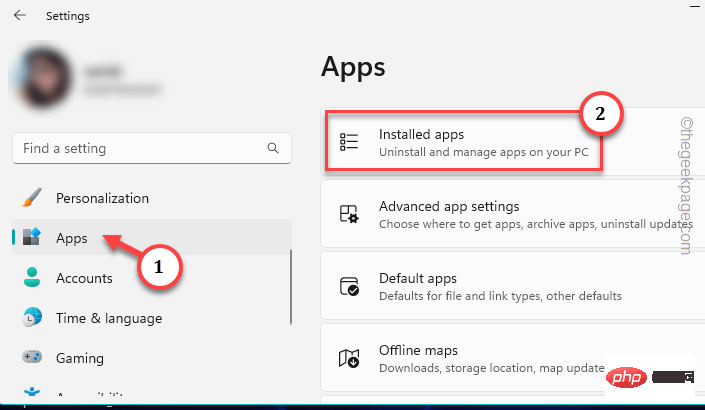
第 4 步 –您将在那里看到一个搜索框。只需在那个框中写上“我的世界”。
您会注意到系统上安装的所有 Minecraft 应用程序和启动器。
现在,官方将“微软工作室”列为应用程序开发人员。
步骤 5 –因此,单击旧启动器旁边的按钮,然后点击“卸载”。
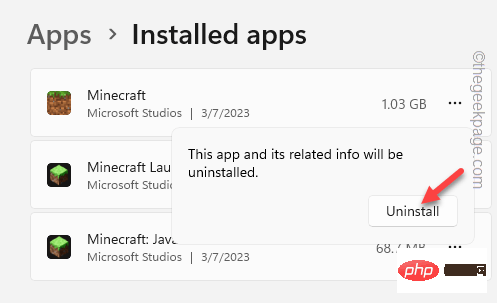
步骤 6 –将出现另一个提示。点击“卸载”将其从系统中卸载。
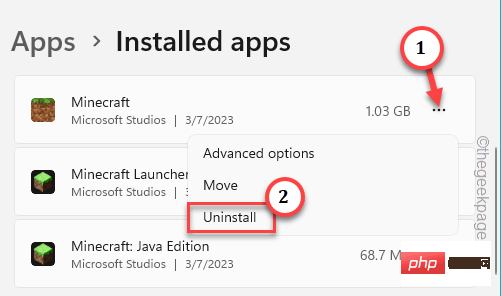
步骤 7 –这样,卸载与我的世界相关的所有启动器和应用程序。
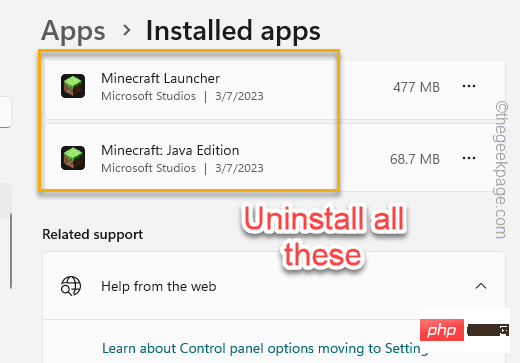
一旦您确定所有旧的我的世界启动器都是卸载的应用程序,请退出设置。
不要忘记重新启动系统。
第 2 步 – 安装最新的启动器
步骤 1 –重新启动系统后,打开浏览器并转到此Minecraft官方网站。
步骤 2 –在那里,单击“下载我的世界启动器”以下载安装程序文件。
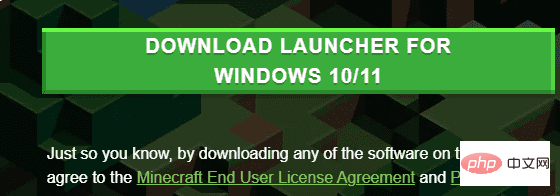
第 3 步 –下载安装文件后,双击“我的世界安装程序”以在您的系统上运行它。
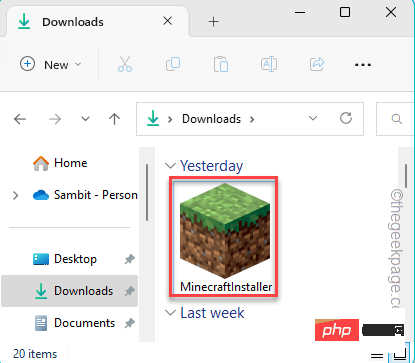
Just follow the on-screen steps and you will have the Minecraft Launcher installed on your system in no time.
Opens a new launcher and you can easily log into it using your Minecraft credentials.
Fix 9 – Use an alternative Minecraft executable
If the new Minecraft launcher doesn’t have any effect, you can download and use the older executable.
Step 1 –All Minecraft executables have a dedicated page. You can get there from other sources.
Step 2 –You can download files directly from the list. Even .msi executable files (for Windows 7, 8 machines) run fine on Windows 10 and 11. So you can download and log in using them.
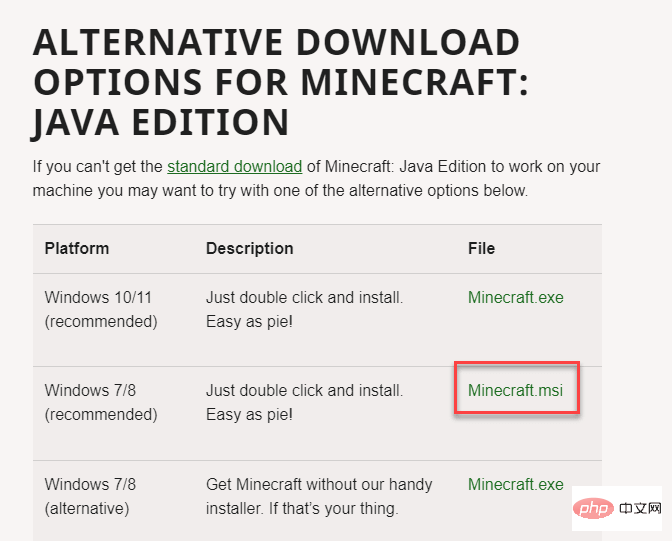
The above is the detailed content of Minecraft login does not work, a problem occurred during the login process to fix. For more information, please follow other related articles on the PHP Chinese website!

Hot AI Tools

Undresser.AI Undress
AI-powered app for creating realistic nude photos

AI Clothes Remover
Online AI tool for removing clothes from photos.

Undress AI Tool
Undress images for free

Clothoff.io
AI clothes remover

AI Hentai Generator
Generate AI Hentai for free.

Hot Article

Hot Tools

Notepad++7.3.1
Easy-to-use and free code editor

SublimeText3 Chinese version
Chinese version, very easy to use

Zend Studio 13.0.1
Powerful PHP integrated development environment

Dreamweaver CS6
Visual web development tools

SublimeText3 Mac version
God-level code editing software (SublimeText3)

Hot Topics
 How to completely uninstall Xbox Game Bar in Win11? Share how to uninstall Xbox Game Bar
Feb 10, 2024 am 09:21 AM
How to completely uninstall Xbox Game Bar in Win11? Share how to uninstall Xbox Game Bar
Feb 10, 2024 am 09:21 AM
How to completely uninstall Win11XboxGameBar? Xbox GameBar is the game platform that comes with the system. It provides tools for game recording, screenshots and social functions. However, it takes up a lot of memory and is not easy to uninstall. Some friends want to uninstall it, but there is no way. How to completely uninstall it, let me introduce it to you below. Method 1. Use Windows Terminal 1. Press the [Win+X] key combination, or [right-click] click [Windows Start Menu] on the taskbar, and select [Terminal Administrator] from the menu item that opens. 2. User Account Control window, do you want to allow this app to make changes to your device? Click [Yes]. 3. Execute the following command: Get-AppxP
 How to transfer a homeowner in "Minecraft"?
Mar 25, 2024 am 11:51 AM
How to transfer a homeowner in "Minecraft"?
Mar 25, 2024 am 11:51 AM
Maybe many "Minecraft" students still don't understand how to transfer a homeowner in "Minecraft". Next is "How to transfer a homeowner in Minecraft" compiled by the editor of Wanka. Students who have questions in this regard should take a look. Take a look, I hope it helps you. In "Minecraft", many players will set up their own servers or multiplayer rooms to share this boundless world with their friends. But then there is the possibility that managers or “homeowners” need to transfer their location to someone else for a variety of reasons. How to conduct a homeowner transfer correctly and efficiently? Below is a thorough guide. We need to understand the basic workings of multiplayer rooms or servers in Minecraft. Unlike single-player games, multiplayer interaction involves network communication and
 How to make the Xbox app play games offline in Windows 10
Apr 16, 2024 pm 11:11 PM
How to make the Xbox app play games offline in Windows 10
Apr 16, 2024 pm 11:11 PM
In the Windows 10 operating system, the integrated Xbox application is not only a game recording and sharing platform, but also an important entrance for many users to play games. For some users who want to play Xbox in-app games without a network connection, it is important to understand how to achieve offline play. This article will explain in detail how to configure the Xbox application in Windows 10 system to realize the offline game function. If there are players who are interested in this, please continue reading. Operation method 1. First open the Xbox platform on your computer, click on the avatar box in the upper right corner, and then click "Settings" in the option list below. 2. In the window interface that opens, click the "General" option in the left column. 3. Then find the "
 Introduction to the functions of mud in 'Minecraft'
Feb 16, 2024 pm 09:10 PM
Introduction to the functions of mud in 'Minecraft'
Feb 16, 2024 pm 09:10 PM
What is the use of mud in Minecraft? Mud is a naturally generated material in the Minecraft game. Many friends would like to know what this naturally occurring material is like. Today I bring you an introduction to Minecraft Mud. Friends who are interested, please come and take a look. Introduction to the function of mud in "Minecraft" Mud item command: /give@pminecraft:mud64 Right-click on mud, sand, and root-tangled mud and use a water bottle to convert it. Generates naturally in mangrove swamps. The height of the block is the same as the soul sand, which is 0.875 blocks. Place the mud on a dripping stone with a dripping stone cone attached below, and the mud will slowly turn into a clay block. Mud was added in 1.19 snapshot 22w11a. Mud item command: /give@pminecra
 Call of Duty: Ghosts on PC or Xbox gets stuck on loading screen, crashes, or freezes
Feb 19, 2024 pm 12:03 PM
Call of Duty: Ghosts on PC or Xbox gets stuck on loading screen, crashes, or freezes
Feb 19, 2024 pm 12:03 PM
Is Call of Duty: Ghosts stuck on the start screen, crashing or freezing? Many players have reported that the game performs poorly on their devices. It keeps showing a blank black screen on startup or freezes in the middle or crashes randomly. These issues have been reported on both PC and Xbox consoles. If you are one of the affected users, this article will help you fix performance issues in Call of Duty: Ghosts. Call of Duty: Ghosts Stuck on Loading Screen, Crashes or Freezes on PC or Xbox If you're experiencing stutters on loading screens or the game keeps freezing, the following solutions may help resolve issues with Ghosts. Make sure your host or computer meets the CodGhost system requirements. Restart your console. in task management
![Xbox System Error E200 [Fixed]](https://img.php.cn/upload/article/000/465/014/170832475129577.jpg?x-oss-process=image/resize,m_fill,h_207,w_330) Xbox System Error E200 [Fixed]
Feb 19, 2024 pm 02:39 PM
Xbox System Error E200 [Fixed]
Feb 19, 2024 pm 02:39 PM
This article will explain how to resolve system error E200 on your Xbox console. Typically, this error occurs when your Xbox console gets interrupted while trying to install the latest console operating system update. This error may also occur if the system update is interrupted due to a power outage or network problem. Fix Xbox System Error E200 Use the following fix to fix System Error E200 on your Xbox console: Turn your Xbox console off and on again Perform a system update factory reset your console Let’s get started. 1] Turning your Xbox console off and on again Resetting the power cycle of your Xbox console can effectively eliminate potential temporary glitches and resolve some issues. Follow these steps to turn off and reopen Xbox Control
 World Box Achievement Let Us Don't Unlock World Box Achievement Let Us Don't Unlock
Apr 20, 2024 pm 02:34 PM
World Box Achievement Let Us Don't Unlock World Box Achievement Let Us Don't Unlock
Apr 20, 2024 pm 02:34 PM
The World Box tells us how to obtain achievements. Here, the editor will teach you how to operate and understand what this knowledge is all about. First, Shizhu uses explosions and acid rain to turn all the land in the world into acidic wasteland. However, the achievement can be unlocked when the wasteland caused by explosions or acid rain covers the entire world.
 Black Myth: Wukong might come to Xbox soon, Microsoft issues statement
Aug 25, 2024 pm 09:30 PM
Black Myth: Wukong might come to Xbox soon, Microsoft issues statement
Aug 25, 2024 pm 09:30 PM
Soon after Black Myth: Wukong was released on August 19th, the game managed to break several records on Steam. The most-played single-player game with an impressive 10/10 rating on Steam, is currently available to download and play on Windows PC and




