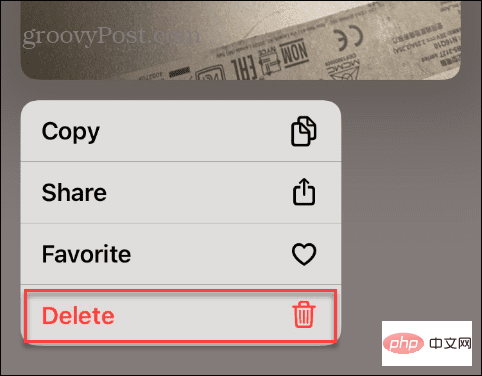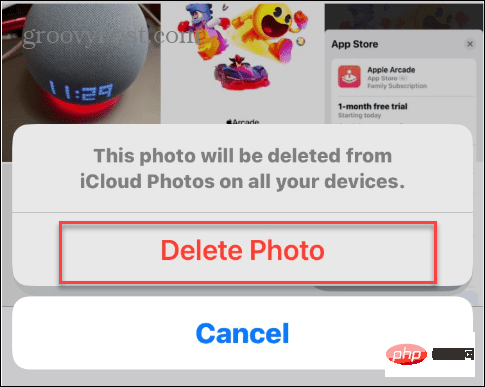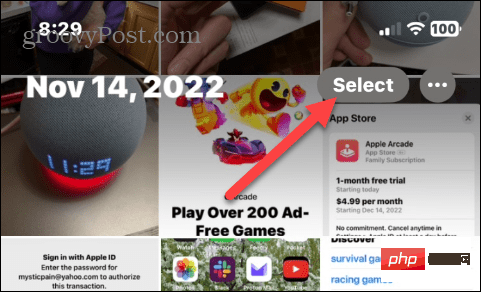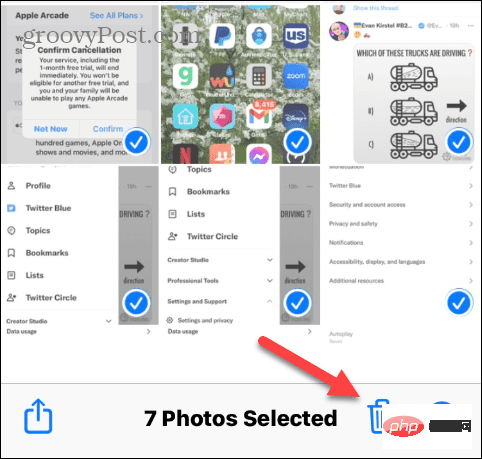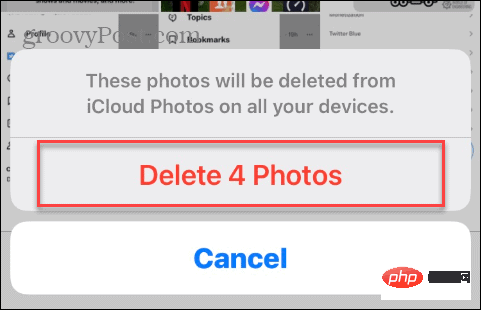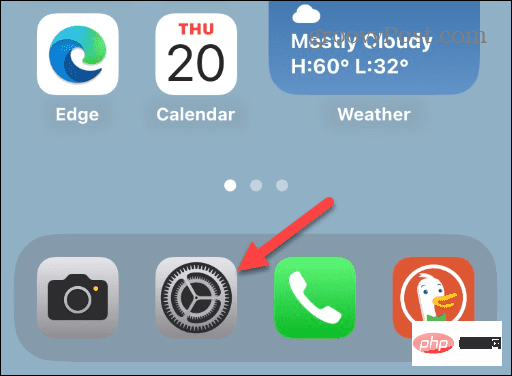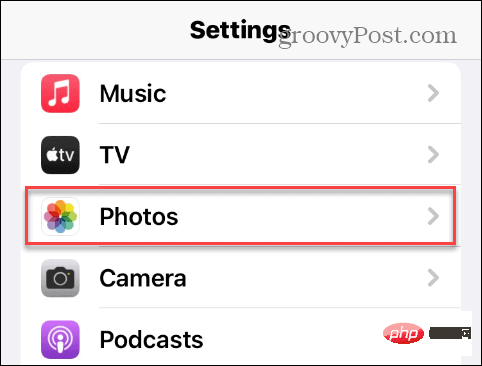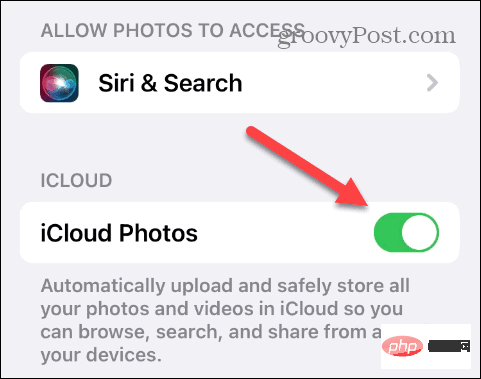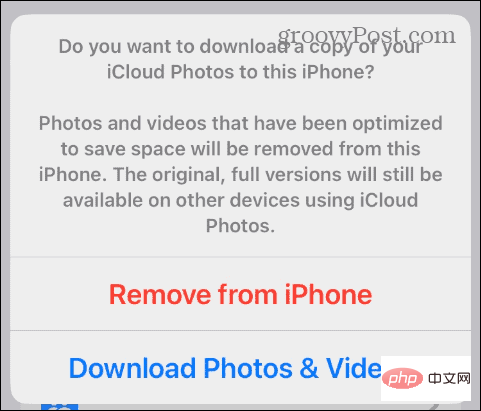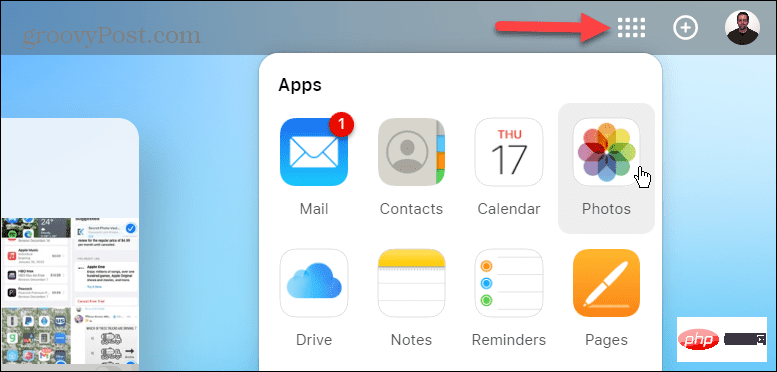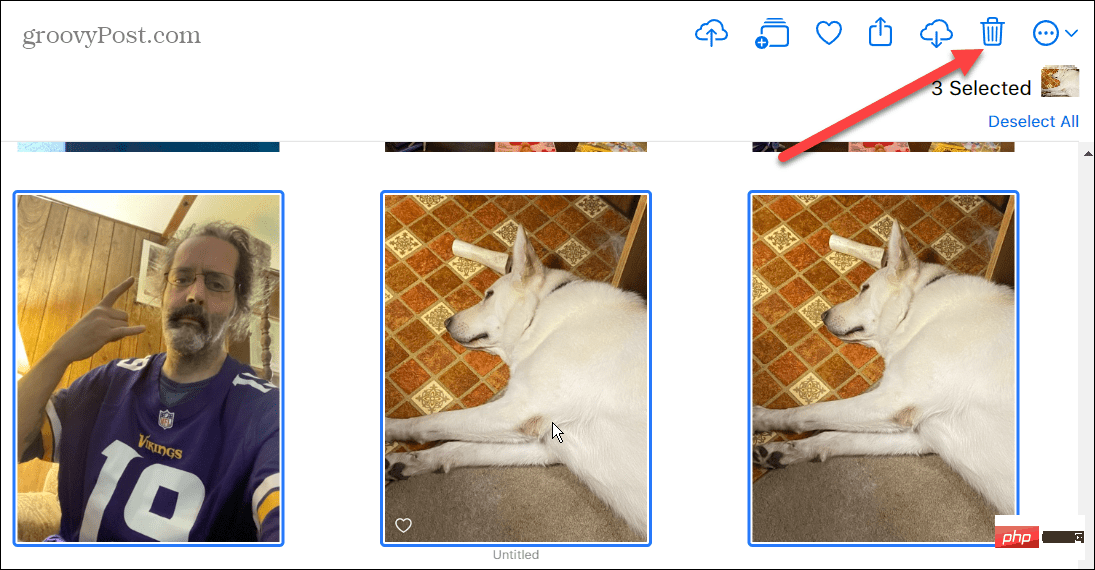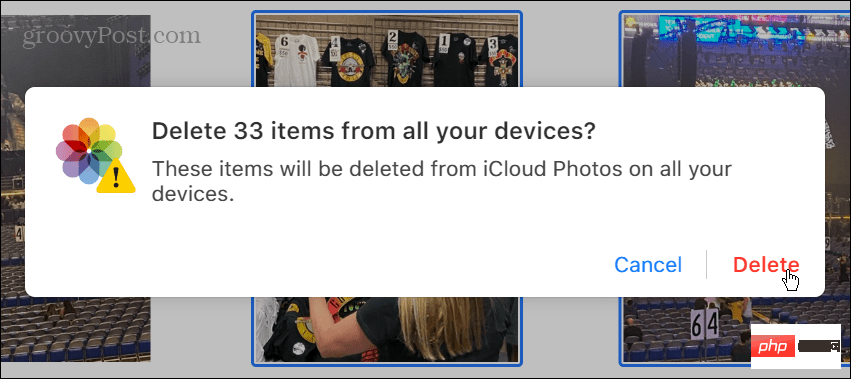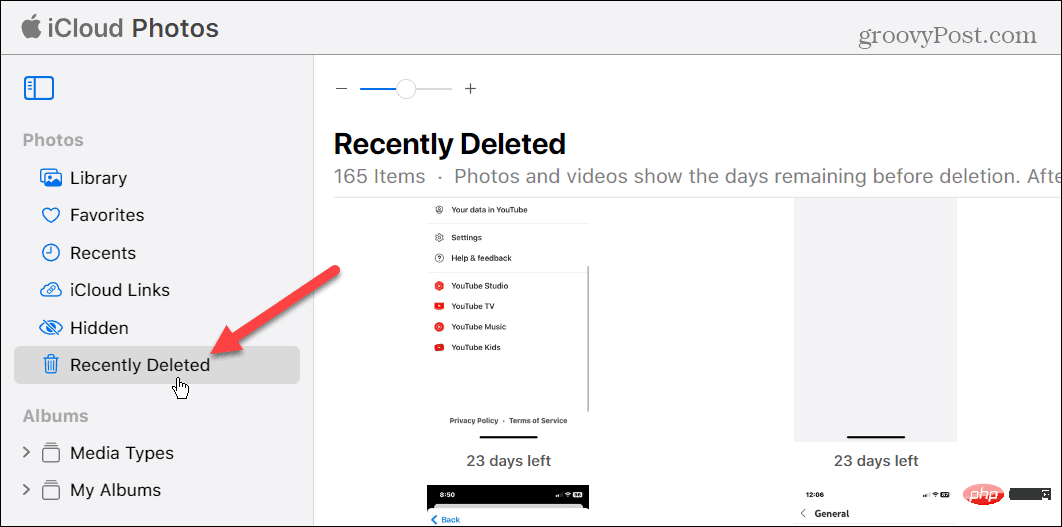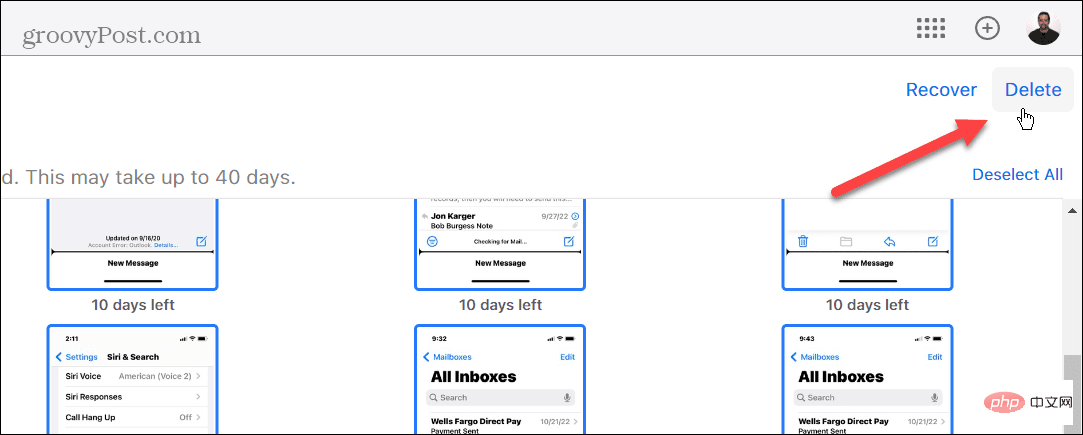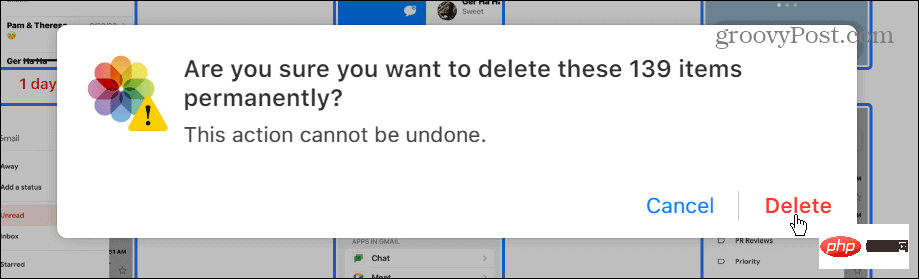How to delete photos from iCloud
How to Delete Photos from iCloud
If you want to delete a single photo or several photos from iCloud, you can do it from your phone through the Photos app.
Note: This option will delete the photos from iCloud and your iPhone or iPad.
To delete photos from iCloud on iPhone or iPad:
- Open the Photos app from the Home screen.

- Swipe and select the photos you want to delete, then choose one of two ways to delete a single photo or multiple photos.
- To delete a single photo, tap and hold the image and select the Delete option from the menu.

- When the verification message appears, click to delete the photo.

- If you want to delete multiple photos at once, please click to select in the upper right corner of the screen.

- Tap each photo you want to delete, then tap the trash can icon in the lower right corner of the screen.

- When the verification message appears, click the Delete option.

How to delete photos from iCloud (but not your device)
Now, you may want to delete photos from iCloud but not from your iPhone or Delete from iPad. This way, you can clear up space on iCloud but keep them on your device. To do this, you need to turn off photo sync.
To delete photos from iCloud but not from your device:
- Open the Settings app from the Home screen of your iPhone or iPad.

- Scroll down and click on the Photos option in the menu.

- Switch the iCloud Photos switch to the off position.

- When the pop-up message appears, if you want to delete the low-resolution copy of the photo from your iPhone, tap on the "Delete from iPhone" option. The originals will remain on iCloud. Select the
- Download Photos and Videos option to restore the original photos to your device.

To delete photos using the online version of iCloud:
- Launch a browser on your Mac or PC, go to the iCloud website, and sign in if you're not already logged in.
- Click the
- menu button in the upper right corner and select the "Photos" option.
 When the Photos page opens, hold down the
When the Photos page opens, hold down the - Ctrl key or the Command key on your Mac and select the photo you want to delete. After selecting the photos you want to delete, click the trash can icon in the upper right corner.
 When the verification screen appears, click the
When the verification screen appears, click the - Delete button.

Ctrl or Command (on Mac) A to select all photos and delete them. Additionally, you can click an empty area on the iCloud screen, hold down Ctrl or Command on Mac, and drag your cursor to select a group of photos at a time.
It’s also important to know that Apple only allows you to select 1,000 photos at a time. How to Permanently Delete Photos from iCloudWhen you delete photos from iCloud, it will put them in the"Recently Deleted" section and they will remain there for up to 40 days until automatically deleted. One of its great features is that it allows you to see the number of days left before a photo or video is permanently deleted.
To permanently delete photos from iCloud:
- Sign in to iCloud from your web browser.
- Click the Recently Deleted option in the left pane.

- Select the photos you want to delete and click the Delete button in the upper right corner of the screen.

- When the verification message appears, click the Delete button. Please note that deleting photos and videos from this location cannot be undone.

Get more from iCloud
If you're running out of 5 GB of free storage on iCloud and don't want to pay more, deleting photos and videos is the way to reclaim space good idea. If you're low on iCloud space, be sure to clear out unwanted photos and videos, as these files are often large and take up the most space.
In addition to cleaning up your iCloud storage, the service offers more features you might want to check out. For example, you can connect iCloud with the Windows 11 Photos app or use the Hide My Email feature.
Additionally, if you pay for iCloud Plus, you can access the iCloud Private Relay feature. If you don't know if you need Premium, check out the differences between iCloud and iCloud Plus.
The above is the detailed content of How to delete photos from iCloud. For more information, please follow other related articles on the PHP Chinese website!

Hot AI Tools

Undresser.AI Undress
AI-powered app for creating realistic nude photos

AI Clothes Remover
Online AI tool for removing clothes from photos.

Undress AI Tool
Undress images for free

Clothoff.io
AI clothes remover

Video Face Swap
Swap faces in any video effortlessly with our completely free AI face swap tool!

Hot Article

Hot Tools

Notepad++7.3.1
Easy-to-use and free code editor

SublimeText3 Chinese version
Chinese version, very easy to use

Zend Studio 13.0.1
Powerful PHP integrated development environment

Dreamweaver CS6
Visual web development tools

SublimeText3 Mac version
God-level code editing software (SublimeText3)

Hot Topics
 1389
1389
 52
52
 iPhone 16 Pro and iPhone 16 Pro Max official with new cameras, A18 Pro SoC and larger screens
Sep 10, 2024 am 06:50 AM
iPhone 16 Pro and iPhone 16 Pro Max official with new cameras, A18 Pro SoC and larger screens
Sep 10, 2024 am 06:50 AM
Apple has finally lifted the covers off its new high-end iPhone models. The iPhone 16 Pro and iPhone 16 Pro Max now come with larger screens compared to their last-gen counterparts (6.3-in on the Pro, 6.9-in on Pro Max). They get an enhanced Apple A1
 iPhone parts Activation Lock spotted in iOS 18 RC — may be Apple\'s latest blow to right to repair sold under the guise of user protection
Sep 14, 2024 am 06:29 AM
iPhone parts Activation Lock spotted in iOS 18 RC — may be Apple\'s latest blow to right to repair sold under the guise of user protection
Sep 14, 2024 am 06:29 AM
Earlier this year, Apple announced that it would be expanding its Activation Lock feature to iPhone components. This effectively links individual iPhone components, like the battery, display, FaceID assembly, and camera hardware to an iCloud account,
 iPhone parts Activation Lock may be Apple\'s latest blow to right to repair sold under the guise of user protection
Sep 13, 2024 pm 06:17 PM
iPhone parts Activation Lock may be Apple\'s latest blow to right to repair sold under the guise of user protection
Sep 13, 2024 pm 06:17 PM
Earlier this year, Apple announced that it would be expanding its Activation Lock feature to iPhone components. This effectively links individual iPhone components, like the battery, display, FaceID assembly, and camera hardware to an iCloud account,
 Gate.io trading platform official app download and installation address
Feb 13, 2025 pm 07:33 PM
Gate.io trading platform official app download and installation address
Feb 13, 2025 pm 07:33 PM
This article details the steps to register and download the latest app on the official website of Gate.io. First, the registration process is introduced, including filling in the registration information, verifying the email/mobile phone number, and completing the registration. Secondly, it explains how to download the Gate.io App on iOS devices and Android devices. Finally, security tips are emphasized, such as verifying the authenticity of the official website, enabling two-step verification, and being alert to phishing risks to ensure the safety of user accounts and assets.
 Multiple iPhone 16 Pro users report touchscreen freezing issues, possibly linked to palm rejection sensitivity
Sep 23, 2024 pm 06:18 PM
Multiple iPhone 16 Pro users report touchscreen freezing issues, possibly linked to palm rejection sensitivity
Sep 23, 2024 pm 06:18 PM
If you've already gotten your hands on a device from the Apple's iPhone 16 lineup — more specifically, the 16 Pro/Pro Max — chances are you've recently faced some kind of issue with the touchscreen. The silver lining is that you're not alone—reports
 Anbi app official download v2.96.2 latest version installation Anbi official Android version
Mar 04, 2025 pm 01:06 PM
Anbi app official download v2.96.2 latest version installation Anbi official Android version
Mar 04, 2025 pm 01:06 PM
Binance App official installation steps: Android needs to visit the official website to find the download link, choose the Android version to download and install; iOS search for "Binance" on the App Store. All should pay attention to the agreement through official channels.
 Beats adds phone cases to its lineup: unveils a MagSafe case for the iPhone 16 series
Sep 11, 2024 pm 03:33 PM
Beats adds phone cases to its lineup: unveils a MagSafe case for the iPhone 16 series
Sep 11, 2024 pm 03:33 PM
Beats is known for launching audio products such as Bluetooth speakers and headphones, but in what can best be described as a surprise, the Apple-owned company has branched into making phone cases, starting with the iPhone 16 series. The Beats iPhone
 How to solve the problem of 'Undefined array key 'sign'' error when calling Alipay EasySDK using PHP?
Mar 31, 2025 pm 11:51 PM
How to solve the problem of 'Undefined array key 'sign'' error when calling Alipay EasySDK using PHP?
Mar 31, 2025 pm 11:51 PM
Problem Description When calling Alipay EasySDK using PHP, after filling in the parameters according to the official code, an error message was reported during operation: "Undefined...